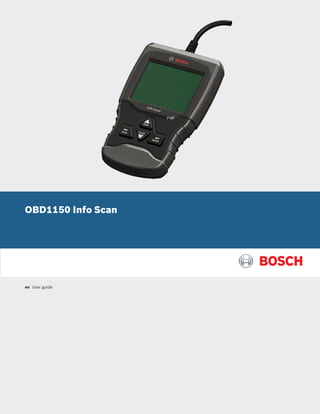
573916%20 obd1150%20mnl en%20rev%20b_0auto
- 1. OBD1150 Info Scan en User guide
- 2. en | 2 | User guide | OBD1150 Info Scan 573916 | REV. B | 03.2016 Bosch Automotive Service Solutions Inc. Serial No: ___________________________________ SW ID: ______________________________________ HW Ver: _____________________________________ Boot Ver: ____________________________________ Prod ID: _____________________________________ Board ID: ____________________________________ Burn Date: __________________________________ Record the above information about your tool. The information is available at Main Menu --> System Setup --> Tool Information. Provide this informa- tion when contacting technical support. If you have questions or concerns contact Technical Support: Phone: 800-228-7667 Email: tech@boschdiagnostics.com The information, specifications, and illustrations in this guide are based on the latest information available. Bosch reserves the right to make changes at any time without notice.
- 3. 573916 | REV. B | 03.2016 Bosch Automotive Service Solutions Inc. OBD1150 Info Scan | User guide | 3 | en Table of Contents 1 Safety Precautions. . . . . . . . . . . . . . . . . . . . . . . . 5 1.1 Read All Instructions. . . . . . . . . . . . . . . . . 5 1.2 Safety Messages . . . . . . . . . . . . . . . . . . . . 5 2 Important Safety Warnings and Instructions. . . 5 3 Getting Started . . . . . . . . . . . . . . . . . . . . . . . . . . 8 3.1 Introduction. . . . . . . . . . . . . . . . . . . . . . . . 8 3.2 Download Scanning Suite . . . . . . . . . . . . . 8 3.3 OBDII . . . . . . . . . . . . . . . . . . . . . . . . . . . . . 8 3.4 SAE Publications. . . . . . . . . . . . . . . . . . . . 8 3.5 OBDII Data Link Connector (DLC). . . . . . . 8 OBD II Data Link Connector (DLC) Pins. . . 9 3.6 OBDII Diagnostic Trouble Codes (DTCs). . 9 Powertrain Codes. . . . . . . . . . . . . . . . . . . . 9 Chassis Codes. . . . . . . . . . . . . . . . . . . . . . . 9 Body Codes. . . . . . . . . . . . . . . . . . . . . . . . . 9 Network Communication Codes. . . . . . . . . 9 4 Using the Scan Tool. . . . . . . . . . . . . . . . . . . . . . 10 4.1 The Scan Tool. . . . . . . . . . . . . . . . . . . . . . 10 4.2 Specifications . . . . . . . . . . . . . . . . . . . . . . 10 Dimensions. . . . . . . . . . . . . . . . . . . . . . . . 10 4.3 Display. . . . . . . . . . . . . . . . . . . . . . . . . . . 10 Keypad . . . . . . . . . . . . . . . . . . . . . . . . . . . 10 4.4 Power. . . . . . . . . . . . . . . . . . . . . . . . . . . . 11 Vehicle Power. . . . . . . . . . . . . . . . . . . . . . 11 USB Power . . . . . . . . . . . . . . . . . . . . . . . . 11 4.5 System Setup. . . . . . . . . . . . . . . . . . . . . . 11 Changing Measurement Units. . . . . . . . . . 11 Language Setup . . . . . . . . . . . . . . . . . . . . 11 Long PID Names. . . . . . . . . . . . . . . . . . . . 12 Tool Information. . . . . . . . . . . . . . . . . . . . 12 Display Test. . . . . . . . . . . . . . . . . . . . . . . . 13 Keypad Test. . . . . . . . . . . . . . . . . . . . . . . . 13 Memory Test. . . . . . . . . . . . . . . . . . . . . . . 14 Program Mode . . . . . . . . . . . . . . . . . . . . . 14 4.6 Vehicle-Specific Features . . . . . . . . . . . . . 14 Review Data . . . . . . . . . . . . . . . . . . . . . . . 14 Recording. . . . . . . . . . . . . . . . . . . . . . . . . 15 4.7 Code Lookup . . . . . . . . . . . . . . . . . . . . . . 15 4.8 Locating Data Link Connector. . . . . . . . . 16 4.9 Connect the Tool. . . . . . . . . . . . . . . . . . . 16 4.10 Vehicle Selection. . . . . . . . . . . . . . . . . . . 16 4.11 Acronyms. . . . . . . . . . . . . . . . . . . . . . . . . 17 4.12 Component Locator. . . . . . . . . . . . . . . . . 18 5 Diagnostic Menu . . . . . . . . . . . . . . . . . . . . . . . . 19 5.1 I/M Monitors (Emissions) . . . . . . . . . . . . 20 5.2 Read Codes . . . . . . . . . . . . . . . . . . . . . . . 21 5.3 Erase Codes. . . . . . . . . . . . . . . . . . . . . . . 22 5.4 MIL Status . . . . . . . . . . . . . . . . . . . . . . . . 23 5.5 State OBD Check. . . . . . . . . . . . . . . . . . . 23 5.6 View Data. . . . . . . . . . . . . . . . . . . . . . . . . 24 5.7 Record Data. . . . . . . . . . . . . . . . . . . . . . . 25 5.8 View Freeze Data. . . . . . . . . . . . . . . . . . . 26 5.9 Drive Cycle Monitor. . . . . . . . . . . . . . . . . 27 5.10 O2 Monitor Tests. . . . . . . . . . . . . . . . . . . 28 5.11 Diagnostic Monitor Tests. . . . . . . . . . . . 29 5.12 On-Board Systems. . . . . . . . . . . . . . . . . . 30 5.13 Charging System Monitor . . . . . . . . . . . . 30 5.14 Vehicle Information. . . . . . . . . . . . . . . . . 31 6 Troubleshooting. . . . . . . . . . . . . . . . . . . . . . . . . 33 6.1 Error Messages . . . . . . . . . . . . . . . . . . . . 33 6.2 Scan Tool Does Not Power Up. . . . . . . . . 33 6.3 Vehicle Communication Fault . . . . . . . . . 33 6.4 Operating Error or Erroneous Data. . . . . 33 6.5 Tool Self-Tests . . . . . . . . . . . . . . . . . . . . . 33 6.6 Technical Support . . . . . . . . . . . . . . . . . . 33 7 Appendix A—PID Definitions. . . . . . . . . . . . . . . 34 8 Appendix B—Glossary . . . . . . . . . . . . . . . . . . . . 37 9 Limited Warranty. . . . . . . . . . . . . . . . . . . . . . . . 41
- 4. en | 4 | User guide | OBD1150 Info Scan 573916 | REV. B | 03.2016 Bosch Automotive Service Solutions Inc.
- 5. 573916 | REV. B | 03.2016 Bosch Automotive Service Solutions Inc. OBD1150 Info Scan | User guide | 5 | en 1 Safety Precautions For your safety, read this manual thoroughly before operating your scan tool. Always refer to and follow safety messages and test procedures provided by the manufacturer of the vehicle or equipment being tested. The safety messages presented below and throughout this user’s manual are reminders to the operator to exercise extreme care when using this test instrument. 1.1 Read All Instructions Read and understand the user guide be- fore operating the tool. Read, understand, and follow all safety messages and instructions in this manual and on the test equipment. Safety messages in this section of the manual contain a signal word with a three-part message and, in some instances, an icon. 1.2 Safety Messages Safety messages are provided to help prevent personal injury and equipment damage. All safety messages are introduced by a signal word. The signal word indicates the level of the hazard in a situation. The types of safety messages are. DANGER Indicates a possible hazardous situation which, if not avoided, will result in death or serious injury to operator or bystanders. WARNING Indicates a possible hazardous situation which, if not avoided, could result in death or serious injury to operator or bystanders. CAUTION Indicates a possible hazardous situation which, if not avoided, may result in moderate or minor injury to operator or bystanders. IMPORTANT Indicates a condition which, if not avoided, may result in damage to test equipment or vehicle. 2 Important Safety Warnings and Instructions WARNING Risk of electric shock. • Do not exceed voltage limits between inputs indicated in the Specifications. • Use extreme caution when working with circuits that have voltage greater than 60 volts DC or 24 volts AC. Electric shock can cause injury. WARNING Risk of poisoning. • Safetygogglesandprotectiveclothingmust bewornbytheoperatorandanybystanders. – – Even if everyday glasses have impact resistant lenses, they are NOT safety glasses, and may not provide adequate protection. • Do not use this scan tool in environ- ments where explosive vapors may collect. These areas include: – – below-ground pits. – – confined areas. – – areas that are less than 18 inches above floor. • Use this scan tool in locations with mechanical ventilation providing at least 4 air changes per hour. • Flammable fuel and vapors can ignite. • Do not smoke, strike a match, or cause a spark in the vicinity of the battery. Battery gases can ignite. • Avoid making an accidental connection between the battery terminals. Do not place uninsulated metal tools on the battery. • When removing battery cables, remove the ground cable first. • Avoid sparks when connecting or dis- connecting power leads to the battery. • Make sure ignition is off, headlights and other accessories are off and vehicle doors are closed before dis- connecting the battery cables. – – This also helps prevent damage to on-board computer systems. • Always disconnect the battery ground connections before servicing electri- cal system components. Explosion can cause injury.
- 6. en | 6 | User guide | OBD1150 Info Scan 573916 | REV. B | 03.2016 Bosch Automotive Service Solutions Inc. WARNING Risk of poisoning. • Use this scan tool in locations with mechanical ventilation providing at least 4 air changes per hour. Engine exhaust contains odorless gas which can be lethal. • Route the exhaust outside while testing with the engine running. Poisoning can result in death or serious injury. WARNING Battery acid is a highly corrosive sulfuric acid. • Safetygogglesandprotectiveglovesmustbe wornbytheoperatorandanybystanders. – – Even if your everyday glasses have impact resistant lenses, they are NOT safety glasses, and may not provide adequate protection. • Make sure someone can hear you or is close enough to provide aid when working near a battery. • Have plenty of fresh water and soap nearby. – – If battery acid contacts skin, clothing, or eyes, flush exposed area with soap and water for 10 minutes. Seek medical help. • Donottoucheyeswhileworkingnearbattery. Battery acid can burn eyes and skin. WARNING Risk of fire. • Safetygogglesandprotectiveclothingmust bewornbytheoperatorandanybystanders. – – Even if your everyday glasses have impact resistant lenses, they are NOT safety glasses, and may not provide adequate protection. • Do not position your head directly in front of or over the throttle body. • Do not pour gasoline down the throt- tle body when cranking or running the engine, when working with fuel deliv- ery systems or any open fuel line. – – Engine backfire can occur when the air cleaner is out of position. • Do not use fuel injector cleaning solvents when performing diagnostic testing. • Keep cigarettes, sparks, open flame and other sources of ignition away from vehicle. • Keep a dry chemical (Class B) fire extinguisher rated for gasoline, chemi- cal and electrical fires in work area. Fire can cause death or serious injury. WARNING Risk of flying particles. • Safety goggles and protective gloves must be worn by the operator and any bystand- ers while using electrical equipment. – – Electrical equipment or rotating engine parts can cause flying particles. – – Even if your everyday glasses have impact resistant lenses, they are NOT safety glasses, and may not provide adequate protection. Flying particles can cause eye injury. WARNING Risk of burns. • Batteries can produce a short-circuit current high enough to weld jewelry to metal. – – Remove jewelry such as rings, bracelets and watches before working near batteries. Short circuits can cause injury. WARNING Risk of burns. • Do not remove radiator cap unless engine is cold. – – Pressurized engine coolant may be hot. • Do not touch hot exhaust systems, mani- folds, engines, radiators, sample probe. • Wear insulated gloves when handling hot engine components. • Tester leads can become hot after extended testing in close proximity to manifolds. Hot components can cause injury. WARNING Risk of expelling fuel, oil vapors, hot steam, hot toxic exhaust gases, acid, refrigerant and other debris. • Safety goggles and protective clothing must be worn by the operator and any bystanders. – – Even if your everyday glasses have impact resistant lenses, they are NOT safety glasses, and may not provide adequate protection. • Engine systems can malfunction, expelling fuel, oil vapors, hot steam, hot toxic exhaust gases, acid, refriger- ant and other debris. Fuel, oil vapors, hot steam, hot toxic exhaust gases, acid, refrigerant and other debris can cause serious injury.
- 7. 573916 | REV. B | 03.2016 Bosch Automotive Service Solutions Inc. OBD1150 Info Scan | User guide | 7 | en WARNING Engine compartment contains electrical connections and hot or moving parts. • Keep yourself, test leads, clothing and other objects clear of electrical connec- tions and hot or moving engine parts. • Do not wear watches, rings, or loose fitting clothing when working in an engine compartment. • Do not place tools or test equipment on fenders or other places in engine compartment. • Barriers are recommended to help identify danger zones in test area. • Prevent personnel from walking through test area. Contacting electrical connections and hot or moving parts can cause injury. WARNING Risk of injury. • The scan tool should be operated by qualified personnel only. • Use the scan tool only as described in the user’s manual. • Use only manufacturer’s recom- mended attachments. • Do not operate the scan tool with damaged cables. • Do not operate the scan tool if it has been dropped or damaged, until exam- ined by a qualified service representative. Operation of the scan tool by anyone other than qualified personnel may result in injury. PRNDL2 WARNING Risk of unexpected vehicle movement. • Block drive wheels before performing a test with engine running. • Unless instructed otherwise: – – set parking brake – – put gear selector in neutral for manual transmissions – – put gear selector in park for automatic transmissions – – disconnect release mechanism on the automatic parking brake release for testing and reconnect when testing is completed. • Do not leave a running engine unattended. A moving vehicle can cause injury. CAUTION Risk of equipment or circuit damage. • Unless specifically directed by manufac- turer, make sure ignition is off before connecting or disconnecting connectors or any vehicle electrical terminals. • Do not create a short between battery terminals with a jumper wire or tools. Improper equipment use can cause equip- ment or circuit damage. CAUTION Misdiagnosis may lead to incorrect or improper repair and/or adjustment. • Do not rely on erratic, questionable, or obviously erroneous test informa- tion or results. – – If test information or results are erratic, questionable, or obviously erroneous, make sure all connec- tions and data entry information are correct and test procedures were performed correctly. – – If test information or results are still suspicious, do not use them for diagnosis. Improper repair and/or adjustment may cause vehicle or equipment damage or unsafe operation. DANGER Some vehicles are equipped with air bags. • Follow service manual warnings when working around air bag components or wiring. – – If service manual instructions are not followed, an air bag may deploy unexpectedly, resulting in injury. – – Note an air bag can still deploy several minutes after ignition key is off (or even if vehicle battery is disconnected) because of a special energy reserve module. An air bag opening can cause injury.
- 8. en | 8 | User guide | OBD1150 Info Scan 573916 | REV. B | 03.2016 Bosch Automotive Service Solutions Inc. 3 Getting Started 3.1 Introduction The scan tool was developed by experts in the automo- tive service industry to help diagnose vehicles and assist in troubleshooting procedures. The scan tool monitors vehicle events and retrieves codes from the vehicle’s control modules to help pin- point problem areas. All information, illustrations and specifications contained in this manual are based on the latest information avail- able from industry sources at the time of publication. No warranty (expressed or implied) can be made for its accuracy or completeness, nor is any responsibility assumed by the manufacturer or anyone connected with it for loss or damages suffered through reliance on any information contained in this manual or misuse of accompanying product. The manufacturer reserves the right to make changes at any time to this manual or accompanying product without obligation to notify any person or organization of such changes. 3.2 Download Scanning Suite 1. Go to www.boschdiagnostics.com/downloads to download the Scanning Suite PC application. Scan- ning Suite is NOT required to operate the scan tool. 2. Install the downloaded Scanning Suite application before connecting the scan tool to the PC. To be able to use Scanning Suite the PC must meet the following minimum requirements: • Microsoft Windows 7, 8, and 10 • Adobe Acrobat Reader • Screen Resolution of 800 x 600 – – If screen resolution is 800 x 600, in Display Properties, Settings Tab, set Font Size to Small Fonts. 3. Use Scanning Suite to determine if any updates are avail- able for your tool by clicking Check for Update button. 4. Check for updates to Use Scanning Suite by clicking on the Check For Scanning Suite Update button. This should be done before checking for Tool Updates. You can also configure the Scanning Suite Frequency (SS Frequency) to automatically check every xx minutes. The default frequency is 7 days. Refer to instructions provided on www.boschdiagnos- tics.com/downloads for how to install Scanning Suite and Tool updates. 3.3 OBDII On-board diagnostics version II (OBDII) is a system that the Society of Automotive Engineers (SAE) developed to standardize automotive electronic diagnosis. Beginning in 1996, most new vehicles sold in the United States were fully OBDII compliant. Technicians can now use the same tool to test any OBDII compliant vehicle without special adapters. SAE estab- lished guidelines that provide: • A universal OBDII data link connector, called the DLC, with dedicated pin assignments. • A standard location for the DLC, visible under the dash on driver’s side. • A standard list of diagnostic trouble codes (DTCs) used by all manufacturers. • A standard list of parameter identification (PID) data used by all manufacturers. • Ability for vehicle systems to record operating condi- tions when a fault occurs. • Expanded diagnostic capabilities that records a code whenever a condition occurs that affects vehicle emissions. • Ability to clear stored codes from the vehicle’s memory with a scan tool. 3.4 SAE Publications SAE has published hundreds of pages of text defining a standard communication protocol that establishes hard- ware, software, and circuit parameters of OBDII sys- tems. Unfortunately, vehicle manufacturers have differ- ent interpretations of this standard communications protocol. As a result, the generic OBDII communications scheme varies, depending on the vehicle. SAE publishes recommendations, not laws, but the Environmental Protection Agency (EPA) and California Air Resources Board (CARB) made many of SAE’s recommendations legal requirements that vehicle manufacturers were required to phase in over a three-year period. Beginning in 1994, vehicles with a new engine management com- puter (about 10% of each manufacturers fleet) were sup- posed to comply with OBDII standards. For 1995, OBDII systems were to appear on about 40% of the new vehi- cles sold in the United States. Some of the 1994-1995 OBDII systems were not fully compliant, so the Govern- ment granted waivers to give manufacturers time to fine-tune their systems. Beginning in 1996, most of the new vehicles sold in the United States were fully OBDII compliant. 3.5 OBDII Data Link Connector (DLC) The OBDII data link connector (DLC) allows the scan tool to communicate with the vehicle’s computer(s). Beginning in 1996, vehicles sold in the United States use the J1962 (OBDII) DLC, a term taken from a physical and electrical specification number assigned by the SAE (J1962). The DLC should be located under the dash- board on the driver’s side of the vehicle. If the DLC is not located under the dashboard as stated, a decal describing its location should be attached to the dash- board in the area the DLC should have been located. For more information on OBDII connectors, go to http:// www.obdclearinghouse.com/oemdb.
- 9. 573916 | REV. B | 03.2016 Bosch Automotive Service Solutions Inc. OBD1150 Info Scan | User guide | 9 | en OBD II Data Link Connector (DLC) Pins 1 8 9 16 1. Manufacturer reserved 2. J1850 bus+ 3. Manufacturer reserved 4. Chassis ground 5. Signal ground 6. CAN high, J-2284 7. K line, ISO 9141-2 & ISO/DIS 14230-4 8. Manufacturer reserved 9. Manufacturer reserved 10. J1850 Bus- 11. Manufacturer reserved 12. Manufacturer reserved 13. Manufacturer reserved 14. CAN low, J-2284 15. L line, ISO 9141-2 & ISO/DIS 14230-4 16. Battery power 3.6 OBDII Diagnostic Trouble Codes (DTCs) J2012 and ISO 15031-6 are standards for all DTCs, established by the SAE, International Organization for Standardization (ISO) and other governing bodies. • Codes and definitions assigned by these specifica- tions are known as Generic OBDII codes. • OBDII requires compliance to these standards for all cars, light trucks, APVs, MPVs, and SUVs sold in the United States. • Codes not reserved by the SAE are reserved for the manufacturer and referred to as Manufacturer Spe- cific Codes. DTCs are used to help determine the cause of a problem or problems with a vehicle. • DTCs consist of a five-digit alphanumeric code. • The DTC format and general code types are shown below. 1. Bx = Body Cx = Chassis Px = Powertrain Ux = Network communication x - 0, 1, 2, or 3 2. Vehicle specific system 3. Specific fault designation Example: P0101 = Mass or volume air flow cir cuit range/perfor- mance problem Powertrain Codes Code Type P0xxx Generic (SAE) P1xxx Manufacturer specific P2xxx Generic (SAE) P30xx–P33xx Manufacturer specific P34xx–P39xx Generic (SAE) Chassis Codes Code Type C0xxx Generic (SAE) C1xxx Manufacturer specific C2xxx Manufacturer specific C3xxx Generic (SAE) Body Codes Code Type B0xxx Generic (SAE) B1xxx Manufacturer specific B2xxx Manufacturer specific B3xxx Generic (SAE) Network Communication Codes Code Type U0xxx Generic (SAE) U1xxx Manufacturer specific U2xxx Manufacturer specific U3xxx Generic (SAE)
- 10. en | 10 | User guide | OBD1150 Info Scan 573916 | REV. B | 03.2016 Bosch Automotive Service Solutions Inc. 4 Using the Scan Tool 4.1 The Scan Tool 1 2 3 4 5 1. LCD display (color, backlit, QVGA resolution) 2. key performs the Read Codes function and scrolls back through the screens. Press this key when an up arrow ( ) appears on the display to scroll backwards, or press and hold for 2 seconds when appears on the display to read codes. 3. key performs the Erase Codes function and scrolls forward through the screens. Press this key when a down arrow ( ) appears on the display to scroll forward, or press and hold for 2 seconds when appears on the display to erase codes. 4. key returns to previous screen. 5. key selects item. 6 7 6. USB port provides USB connection for the computer. 7. DLC cable provides connection for vehicle interface. 8. Serial number plate (on back; not shown). 4.2 Specifications Display Color, backlit, QVGA resolution Operating Temperature 0 to 50°C (32 to 122°F) Storage Temperature -20 to 70°C (-4 to 158°F) External Power 7 to 16 Volts A minimum of 8.0 V is required for most control modules to operate properly in a vehicle. Dimensions Height Width Depth 5.6 inches 3.5 inches 0.9 inches 142 mm 89 mm 23 mm 4.3 Display The display has a large viewing area for displaying mes- sages, instructions, and diagnostic information. The back-lit liquid crystal display (LCD) is a QVGA pixel display. Characters used to help operate the scan tool are: • Indicates additional information is available by scrolling down. • Indicates additional information is available by scrolling up. • Indicates the and hot keys are active. • Indicates data is available for items on the Review Data Menu. • Indicates graphical viewing of data items is available in View Data. Keypad The keypad is used to move through the different menus of the scan tool. The scan tool’s software is designed for ease in operating and navigating through menus. CAUTION Do not use solvents such as alcohol to clean keypad or display. Use a mild nonabrasive detergent and a soft, cotton cloth. CAUTION Do not soak keypad as water might find its way inside the scan tool.
- 11. 573916 | REV. B | 03.2016 Bosch Automotive Service Solutions Inc. OBD1150 Info Scan | User guide | 11 | en 4.4 Power Vehicle Power When the scan tool is connected to the vehicle’s DLC, the tool is powered by the vehicle and will automatically turn on once connected. USB Power When the tool is connected to a PC via the USB cable (not provided), the tool will automatically power up. Refer to “Scan Tool Does Not Power Up” on page 33 if there are problems. 4.5 System Setup System Setup allows: • Measurement units to be changed. • Scan tool information to be viewed. • Display to be checked. • Operation of the keypad to be checked. • Memory of the tool to be checked. • Scan tool to be upgraded. • Language to be changed. • Long PID names to be turned ON or OFF. From the Diagnostic Menu: 1. Select System Setup. • Use the key until System Setup is high- lighted. • Press . Diagnostic Menu Diagnostic Monitor Tests On-Board Systems Charging System Monitor Vehicle Information Component Locator Acronyms Review Data Code Lookup System Setup RdEr Changing Measurement Units English is the default measurement unit. Measurement units can be changed in View and Record Data. From System Setup screen: 1. Select English/Metric. • Use the and keys until English/Metric is highlighted. • Press . System Setup Language Setup Long PID Names Tool Information Display Test Keypad Test Memory Test Program Mode English/Metric 2. Select desired measurement unit. • Use the and keys until the desired unit is highlighted. • Press . Measurement Units English Metric 3. Save measurement setting. • Press . Language Setup Language Setup selection allows the user to change the language used by the Tool. English is the default lan- guage. From System Setup screen: 1. Select Language Setup. • Use the and keys until Language Setup is highlighted. • Press . System Setup Language Setup Long PID Names Tool Information Display Test Keypad Test Memory Test Program Mode English/Metric
- 12. en | 12 | User guide | OBD1150 Info Scan 573916 | REV. B | 03.2016 Bosch Automotive Service Solutions Inc. 2. Select desired measurement unit. • Use the and keys until the desired language is highlighted. • Press . Language Setup English Español Francais 3. Save language setting. • Press . NOTE: When Spanish or French translation is not known, English will be shown. Long PID Names Long PID Names allows the user to enable/disable the tool scrolling the complete PID name on the bottom line of the display while viewing Live Data or viewing Freeze Data. From System Setup screen: 1. Select Long PID Names. • Use the and keys until Long PID Names is highlighted. • Press . System Setup Language Setup Long PID Names Tool Information Display Test Keypad Test Memory Test Program Mode English/Metric 2. Select ON or OFF. • Use the and keys until the desired option is highlighted. • Press . Long PID Names ON OFF 3. Save Long PID Names setting. • Press . Tool Information Tool Information allows the user to view specific tool information that may be needed when contacting cus- tomer service. From System Setup screen: 1. Select Tool Information. • Use the and keys until Tool Informa- tion is highlighted. • Press . System Setup Language Setup Long PID Names Tool Information Display Test Keypad Test Memory Test Program Mode English/Metric 2. View information. • Serial Number (Serial No:) • Software ID (SW ID:) • Hardware Version (HW Ver:) • Boot Version (Boot Ver:) • Product ID (Prod ID:) • Board ID (Board ID:) • Burn Date (Burn Date:) • Burn Location (Burn Loc:) a Tool Information SW ID HW Ver Boot Ver Prod ID Board ID Burn Date Burn Loc Serial No 773B 01 01 23 35 --/--/-- -- --
- 13. 573916 | REV. B | 03.2016 Bosch Automotive Service Solutions Inc. OBD1150 Info Scan | User guide | 13 | en 3. Record Tool Information. • Space is provided inside the front cover of this manual to write down the scan tool information. 4. Return to System Setup menu. • Press or • press . Display Test The Display Test is used to check the display. The test fills every pixel of the display with a solid color. From System Setup screen: 1. Select Display Test. • Use the and keys until Display Test is highlighted. • Press . System Setup Language Setup Long PID Names Tool Information Display Test Keypad Test Memory Test Program Mode English/Metric 2. Start Display Test. • Press . 3. Look for missing spots. • The first screen displayed says, “Check for missing spots in the display.” Display Test Check for missing spots in the display Press BACK to exit • Solid red, green, and blue screens are displayed. • These four screens will continue in succession until is pressed. 4. Press to exit the test and return to the System Setup menu. Keypad Test The Keypad Test is used to verify that the keys are work- ing correctly. From System Setup screen: 1. Select Keypad Test. • Use the and keys until Keypad Test is highlighted. • Press .
- 14. en | 14 | User guide | OBD1150 Info Scan 573916 | REV. B | 03.2016 Bosch Automotive Service Solutions Inc. System Setup Language Setup Long PID Names Tool Information Display Test Keypad Test Memory Test Program Mode English/Metric 2. Press a key. • The on-screen key will appear depressed, and the key name will appear bold. • will return the tool to the System Setup screen. • If the System Setup menu does not return, the key is not functioning correctly. Memory Test The Memory Test will test RAM and flash ROM. Run the Memory Test if the tool has trouble: • Playing back recorded data. • Displaying trouble code definitions. From System Setup screen: 1. Select Memory Test. • Use the and keys until Memory Test is highlighted. • Press . System Setup Language Setup Long PID Names Tool Information Display Test Keypad Test Memory Test Program Mode English/Metric • Memory Test may take several minutes to com- plete. • Memory Test results display: – – If no problems were detected, then “Passed” is displayed. – – If RAM fails, an error message is shown. – – If FLASH fails, a checksum is shown. Memory Test INT RAM INT FLASH Passed 68ee Press BACK to exit 2. Return to System Setup menu. • Press . Program Mode The Program Mode is used for updating the scan tool. Instructions are provided with upgrades. Refer to “Download Scanning Suite” on page 8. System Setup Language Setup Long PID Names Tool Information Display Test Keypad Test Memory Test Program Mode English/Metric • If the Program Mode is entered, is not opera- tional. The tool must be powered off to exit Pro- gram Mode and then restarted to continue. PROGRAM MODE See User Manual Connect Tool to PC with USB Cable 4.6 Vehicle-Specific Features Review Data The Review Data function allows the user to view the information from the previous vehicle tested. The scan tool can be powered from vehicle or PC using USB to use the Review Data function. Review Data is a mixture of all previous vehicles scanned. If the origin of the data is questionable, per- form all functions for the currently selected vehicle. 1. Select Review Data.
- 15. 573916 | REV. B | 03.2016 Bosch Automotive Service Solutions Inc. OBD1150 Info Scan | User guide | 15 | en • Use the and keys until Review Data is highlighted. • Press . Diagnostic Menu O2 Monitor Tests Diagnostic Monitor Tests On-Board Systems Charging System Monitor Vehicle Information Component Locator Acronyms Review Data Code Lookup RdEr 2. Follow prompts and instructions provided by scan tool and then select item whose data you wish to review. • The Review Data menu shows a checkmark next to the item(s) that has data. • If there is not a checkmark next to the item, then this item can’t be selected until the appro- priate function is run from the Diagnostic Menu. • See “Recording” on page 15 for detailed instructions on this function. Recording The Recording function is used to play back a recording. This function is very similar to View Data. The only differ- ence is that View Data is real-time viewing of PIDs, while Recording is a viewing of previously recorded PIDs. From the Review Data menu: 1. Select Recording. • Use the and keys until Recording is highlighted. • Press . Review Data ✓DTCs (Codes) ✓State OBD Check ✓Recording ✓View Freeze Data ✓O2 Monitor Tests ✓Diagnostic Monitor Tests ✓Vehicle Information ✓I/M Monitors RdEr 2. Select Playback Recording. • Use the and keys until Playback Recording is highlighted. • Press . Playback Options Long PID Names English/Metric Playback Recording RdEr • The recording has frame number and timestamp (in seconds). – – Negative frames and timestamps indicate data recorded before trigger event. – – Positive frames and timestamps indicate data recorded after trigger event. – – Use the and keys to view recorded PID data within each frame. – – Use the key to scroll back and forth through frames. – – See “Appendix A—PID Definitions” on page 34. • Different vehicles communicate at different speeds and support a different number of PIDs. Therefore, the maximum number of frames that can be recorded varies. ABSLT TPS(%) CALC LOAD(%) COOLANT(°C) ENG SPEED(RPM) EQ RATIO11 FUEL SYS 1 FUEL SYS 2 IAT(°C) IGN ADV(°) 0.0 0.0 -40 0 1.999 N/A N/A -40 0.0 Frame: Time: -3.8 -1 3. Return to Review Data menu. • Press . 4.7 Code Lookup Code Lookup is used to look up definitions of DTCs stored in the scan tool. The scan tool can be powered from vehicle or from a PC using USB to use the Code Lookup function. From the Diagnostic menu: 1. Select Code Lookup. • Use the and keys until Code Lookup is highlighted. • Press .
- 16. en | 16 | User guide | OBD1150 Info Scan 573916 | REV. B | 03.2016 Bosch Automotive Service Solutions Inc. Diagnostic Menu Diagnostic Monitor Tests On-Board Systems Charging System Monitor Vehicle Information Component Locator Acronyms Review Data Code Lookup System Setup RdEr 2. Select the appropriate module for the code. • The Select Module screen may not be shown for every vehicle. If not shown, the DTC will be looked up as OBDII/EOBD. Select Module Engine ABS All of the Above OBDII/EOBD 3. Enter code. • All characters must be entered. • Only one character can be changed at a time. • Use to advance to the next digit. • Use the and keys to change the selected digit. • Press . Code Lookup P2122 moves to next digit alters selected digit • If the definition could not be found, the scan tool displays “No DTC Definition Found.” See Service Manual. 4. To look up another DTC, press . 5. Press again to return to the Diagnostic Menu. 4.8 Locating Data Link Connector • The OBDII data link connector (DLC) is usually located under the driver’s side dash. • Refer to vehicle user manual for DLC location. • For more information, go to http://www.obdclear- inghouse.com/oemdb. 4.9 Connect the Tool 1. Locate the OBDII data link connector (DLC) under the steering column. If the connector is not there, a label should be there indicating the whereabouts of the connector. 2. If necessary, remove the cover from the vehicle connector. 3. Turn the ignition switch to the ON position. Do not start the engine. 4. Plug the OBDII connector attached to the tool into the DLC. 5. The tool will attempt to identify the vehicle. If suc- cessful, the vehicle identified will be displayed. If vehicle couldn‘t be identified, menus will be shown for you to select the vehicle manually. The tool can support one previous vehicle in the garage. If you already have a previous vehicle in your garage, the tool will automatically overwrite the previous vehicle with the currently selected one. All previous scanned data in Review Data will be a combination of all previous vehicles. Run all func- tions again to ensure that all data was scanned from the current vehicle. 6. Review Quick Test results. 7. Go to Diagnostic Menu by pressing . 4.10 Vehicle Selection If the scan tool failed to identify the vehicle, or if was pressed from the Diagnostic Menu, the Vehicle Selection screen will appear. 1. Use the and keys to select AutoID™, Manual or Prev:. • If the vehicle is a model year 2000 or newer, select AutoID. • If the vehicle is 1999 or older, or if the vehicle is 2000 to 2004 but does not support AutoID™, select Manual and go to Step 3. • If the previously tested vehicle listed after Prev: is desired, select Prev:. If this is the first time the tool has been used, the space after Prev: will be blank. • Press .
- 17. 573916 | REV. B | 03.2016 Bosch Automotive Service Solutions Inc. OBD1150 Info Scan | User guide | 17 | en Select Vehicle AutoID (>=2000) Manual (<=1999) Prev: 06 Lancer 2000-04 vehicles may support Aut • A Turn Key Off screen will display. Turn Key Off Please turn the key off for 10 seconds then turn the key on. Press ENTER to continue 2. After 10 seconds, turn key ON. • If the vehicle is supported, the VIN number and essential vehicle data will display. Select Vehicle Pre: 06 Lancer Is this correct? No Yes 3. Use the or key to select YES or NO. • If YES is selected, the Tool may display more selections to further select the vehicle because not every aspect of vehicle identification is contained in the VIN. • If NO is selected, the Tool proceeds to manual selection. • Press . 4. If Manual was selected in Step 1, use the and keys to select: • OBDII/EOBD • US • Europe • Asia • Prev: • Press . Vehicle? US Europe Asia Prev: 06 Lancer OBDII/EOBD The OBDII/EOBD selection is provided for vehicles that are not listed, however, selection of the specific vehicle is recommended for maximum tool utility. The previously selected vehicle will appear as the Prev: menu selection after Asia. • To select a vehicle other than the previous vehicle, choose between OBDII/EOBD, US, Europe, or Asia, and continue making selections until the vehicle selection is complete. The following screen only displays when power comes from vehicle. • Turn vehicle key OFF for 10 seconds. • Turn vehicle key back to the ON position. • Press . Turn Key Off Please turn the key off for 10 seconds then turn the key on. Press ENTER to continue If vehicle power is not detected, a screen is shown to verify tool connection. If a vehicle other than the previous vehicle is selected, the tool will automatically overwrite the previous vehicle with the currently selected one. All previous scanned data in Review Data will be a combination of all previ- ous vehicles. Run all functions again to ensure that all data was scanned from the current vehicle. If the previous vehicle is selected, all stored vehicle data will be retained until it is overwritten by the correspond- ing function selected from the Diagnostic Menu. 4.11 Acronyms The Acronyms function allows the user to view acro- nyms and abbreviations used by the scan tool. From the Diagnostic Menu. 1. Select Acronyms. • Use the and keys until Acronyms is
- 18. en | 18 | User guide | OBD1150 Info Scan 573916 | REV. B | 03.2016 Bosch Automotive Service Solutions Inc. highlighted. • Press . Diagnostic Menu O2 Monitor Tests Diagnostic Monitor Tests On-Board Systems Charging System Monitor Vehicle Information Component Locator Acronyms Review Data Code Lookup RdEr 2. Select the alphabetical group range for the desired acronym. • Use the and keys until the desired group range is highlighted. • Press . Acronyms # - 24X C 24X S - 5 A - AF 1/1 AF 1/2 - AI Al - B- BA - CA CA - CL Cl - c C - DIA 3. Select the acronym. • Use the and keys until the desired acronym is highlighted. • Press . Acronyms # Of Emiss # Of Pwrt #CMP/CKP LOSS #TRP SNC MISF #TRPS SNC MISF % Alcohol % GRADE % Methanol % of Pdl 4. View selected acronym. # Of Emiss Number Of Emission Related DTC • Press to return to the Diagnostic Menu. 4.12 Component Locator Component Locator provides a vehicle-specific location of components found on the selected vehicle. Component Locator can be selected from the Diagnos- tic Menu. Because Component Locator provides vehicle- specific component locations, a previous vehicle must be stored in the scan tool. From the Diagnostic Menu. 1. Select Component Locator. • Use the and keys until Component Locator is highlighted. • Press . Diagnostic Menu View Freeze Data Drive Cycle Monitor O2 Monitor Tests Diagnostic Monitor Tests On-Board Systems Charging System Monitor Vehicle Information Component Locator Acronyms RdEr 2. Select the alphabetical group range for the desired component. • Use the and keys until the desired group range is highlighted. • Press . Component Locator A - Fuel P Fuel T - O P - W
- 19. 573916 | REV. B | 03.2016 Bosch Automotive Service Solutions Inc. OBD1150 Info Scan | User guide | 19 | en 3. Select the component. • Use the and keys until the desired component is highlighted. • Press . Component Locator A/T Control Solenoid Valve Asse ABS Control Module Accelerator Pedal Position Sens Camshaft Position Sensor Clutch Pedal Position Sensor (M Crankshaft Position Sens EGR Solenoid Valve Engine Coolant Temperature Sens A/T Control Solenoid Valve Assem 4. View selected component location. Component Locator A/T Control Solenoid Valve Assembly In the automatic transmission • Press to return to the Diagnostic Menu. 5 Diagnostic Menu The first time the scan tool links to the vehicle, the communication protocol is automatically detected, and is used until the scan tool is turned off or another vehi- cle is diagnosed. If an error message displays, make sure the DLC cable is attached and the ignition key is on. Cycle ignition key to OFF for 10 seconds, then ON. This may be required to reset computer. If required, select YES to try again. If problem still exists, refer to “Error Messages” in Troubleshooting. The scan tool keeps all data received from the last vehi- cle selected until any of the following occurs: • A new vehicle is selected. • Scan tool is flash programmed to update software. On initial link to vehicle, scan tool checks the status of I/M Monitors no matter which function is selected. IMPORTANT Review Data, Code Lookup, and System Setup are covered in Section 4 of this manual. These items are not covered in this section. TheDiagnosticMenuisbrokendownintothefollowingselections: • I/M Monitors • Read Codes • Erase Codes • MIL Status • State OBD Check • View Data • Record Data • View Freeze Data • Drive Cycle Monitor • O2 Monitor Tests • Diagnostic Monitor Tests • On-Board Systems • Charging System Monitor • Vehicle Information • Component Locator • Acronyms • Review Data – – I/M Monitors – – DTCs (Codes) – – State OBD Check – – Recording – – View Freeze Data – – O2 Monitor Tests – – Diag Monitor Tests – – Vehicle Information • Code Lookup • System Setup – – English/Metric – – Language Setup – – Long PID Names – – Tool Information – – Display Test – – Keypad Test – – Memory Test – – Program Mode
- 20. en | 20 | User guide | OBD1150 Info Scan 573916 | REV. B | 03.2016 Bosch Automotive Service Solutions Inc. 5.1 I/M Monitors (Emissions) The I/M Monitors (Inspection / Maintenance) function is used to view a snapshot of the operations for the emis- sion system on OBDII vehicles. I/M Monitors is a very useful function. To guarantee no faults exist make sure all monitors are ok or n/a and no DTC’s exist. Refer to the vehicles service manual for the drive cycle operation. During normal driving conditions, the vehicle computer scans the emission system. After a specific amount of drive time (each monitor has specific driving conditions and time required), the computer monitors decide if the vehicles emission system is working correctly or not as well as detecting out of range values. When the monitor status is: • ok - vehicle was driven enough to complete the monitor. • inc (Incomplete) - vehicle was not driven enough to complete the monitor. • n/a (not applicable)- vehicle does not support that monitor. Depending on vehicle, disconnecting or a discharged battery may erase DTCs and clear monitor status. Moni- tors may be reset by: • Erasing codes • Vehicle control modules losing power The I/M Monitors function can be run key on engine running (KOER) or key on engine off (KOEO). Extreme weather and/or road conditions can prevent a monitor from running. Also, some monitors may require a cold start to complete. From the Diagnostic Menu. 1. Select I/M Monitors. • Use the and keys until I/M Monitors is highlighted. • Press . Diagnostic Menu I/M Monitors Read Codes Erase Codes MIL Status State OBD Check View Data Record Data View Freeze Data Drive Cycle Monitor RdEr Two types of I/M Monitors test are: • Since DTCs Cleared - shows status of the monitors since the DTCs were last erased. • This Drive Cycle - shows status of monitors since the start of the current drive cycle. Refer to the vehicle service manual for more detailed information on emission-related monitors and their status. Some vehicles do not support This Drive Cycle. If vehi- cle supports both types of monitors the I/M Monitors Menu displays. 2. View summary of monitor status. • Use the and keys (if required). Depending on monitor test, one of these two screens will be present. Since DTCs Cleared Fuel System Mon Comp Component Catalyst Mon Htd Catalyst Evap System Mon Sec Air System A/C Refrig Mon Oxygen Sens Mon Misfire Monitor ok ok ok n/a inc n/a n/a ok ok RdEr This Drive Cycle Fuel System Mon Comp Component Catalyst Mon Htd Catalyst Evap System Mon Sec Air System A/C Refrig Mon Oxygen Sens Mon Misfire Monitor ok ok inc n/a dis n/a n/a inc ok RdEr Abbreviations and names for OBDII monitors supported by the scan tool are shown below. They are required by the United States Environmental Protection Agency (EPA). Not all monitors are supported by all vehicles. Monitors Expanded Name Misfire Monitor Misfire monitor Fuel System Mon Fuel System Monitor Comp Component Comprehensive components monitor Catalyst Mon Catalyst monitor Htd Catalyst Heated catalyst monitor Evap System Mon Evaporative system monitor Sec Air System Secondary air system monitor A/C Refrig Mon Air conditioning refrigerant monitor Oxygen Sens Mon Oxygen sensor monitor Oxygen Sens Htr Oxygen sensor heater monitor EGR/VVT Sys Mon Exhaust gas recirculation or variable valve timing monitor NMHC Cat Mon Non-methane hydrocarbon catalyst mon- itor NOX Treat Mon Nitrogen oxide treatment monitor Boost Pres Mon Boost pressure monitor Exhst Gas Sensr Exhaust gas sensor PM Filter Mon Particulate matter filter monitor 3. Return to Diagnostic Menu. • Press .
- 21. 573916 | REV. B | 03.2016 Bosch Automotive Service Solutions Inc. OBD1150 Info Scan | User guide | 21 | en 5.2 Read Codes The Read Codes function allows the scan tool to read the DTCs from the vehicle’s control modules. DTCs are used to help determine the cause of a problem or prob- lems with a vehicle. These codes cause the control module to illuminate the malfunction indicator lamp (MIL) when emission-related or driveability fault occurs. When referring to the engine control module, MIL is also known as service engine soon or check engine lamp. Read Codes can be done with the key on engine off (KOEO) or with the key on engine running (KOER). From the Diagnostic Menu. 1. Select Read Codes. • Use the and keys until Read Codes is highlighted. • Press . Diagnostic Menu Read Codes Erase Codes MIL Status State OBD Check View Data Record Data View Freeze Data Drive Cycle Monitor RdEr I/M Monitors • Alternately, press and hold the key for 2 seconds when appears on the display. 2. If more than one module is supported, a menu is displayed. • Use the and keys until the desired choice is highlighted. • Press . Select Module Engine ABS All of the Above OBDII/EOBD If no DTCs are present, a message stating “System Pass: No Faults Detected” is displayed. If All of the Above is selected from the Select Module menu, all of the codes will be displayed as if all menu items were selected individually. 3. View and write down the DTCs. • Use the and keys until the desired choice is highlighted. This screen indicates where the Read Codes information is located. RdEr DTC Description X/Y Module DTC# DTC Type DTC# - Number of the trouble code found in vehicle service information. X of Y - Indication that code x of y is being viewed, where x is the code being viewed of the total y. Module - The name of the module (e.g. ABS) or address of the module (e.g. Mod $28) or both are shown (ABS $28) in this field. The table below describes modules supported. Module Description ECM Engine or powertrain module TCM Transmission control module TCCM Transfer case control module ABS Anti-lock brake system module HPCM Hybrid powertrain control module MOD $XX Module address for the OBDII/EOBD mod- ule reporting the DTC DTC Description - This area is reserved for the text describing the trouble code listed in the DTC number field. DTC Type - This area is reserved for providing additional information about the DTC. Multiple DTC types may be possible for a given DTC number. Not all vehicles sup- port DTC types. This table describes possible DTC types. DTC Type Description History Intermittent codes placed in the vehicle’s memory when the trouble originally oc- curred, and will remain there even if the trouble has been corrected. If no trouble after 50 engine warm-up cycles, the DTC will be erased. Confirmed Confirmed codes are reported when a component, sensor, or other part of the vehicle is indication a malfunction is pres- ent. Current Codes transmitted through the PCMs da- ta stream when a trouble condition is ac- tive and cannot be erased. The problem must be repaired to remove the DTC. Intermittent Indicates the current code has been set at least once but possibly not enough to cause a history code to be stored.
- 22. en | 22 | User guide | OBD1150 Info Scan 573916 | REV. B | 03.2016 Bosch Automotive Service Solutions Inc. MIL Indicates that this DTC has turned on the MIL light. Pending Pending codes are also referred to as continuous monitor or maturing codes. An intermittent fault causes the control module to store a code in memory. If the fault does not occur within a certain num- ber of warm-up cycles (depending on ve- hicle), the code clears from memory. If fault occurs a specific number of times, the code matures into a DTC and the MIL illuminates or blinks. This function can be used with KOEO or KOER. Non-MIL DTC that is not emission-related and did not turn on the MIL light. MIL Code This DTC type also has a number with it indicating that this is the code number turning on the MIL. Vehicle service man- uals may refer to this number instead of the one listed in the DTC number field. Permanent Permanent codes are a special type of confirmed code. Permanent codes be- gan being reported by vehicles around 2010, and therefore not supported by ev- ery vehicle. While Confirmed Codes can be erased by the Tool, Permanent Codes cannot. Permanent Codes are erased by the vehicle when the vehicle has deter- mined the fault is no longer present. Active DTC that was present at the time of scan tool request. Stored DTC that was not present at the time of scan tool request. 4. Return to Diagnostic Menu. • Press . 5.3 Erase Codes The Erase Codes function deletes DTCs and resets I/M Monitor data from vehicle’s control module(s). Perform this function key on engine off (KOEO). Do not start the engine. The Erase Codes function may also erase View Freeze Data, O2 Monitor Tests, and Diagnostic Monitor Test results depending on vehicle. The Erase Codes function sets monitors to inc. Perform Erase Codes function only after systems have been checked completely and DTCs have been written down. After servicing the vehicle, erase stored DTCs and verify no codes have returned. If a DTC returns, problem has not been fixed or other faults are present. Depending on which monitor sets a code the vehicle may need to be driven and the monitor ran before con- cluding that the fault is repaired. From Diagnostic Menu: 1. Select Erase Codes. • Use the and keys until Erase Codes is highlighted. • Press . Diagnostic Menu I/M Monitors Read Codes Erase Codes MIL Status State OBD Check View Data Record Data View Freeze Data Drive Cycle Monitor RdEr • Alternately, press and hold the key for 2 seconds when appears on the display. • If diagnostic results and codes are not to be erased select NO and press . Erase Codes Are you sure you want to erase diagnostic results and codes? No Yes RdEr • Selecting NO displays a “Command canceled” message. Erase Codes Command canceled Press ENTER to continue RdEr 2. Select YES to erase diagnostic results and codes. • Press . Erase Codes Are you sure you want to erase diagnostic results and codes? No Yes RdEr 3. If more than one module is supported, a menu is displayed.
- 23. 573916 | REV. B | 03.2016 Bosch Automotive Service Solutions Inc. OBD1150 Info Scan | User guide | 23 | en • Use the and keys until the desired choice is highlighted. • Press . Select Module Engine ABS OBDII/EOBD 4. Observe “Command sent” message is displayed. • Press . Erase Codes Command sent Codes remaining:36 Press ENTER to continue RdEr 5. Return to Diagnostic Menu. • Press . 5.4 MIL Status From Diagnostic Menu: 1. Select MIL Status. • Use the and keys until MIL Status is highlighted. • Press . Diagnostic Menu I/M Monitors Read Codes Erase Codes MIL Status State OBD Check View Data Record Data View Freeze Data Drive Cycle Monitor RdEr 2. View MIL Status. MIL is ON MIL lamp should be ON if engine is running Press ENTER to continue RdEr 3. Return to Diagnostic Menu. • Press . 5.5 State OBD Check The State OBD Check function is used to display a basic status of the vehicles OBD system. • Malfunction indicator lamp (MIL) status • Codes found • I/M monitors Erase Codes deletes DTCs and resets I/M monitors from vehicle’s computer module(s). The State OBD Check function has the following areas: • MIL Status ON or OFF • Number of Codes Found • Number of Monitors OK • Number of Monitors Inc • Number of Monitors N/A State OBD Check should be done with the key on engine running (KOER) due to showing MIL status. The number of codes found are OBDII/EOBD confirmed codes and permanent codes. Pending codes are not included. The number of monitors that are either ok, inc, or na are only Since DTCs Cleared and not This Drive Cycle. Refer to Read Codes and I/M Monitors for more detailed information about the results. From Diagnostic Menu: 1. Select State OBD Check. • Use the and keys until State OBD Check is highlighted. • Press . Diagnostic Menu Read Codes Erase Codes MIL Status State OBD Check View Data Record Data View Freeze Data Drive Cycle Monitor RdEr I/M Monitors 2. View State OBD Check display.
- 24. en | 24 | User guide | OBD1150 Info Scan 573916 | REV. B | 03.2016 Bosch Automotive Service Solutions Inc. State OBD Check Codes Found Monitors OK Monitors Inc Monitors N/A MIL Status 18 3 5 3 ON RdEr 3. Return to Diagnostic Menu. • Press . 5.6 View Data The View Data function allows real time viewing of the vehicle’s computer module’s parameter identification (PID) data. As the computer monitors the vehicle, infor- mation is simultaneously transmitted to scan tool. View Data allows the following items to be viewed on the scan tool: • Sensor data • Operation of switches • Operation of solenoids • Operation of relays Apart from Read Codes, View Data is the most useful diagnostic function for isolating the cause of a vehicle operation problem. From Diagnostic Menu: 1. Select View Data. • Use the and keys until View Data is highlighted. • Press . Diagnostic Menu Read Codes Erase Codes MIL Status State OBD Check View Data Record Data View Freeze Data Drive Cycle Monitor RdEr I/M Monitors 2. Observe while the scan tool validates PID list. Validating PIDs Validating PID List PID 7/329 Please Wait • PID MAP validation is the tool asking the vehicle which PIDs are supported. See “Appendix A—PID Definitions” on page 34 for a complete list of PIDs supported by the tool. • Multiple PIDs may be sent if vehicle is equipped with more than one computer module (for example a powertrain control module [PCM] and a transmission control module [TCM]). The scan tool identifies them by their identification names (ID) assigned by manufacturer (i.e. $10 or $1A). • If one or more control module stops responding, the scan tool displays a message. – – If continuing, dashes will replace data in right-hand column. – – If NO is selected, the scan tool attempts to re-establish communication with that mod- ule. From Select Data to View menu: 1. Select Entire Data List. • Use the and keys until Entire Data List is highlighted. • Press . Select Data to View Long PID Names English/Metric Entire Data List RdEr 2. View PIDs on scan tool. • Use the and keys.
- 25. 573916 | REV. B | 03.2016 Bosch Automotive Service Solutions Inc. OBD1150 Info Scan | User guide | 25 | en ABSLT TPS(%) CALC LOAD(%) COOLANT(°C) ENG SPEED(RPM) EQ RATIO11 FUEL SYS 1 FUEL SYS 2 IAT(°C) IGN ADV(°) 0.0 0.0 -40 0 1.999 N/A N/A -40 0.0 LT FTRM1(%) 0.0 Throttle Position • See “Appendix A—PID Definitions” on page 34 for PID definitions. • If the icon displays while a PID is selected press to view graph. • Press to pause the graph. Press again to continue graphing. 3. Return to PID screen. • Press . 4. Return to Select Data to View menu. • Press . 5. Return to Diagnostic Menu. • Press . 5.7 Record Data The Record Data function records PIDs while vehicle is parked or being driven. The Record Data function is mainly used for diagnosing intermittent driveability problems that cannot be isolated by any other method. The recording time varies. A recording consists of frames of data before the trigger and several frames after the trigger. CAUTION Two people must be in vehicle when driving. One to drive and the other to operate the scan tool. From Diagnostic Menu: 1. Select Record Data. • Use the and keys until Record Data is highlighted. • Press . Diagnostic Menu Read Codes Erase Codes MIL Status State OBD Check View Data Record Data View Freeze Data Drive Cycle Monitor RdEr I/M Monitors 2. Follow all instructions on display. • The scan tool can maintain only one recording. Make sure to thoroughly review old recording before erasing. • If a recording currently exists in memory, a message prompting to erase data is displayed. Record Data Previous recording in memory. Do you want to erase it and make a new one? No Yes • Scan tool validates list of global PIDs from vehicle. Validating PIDs Validating PID List PID 7/329 Please Wait 3. Press to begin recording. Recording Collecting pretrigger data Press ENTER to trigger recording • Data continues to be saved until either: – – Record memory is full.
- 26. en | 26 | User guide | OBD1150 Info Scan 573916 | REV. B | 03.2016 Bosch Automotive Service Solutions Inc. – – Operator presses . Recording Collecting data for frame #2 Press ENTER to end recording • Scan tool recording times vary. A recording consists of frames of data before trigger and several frames after trigger. 4. After recording, scan tool displays a prompt to Playback Data. Record Data Playback data? No Yes • Select NO to return to Diagnostic Menu. • Select YES to display recorded data. • Refer to “Recording” on page 15 for instruc- tions on how to play back data. 5.8 View Freeze Data When an emission-related fault occurs, certain vehicle conditions are recorded by the on-board computer. This information is referred to as freeze frame data. View Freeze Data is a snapshot of the operating conditions at the time of an emission-related fault. View Freeze Data can be overwritten by faults with a higher priority. If codes were erased, View Freeze Data may not be stored in vehicle memory depending on vehicle. From Diagnostic Menu: 1. Select View Freeze Data. • Use the and keys until View Freeze Data is highlighted. • Press . Diagnostic Menu Read Codes Erase Codes MIL Status State OBD Check View Data Record Data View Freeze Data Drive Cycle Monitor RdEr I/M Monitors 2. Select frame, if more than one frame is present. • Use the and keys until the desired frame is highlighted. • Press . Select Data to View Long PID Names English/Metric P2122 (MOD $09) RdEr 3. View PID on scan tool. Trouble Code that caused Freeze TROUB CODE FUEL SYS 1 FUEL SYS 2 CALC LOAD(%) COOLANT(°C) ST FTRM1(%) LT FTRM1(%) MAP(KPa) ENG SPEED(RPM) P2122 N/A N/A 0.0 -40 0.0 0.0 177.0 0 VEH SPEED(KPH) 0 • Use the and keys. • See “Appendix A—PID Definitions” on page 34 for PID definitions. • If Long PID Names is turned on, the expanded text for the PID will scroll on the bottom line of the display. See “Long PID Names” on page 12. 4. Select another frame to view (if available). • Press .
- 27. 573916 | REV. B | 03.2016 Bosch Automotive Service Solutions Inc. OBD1150 Info Scan | User guide | 27 | en 5. Return to Diagnostic Menu. • Press . 5.9 Drive Cycle Monitor The Drive Cycle Monitor function is very similar to I/M Monitors though the Drive Cycle Monitor is used to view real-time operations of the emissions system on OBDII vehicles. Drive Cycle Monitor continuously updates as the vehicle reports operations of the emis- sion system. CAUTION Two people must be in vehicle when driving. One to drive and the other to operate the scan tool. • Refer to the vehicle service manual for the drive cycle operation. Drive Cycle Monitor can be used if you want to drive the vehicle until all of the monitors are OK. During normal driving conditions, the vehicle computer scans the emission system. After a specific amount of drive time (each monitor has specific driving conditions and time requirements), the computer monitors will decide if the vehicle emissions system is working cor- rectly or not as well as detecting out a range of values. When the monitor status is: • “ok” - vehicle has been driven enough for function. • “inc” (incomplete) - vehicle was not driven enough to complete all of the monitors. • “n/a” (not applicable) - vehicle does not support that monitor. Reset monitors by: • Erasing codes. • Vehicle computer module losing power (on some vehicles). From Diagnostic Menu: 1. Select Drive Cycle Monitor. • Use the and keys until Drive Cycle Monitor is highlighted. • Press . Diagnostic Menu Read Codes Erase Codes MIL Status State OBD Check View Data Record Data View Freeze Data Drive Cycle Monitor O2 Monitor Tests RdEr • Two types of drive cycle monitors are: – – Since DTCs Cleared shows status of the monitors since the Diagnostic Trouble Codes were last erased. Since DTCs Cleared Fuel System Mon Comp Component Catalyst Mon Htd Catalyst Evap System Mon Sec Air System A/C Refrig Mon Oxygen Sens Mon Misfire Monitor ok ok ok n/a inc n/a n/a ok ok RdEr – – This Drive Cycle shows status of monitors since start of current drive cycle. Refer to the vehicle service manual for more detailed information on emission-related monitors and their status. This Drive Cycle Fuel System Mon Comp Component Catalyst Mon Htd Catalyst Evap System Mon Sec Air System A/C Refrig Mon Oxygen Sens Mon Misfire Monitor ok ok inc n/a dis n/a n/a inc ok RdEr – – Some vehicles do not support Drive Cycle Monitor. If vehicle supports both types of drive cycle monitors the Drive Cycle Moni- tor menu will display. Drive Cycle Monitor This Drive Cycle Since DTCs Cleared RdEr 2. View summary of monitor status. • Use the and keys (if required). 3. Depending on the drive cycle monitors, either the This Drive Cycle or the Since DTCs Cleared screen will display. • The scan tool display is continuously updated. Monitors that are “ok” will disappear and only the “inc” monitors will remain displayed. Moni- tors designated “n/a” are not displayed. • When all Monitors are “OK” a screen stating “All supported monitors are OK” will display.
- 28. en | 28 | User guide | OBD1150 Info Scan 573916 | REV. B | 03.2016 Bosch Automotive Service Solutions Inc. 4. Return to Diagnostic Menu. • Press . 5.10 O2 Monitor Tests OBDII regulations require applicable vehicles monitor and test oxygen (O2) sensors to determine problems related to fuel and emissions. The O2 Monitor Tests allows retrieval of completed O2 sensors monitor test results. • The O2 Monitor Tests is not an on-demand test. O2 sensors are not tested when selected via the menu. O2 sensors are tested when engine operating condi- tions are within specified limits. • If the vehicle communicates using a controller area network (CAN), O2 Monitor Tests are not supported by vehicle. A message is displayed. See “Diagnostic Monitor Tests” in this section to see O2 monitor data. • O2 sensors are located before (upstream) and after (downstream) catalyst(s). Sensors are named (xy) for their position to both cylinder banks and catalysts. – – The O2 sensor for cylinder bank 1 has prefix 1y while O2 sensor for cylinder bank 2 has prefix 2y. – – The O2 sensor upstream of catalyst (closest to engine) has suffix x1 while O2 sensor down- stream of catalyst has suffix x2. If vehicle con- tains more catalysts, O2 sensor downstream of second catalyst has suffix x3 and O2 sensor downstream of next catalyst has suffix x4. – – For example, O2S21 is upstream O2 sensor for cylinder bank 2. The following O2 Sensor Tests are available: • Rich-to-lean sensor threshold voltage • Lean-to-rich sensor threshold voltage • Low sensor voltage for switch time • High sensor voltage for switch time • Rich-to-lean sensor switch time • Lean-to-rich sensor switch time • Minimum sensor voltage test cycle • Maximum sensor voltage test cycle • Time between sensor transitions • Sensor period • Manufacturer specific tests From Diagnostic Menu: 1. Select O2 Monitor Tests. • Use the and keys until O2 Monitor Tests is highlighted. • Press . Diagnostic Menu Erase Codes MIL Status State OBD Check View Data Record Data View Freeze Data Drive Cycle Monitor O2 Monitor Tests Diagnostic Monitor Tests RdEr 2. Select O2 sensor. • Use the and keys until the desired O2 monitor is highlighted. • Press . Select O2 Sensor RdEr O2 Bank1 Sensor2 O2 Bank1 Sensor1 • The O2 sensors located upstream (before cata- lyst) may perform differently than ones located downstream (after catalyst). • Test IDs are shown for unknown O2 sensor tests. 3. View results of selection. O2 Bank1 Sensor1 MOD MAX MEAS MIN RdEr Test $86 MOD MAX MEAS MIN $09 128 128 128 $09 255 128 128 Test $8D • Use the and keys. 4. Return to O2 Sensor Tests menu. • Press . 5. Return to Diagnostic Menu. • Press .
- 29. 573916 | REV. B | 03.2016 Bosch Automotive Service Solutions Inc. OBD1150 Info Scan | User guide | 29 | en 5.11 Diagnostic Monitor Tests The Diagnostic Monitor Test function is useful after servicing or after erasing a vehicle’s memory. Test results do not necessarily indicate a faulty component or system. • Non-CAN vehicles Diagnostic Monitor Test receives test results for emission-related powertrain components and systems that are not continuously monitored. • CAN vehicles Diagnostic Monitor Test receives test results for emission-related powertrain components and systems that are and are not continuously monitored. • Vehicle manufacturer is responsible for assigning test and component IDs. From Diagnostic Menu: 1. Select Diagnostic Monitor Test. • Use the and keys until Diagnostic Monitor Test is highlighted. • Press . Diagnostic Menu MIL Status State OBD Check View Data Record Data View Freeze Data Drive Cycle Monitor O2 Monitor Tests Diagnostic Monitor Tests On-Board Systems RdEr • Applicable diagnostic monitor tests are displayed. 2. Review test results displayed on scan tool. • Use the and keys until desired result is highlighted. • Press . • Non-CAN example: Select Diag Mon Test Test $49 Test $4A Test $62 Test $76 Test $78 Test $81 Test $9A Test $9B Test $03 RdEr • CAN example: Select Diag Mon Test O2 Sensor B1S2 Catalyst B1 Purge Flow Mon HO2 Sen B1S2 Misfire Data Misfire Cyl 1 Misfire Cyl 2 Misfire Cyl 3 O2 Sensor B1S1 RdEr Or, refer to appropriate vehicle service manual for test IDs and definitions. • On Non-CAN vehicles the scan tool displays: – – Test data (test ID) – – Maximum value (MAX) – – Test measurements (MEAS) – – Minimum value (MIN) – – Status (STS) – – Measurements and Specification values are hexadecimal numbers (i.e., $1A, $FE, $11.) – – Module (MOD) Test $03 MOD MAX MEAS MIN ID $09 ---- 00 00 STS OK 01 RdEr • On CAN vehicles scan tool displays: – – Test performed. The test performed can be $## if test is not defined. Refer to vehicle service manual for details. – – Measured values and units of measured (such as volts, amps, and seconds). – – Status of monitor test data. – – Module ID where the monitor test data came from. Purge Flow Mon MOD $00 MAX 32.767(KPa) MEAS 0.110(KPa) MIN 0.000(KPa) STS OK Test $C9 RdEr 3. Return to Select Test menu. • Press . 4. Return to Diagnostic Menu.
- 30. en | 30 | User guide | OBD1150 Info Scan 573916 | REV. B | 03.2016 Bosch Automotive Service Solutions Inc. • Press . 5.12 On-Board Systems The On-Board Systems test allows the scan tool to con- trol operation of vehicle components, tests or systems. • Some manufacturers do not allow tools to control vehicle systems. A vehicle not supporting an on- board system is identified by a message that is displayed when selected. • Refer to the vehicle service manual for on-board systems instructions. • The manufacturer is responsible for determining the criteria to automatically stop test. Refer to appropri- ate vehicle service manual. From Diagnostic Menu: 1. Select On-Board Systems. • Use the and keys until On-Board Sys- tems is highlighted. • Press . Diagnostic Menu State OBD Check View Data Record Data View Freeze Data Drive Cycle Monitor O2 Monitor Tests Diagnostic Monitor Tests On-Board Systems Charging System Monitor RdEr • A list of on-board systems and components available for testing are shown on the display. 2. Select test. • Use the and keys until desired test is highlighted. • Press . On-Board Systems RdEr EVAP Systems Test 3. Return to On-Board Systems menu. • Press . 4. Return to Diagnostic Menu. • Press . 5.13 Charging System Monitor The Charging System Monitor function allows the ccan tool to provide voltage measurements at the DLC to give an indication of battery, starter, and alternator perfor- mance. From the Diagnostic Menu: 1. Select Charging System Monitor • Use the and keys until Charging Sys- tem Monitor is highlighted. • Press Diagnostic Menu View Data Record Data View Freeze Data Drive Cycle Monitor O2 Monitor Tests Diagnostic Monitor Tests On-Board Systems Charging System Monitor Vehicle Information RdEr 2. Turn the ignition key ON but do not start the engine. • Press . Charging System Monitor Turn the key on. Do NOT start the engine. Press ENTER to continue 3. The DLC voltage is measured at KOEO. • The screen below shows a KOEO voltage of 11.4V. Charging System Monitor DLC KOEO Voltage: 11.4V Press BACK to exit. Please start the engine. • Start the engine, or press BACK to return to the Diagnostic Menu. • The scan tool will monitor the DLC voltage and progress to step 4 if starter cranking is detected.
- 31. 573916 | REV. B | 03.2016 Bosch Automotive Service Solutions Inc. OBD1150 Info Scan | User guide | 31 | en 4. When the cranking condition is detected, the scan tool will begin collecting DLC voltage readings. • If the engine starts, press . Charging System Monitor Collecting data Press ENTER when the engine has started. 5. If an engine started condition is detected, the scan tool will collect Key On Engine running DLC volt- ages. Charging System Monitor Determining DLC KOER voltage. 6. The test results are then displayed. Test Results DLC Cranking Voltage 7.9 DLC KOER Voltage --- DLC KOEO Voltage 11.4 Test Results DLC Cranking Voltage 8.0 DLC KOER Voltage 14.6 DLC KOEO Voltage 11.7 On the first “Test Results” screen example, the Scan Tool did not detect that the engine had started. Because of this, there is no KOER voltage reading. The second “Test Results” screen example did detect that the engine had started, and a KOER reading is displayed. The second “Test Results” screen example shows that the KOEO voltage before an engine start was attempted was 11.7V. Once the starter began cranking the engine, a cranking voltage of 8V was measured. After the engine started, a KOER voltage reading of 14.6V was measured. • If the KOEO voltage is very low, this could be an indication of a bad battery, or one that needs to be charged. • If the cranking voltage is a lot lower than the KOEO voltage, than this is an indication of a worn starter. • If the KOER voltage is not higher than the KOEO voltage, than this indicates a bad or weak alternator. 7. After reviewing the test results, press or to return to the Diagnostic Menu. 5.14 Vehicle Information The Vehicle Information function allows the scan tool to request the vehicle’s VIN number, calibration ID(s) which identifies software version in vehicle control module(s), calibration verification numbers (CVN(s)) and in-use performance tracking. • Vehicle Information function applies to model year 2000 and newer OBDII compliant vehicles. • The scan tool cannot verify if data is correct for scanned vehicles. • CVNs are calculated values required by OBDII regula- tions. • The CVN calculation may take several minutes. • CVNs are reported to determine if emission-related calibrations have been changed. Multiple CVNs may be reported for a control module. • In-use performance tracking, tracks performance of key I/M Monitors. From Diagnostic Menu: 1. Select Vehicle Information. • Use the and keys until Vehicle Infor- mation is highlighted. • Press . Diagnostic Menu Record Data View Freeze Data Drive Cycle Monitor O2 Monitor Tests Diagnostic Monitor Tests On-Board Systems Charging System Monitor Vehicle Information Component Locator RdEr 2. Select information to view from the menu.
- 32. en | 32 | User guide | OBD1150 Info Scan 573916 | REV. B | 03.2016 Bosch Automotive Service Solutions Inc. • Use the and keys until desired selec- tion is highlighted. • Press . Vehicle Information CVN CAL ID IPT VIN RdEr • If the selected menu item has data for more than one module, a menu listing all modules returning data for that menu item is shown. 3. View information supported by vehicle. • Use the and keys (if required). VIN (MOD $09) 1HGCM56866A018504 CVN (MOD $09) 00 5C 02 52 CAL ID (MOD $09) 37805-RAD-A590 IPT (MOD $09) OBDCOND IGNCNTR CATCOMP1 CATCOND1 CATCOMP2 CATCOND2 O2SCOMP1 O2SCOMD1 0 0 0 0 0 0 0 0 OBD Monitoring Conditions Encoun RdEr • In the above examples, Module $09 returned data. Scroll down to view information. CVNs are shown as hexadecimal numbers. • Abbreviations and names for in-use performance tracking data supported by the tool are shown below. Not all data is supported by all vehicles. Abbreviated Name Expanded Name In-Use Perf Tracking In-Use Performance Tracking OBDCOND OBD Monitoring Conditions Encountered Counts IGNCNTR Ignition Counter CATCOMPX Catalyst Monitor Completion Counts Bank x CATCONDX Catalyst Monitor Conditions Encoun- tered Counts Bank x O2SCOMPX O2 Sensor Monitor Completion Counts Bank x O2SCONDX O2 Sensor Conditions Encountered Counts Bank x EGRCOMP EGR Monitor Completion Condition Counts EGRCOND EGR Monitor Conditions Encountered Counts AIRCOMP AIR Monitor Completion Condition Counts (Secondary Air) AIRCOND AIR Monitor Conditions Encountered Counts (Secondary Air) EVAPCOMP EVAP Monitor Completion Condition Counts EVAPCOND EVAP Monitor Conditions Encountered Counts • If message INVALID displays on screen, the data returned from the vehicle is incorrect, or is not formatted in accordance with OBDII specifications. 4. Return to Vehicle Information menu. • Press . 5. Return to Diagnostic Menu. • Press .
- 33. 573916 | REV. B | 03.2016 Bosch Automotive Service Solutions Inc. OBD1150 Info Scan | User guide | 33 | en 6 Troubleshooting 6.1 Error Messages Check the following if an error message displays: • Verify ignition key is in the ON and not in the ACCES- SORIES position. • Make sure the DLC Cable is attached to vehicle’s data link connector (DLC) and scan tool. • Look at DLC and check for cracked or recessed pins, or for any substance that could prevent a good electrical connection. • Test for continuity between the DLC wiring and the computer. In an extreme case, there may be a bro- ken wire. • Check for bent or broken pins. • With the engine off, check for blown fuses in the vehicle fuse box. • Make sure the vehicle’s control module has a good ground. If the computer case is grounded, then clean the connection and apply a conductive (dielec- tric) grease to the mating surfaces. • With the key on engine off (KOEO), verify vehicle battery voltage is at least 8.0V. • Verify the control module is not defective. 6.2 Scan Tool Does Not Power Up WARNING Review “Safety Messages” on page 5 before troubleshooting. If scan tool will not power up, communicate with vehicle control module, pass scan tool self-tests, or functions incorrectly in any other way, do the following: • Clean the DLC pins. • Disconnect and reconnect DLC making sure it is connected correctly. • Check vehicle battery to make sure at least 8.0 volts is present. • Contact customer service. • With the engine off, check for blown fuses in the vehicle fuse box. 6.3 Vehicle Communication Fault The vehicle’s control module(s) enters into an unrecov- erable state. 1. Turn vehicle key to off position. • Wait 10 seconds. • Press . 6.4 Operating Error or Erroneous Data An Operating Error or Erroneous Data occurs if vehicle’s computer(s) stop(s) communicating with the scan tool. 1. Make selection. • Use the and keys. • Press . 6.5 Tool Self-Tests Tool Self-Tests check the display, keys, and internal memory. • Refer to “Using the Scan Tool” on page 10 for the operation procedures for scan tool self-tests. 6.6 Technical Support Toll-Free Number: 1-800-228-7667.
- 34. en | 34 | User guide | OBD1150 Info Scan 573916 | REV. B | 03.2016 Bosch Automotive Service Solutions Inc. 7 Appendix A—PID Definitions Although there are in excess of 300 PIDs, the tool only displays the PIDs the vehicle supports. PID PID Description ABS FRP Absolute Fuel Rail Pressure ABS LOAD Absolute Load Value ABS TPS B, C Throttle Position B, C ABSLT TPS Absolute Throttle Position ACC POS D Accelerator Pedal D, E, F ACC POS REL Relative Accelerator Pedal Position AECD1_TIME1, TIME 2 Total Run Time with EI-AECD #1 Timer 1 Active, #2 Timer Active AECD10_TIME1, TIME 2 Total Run Time with EI-AECD #10 Timer 1 Active, #2 Timer Active AECD11_TIME1, TIME 2 Total Run Time with EI-AECD #11 Timer 1 active, #2 Timer Active AECD12_TIME1, TIME 2 Total Run Time with EI-AECD #12 Timer 1 active, #2 Timer Active AECD13_TIME1, TIME 2 Total Run Time with EI-AECD #13 Timer 1 active, #2 Timer Active AECD14_TIME1, TIME 2 Total Run Time with EI-AECD #14 Timer 1 active, #2 Timer Active AECD15_TIME1, TIME 2 Total Run Time with EI-AECD #15 Timer 1 active, #2 Timer Active AECD16_TIME1, TIME 2 Total Run Time with EI-AECD #16 Timer 1 active, #2 Timer Active AECD17_TIME1, TIME 2 Total Run Time with EI-AECD #17 Timer 1 active, #2 Timer Active AECD18_TIME1, TIME 2 Total Run Time with EI-AECD #18 Timer 1 active, #2 Timer Active AECD19_TIME1, TIME 2 Total Run Time with EI-AECD #19 Timer 1 active, #2 Timer Active AECD2_TIME1, TIME 2 Total Run Time with EI-AECD #2 Timer 1 Active, #2 Timer Active AECD20_TIME1, TIME 2 Total Run Time with EI-AECD #20 Timer 1 active, #2 Timer Active AECD3_TIME1, TIME 2 Total Run Time with EI-AECD #3 Timer 1 Active, #2 Timer Active AECD4_TIME1, TIME 2 Total Run Time with EI-AECD #4 Timer 1 Active, #2 Timer Active AECD5_TIME1, TIME 2 Total Run Time with EI-AECD #5 Timer 1 Active, #2 Timer Active AECD6_TIME1, TIME 2 Total Run Time with EI-AECD #6 Timer 1 Active, #2 Timer Active AECD7_TIME1, TIME 2 Total Run Time with EI-AECD #7 Timer 1 Active, #2 Timer Active AECD8_TIME1, TIME 2 Total Run Time with EI-AECD #8 Timer 1 Active, #2 Timer Active AECD9_TIME1, TIME 2 Total Run Time with EI-AECD #9 Timer 1 Active, #2 Timer Active ALCOHOL Alcohol Fuel Percent BARO PRS Barometric Pressure BAT_PWR Hybrid Battery Pack Remaining Life BP_A_ACT, B_ ACT Boost Pressure Sensor A, Sensor B BP_A_CMD, B_ CMD Commanded Boost Pressure A, Pres- sure B BP_A_STAT, B_ STAT Boost Pressure A Control Status, B Control Status PID PID Description CACT 11, 12 Charge Air Cooler Temperature Bank 1 Sensor 1 supported, Sensor 2 supported CACT 21,22 Charge Air Cooler Temperature Bank 2 Sensor 1 supported, Sensor 2 supported CALC LOAD Calculated Engine Load CAT TEMP11, TEMP12 Cataltic Converter Temp Bank1, Temp Bank 3 CAT TEMP21, TEMP22 Cataltic Converter Temp Bank2, Temp Bank 4 CLR DIST Distance since erase CLR TIME Minutes Run since Erase CLR TRPS Warmups Since Erase CMD EQ RAT Commanded Equivalence Ratio COOLANT Engine Coolant Temp DPF_REG_AVGD Average Distance Between DPF Regen DPF_REG_AVGT Average Time Between DPF Regen DPF_REG_STAT Diesel Particulate Filter (DPF) Regen Status DPF_REG_TYP Diesel Particulate Filter (DPF) Regen Type DPF_REGEN_ PCT Normalized Trigger for DPF Regen DPF1_DP, DPF2_DP Diesel Particulate Filter (DPF) Bank 1 Delta Pressure Bank 2 Delta Pressure DPF1_INP, DPF2_INP Diesel Particulate Filter (DPF) Bank 1 Inlet Pressure, Bank 2 Inlet Pressure DPF1_INT, DPF2_INT DPF Bank 1 Inlet Temperature Sensor, Bank 2 Inlet Temperature Sensor DPF1_OUTP, DPF2_OUTP Diesel Particulate Filter (DPF) Bank 1 Outlet Pressure, Bank 2 Outlet Pressure DPF1_OUTT, DPF2_OUTT DPF Bank 1 Outlet Temperature Sen- sor, Bank 2 Outlet Temperature Sensor ECT 1, 2 Engine Coolant Temperature 1, Tem- perature 2 EGR CMD Comanded EGR EGR ERR Exhaust Gas Recirculation Error EGR_A_ACT, B_ ACT Actual EGR A Duty Cycle / Position, B Duty Cycle / Position EGR_A_CMD, B_ CMD Commanded EGR A Duty Cycle / Posi- tion, B Duty Cycle / Position EGR_A_ERR, B_ ERR EGR A Error, B Error EGRT 11, 21 Exhaust Gas Recirculation Tempera- ture Bank 1 Sensor 1, Bank 2 Sensor 1 EGRT 12, 22 Exhaust Gas Recirculation Tempera- ture Bank 1 Sensor 2, Bank 2 Sensor 2 EGT 11, 21 Exhaust Gas Temperature (EGT) Bank 1 Sensor 1, Bank 2 Sensor 1 EGT 12, 22 Exhaust Gas Temperature (EGT) Bank 1 Sensor 2, Bank 2 Sensor 2 EGT 13, 23 Exhaust Gas Temperature (EGT) Bank 1 Sensor 3, Bank 2 Sensor 3 EGT 14, 24 Exhaust Gas Temperature (EGT) Bank 1 Sensor 4, Bank 2 Sensor 4 EMIS_SUP Emission requirements to which vehi- cle is designed ENG RUN Time Since Engine Start
- 35. 573916 | REV. B | 03.2016 Bosch Automotive Service Solutions Inc. OBD1150 Info Scan | User guide | 35 | en PID PID Description ENG SPEED Engine RPM EOT Engine Oil Temperature EP_1, 2 Exhaust Pressure Sensor Bank 1, Bank 2 EQ RATIO Equivalence Ratio EVAP PURGE Commanded EVAP Purge EVAP VP EVAP Vapor Pressure EVAP VPA Absolute EVAP Vapor Pressure FRP_A, B Fuel Rail Pressure A, B FRP_A_CMD, B_ CMD Commanded Fuel Rail Pressure A, B FRT_A, B Fuel Rail Temperature A, B FUEL LEVEL Fuel Level Input FUEL PRES Fuel Rail Pressure FUEL SYS 1, 2 Fuel System 1 Loop Status, System 2 Loop Status FUEL TYPE Fuel Type FUEL_RATE Engine Fuel Rate FUEL_TIMING Fueling Injection Timing GPL_STAT Glow Plug Lamp Status IAF_A_CMD, B_ CMD Commanded Intake Air Flow A Control, B Control IAF_A_REL, B_ REL Relative Intake Air Flow A Position, B Position IAT Intake Air Temp IAT 11, 21 Intake Air Temperature Sensor Bank 1 Sensor 1, Bank 2 Sensor 1 IAT 12, 22 Intake Air Temperature Sensor Bank 1 Sensor 2, Bank 2 Sensor 2 IAT 13, 23 Intake Air Temperature Sensor Bank 1 Sensor 3, Bank 2 Sensor 3 ICP_A, B Injection Control Pressure A, B ICP_A_CMD, B_ CMD Commanded Injection Control Pres- sure A, B IDLE_TIME Total Idle Run Time IGN ADV Timing Advance LAMBDA11, 21 02 Sensor Lambda Bank 1 Sensor 1, Bank 2 Sensor 1 LAMBDA12, 22 02 Sensor Lambda Bank 1 Sensor 2, Bank 2 Sensor 2 LT FTRM1 Long Term Fuel Trim 1 or 3 LT FTRM2 Long Term Fuel Trim 2 or 4 LT SEC FT1, 2, 3, 4 Long Term Secondary O2 Sensor Fuel Trim 1, 2, 3, 4 MAF, A, B Mass Air Flow, A, B MAP, A, B Manifold Absolute Pressure, A, B MIL DIST MIL_DIST MIL STATUS Malfunction Indicator Lamp MIL TIME Minutes Run by MIL activated MST Manifold Surface Temperature N/D_STAT Auto Trans Neutral Drive Status N/G_STAT Manual Trans Neutral Gear Status NNTE_Stat NOx NTE control area status NOX 11, 21 NOx Sensor Concentration Bank 1 Sensor 1, Bank 2 Sensor 1 PID PID Description NOX 12,22 NOx Sensor Concentration Bank 1 Sensor 2, Bank 2 Sensor 2 NOX LEVEL HI, HI1, HI2, HI3, HI4 SCR inducement system actual state 10K history HI1 (0-10000 km), 10K his- tory HI2 (10000-20000 km), 10K his- tory HI3 20000-30000 km), 10K history HI4 (30000-40000 km): NOx emission too high NOX_ADS_DE- SUL NOx Adsorber Desulfurization Status NOX_ADS_RE- GEN NOx Adsorber Regen Status NWI_TIME Total Run Time by the Engien whicle NOx warning mode is activated O2S O2 Voltage or Current indicates Bank / Sensor O2S11_PCT, O2S21_PCT 02 Sensor Concentration Bank 1 Sen- sor 1, Bank 2 Sensor 1 O2S12_PCT, O2S22_PCT 02 Sensor Concentration Bank 1 Sen- sor 2, Bank 2 Sensor 2 OBD2 STAT OBD Status OUT TEMP Ambient Air Temp PM 11, PM 21 PM Sensor Mass Concentration Bank 1 Sensor 1, Bank 2 Sensor 1 PNTE_Stat PM NTE control area status PTO STATUS PTO Status PTO_STAT Power Take Off (PTO) Status PTO_TIME Total Run Time With PTO Active REAG_DEMD Average Demanded Reagent Consumption REAG_LVL Reagent Tank Level REAG_RATE Average Reagent Consumption REL FRP Relative Fuel Rail Pressure REL TPS Relative Throttle Position RUN_TIME Total Engine Run Time SCR REAG DEV, DEV1, DEV2, DEV3, DEV4 SCR inducement system actual state 10K history DEV1 (0 - 10000 km), 10K history DEV2 (10000 - 20000 km), 10K history DEV3 (20000 - 30000 km), 10K history DEV4 (30000 - 40000 km): deviation of reagent consumption SCR REAG LOW, LOW1, LOW2, LOW3, LOW4 SCR inducement system actual state 10K history LOW1 (0 - 10000 km), 10K history LOW2 (10000 - 20000 km), 10K history LOW3 (20000 - 30000 km), 10K history LOW4 (30000 - 40000 km): reagent level too low SCR RE- AG WRONG, WRONG1, WRONG2, WRONG3, WRONG4 SCR inducement system actual state 10K history WRONG1 (0 - 10000 km), 10K history WRONG2 (10000 - 20000 km), 10K history WRONG3 (20000 - 30000 km), 10K history WRONG4 (30000 - 40000 km): incor- rect reagent SCR SYS AC- TIVE SCR inducement system actual state: inducement system active SCR_DIST_1D Distance travelled in current 10K block (0 - 10000 km)
- 36. en | 36 | User guide | OBD1150 Info Scan 573916 | REV. B | 03.2016 Bosch Automotive Service Solutions Inc. PID PID Description SCR_DIST_1N, 2N, 3N, 4N Distance travelled while induce- ment system active in current 10K block 1N (0 - 10000 km), 20K block 2N (10 - 20000 km), 30K block 3N (20 - 30000 km), 40K block 4N (30 - 40000 km) SECOND AIR Secondary Air Status ST FTRM Fuel Trim Bank / Sensor ST FTRM1, 3 Short Term Fuel Trim1 or 3 ST FTRM2, 4 Short Term Fuel Trim2 or 4 ST SEC FT1, 2, 3, 4 Short Term Secondary O2 Sensor Fuel Trim 1, 2, 3, 4 TAC_A_CMD, B_ CMD Commanded Throttle Actuator A Con- trol, B Control TAC_A_REL, B_ REL Relative Throttle A Position, B Position TCA_CINP, TCB_ CINP Turbocharger Compressor Inlet Pres- sure Sensor A, Pressure Sensor B TCA_CINT, TCB_ CINT Turbocharger A Compressor Inlet Tem- perature, Turbocharger B TCA_COUTT, TCB_COUTT Turbocharger A Compressor Outlet Temperature, Turbocharger B TCA_RPM, TCB_ RPM Turbocharger A RPM, B RPM TCA_TOUTT, TCB_TOUTT Turbocharger A Turbine Outlet Temper- ature, Turbocharger B TCA_TINT, TCB_ TINT Turbocharger A Turbine Inlet Tempera- ture, Turbocharger B THROT CMD Commanded Throttle Actuator Control TP G Absolute Throttle Position G TQ_ACT Actual Engine - Percent Torque TQ_DD Driver's Demand Engine - Percent Torque TQ_MAX1, MAX2, MAX3, MAX4, MAX5 Engine percent torque at idle point 1, 2, 3, 4, 5 TQ_REF Engine Reference Torque TROUB CODE Code causing the Freeze Frame VEH SPEED Vehicle Speed VGT_A_ACT Variable geometry turbo A position VGT_A_ACT, B_ ACT Variable Geometry Turbo A Position, Turbo B VGT_A_CMD Commanded variable geometry turbo A position VGT_A_CMD, B_ CMD Commanded Variable Geometry Turbo A Position, Turbo B VGT_A_STAT Variable geometry turbo A control status VGT_A_STAT, B_ STAT Variable Geometry Turbo A Control Status, Turbo B VGT_B_ACT Variable geometry turbo B position VGT_B_CMD Commanded variable geometry turbo B position VGT_B_STAT Variable geometry turbo B control status VPWR Control Module Voltage WG_A_ACT Wastegate A position PID PID Description WG_A_ACT, B_ ACT Wastegate A Position, B Position WG_A_CMD Commanded wastegate A control WG_A_CMD, B_ CMD Commanded Wastegate A Control, B Control WG_B_ACT Wastegate B position WG_B_CMD Commanded wastegate B control
- 37. 573916 | REV. B | 03.2016 Bosch Automotive Service Solutions Inc. OBD1150 Info Scan | User guide | 37 | en 8 Appendix B—Glossary A/C: Air conditioner A/D: Analog to digital A/F: Air/Fuel ratio. The proportion of air and fuel delivered to the cylinder for combustion. For example, an A/F ratio of 14:1 denotes 14 times as much air as fuel in the mixture. Ideally the A/F ratio is 14.7:1. ABS: Anti-lock crake system A/C clutch relay: The PCM uses this relay to energize the A/C clutch, turning the A/C compressor on or off. A/C pressure sensor: Measures air conditioning refrigerant pressure and sends a voltage signal to the PCM. A/C pressure switch: A mechanical switch connected to the A/C refrigerant line. The switch is activated (sending a signal to the PCM) when the A/C refrigerant pressure becomes too low or high. Actuator: Actuators such as relays, solenoids, and motors allow the PCM to control the operation of vehicle systems. Air Injection Reaction (AIR) System: An emission control system operated by the PCM. Dur- ing cold starts, an air pump injects outside air into the exhaust manifold to help burn hot exhaust gases. This reduces pollution and speeds warm-up of oxygen sen- sors and catalytic converters. After the engine is warm, the air will either be dumped back to the atmosphere (or into the air cleaner assembly) or sent to the catalytic converter. APP: Acceleration pedal position (sensor) ASR: Acceleration slip regulation Bank x: The standard way of referring to the bank of cylinders containing cylinder #x. In-line engines have only one bank of cylinders. Most commonly used to identify the location of oxygen sensors. See O2S, Sensor x, Sensor x. BARO: Barometric pressure sensor. See MAP sensor. BBV: Brake boost vacuum (sensor) BCM: Body control module Boost control solenoid: A solenoid that is energized by the PCM, in order to control turbo/supercharger boost pressure. Brake switch signal: An input signal to the PCM indicating that the brake pedal is being pressed. This signal is typically used to disengage cruise control systems and torque converter clutch (TCC) solenoids. See also TCC. CAM: Camshaft position sensor. Sends a frequency signal to the PCM to synchronize fuel injector and spark plug firing. Catalytic converter: Designed to reduce exhaust emissions. CAN: Controller area network CARB: California air resources board. Governing body for emis- sions control in California. CKP REF: Crankshaft position reference. CKP: Crankshaft position. See CPS. CKT: Circuit Closed loop (CL): A feedback system that uses the O2 Sensor(s) to moni- tor the results of combustion. Based on the signal(s) from the O2 sensor(s), the PCM modifies the air/fuel mixture to maintain optimum performance with lowest emissions. In closed loop mode, the PCM can fine tune control of a system to achieve an exact result. CMP: Camshaft position sensor CO: Carbon monoxide; odorless gas produced by incomplete combustion. Code scanner: A device that interfaces with and communicates informa- tion via a data link. Continuous memory codes: See pending codes. CPS: Crankshaft position sensor. Sends a frequency signal to the PCM. It is used to reference fuel injector operation and synchronize spark plug firing on distributorless ignition systems (DIS). CTS: Coolant temperature sensor. A resistance sensor that sends a voltage signal to the PCM indicating the tem- perature of the coolant. This signal tells the PCM whether the engine is cold or warm. CVRTD: Continuous variable real time damping D/R: Drive/reverse Data Link Connector (DLC):
- 38. en | 38 | User guide | OBD1150 Info Scan 573916 | REV. B | 03.2016 Bosch Automotive Service Solutions Inc. Connector providing access and/or control of the vehicle information, operating conditions, and diagnostic infor- mation. Vehicles with OBD II use a 16-pin connector located in the passenger compartment. Data stream: The actual data communications sent from the vehicle’s PCM to the data connector. DEPS: Digital engine position sensor. Detonation: See knock. DI/DIS: Direct Ignition/Distributorless Ignition System. A system that produces the ignition spark without the use of a distributor. DPFE: Differential pressure feedback-exhaust gas recirculation sensor DTC: Diagnostic trouble code. An alphanumeric identifier for a fault condition identified by the on board diagnostic system. Duty Cycle: A term applied to signals that switch between on and off. Duty cycle is the percentage of time the signal is on. For example, if the signal is on only one fourth of the time, then the duty cycle is 25%. The PCM uses duty cycle type signals to maintain precise control of an actuator. EBCM: Electronic brake control module EBTCM: Electronic brake/traction control module ECM: Engine control module or electronic control module ECT: Engine coolant temperature sensor. See CTS. EEPROM: Electrically erasable programmable read only memory EFE: Early fuel evaporation EFI: Electronic fuel injection. Any system where a computer controls fuel delivery to the engine by using fuel injec- tors. EGR: Exhaust gas recirculation. The PCM uses the EGR system to recirculate exhaust gases back into the intake mani- fold to reduce emissions. EGR is used only during warm engine cruise conditions. EOP: Engine oil pressure (switch) EOT: Engine oil temperature (sensor) EPA: Environmental protection agency ESC: Electronic spark control. An ignition system function that warns the PCM when knock is detected. The PCM then retards spark timing to eliminate the knocking condition. EST: Electronic spark timing. An ignition system that allows the PCM to control spark advance timing. The PCM determines optimum spark timing from sensor informa- tion — engine speed, throttle position, coolant tempera- ture, engine load, vehicle speed, Park/Neutral switch position, and knock sensor condition. EVAP: Evaporative emissions system FC: Fan control Freeze frame: A block of memory containing DTCs of the vehicle oper- ating conditions for a specific time. FTP: Federal test procedure. Strict test of vehicle’s emissions. Ground (GND): An electrical conductor used as a common return for an electric circuit(s) and with a relative zero potential (voltage). Hall effect sensor: Any of a type of sensor utilizing a permanent magnet and a transistorized Hall Effect switch. Hall Effect type sen- sors may be used to measure speed and position of the crankshaft or camshaft — for spark timing and fuel injec- tor control. HO2S: Heated oxygen sensor. See O2S. HVAC: Heating, ventilation, & air conditioning (system) I/M: Inspection and maintenance. An emission control pro- gram. IAC: Idle air control. A device mounted on the throttle body which adjusts the amount of air bypassing a closed throttle so that the PCM can control idle speed. IAT: Intake air temperature (sensor) ICM: Ignition control module. IMRC: Intake manifold runner control IPC: Instrument panel cluster ISC: Idle speed control. A small electric motor mounted on the throttle body and controlled by the PCM. The PCM can control idle speed by commanding the ISC to adjust its position. ISO: International Organization of Standardization also know as International Standards Organization. KAM: