Report
Share
Download to read offline
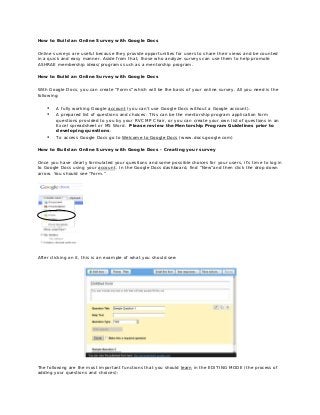
Recommended
Recommended
https://app.box.com/s/h5mhqoyabotgw05s0df0ltw3e39pgnmyTỔNG HỢP HƠN 100 ĐỀ THI THỬ TỐT NGHIỆP THPT TOÁN 2024 - TỪ CÁC TRƯỜNG, TRƯỜNG...

TỔNG HỢP HƠN 100 ĐỀ THI THỬ TỐT NGHIỆP THPT TOÁN 2024 - TỪ CÁC TRƯỜNG, TRƯỜNG...Nguyen Thanh Tu Collection
More Related Content
Recently uploaded
https://app.box.com/s/h5mhqoyabotgw05s0df0ltw3e39pgnmyTỔNG HỢP HƠN 100 ĐỀ THI THỬ TỐT NGHIỆP THPT TOÁN 2024 - TỪ CÁC TRƯỜNG, TRƯỜNG...

TỔNG HỢP HƠN 100 ĐỀ THI THỬ TỐT NGHIỆP THPT TOÁN 2024 - TỪ CÁC TRƯỜNG, TRƯỜNG...Nguyen Thanh Tu Collection
Recently uploaded (20)
Including Mental Health Support in Project Delivery, 14 May.pdf

Including Mental Health Support in Project Delivery, 14 May.pdf
Major project report on Tata Motors and its marketing strategies

Major project report on Tata Motors and its marketing strategies
TỔNG HỢP HƠN 100 ĐỀ THI THỬ TỐT NGHIỆP THPT TOÁN 2024 - TỪ CÁC TRƯỜNG, TRƯỜNG...

TỔNG HỢP HƠN 100 ĐỀ THI THỬ TỐT NGHIỆP THPT TOÁN 2024 - TỪ CÁC TRƯỜNG, TRƯỜNG...
PSYPACT- Practicing Over State Lines May 2024.pptx

PSYPACT- Practicing Over State Lines May 2024.pptx
Andreas Schleicher presents at the launch of What does child empowerment mean...

Andreas Schleicher presents at the launch of What does child empowerment mean...
Spring gala 2024 photo slideshow - Celebrating School-Community Partnerships

Spring gala 2024 photo slideshow - Celebrating School-Community Partnerships
Analyzing and resolving a communication crisis in Dhaka textiles LTD.pptx

Analyzing and resolving a communication crisis in Dhaka textiles LTD.pptx
Sternal Fractures & Dislocations - EMGuidewire Radiology Reading Room

Sternal Fractures & Dislocations - EMGuidewire Radiology Reading Room
Đề tieng anh thpt 2024 danh cho cac ban hoc sinh

Đề tieng anh thpt 2024 danh cho cac ban hoc sinh
Featured
Featured (20)
Product Design Trends in 2024 | Teenage Engineerings

Product Design Trends in 2024 | Teenage Engineerings
How Race, Age and Gender Shape Attitudes Towards Mental Health

How Race, Age and Gender Shape Attitudes Towards Mental Health
AI Trends in Creative Operations 2024 by Artwork Flow.pdf

AI Trends in Creative Operations 2024 by Artwork Flow.pdf
Content Methodology: A Best Practices Report (Webinar)

Content Methodology: A Best Practices Report (Webinar)
How to Prepare For a Successful Job Search for 2024

How to Prepare For a Successful Job Search for 2024
Social Media Marketing Trends 2024 // The Global Indie Insights

Social Media Marketing Trends 2024 // The Global Indie Insights
Trends In Paid Search: Navigating The Digital Landscape In 2024

Trends In Paid Search: Navigating The Digital Landscape In 2024
5 Public speaking tips from TED - Visualized summary

5 Public speaking tips from TED - Visualized summary
Google's Just Not That Into You: Understanding Core Updates & Search Intent

Google's Just Not That Into You: Understanding Core Updates & Search Intent
The six step guide to practical project management

The six step guide to practical project management
Beginners Guide to TikTok for Search - Rachel Pearson - We are Tilt __ Bright...

Beginners Guide to TikTok for Search - Rachel Pearson - We are Tilt __ Bright...
20100301 how 2_app_googledocs
- 1. How to Build an Online Survey with Google Docs Online surveys are useful because they provide opportunities for users to share their views and be counted in a quick and easy manner. Aside from that, those who analyze surveys can use them to help promote ASHRAE membership ideas/programs such as a mentorship program. How to Build an Online Survey with Google Docs With Google Docs, you can create “Forms” which will be the basis of your online survey. All you need is the following: • A fully working Google account (you can't use Google Docs without a Google account). • A prepared list of questions and choices. This can be the mentorship program application form questions provided to you by your RVC MP Chair, or you can create your own list of questions in an Excel spreadsheet or MS Word. Please review the Mentorship Program Guidelines prior to developing questions. • To access Google Docs go to Welcome to Google Docs (www.docs.google.com) How to Build an Online Survey with Google Docs - Creating your survey Once you have clearly formulated your questions and some possible choices for your users, it’s time to log in to Google Docs using your account. In the Google Docs dashboard, find “New”and then click the drop down arrow. You should see “Form.” After clicking on it, this is an example of what you should see: The following are the most important functions that you should learn in the EDITING MODE (the process of adding your questions and choices):
- 2. Theme-Plain -> When you click on this button, Google docs will show different themes or background for your survey. [FIELD: Untitled Form] -> Fill this field with the title of your form. +Add Item -> Add your question and select your question type (text, multiple choice, scale, etc.) Question Title -> Type your questions here. Question Type -> This is very important. In this field, you can select whether you will use multiple choice or other options for that question's format. [checkbox] Make this as a required question: Many types of surveys feature questions that participants MUST answer in order to complete the form. If you select this checkbox, every user will be required to answer this question, or the form will not be submitted successfully to Google Docs for processing. This is very useful when you are creating an online quiz and you want your participants to answer ALL of the questions. Pencil icon: Click on this icon to edit a question. Box icon: Click on this icon to copy your question. Trash box icon: Click on this icon to delete a question. Help text -> If you need to provide a specific hint or instruction for a particular question, then use this feature. Please note that use of this text box is optional; it is not absolutely necessary to create survey questions. DONE: After you have reviewed the questions and possible choices, click “DONE.” This will add your question to your Google Docs form. Question #2 field: After clicking DONE, you can start creating your second question by repeating the procedures above. SAVE: Please note that clicking “DONE” will add that specific question, but to save the entire questionnaire, you should click the “SAVE” button, located in the top right hand corner of the Google docs editor. This will ensure that if you update the questions or choices, it will be reflected on the live questionnaire shown in the web page. How to Build an Online Survey with Google Docs - Publishing your survey This is how the “Edit Form” looks after filling it in with questions and possible choices:
- 3. After pressing save, you can readily see the live questionnaire by clicking the link located at the bottom of the Google docs editor, which will look something like this: You can view the published form here: http://spreadsheets.google.com/viewform?formkey=cm1fVdfsRzQUherwdfsdfewr6MA (example only) Then you can see it live like this: Of course your survey will not be noticed by the public unless you publish it. There are basically two ways of accessing the survey. The easiest way is to EMBED the survey iframe code into your web page. The other way involves using the direct Google Docs link. If you decide to embed the survey into your existing or new web page, all you have to do is to follow the steps outlined below:
- 4. Step 1: Press save, to incorporate your latest changes or modification. Step 2: In the Edit Form mode, click “More actions” and then click “Embed.” Step 3: Copy the iframe source code given by Google Docs. It should look like: You can copy and paste that code into your web page. As long as you are in “Edit HTML” mode, you will be fine. Or, you can select Form, “Email this form” and check “Include form in the email.” To analyze the responses, you can customize further by clicking on “More actions,” by letting those users see their answers.
- 5. You can even analyze responses using the Google Docs spreadsheet if you do some statistical analysis. This can be done in the “see responses" section. Once the spreadsheet option is selected you will be sent to your google documents homepage where you can double click on your survey. A spreadsheet will pop-up with all the response from each applicant to help you pair mentors with mentees. Please refer to the Mentorship Guidelines for additional pairing information. For individuals who would like to view this spreadsheet in excel, go to “File”, “Download as”, and select “Excel”
- 6. The “see responses" section also provides a summary option which provides a quick view of responses from all application participants.
