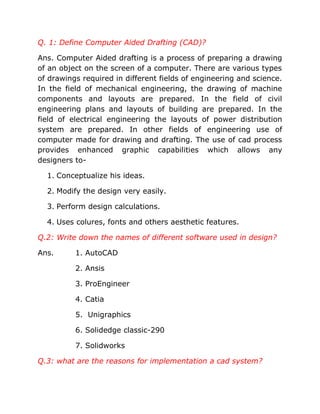
CAD
- 1. Q. 1: Define Computer Aided Drafting (CAD)? Ans. Computer Aided drafting is a process of preparing a drawing of an object on the screen of a computer. There are various types of drawings required in different fields of engineering and science. In the field of mechanical engineering, the drawing of machine components and layouts are prepared. In the field of civil engineering plans and layouts of building are prepared. In the field of electrical engineering the layouts of power distribution system are prepared. In other fields of engineering use of computer made for drawing and drafting. The use of cad process provides enhanced graphic capabilities which allows any designers to- 1. Conceptualize his ideas. 2. Modify the design very easily. 3. Perform design calculations. 4. Uses colures, fonts and others aesthetic features. Q.2: Write down the names of different software used in design? Ans. 1. AutoCAD 2. Ansis 3. ProEngineer 4. Catia 5. Unigraphics 6. Solidedge classic-290 7. Solidworks Q.3: what are the reasons for implementation a cad system?
- 2. Ans. Following are the important reasons for implementation cad system: 1. Increases the productivity of the designer. 2. Improves the quality of design. 3. Improves communication. 4. Create data base for manufacturing. 5. Improves the efficiencies of design. Q.4: what are the applications of CAD? Ans. There are various processes which can be performed by use of computer in the drafting procrss: 1. Automatics drafting 2. Geometric molding 1. Automatics drafting:- It has ability to perform transformation of image and perform 3D drawing like isometric views, perspective views etc. Scaling of the drawing and the capability to develop sectional views and enlarged views in detail. 2. Geometric modelling:- The use of geometric modelling is :- the designer constructs the graphical image of the object on the CRT screen of the ICG system by supplying following three commands to the computer. I. Type: - Generates basic geometric elements such as points, lines and circles.
- 3. II. Type: - To accomplish scaling rotation or other transformation of these elements. III. Types:- Which causes various elements to be joined. Q.5: write down the benefits of CAD? Ans . The implementation of cad system provides variety of benefits to the industries in design and production. They are shown below:- 1. Improved productivity in drafting. 2. Shorter preparation time for drawing. 3. Reduced manpower requirements. 4. Customer modifications in drawing are easier. 5. More efficient operation in drafting. 6. Low wastage in drawing. 7. Colours can be used to customize the product. 8. Improved accuracy of drawing. 9. Preparation of assembly or sub-assembly drawing. 10. Isometric views. 11. Revisions are possible. 12. Printing can be done to scale. Q.6: write down the limitations of cad? Ans. CAD has following limitations: 1. 32 bit computer is necessary because of large amount of memory and time.
- 4. 2. The size of the software package is large. 3. Skill requires huge investment. 4. It and judgment are required to prepare the drawing. Q.7: write down the various software used for drafting? 1. Microsoft office 2. AutoCAD 3. Photo finish 4. Microstation 5. Point 6. Page maker Q.8: define auto cad? Ans. Auto cad package is suitable for accurate and perfect drawing of engineering designs. The drawing of machine parts, isometric views and assembly drawing are possible in AutoCAD. This package is suitable for 2-D and 3-D drawings. AutoCAD is one of the leading drafting software available. It was developed by “Autodesk”. By using AutoCAD, drawings can be created, modified and erased with ease. The first release of Auto CAD version 1.0 was in 1982. Many updates and improvements were done constantly. The latest version recently launched is AutoCAD -2009. This version allows the designer to use the internal and wed enabled design and documentation software. The user can import symbols from web pages and easily publish a set of created drawing to his company on website.
- 5. Q.9: Explain the various steps of design process using CAD. Ans. Traditional design process includes following six phases:- (i) Recognization of need. (ii) Definition of the problem. (iii) Synthesis . (iv) Analysis and optimization. (v) Evaluation . (vi) Presentation. In CAD process last 4 phases of traditional design process are replaced by the following phases . (i) Geometric modeling. (ii) Engg. Analyst. (iii) Design review and evaluation. (iv) Automated drafting. Q.10: What are the various components of drawing? Ans. Following are the important components – (i) CAD (Computer Aided Design). (ii) CAM (Computer Aided Manufacturing) (iii) CAE (Computer Aided Engineering) (iv) CNC (Computerized Numeric Control) (v) DNC(Direct Pneumatic Control Q.11: explain various methods of specifying a point in CAD system.
- 6. Ans. various methods of specifying a point in CAD system are as follows:- (i) Pointing to the location on the screen by mean of cursor control (eg. mouse) (ii) By defining the end point of an existing entity such as line, arc circle. (iii) By defining the centre point of an existing entity. (IV) By defining the intersection of two given entities such as (a) By intersection of two lines х
- 7. (b) By intersection of two circles (c) By intersection of a line & a circle Q.12 State the different methods of defining the lines in interactive computer graphics? Ans. Methods of defining a line in interactive computer graphics are as follows: 1) By using two previously defined points. General syntax is <Symbol> = Line / x1, y1, z1, x2, y2, z2. L1 = Line / 45,6,0,94,91,0. 2) As one of the coordinate axis: General syntax is <Symbol> = Line[x axis] [y axis] L2 = Line [X axis]
- 8. 3) By making a line either parallel or perpendicular to a given line passing through a given point. For parallel line syntax is as follows <Symbol> = Line / point 1, Parallel line1 L3 = line / PAB , Parallel , LAB For perpendicular line syntax is <Symbol> = Line /Point 2, Perpto, line 2 L4 = Line / PABC , Perpto ,LABC Q.13 Explain various commands of drawing circles in AUTOCAD system?
- 9. Ans. various commands of drawing circles in AUTOCAD system are as follows 1) Using centre and radius: The command for drawing a circle (30, 31) and radius 20 as shown in figure. Command: Circle 3P/ 2p /TTR /< center point>: 30, 31 Diameter /<radius>: 20 2) Using three given point (3P) : The command for drawing circle with three known given points on the circumference of the circle is as follows Command: Circle 3P/2P/TTR <center point>:3P First point: 5, 20 Second point: 3, 30 Third point: 6, 25 Ques .14: write a short note on polygon command in Auto CAD ? Ans. The polygon command of Auto CAD draw regular 2D polygons with 3 to 1024 sides following three methods can be used to draw any polygon by using polygon command. (i) Inscribing polygon in a circle :-
- 10. Command for inscribing a polygon of 5sides in a circle with centre of (30, 30) and radius 20 units is as follows Command: - polygon Number of sides: - 5 Edge < centre of polygon >: 30, 30 Inscribed in a circle <circumscribed about circle (I / C): I Radius of circle: 20 (ii) Circumscribed polygon about a circle:- Command: - polygon Number of sides:-5 Edge < centre of polygon > 30, 30 Inscribed in a circle < circumscribed about a circle (I/C): C Radius of circle: 20 (iii) Using edge method: - A regular polygon can be drawn by defining end point of an edge of the polygon. Command is as follows Command: polygon No. of sides: 8
- 11. Edge/ <centre of polygon> ……… First end point of edge Second end point of edge Q.15 Explain a method of drawing a cube in AUTOCAD? Ans. A cube is a solid which requires 3D modeling, which can be done by any of the following 2 methods- 1) Surface wire frame modeling. 2) Solid modeling 1. Surface wire frame modeling- A surface wire frame model of cube of sides 4 units can be created by following commands- Command: 3D Box / cone / pyramid / wedge /: E Corner of box: point 1 (pick up the location by maze) Length : G Cube / <width>: C Rotation angle about Z axis: 0 2. Solid modeling- In this, a solid is described in terms of volumetric shape which it occupies. Solid modeling provides a full 3D shape. Command: box
- 12. Centre/ < corner of box> < 0, 0, 0>: 2, 2, 0 Cube / length / < other corner >: C Height: 7 Ques: 16 Give the command sequence for constructing a solid cylinder in AUTOCAD? Ans: Command: - CYLINDER Elliptical/<center point><0, 0, 0>: [enter point 1] Diameter/ <radius >: [enter point 2] Enter point of other end/<height>: 30 Ques: 17 Explain the following transformations in 2D drawing? A)Translation B) Rotation C) Scaling Ans. It is as follows: a) Translation: Repositioning the image. b) Rotation: Repositioning the image through an angle θ. c) Scaling: Enlarging or reducing the image. Ques: 18 Write about the following commands? Ans: a) Move: It is used to move one or more existing drawing entities from one location to another. Select the object to
- 13. be moved and then enter move command and drag the object from one location to another. b) Dimscale: It is used to set or change the scale used for dimensioning .This command reduces all dimensions of the drawing to the new scale .Default setting of this command 1.000. c) Mirror: It creates a mirror image of the selected geometry element.This command creates mirror image of the entities by reflecting them symmetrically with reference to a defined axis. d) Array: It makes multiple copies of selected objects in a rectangular or circular pattern. Ques: 19 Name the different types of edit command? Ans. REDO, UNDO, OFFSET, SELECT, CHANGE. Ques: 20 For copy of drawing different commands used are-----? Ans. COPY, ARRAY, OFFSET. Ques: 21 what is the need of defining drawing size? How is it done? Ans. Defining drawing limits gives us a frame of reference between our work in AutoCAD and the final printed output. In order to set up the drawing work area we need to know how standard sheet sizes translate into full scale drawing sizes. For eg: if we need to draw a room of actual size of 8.5 ft * 11 ft, we will take a scale of 1” = 1’ and define drawing area as 102*132. This can be done in following steps: 1) Choose format >>> Drawing limits 2) Specify at the lower left corner or [on/off] accept the default
- 14. 3) Specify at the upper right corner. 4) Next, choose view >> zoom >> All. Now our drawing is set to a size that will allow us to draw our drawing at full scale. Ques: 22 Explain the general procedure for plotting/ printing a drawing in Auto Cad 2000? Ans. General procedure of plotting a drawing file is as follows. 1. Start AutoCAD and open the plan file. 2. Choose view >> zoom >. All to display the entire drawing. 3. Choose file >> Plot. The plot dialog box appears in the system. 4. Select plot setting tab. Click display radio button in the plot area button group. 5. In the plot scale button group select scaled to fill option. 6. Click the full preview button in the lower left corner of the dialog box. 7. Right click then select plot from the popup menu. AUTOCAD sends the drawing to the plotter. 8. Plotter prints out the plane. Ques: 23 Name the command for the following? Ans. For dimensioning the drawn object (DIM)
- 15. For constraining the lines drawn in horizontal and vertical directions (ORTHO) For saving any drawing (CONTROL S) For creating a sharp angle or corner of an object (CHAMFER) For creating a sharp arc (curve) or corner of an object (FILLET) For creating a solid from a 2 D object (EXTRUDE) For displaying the object at specified scale factor (DIMSCALE) For filling the drawn object with different pattern or color (LAYER) For editing the object following commands are used (UNDO, ERASE, TRIM) For copy the object following commands are used (COPY, OFFSET, and ARRAY) After undo to back the object which command is used (REDO) To draw the continuous line which command is used (POLYLINE) Following commands are used to enlarge an object (STRETCH, EXTEND, SCALE) To break the object following commands are used (BREAK AT POINT, BREAK) To destroy or finish the object following command is used (EXPLODE) To cut the object (SLICE) command is used For midpoint, centering, reference point which command is used (O SNAP) To draw section line which command is used (HATCH)
- 16. For polyediting (REGION) command is used For naming which type of command is used (Multiline text, single line text, paragraph wise line by line) Fill in the blanks- 1) According to AutoCAD, an engineering drawings is considered to be made of different drawing elements known as object 2) Graphics can be converted into hard copy with a point command 3) AutoCAD setting are called Default setting 4) Size of electronic drawing sheet can be changed to any value by setting Limit & layout 5) Ortho command allows you to draw lines at right angles only 6) Grid command is used to display splines lines on the screen at predefined spacing 7) Control + S command saves the work.
- 17. A solid object represents the entire volume of an object. Solids are the most informationally complete and least ambiguous of the 3D modeling types. Complex solid shapes are also easier to construct and edit than wireframes and meshes. You create solids from one of the basic solid shapes of box, cone, cylinder, sphere, torus, and wedge or by extruding a 2D object along a path or revolving a 2D object about an axis. Once you have created a solid in this manner, you can create more complex shapes by combining solids. You can join solids, subtract solids from each other, or find the common volume (overlapping portion) of solids. For more information, see Create a Composite Solid.
- 18. Solids can be further modified by filleting, chamfering, or changing the color of their edges. Faces on solids are easily manipulated because they don't require you to draw any new geometry or perform Boolean operations on the solid. AutoCAD also provides commands for slicing a solid into two pieces or obtaining the 2D cross section of a solid (see Modify 3D Solids). Like meshes, solids are displayed as wireframes until you hide, shade, or render them. Additionally, you can analyze solids for their mass properties (volume, moments of inertia, center of gravity, and so on). You can export data about a solid object to applications such as NC (numerical control) milling or FEM (finite element method) analysis. By exploding a solid, you can break it down to mesh and wireframe objects. The ISOLINES system variable controls the number of tessellation lines used to visualize curved portions of the wireframe. The FACETRES system variable adjusts the smoothness of shaded and hidden-line objects. Create a Solid Box You can use BOX to create a solid box. The base of the box is always parallel to the XY plane of the current UCS. The RECTANG or PLINE command creates a rectangle or closed polyline from which you can create a box using EXTRUDE. The 3D command creates a box shape defined by surfaces only. Create a Solid Cone
- 19. You can use CONE to create a solid cone defined by a circular or an elliptical base tapering to a point perpendicular to its base. By default, the cone's base lies on the XY plane of the current UCS. The height, which can be positive or negative, is parallel to the Z axis. The apex determines the height and orientation of the cone. To create a truncated cone or a cone that requires a specific angle to define its sides, draw a 2D circle and then use EXTRUDE to taper the circle at an angle along the Z axis. To complete the truncation, you can subtract a box from the tip of the cone with the SUBTRACT command. CIRCLE creates a circle from which you can create a cone using EXTRUDE with its Taper option. The 3D command creates a conical shape defined by surfaces only. Create a Solid Cylinder You can use CYLINDER to create a solid cylinder with a circular or an elliptical base. The base of the cylinder lies on the XY plane of the current UCS. If you want to construct a cylinder with special detail, such as grooves along its sides, create a 2D profile of its base with a closed PLINE and use EXTRUDE to define its height along the Z axis. CIRCLE creates a circle from which you can create a cylinder using EXTRUDE. To create a dome or dish, combine a sphere with a box and use SUBTRACT. If you want to create a spherical object that
- 20. has additional detail, create a 2D profile and use REVOLVE to define a rotation angle about the Z axis. The 3D command creates a spherical shape defined by surfaces only. Create a Solid Torus You can use TORUS to create a ring-shaped solid similar to the inner tube of a tire. The torus is parallel to and bisected by the XY plane of the current UCS. To create a lemon-shaped solid, use a negative torus radius and a positive number of greater magnitude for the tube radius. For example, if the torus radius is –2.0, the tube radius must be greater than 2.0. A torus may be self-intersecting. A self-intersecting torus has no center hole because the radius of the tube is greater than the radius of the torus. The 3D command creates a toroidal shape defined by surfaces only. Create a Solid Wedge You can use WEDGE to create a solid wedge. The base of the wedge is parallel to the XY plane of the current UCS with the sloped face opposite the first corner. Its height, which can be positive or negative, is parallel to the Z axis. The 3D command creates a wedge shape defined by surfaces only.
- 21. Create an Extruded Solid With EXTRUDE, you can create solids by extruding (adding thickness to) selected objects. You can extrude closed objects such as polylines, polygons, rectangles, circles, ellipses, closed splines, donuts, and regions. You cannot extrude 3D objects, objects contained within a block, polylines that have crossing or intersecting segments, or polylines that are not closed. You can extrude an object along a path, or you can specify a height value and a tapered angle. Use EXTRUDE to create a solid from a common profile of an object, such as a gear or sprocket. EXTRUDE is particularly useful for objects that contain fillets, chamfers, and other details that might otherwise be difficult to reproduce except in a profile. If you create a profile using lines or arcs, use the Join option of PEDIT to convert them to a single polyline object or make them into a region before you use EXTRUDE. Tapering the extrusion is useful specifically for parts that need their sides defined along an angle, such as a mold used to create metal products in a foundry. Avoid using extremely large tapered angles. If the angle is too large, the profile can taper to a point before it reaches the specified height. Create a Revolved Solid With REVOLVE, you can create a solid by revolving a closed object about the X or Y axis of the current UCS, using a specified angle. You can also revolve the object about a line, polyline, or two specified points. Similar to EXTRUDE, REVOLVE is useful for objects that contain fillets or other
- 22. details that would otherwise be difficult to reproduce in a common profile. If you create a profile using lines or arcs that meet a polyline, use the PEDIT Join option to convert them to a single polyline object before you use REVOLVE. You can use REVOLVE on closed objects such as polylines, polygons, rectangles, circles, ellipses, and regions. You cannot use REVOLVE on 3D objects, objects contained within a block, polylines that have crossing or intersecting segments, or polylines that are not closed. Create a Composite Solid You can combine, subtract, and find the intersection of existing solids to create composite solids. With UNION, you can combine the total volume of two or more solids or two or more regions into a composite object. With SUBTRACT, you can remove the common area of one set of solids from another. For example, you can use SUBTRACT to add holes to a mechanical part by subtracting cylinders from the object. With INTERSECT, you can create a composite solid from the common volume of two or more overlapping solids. INTERSECT removes the non-overlapping portions and creates a composite solid from the common volume.
- 23. INTERFERE performs the same operation as INTERSECT, but INTERFERE keeps the original two objects.
