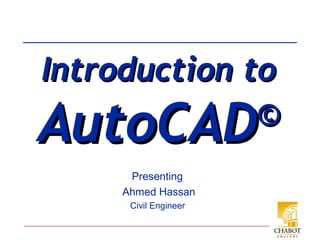
Auto cad introduction
- 1. Presenting Ahmed Hassan Civil Engineer Introduction toIntroduction to AutoCADAutoCAD©©
- 2. What are the “C”, “A”, and “D”? • CAD Stands for One of – Computer Aided Design • The More Typical Definition – Computer Aided Drafting • Sometimes See CADD or CAE – Computer Aided Drafting & Design • Covers Both Bases – Computer Aided Engineering • Typically CADD + Numerical-Analysis
- 3. Elements of a CAD System • Computer; e.g., DeskTop PC • Input Devices; e.g., mouse, KeyBd • OutPut Devices; e.g., Plotter, Printer • Operating Software; e.g. WindowsXP, Mac OSX, Unix, Linux • CAD/CAE Application Software – e.g., AutoCAD, TurboCAD, ProE, SolidWorks, many others
- 4. CAD Software • Common Basic Elements – Commands to generate geometry • Makes Mathematically Accurate Lines, Curves, Surfaces, Volumes, etc. – Functions for controlling views – Modifiers for changing drawing geometry – Annotation commands for adding text, dimensions, and notes • The use of CAD has Revolutionized Engineering Graphics
- 5. Starting AutoCAD • DoubleClick the AutoCAD Icon • Autocad 2007 Should Bring Up the AutoCAD WorkSpace
- 6. AutoCAD WorkSpace Status LineCoOrd Display Command Line Cursor Object Properties TB Standard TB PullDown Menus Drawing TB Layer TB Modify TB Drawing Area
- 7. AutoCAD ToolBars: Move/Size ACAD ToolBars Can Moved and Sized using the Same Techniques as with other MSWindows Applications
- 8. ReSize CommandLine Box Resize Using Double-Bar Cursor Recommend Minimum 2-Lines High
- 9. ToolBars Described • AutoCAD ToolBars Behave in the Same Manner as other Windows-Apps ToolBars Each Icon is called a “Tool” Allowing the Cursor to “Linger over a Tool Brings up a Descriptive “ToolTip”
- 10. Start a NEW Drawing • Start a New Drawing by One of – PullDown Menus: File → New... • Using the “QNew” (QuickNew) Tool • Type “new” in the Command Line
- 11. Select Template Dialog-Box • Appears After the New File Command(s) • A Template is a Standard format • For Now Suggest Using the acad.dwt Template • Click Open to Start the New Drawing
- 12. Name & Save Drawing • Opening a NEW Drawing Results in a Default Name of DrawingN.dwg Use File → Save or The Save-Tool to Give the Dwg a new Name Naming AutoCAD Files • NOT Case Sensitive • Any Combination of Letters and Numbers – Also Allowed = $, -, _ • Not Allowed = , /, %, *
- 13. AutoCAD Drawing Units • “ACAD” Has Five Unit- Systems – Each has Five Formatting Parameters • To Adjust the Unit System Use the PullDown Menu – Format → Units...
- 14. Format Units • The Drawing Units Dialog Box In ENGR22 We will Typically Use for Length Units • Type → Decimal • Insertion Scale → one of – Inches (in or “) – Millimeters (mm) • Precision – in → 0.00 or 0.000 – mm → 0 or 0.00
- 15. Format Units cont • In ENGR22 We will Typically Use for Angle Units – Type → Decimal Degree – Precision → 0 or 0.0 – CounterClockwise
- 16. Standard Paper Sheet Sizes • USA Standards (in) – A = 8.5x11 (1.29 AR) – B = 11x17 (1.55 AR) – C = 17x22 (1.29 AR) – D = 22x34 (1.55 AR) – E = 34x44 (1.29 AR) • Notes – Nice, Round No.s – Inconsistent Aspect Ratios (ARs) • ISO 216 Paper (mm) – A4 = 210x297 (1.41 AR) – A3 = 297x420 (1.41 AR) – A2 = 420x594 (1.41 AR) – A1 = 594x841 (1.41 AR) – A0 = 841x1189 (1.41 AR) • Notes – UNround Numbers – Constant Aspect Ratio = √2
- 17. Drawing Limits • In ENGR22 HardCopy Output will done on “A- size” (8.5” x 11”) Paper • ACAD Drawing Limits set the Boundaries – The “Limits” Usually Set to Match the Paper Size • Example: Set Drawing Limits 1. Open a New Drawing using acad.dwt 2. Use the PullDown Menu: Format → Drawing Limits...
- 18. Drawing Limits cont • Brings up notation in Command Line 3. Accept the Lower- Left at <0.0000, 0.000> by hitting Enter – Brings the Next Query into the Command Line 4. Enter 11, 8.5 and hit Enter to set the Upper Right Limit
- 19. Grid & Snap • Grid is just a visual aid for your drawing • Snap allows you to specify precise coordinates when using the mouse • They are modified with the GRID and SNAP commands • Neither affect anything already drawn • They can be changed on-the-fly • Function keys set GRID and SNAP • “modes”: on and off • F7 - Sets GRID mode on/off • F9 - Sets SNAP mode on/off
- 20. Grid & Snap acadiso.dwt • Limits (420,297) Grid set to 10 mm Snap set to 20mm
- 21. Example → 1st Drawing 1. Fire up AutoCAD 2. Make a new Drawing using acad.dwt 3. Save the File as YourName-01.dwg – e.g.; BMayer- 01.dwg 1. Make a NEW LAYER Called “Object” Click
- 22. 1st Drawing cont • Pick the GREEN Box and then click OK Type “Object” Click “Color → white”
- 23. 1st Drawing cont – Set the “Object” Layer to Current Double click the “Status” box • Set the “Object” Layer to Current using Status box • Click OK 6. Use the drawing Tools to make some Shapes & Lines that Fill a significant Portion of the screen 5. Hit the Save tool
- 24. 1st Drawing cont Drawing ToolBar Save Again
- 25. 1st Drawing cont 7. Use the Pull Down Menu: Draw → Text → Multiline Test... 8. Drag the mouse to • form an “MTEXT” Box • Activates the “Text Formatting” Box 8. In the Format Box Change the Text Size to 15-25 • Or Whatever fits your dwg
- 26. 1st Drawing cont MTEXT Box Change to 25
- 27. 1st Drawing cont 10. Click in Inside the MTEXT Box and Type Your HW-ID – Fname Lname – Date – Class ID = ENGR22 – HW ID = HW-nn 11.Click OutSide the MTEXT Box to DeActivate 12.Hit Save, yet again
- 28. 1st Drawing cont 13. In the Command Line type zoom, then Hit Enter 14. At the Query Prompt the letter “e” (for “extents”) Then Hit Enter Your Drawing will Zoom in to Fill the Screen
- 29. 1st Drawing cont zoom → extents
- 30. 1st Drawing cont 15. Use the PullDown Menu: File → Plot – Activates the Plot Dialog Box
- 31. 1st Drawing cont • ASK the CAD-Lab Supervisor about the PROPER Settings to Obtain an A-Size (8.5x11) PrintOut 16. In the Print Dialog Box click OK 17. Pick up your Copy and you’re done
- 32. All Done for Today Thanks for Listening
Editor's Notes
- Computer Aided (or Assisted) Design or Drafting. It means using computers to design products or architecture. Sometimes CAD output is sent directly to operate the machinery that makes the product; this is called Computer Aided Manufacturing. See CAM.
- Print tutorial