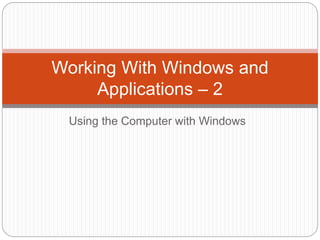
Working with Windows and Applications 2
- 1. Using the Computer with Windows Working With Windows and Applications – 2
- 2. Windows Menus Using menus is the most common way. Window menus change according to the current file, folder, or program opened. If a menu has the (...) sign, it means that a submenu will open when you click on this menu.
- 3. Dialog Boxes Some commands in menus include additional options. Such commands have a (…) sign after the command text. When you select such a command, a dialog box appears. For example, when you select Open command from the File menu, the Open dialog box is displayed.
- 4. Windows Controls Tabs: The more complicated dialog boxes contain so many options that they can’t all fit on the same screen. When this happens, Windows divides the dialog box into several related tabs or sections. Radio Button: A little round button you can click in a dialog box to select one of several choices. You can select only one radio button at a time. When you select another button, the original button is deselected. Button: Buttons are used to execute or cancel
- 5. Windows Controls List Box: A list box is a way of listing several options within a small box. Sometimes list boxes contain so many options that they can’t all be displayed at once, so you must use the list box’s scroll bar to move up or down the list. Combo Box: The combo box is similar to the list box. It also displays a list of options. The only difference is that you must click the combo box’s downward pointing arrow to display its options. Check Box: Sometimes you need to select more than one item from a dialog box. Use the check box control when you’re presented with multiple selections.
- 6. Windows Controls OK Button: Applies and saves any changes you’ve made and subsequently closes the dialog box. Usually, OK is the default button. Pressing the Enter key does the same thing as clicking the default button. Cancel Button: Closes the dialog box without applying or saving any changes. Pressing the Esc key usually does the same thing as clicking the Cancel button. Text Box: Text boxes are the most common components of a dialog box. To use a text box, first select the text box by clicking it or pressing the Tab key until the insertion point appears in the text box, then simply type the text you want into the text box.
- 7. Running Programs The Run Command There are different methods for opening or running programs: You can start a program by clicking the Start button, pointing to All Programs, then clicking the program. You can also start a program by using the Run command. The Run command is a more technical way to start a program. Use <Start> + <R> to open the Run dialog box. When the Run dialog box is open, type in the name of the program, then click the OK button.
- 8. Assigning Shortcut Keys to Programs A shortcut key provides quick access to an application. To create a shortcut to a program, right click the program in the Start menu, then select Properties. Click on the Shortcut tab. After clicking in the Shortcut key text box, press any key. Windows will automatically assign a shortcut key to the program, such as <Ctrl>+<Alt>+<Key you pressed>