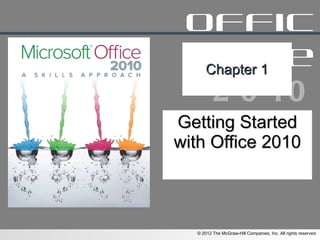
PowerPoint for Introduction to Office 2010
- 1. Chapter 1 Getting Started with Office 2010
- 9. Popular Versions of Microsoft Office 1-
Editor's Notes
- Office 2010 Skills Page: OF-2
- Office Skill 1-1: Introduction to Microsoft Office 2010 Page: OF-3 through OF-5 You can download a free trial version of Microsoft Office from Microsoft’s Web site ( http://office.microsoft.com ). When your trial period ends, if you haven’t purchased the full software license yet, you will no longer be able to use the applications (although you will continue to be able to open and view any files you previously created with the trial version).
- Office Skill 1-1: Introduction to Microsoft Office 2010 Page: OF-3; Figure OF 1.1 Word processing software allows you to create text-based documents, similar to how you would type a document on a typewriter.
- Office Skill 1-1: Introduction to Microsoft Office 2010 Page: OF-3; Figure OF 1.2
- Office Skill 1-1: Introduction to Microsoft Office 2010 Page: OF-4; Figure OF 1.3
- Office Skill 1-1: Introduction to Microsoft Office 2010 Page: OF-4; Figure OF 1.4 For example, when you fill out an order form online, you are probably interacting with a database . The information you enter becomes a record in a database table . Your order is matched with information in an inventory table (keeping track of which items are in stock) through a query . When your order is filled, a database report can be generated for use as an invoice or a bill of lading.
- Office Skill 1-1: Introduction to Microsoft Office 2010 Page: OF-5
- Office Skill 1-1: Introduction to Microsoft Office 2010 Page: OF-5 tell me more Office Home and Student – includes Word 2010, Excel 2010, PowerPoint 2010, and OneNote 2010 (a note-taking and organizational program). This version of Office is intended for home use only. Use by commercial or nonprofit businesses is prohibited. Office Home and Business – includes the same applications as the Home and Student version, and adds Outlook 2010 for e-mail, contacts, and calendar management. Office Professional – includes the same applications as the Home and Business version, and adds Access 2010 and Publisher 2010 (a desktop publishing application).
- Office Skill 1-1: Introduction to Microsoft Office 2010 Page: OF-5
- Office Skill 1-2: Getting to Know the Office 2010 User Interface Page: OF-6; Figure OF 1.5 If you have used a word processing or spreadsheet program in the past, you may be surprised when you open one of the Microsoft Office 2010 applications for the first time. Beginning with Office 2007, Microsoft redesigned the user experience—replacing the familiar menu bar/toolbar interface with a new Ribbon interface that makes it easier to find application functions and commands. The Ribbon is located across the top of the application window and organizes common features and commands into tabs. When a specific type of object is selected (such as a picture, table, or chart), a contextual tab will appear. For example, in Word, the Home tab includes the following groups: Clipboard , Font , Paragraph , Styles , and Editing , while the Excel Home tab includes groups more appropriate for a spreadsheet program: Clipboard , Font , Alignment , Number , Styles , Cells , and Editing . The Backstage view allows you to access the commands for managing and protecting your files (Save, Open, Close, New, and Print). Backstage replaces the Office Button menu from Office 2007 and the File menu from previous versions of Office.
- Office Skill 1-2: Getting to Know the Office 2010 User Interface Page: OF-6
- Office Skill 1-2: Getting to Know the Office 2010 User Interface Page: OF-6 through OF-7; Figure OF 1.6, box Many commands available through the Ribbon and Backstage are also accessible through keyboard shortcuts and shortcut menus. For example, pressing the F1 key will open Help in any of the Microsoft Office applications. Keyboard shortcuts typically use a combination of two keys, although some commands use a combination of three keys and others only one key. When a keyboard shortcut calls for a combination of key presses, such as Ctrl + V to paste an item from the Clipboard, you must first press the modifier key (Ctrl ), holding it down while you press the V key on the keyboard
- Office Skill 1-2: Getting to Know the Office 2010 User Interface Page: OF-7; Figure OF 1.7
- Office Skill 1-2: Getting to Know the Office 2010 User Interface Page: OF-8; Figure OF 1.8 The Quick Access Toolbar is located at the top of the application window above the File tab. The Quick Access Toolbar, as its name implies, gives you quick one-click access to common commands. You can add commands to and remove commands from the Quick Access Toolbar.
- Office Skill 1-2: Getting to Know the Office 2010 User Interface Page: OF-8
- Office Skill 1-2: Getting to Know the Office 2010 User Interface Page: OF-9 ; Figure OF 1.9
- Office Skill 1-2: Getting to Know the Office 2010 User Interface Page: OF-9
- Office Skill 1-2: Getting to Know the Office 2010 User Interface Page: OF-9; Figure OF 1.10 Certain Enhanced ScreenTips also include an image along with a description of the command.
- Office Skill 1-2: Getting to Know the Office 2010 User Interface Page: OF-10; Figure OF 1.11 The Live Preview feature in Microsoft Office 2010 allows you to see formatting changes in your file before actually committing to the change. When Live Preview is active, rolling over a command on the Ribbon will temporarily apply the formatting to the currently active text or object. To apply the formatting, click the formatting option.
- Office Skill 1-2: Getting to Know the Office 2010 User Interface Page: OF-10; Figure OF 1.12 You can enable and disable some of the user interface features through the Options dialog. Make a selection from the ScreenTip style: list: Show feature descriptions in ScreenTips displays Enhanced ScreenTips when they are available. Don’t show feature descriptions in ScreenTips hides Enhanced ScreenTips. The ScreenTip will still include the keyboard shortcut if there is one available. Don’t show ScreenTips hides ScreenTips altogether, so if you hold your mouse over a button on the Ribbon, nothing will appear.
- Office Skill 1-3: Opening Files Page: OF-11; Figure OF 1.13 Opening a file retrieves it from storage and displays it on your computer screen. The steps for opening a file are the same for Word documents, Excel spreadsheets, PowerPoint presentations, and Access databases. tips & tricks - The screen shot shown here is from Word 2010 running on the Microsoft Windows 7 operating system. Depending on the operating system you are using, the Open dialog box will appear somewhat different. However, the basic steps for opening a file are the same regardless of which operating system you are using.
- Office Skill 1-3: Opening Files Page: OF-11
- Office Skill 1-3: Opening Files Page: OF-11
- Office Skill 1-4: Creating New Files Page: OF-12 through OF-13; Figure OF 1.14 When you open one of the Office applications from the Start menu, a new blank file appears on your screen ready for you to begin work. The New command allows you to create new files without exiting and reopening the program. try this - To bypass the Backstage view and create a new blank file, press Ctrl + N on the keyboard.
- Office Skill 1-4: Creating New Files Page: OF-12; Figure OF 1.15 To find a template from Office.com, click one of the categories in the Office.com section. Click each template image to see a preview of the file and description. When you find the template you want to use, click the Download button. A new file opens, prepopulated with all of the template elements. A template is a file with predefined settings that you can use as a pattern to create a new file of your own. Using a template makes creating a fully formatted and designed new file easy, saving you time and effort. There are templates available for letters, memos, résumés, newsletters, budgets, expense reports, sales presentations, project management databases, and almost any other type of file you can imagine. The Office.com section gives you access to hundreds of templates available from Office.com , but you must have an active Internet connection to download a template from this section. Each of the Office applications includes a set of templates that are copied to your computer when you install the application. These templates are always available from the Home section of the Available Templates page, in the Sample templates category.
- Office Skill 1-5: Saving Files Page: OF-14; Figure OF 1.16 As you work on a new file, it is displayed onscreen and stored in your computer’s memory. However, it is not permanently stored until you save it as a file to a specific location. The first time you save a file, the Save As dialog box will open. Here you can enter a file name, select the file type, and choose where to save the file. The next time you save this file, it will be saved with the same file name and to the same location automatically. The Save As dialog will not open again. As you are working with files, be sure to save often! Although Office 2010 includes a recovery function, it is not foolproof. If you lose power or your computer crashes, you may lose all the work done on the file since the last save. tips & tricks - The screen shot shown here is from Word 2010 running on the Microsoft Windows 7 operating system. Depending on the operating system you are using, the Save As dialog box will appear somewhat different. However, the basic steps for saving a file are the same regardless of which operating system you are using.
- Office Skill 1-5: Saving Files Page: OF-14
- Office Skill 1-5: Saving Files Page: OF-14 Files created with Office 2007 and Office 2010 will not work with older versions of Office. If you want to share your files with people who are using Office 2003 or older, you should save the files in a different file format.
- Office Skill 1-6: Checking Spelling Page: OF-15; Figure OF 1.17 In Word, the Spelling & Grammar button is located in the Proofing group. In Access, the Spelling button is on the Home tab, in the Records group. All of the Office applications include a built-in spelling checker. When you start the spelling checker, you will see that the Spelling dialog box varies slightly from application to application, but the basic spelling checker functionality is the same for all. In fact, the Office applications share the same dictionaries (the lists of words that the spelling checker checks against). With the spelling checker available in every application, there are no excuses for typos and misspelled words.
- Office Skill 1-6: Checking Spelling Page: OF-15 Whether or not you use the Spelling tool, you should always proofread your files. Spelling checkers are not infallible, especially if you misuse a word, yet spell it correctly—for instance, writing “bored” instead of “board.” When reviewing spelling suggestions in the Spelling dialog box, several actions are available for you to select: Click Ignore Once to make no changes to this instance of the word. Click Ignore All to make no changes to all instances of the word. Click Add to Dictionary to make no changes to this instance of the word and add it to the main dictionary, so future uses of this word will not show up as misspellings. When you add a word to the main dictionary, it is available for all of the Office applications. Click the correct spelling in the Suggestions: list, and click Change to correct just this instance of the misspelling in your document. Click the correct spelling in the Suggestions: list, and click Change All to correct all instances of the misspelling in your document. Click OK to close the dialog and return to your file.
- Office Skill 1-6: Checking Spelling Page: OF-15
- Office Skill 1-7: Using Cut, Copy, and Paste Page: OF-16
- Office Skill 1-7: Using Cut, Copy, and Paste Page: OF-16; Figure OF 1.18
- Office Skill 1-7: Using Cut, Copy, and Paste Page: OF-16 tips & tricks - The Office Clipboard is common across all Office applications— so you can cut text from a Word document and then paste that text into an Excel spreadsheet or copy a chart from Excel into a PowerPoint presentation.
- Office Skill 1-7: Using Cut, Copy, and Paste Page: OF-16 Each type of object has different paste options. For example, if you are pasting text, you may have options to: keep the source formatting, merge the formatting of the source and the current document, or paste only the text without any formatting. Move your mouse over the icon for each paste option to see a preview of how the paste would look, and then click the icon for the paste option you want.
- Office Skill 1-7: Using Cut, Copy, and Paste Page: OF-16
- Office Skill 1-8: Using Undo and Redo Page: OF-17; Figure OF 1.19 If you make a mistake when working, the Undo command allows you to reverse the last action you performed. The Redo command allows you to reverse the undo command and restore the file to its previous state. The Quick Access Toolbar gives you immediate access to both of these commands.
- Office Skill 1-8: Using Undo and Redo Page: OF-17 Not every action can be undone. To undo an action, you can also press Ctrl + Z on the keyboard. To redo an action, you can also press Ctrl + V on the keyboard.
- Office Skill 1-9: Preview and Printing Page: OF-18; Figure OF 1.20 In Office 2010, all of the print settings are combined in a single page along with a preview of how the printed file will look. As you change print settings, the preview updates. The page (referred to as the Print tab in Backstage view) is similar for Word, Excel, and PowerPoint, with each application offering different print settings. In Access, print preview is a special database view, not integrated into the Print tab.
- Office Skill 1-9: Preview and Printing Page: OF-18 After viewing the preview, click the File tab again to return to Backstage view. Click Print again, and then choose one of the print options ( Quick Print or Print ).
- Office Skill 1-9: Preview and Printing Page: OF-18
- Office Skill 1-10: Checking for Compatibility Page: OF-19; Figure OF 1.21 To check your file to see if it contains elements that are not compatible with earlier versions of Microsoft Office: Some features in Word 2010, Excel 2010, and PowerPoint 2010 are not available in previous versions of the applications. If a file uses one of the new features, opening it in a previous version of Office may have unintended consequences. For example, conditional formatting in an Excel 2010 workbook will be converted to static cell shading in Excel 2003. If you are sharing a file created in Office 2010 with someone who may be using an earlier version of Office, you should check the file for compatibility issues. The Compatibility Checker lists the items in your file that may be lost or downgraded if you save the document in an earlier Microsoft Office format. For each item, the dialog lists the number of times the issue occurs in the file ( Occurrences ). Note: Running the Compatibility Checker does not change your document. It only lists the items that will lose functionality when the document is saved in an earlier Microsoft Office format. It is up to you whether or not you want to make any changes to the file.
- Office Skill 1-10: Checking for Compatibility Page: OF-19 There are few compatibility issues between Office 2010 and Office 2007, but there may be quite a few between Office 2010 and Office 97-2003.
- Office Skill 1-11: Using the Status Bar Page: OF-20 The status bar appears at the bottom of the application window and displays information about the current file. The information available on the status bar varies by application.
- Office Skill 1-11: Using the Status Bar Page: OF-20; Figure OF 1.22 Drag the slider to the right to increase the zoom percentage and make text and images appear larger; drag the slider to the left to decrease the zoom percentage to make text and images look smaller. The status bar also displays buttons for changing the file view. Although Word, Excel, PowerPoint, and Access all offer different types of views, the buttons for changing the view appear in the same place for all the applications— near the right side of the status bar.
- Office Skill 1-12: Using Help Page: OF-21; Figure OF 1.23 If you don’t know how to perform a task, you can look it up in the Office Help system. Each application comes with its own Help system with topics specifically tailored for working with that application. tips & tricks - At the bottom right of the Help window there is a button indicating if you are connected to Office.com or if you are working offline. If you are working offline (not connected to Office.com ), Help is still available, but it is limited to the topics that are installed as part of the Office applications. If you are connected to Office.com , the Help system adds material from the Office.com Web site including templates and links to other Web sites.
- Office Skill 1-12: Using Help Page: OF-21 try this - To open the Help window, you can also press F1 on the keyboard.
- Office Skill 1-13: Closing Files and Exiting the Application Page: OF-22; Figure OF 1.24 Click Yes to save the changes. Click No to close the document without saving your latest changes. Click Cancel to keep the document open. Closing a document removes it from your computer screen and stores the last-saved version for future use. If you have not saved your latest changes, most applications will prevent you from losing work by asking if you want to save the changes you made before closing. When you close a file, the application stays open so you can open another file to edit or begin a new file. Often, when you are finished working on a file, you want to close the file and close the application at the same time. In this case, click the Exit button in Backstage view instead of Close.
- Office Skill 1-13: Closing Files and Exiting the Application Page: OF-22 This is similar to clicking the Exit button from Backstage view.
- Office 2010 Skills Page: OF-2