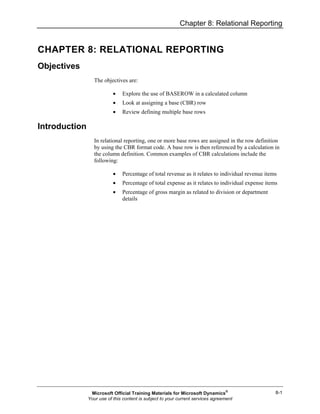
Mr20 enus 08-Report Design in Management Reporter 2.0 for Microsoft Dynamics® ERP
- 1. Chapter 8: Relational Reporting 8-1 CHAPTER 8: RELATIONAL REPORTING Objectives The objectives are: • Explore the use of BASEROW in a calculated column • Look at assigning a base (CBR) row • Review defining multiple base rows Introduction In relational reporting, one or more base rows are assigned in the row definition by using the CBR format code. A base row is then referenced by a calculation in the column definition. Common examples of CBR calculations include the following: • Percentage of total revenue as it relates to individual revenue items • Percentage of total expense as it relates to individual expense items • Percentage of gross margin as related to division or department details Microsoft Official Training Materials for Microsoft Dynamics® Your use of this content is subject to your current services agreement
- 2. Report Design in Management Reporter 2.0 for Microsoft Dynamics® ERP 8-2 This part of training explores the use of both single and multiple CBR format codes in the row definition, in addition to creating a column definition to report current and year-to-date percentage relationships to the base (CBR) rows. FIGURE 8.1 INCOME STATEMENT WITH BASE ROW % Define a BASEROW Column Definition The code CBR - stands for create base row, or change base row. One or more base rows are defined in the row definition and the column definition then determines what relationship that the base row is reported on. The code used in the column formula is BASEROW . Basic mathematical operators are used with BASEROW: divide, multiply, add, or subtract, although most common is divide by BASEROW, where the result is presented as a percentage display. Current and YTD Base Percent The following steps show how to define a column definition that reports current and year-to-date results, along with a base percentage of each. 1. Click Column Definitions in the navigation pane. 2. Double-click CUR_YTD in the list to open the column definition. 3. On the File menu, click the Save As menu item. 4. Type the name, "CUR_YTD_CBR". Update the description to read "Current and Year-to-date with CBR percentages". 5. Click OK. 6. Click in column C and right-click. Select Insert Column. Microsoft Official Training Materials for Microsoft Dynamics® Your use of this content is subject to your current services agreement
- 3. Chapter 8: Relational Reporting 8-3 7. Click the Header 1 row in the new blank column C and type the percent symbol ("%"). Repeat in column E. 8. Click Column Type in column C and select CALC. Notice that the column is assigned the default width of 14 characters. Type "10" in the Column Width field. 9. Repeat step 8 in column E. CALC column types require a related formula. In relational reports, the formula includes the BASEROW code, which acts as a placeholder. When the report is generated, the row code(s) that are related to CBR in the row definition are used for the actual calculation. 1. In the Formula field of column C, type "B/BASEROW". 2. In the Formula field of column E, type "D/BASEROW". 3. Double-click the Format Override field in column C. 4. Select the Percentage category and display negative numbers in parenthesis. Update the number of decimal places to 1. Notice that the sample format in the upper-right corner of the dialog box. 5. Click OK. Microsoft Official Training Materials for Microsoft Dynamics® Your use of this content is subject to your current services agreement
- 4. Report Design in Management Reporter 2.0 for Microsoft Dynamics® ERP 8-4 6. For column E, either copy and paste the format from column C, or repeat steps 4 and 5. 7. Save the column definition. FIGURE 8.2 CUR_YTD_CBR COLUMN DEFINITION Define a CBR Row Column calculations using BASEROW in the formula look to the row definition for the related base row code(s). CBR rows have the following characteristics: • CBR rows do not print on the completed report • The CBR format code and its related row code are placed above the row or section that displays related calculations IS_Dtl with Base Rows The detailed income statement row is changed to include CBR rows. 1. Click Row Definitions in the navigation pane. 2. Double-click IS_Dtl in the list to open the row definition. 3. Click in row code 100 and right-click. Select Insert Row. 4. On row code 50, double-click the Format Code field, and then select CBR. Microsoft Official Training Materials for Microsoft Dynamics® Your use of this content is subject to your current services agreement
- 5. Chapter 8: Relational Reporting 8-5 5. In column D, related rows, type "250". 6. Save the row definition. NOTE: Because CBR rows are not displayed in the completed report, they do not affect the report output unless the report definition is associated with a column that includes CBR formulas. FIGURE 8.3 IS_DTL ROW DEFINITION WITH CBR Define the Report As in all reports, the row and column definitions are associated through the report definition. 1. Click Report Definitions in the navigation pane. 2. Click the New icon on the standard toolbar. 3. Click the Default base period drop-down arrow and select C-1. The report date displays 12/31/2010, one period before the current date in the demonstration database. 4. Click the Row drop-down arrow and select IS_Dtl. 5. Click the Column drop-down arrow and select CUR_YTD_CBR. 6. Click the Output and Distribution tab. 7. Click the Report library location ellipsis button (...) and then click Library to expand its contents. Click the Income Statements folder and then click OK. 8. Click the Save icon. Type the name "IS_CBR" and description "Detailed Income Statement with Current and YTD %". Click OK. Notice that the output name now displays IS_CBR. Microsoft Official Training Materials for Microsoft Dynamics® Your use of this content is subject to your current services agreement
- 6. Report Design in Management Reporter 2.0 for Microsoft Dynamics® ERP 8-6 Continue defining the report definition with headers and rounding. 1. Click the Headers and Footers tab. 2. Click the second row in the headers center section and press the F2 key. Delete the @UnitDesc code and type "Detailed Income Statement". 3. Click the fourth row in the headers center section and then click Insert AutoText. Select Other and Blank line to insert the @Blank code. 4. Highlight the first two rows of the header text and select the Header Blue style. 5. Click the Settings tab. 6. Click the Rounding precision drop-down arrow and select Whole Dollars. 7. Save the updates and then click Generate Report. Microsoft Official Training Materials for Microsoft Dynamics® Your use of this content is subject to your current services agreement
- 7. Chapter 8: Relational Reporting 8-7 Completed Report The completed report displays in the Income Statements folder of the report library. 1. Double-click the Income Statements folder in the view pane. 2. Double-click the IS_CBR report. FIGURE 8.4 INCOME STATEMENT WITH CBR PERCENTAGES Notice that the report displays 100 percent on the Net Sales row, while all remaining rows display the relationship to Net Sales. Two rows in the current design need fine-tuning: Gross Profit % and Net Income. On the Gross Profit % row, the zeros in the percentage columns do not need to display. On the Net Income row, the format override currently assigned to the row (whole dollars with a currency symbol) is also overriding the percentage column presentation. Both rows are adjusted in the row definition. 3. Close the Report Viewer. Microsoft Official Training Materials for Microsoft Dynamics® Your use of this content is subject to your current services agreement
- 8. Report Design in Management Reporter 2.0 for Microsoft Dynamics® ERP 8-8 Modify Row Definition The row definition is modified in two ways: the presentation of Gross Profit % is restricted to columns B and D, and the Net Income row format override is cleared. 1. In the report definition, click the Open Row Definition icon. 2. On the File menu, click the Save As menu item. 3. Type the name "IS_Dtl_CurYTD_CBR" and then click OK. 4. On row code 400 (Gross Profit %), click the Column Restriction field (column H) and type "B, D". As a result, row code 400 only prints in columns B and D in the generated report. The display of zeros in columns C and E is hidden. 5. On row code 1060 (Net Income), click column E, Format Override, and press the Delete key to clear the cell. 6. Double-click column G, Print Control , select CS (use currency format in this row), and then click OK. 7. Save the row definition. Microsoft Official Training Materials for Microsoft Dynamics® Your use of this content is subject to your current services agreement
- 9. Chapter 8: Relational Reporting 8-9 NOTE: Because the modified row definition has column restrictions for Gross Profit %, it is no longer a dynamic design that can be associated with any column definition. Therefore, a Save As was performed to preserve the original, more flexible design. FIGURE 8.5 COLUMN RESTRICTIONS AND CS PRINT CONTROL Regenerate Report The report definition is updated with the modified row and then the report is regenerated. 1. Click the Open Report Definition icon. 2. Click the Row drop-down arrow and select the IS_Dtl_CurYTD_CBR row definition. 3. Save the changes and then click Generate Report. Microsoft Official Training Materials for Microsoft Dynamics® Your use of this content is subject to your current services agreement
- 10. Report Design in Management Reporter 2.0 for Microsoft Dynamics® ERP 8-10 As soon as generated, the completed report displays in the revised format. 1. Double-click the Income Statements folder in the view pane. 2. Double-click the IS_CBR report. Notice that blanks display in the percentage columns for Gross Profit %, while Net Income displays the appropriate percentage format. 3. Close the Report Viewer. FIGURE 8.6 REVISED DETAILED INCOME STATEMENT Microsoft Official Training Materials for Microsoft Dynamics® Your use of this content is subject to your current services agreement
- 11. Chapter 8: Relational Reporting 8-11 Multiple CBR Rows A common style of relational reporting includes multiple CBR or base rows. Consider the following characteristics when defining multiple CBR rows: • A CBR row is in effect until another CBR row is encountered • CBR rows can be related to a DES row code to return zero in the calculated results Review Multiple CBR Codes The IncStmt_Dtl row definition imported from the sample reports uses a multiple CBR row design. 1. Verify that the IS_CBR report definition is active. 2. Click the Row drop-down arrow and select IncStmt_Dtl. 3. Save the change and then click the Open Row Definition icon. Notice the following design concepts: • Three CBR format code rows are defined. o The Revenue section relates to Net Sales. o Operating Expenses are related to Total Operating Expenses. o Other income and expense items, including Income sub-totals and Net Income, are again related to Net Sales. Microsoft Official Training Materials for Microsoft Dynamics® Your use of this content is subject to your current services agreement
- 12. Report Design in Management Reporter 2.0 for Microsoft Dynamics® ERP 8-12 • Gross Profit % is not included in the design, so column restrictions do not have to be considered. • Net Income uses the CS print control to display a currency symbol on the row. FIGURE 8.7 MULTIPLE CBR FORMAT CODES Microsoft Official Training Materials for Microsoft Dynamics® Your use of this content is subject to your current services agreement
- 13. Chapter 8: Relational Reporting 8-13 Generate the Report The multiple CBR row definition works in combination with the current and year-to-date column definition created earlier. 1. Click the Open Report Definition icon or close the row definition to return to the IS_CBR report. 2. Click Generate Report. As in the previously generated relational report, the newly generated report displays percentages in the revenue section in relation to Net Sales. However, percentages in the operating expense line items are related to Total Operating Expenses. Percentages displayed on Income From Operations down, are again related to Net Sales. 1. On the File menu, click Exit to close all reports and exit the Report Viewer. 2. Close all definitions in Report Designer. FIGURE 8.8 INCOME STATEMENT WITH MULTIPLE CBR ROWS Microsoft Official Training Materials for Microsoft Dynamics® Your use of this content is subject to your current services agreement
- 14. Report Design in Management Reporter 2.0 for Microsoft Dynamics® ERP 8-14 Summary This part of training introduced students to relational reporting, where one or more base rows are assigned in the row definition with the CBR format code. A column definition relates to the CBR through calculation formulas using the BASEROW code. Results can be divided by, multiplied by, added to, or deducted from BASEROW. Knowing how CBR is applied to row and BASEROW to column definitions is important to users who design relational reports. Microsoft Official Training Materials for Microsoft Dynamics® Your use of this content is subject to your current services agreement
- 15. Chapter 8: Relational Reporting 8-15 Test Your Knowledge Test your knowledge with the following questions. 1. Which of the following are true statements about CBR and BASEROW? (Select all that apply) ( ) Both the row and column definition need CBR codes ( ) Multiple CBR format code rows and calculated columns are supported ( ) All CBR format code rows can display at the bottom of the row definition ( ) Calculation formulas in the column definition reference BASEROW 2. When format overrides for a row and column intersect, which format override is presented in the generated report? ( ) The row definition format override ( ) The column definition format override ( ) It depends on the formatting priority setting ( ) It depends on the processing order Microsoft Official Training Materials for Microsoft Dynamics® Your use of this content is subject to your current services agreement
- 16. Report Design in Management Reporter 2.0 for Microsoft Dynamics® ERP 8-16 Quick Interaction: Lessons Learned Take a moment and write down three key points you have learned from this chapter 1. 2. 3. Microsoft Official Training Materials for Microsoft Dynamics® Your use of this content is subject to your current services agreement
- 17. Chapter 8: Relational Reporting 8-17 Solutions Test Your Knowledge 1. Which of the following are true statements about CBR and BASEROW? (Select all that apply) ( ) Both the row and column definition need CBR codes (√) Multiple CBR format code rows and calculated columns are supported ( ) All CBR format code rows can display at the bottom of the row definition (√) Calculation formulas in the column definition reference BASEROW 2. When format overrides for a row and column intersect, which format override is presented in the generated report? (•) The row definition format override ( ) The column definition format override ( ) It depends on the formatting priority setting ( ) It depends on the processing order Microsoft Official Training Materials for Microsoft Dynamics® Your use of this content is subject to your current services agreement
- 18. Report Design in Management Reporter 2.0 for Microsoft Dynamics® ERP 8-18 Microsoft Official Training Materials for Microsoft Dynamics® Your use of this content is subject to your current services agreement