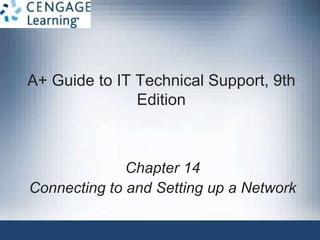
ch14
- 1. A+ Guide to IT Technical Support, 9th Edition Chapter 14 Connecting to and Setting up a Network
- 2. © Cengage Learning 2017 A+ Guide to IT Technical Support, 9th Edition Objectives • Explain the TCP/IP protocols and standards Windows uses for networking • Connect a computer to a wired or wireless network • Configure and secure a multifunction router on a local network 2
- 3. © Cengage Learning 2017 Understanding TCP/IP and Windows Networking • Client/server applications – Two computers and two applications involved – Communication occurs three levels • Hardware, operating system, application • Dependent on one computer addressing the other A+ Guide to IT Technical Support, 9th Edition Figure 14-1 A web browser (client software) requests a web page from a web server (server software); the web server returns the requested data to the client 3
- 4. © Cengage Learning 2017 Layers of Network Communication • When two devices communicate, they must use the same protocols (language) – Almost all networks today use a group or suite of protocols known as TCP/IP (Transmission Control Protocol/Internet Protocol) • Communication between two computers happens in layers – Application passes a request to the OS, which passes the request to the network card and then onto the network A+ Guide to IT Technical Support, 9th Edition 4
- 5. © Cengage Learning 2017 A+ Guide to IT Technical Support, 9th Edition Layers of Network Communication • Level 1: Hardware level – Root level of communication • Wireless or network cables • Phone lines or TV cable lines – Includes the network adapter (NIC) and MAC address • MAC (media access control) address is a unique 48-bit hexadecimal number hard-coded on the card by the manufacturer • Also known as hardware address, physical address, adapter address, or Ethernet address • Used to locate a computer on a local area network 5
- 6. © Cengage Learning 2017 A+ Guide to IT Technical Support, 9th Edition Layers of Network Communication 6 Figure 14-3 This Gigabit Ethernet adapter by Intel uses a PCIe x1 slot
- 7. © Cengage Learning 2017 Layers of Network Communication • Level 2: Operating system level – Manages communication between itself and another computer using TCP/IP – Uses IP addressing A+ Guide to IT Technical Support, 9th Edition Figure 14-4 Computers on the same LAN use MAC addresses to communicate, but computers on different LANs use IP addresses to communicate over the Internet 7
- 8. © Cengage Learning 2017 Layer of Network Communication • Layer 2: Operating system level: (cont’d) – IP address • 32-bit or 128-bit number that is assigned to a network connection • Used to find computers on networks and subnetworks, including the Internet A+ Guide to IT Technical Support, 9th Edition 8
- 9. © Cengage Learning 2017 Layers of Network Communication • Level 3: Application level – Client communicates with server applications • Such as a web server or email server – Port number (port or port address) • Uniquely identifies a computer application – Port number is added to IP address • IP address followed by a colon and port number • E-mail example: 36.60.30.5:25 • Web server example: 136.60.30.5:80 A+ Guide to IT Technical Support, 9th Edition 9
- 10. © Cengage Learning 2017 Layers of Network Communication A+ Guide to IT Technical Support, 9th Edition 10 Figure 14-5 Each server running on a computer is addressed by a unique port number
- 11. © Cengage Learning 2017 How IP Addresses Get Assigned • An IP address has 32 or 128 bits • Internet Protocol version 4 (IPv4) – uses a 32-bit address to identify a network connection – Currently a shortage of IPv4 IP addresses • Internet Protocol version 6 (IPv6) was created partly due to the shortage of IPv4 addresses – Uses a 128-bit IP address • Internet Assigned Numbers Authority (IANA) is responsible for keeping track of assigned IP addresses A+ Guide to IT Technical Support, 9th Edition 11
- 12. © Cengage Learning 2017 How IP Addresses Get Assigned • A MAC address is embedded on a network adapter at a factory • IP addresses are assigned manually or by software – Static IP address: manually and permanently assigned to a computer or device – Dynamic IP address: assigned by a server each time the device connects to the network • A DHCP (dynamic host configuration protocol) server assigns addresses to a DHCP client that is requesting an address – DHCPv6 server serves up IPV6 addresses A+ Guide to IT Technical Support, 9th Edition 12
- 13. © Cengage Learning 2017 How IPv4 IP Addresses Are Used • IP address: 32 bits long, made up of 4 groups, each 8 bits long – Four decimal numbers separated by periods • 72.56.105.12 – Largest possible 8-bit number • 11111111 (255 decimal) – Largest possible decimal IP address • 255.255.255.255 • 11111111.11111111.11111111.11111111 binary – Octet: each of the four decimal numbers • 0 to 255 A+ Guide to IT Technical Support, 9th Edition 13
- 14. © Cengage Learning 2017 How IPv4 IP Addresses Are Used • Some IP addresses are reserved and should not be assigned to a device on a network A+ Guide to IT Technical Support, 9th Edition 14 Table 14-1 Reserved IP addresses
- 15. © Cengage Learning 2017 How IPv4 IP Addresses Are Used • IP address identifies network and host • Subnet Masks – The subnet mask identifies which part of an IP address is the network id and which is the host id – Subnet masks help a device know if an IP address is part of it’s network or belongs to another A+ Guide to IT Technical Support, 9th Edition 15
- 16. © Cengage Learning 2017 How IPv4 IP Addresses Are Used A+ Guide to IT Technical Support, 9th Edition 16 Figure 14-7 A host (router, in this case) can always determine if an IP address is on its network
- 17. © Cengage Learning 2017 How IPv4 IP Addresses Are Used • Subnet masks – String of ones followed by a string of zeros – Example: • IP address of a computer is 201.18.20.160 with a subnet mask of 11111111.11111111.00000000.00000000 • Subnet masks tells Windows that first 16 bits (two octets) of the IP address is the network ID – Network ID is 201.18.0.0 and host id is 20.160 • Might be written as 201.18.20.160/16 where the /16 means the first 16 bits identify the network (known as CIDR notation) A+ Guide to IT Technical Support, 9th Edition 17
- 18. © Cengage Learning 2017 How IPv4 IP Addresses Are Used • Public IP addresses: available to the Internet • Private IP addresses: used on private network – Computers unable to lease an IP address from a DHCP server, it generates its own Automatic Private IP Address (APIPA) – IEEE recommends using the following IP addresses: • 10.0.0.0 through 10.255.255.255 • 172.16.0.0 through 172.31.255.255 • 192.168.0.0 through 192.168.255.255 A+ Guide to IT Technical Support, 9th Edition 18
- 19. © Cengage Learning 2017 How IPv4 IP Addresses Are Used • NAT (Network Address Translation) – Use router or gateway device with NAT (Network Address Translation) redirection for Internet access • Substitutes the public IP address of the router for the private IP address of a computer that needs to communicate on the Internet – The ipconfig command can be used to show IP addresses assigned to network connections A+ Guide to IT Technical Support, 9th Edition 19
- 20. © Cengage Learning 2017 How IPv6 IP Addresses Are Used • IPv6 address has 128 bits written as 8 blocks of hexadecimal numbers separated by colons – Example: 2001:0000:0B80:0000:0000:00D3:9C5A:00CC – Each block is 16 bits – Leading 0s in a 4-character hex block can be eliminated. For example, the IP address above: • 2001:0000:B80:0000:0000:D3:9C5A:CC – If blocks contain all zeros, they can be written as double colons. From IP address above: • 2001:0000:B80::D3:9C5A:CC • Only one set of double colons is used A+ Guide to IT Technical Support, 9th Edition 20
- 21. © Cengage Learning 2017 How IPv6 IP Addresses Are Used • Terms used in the IPv6 standards: – Link (local link): a local area network (LAN) or wide area network (WAN) bound by routers – Node: any device that connects to a network – Interface: node’s attachment to a link • Can be logical or physical • Logical attachment is used for tunneling (used by IPv6 to transport IPv6 packets over an IPv4 network) – Interface ID: last 64 bits or 4 blocks of an IP address – Neighbors: two or more nodes on the same link A+ Guide to IT Technical Support, 9th Edition 21
- 22. © Cengage Learning 2017 How IPv6 IP Addresses Are Used • Two common tunneling protocols for IPv6 packets to travel over an IPv4 network: – ISATAP (Intra-Site Automatic Tunnel Addressing Protocol) – Teredo – addresses intended to be used by this protocol always begin with the same 32-bit prefix (called fixed bits) which is 2001 A+ Guide to IT Technical Support, 9th Edition 22
- 23. © Cengage Learning 2017 How IPv6 IP Addresses Are Used • Three types of IPv6 addresses: – Unicast address: packets are delivered to a single node on a network – Multicast address: packets are delivered to all nodes on a network – Anycast address: used by routers; identifies multiple destinations and packets are delivered to the closest destination A+ Guide to IT Technical Support, 9th Edition 23
- 24. © Cengage Learning 2017 How IPv6 IP Addresses Are Used A+ Guide to IT Technical Support, 9th Edition 24 Table 14-3 Address prefixes for types of IPv6 addresses
- 25. © Cengage Learning 2017 How IPv6 IP Addresses Are Used • There are three types of unicast addresses: – Link-local unicast (link-local or local address): can be used for communicating with nodes in same link • Most begin with FE80::/64 • Begins FE80 followed by enough zeros to make 64 bits – Unique local address (ULA): private address used by network administrators when subnetting a network – Global unicast (global address): can be routed on the Internet • First 48 bits is the Global Routing Prefix (assigned by ISP) A+ Guide to IT Technical Support, 9th Edition 25
- 26. © Cengage Learning 2017 How IPv6 IP Addresses Are Used A+ Guide to IT Technical Support, 9th Edition 26 Figure 14-12 Three types of IPv6 addresses
- 27. © Cengage Learning 2017 Subnets • IPv6 uses subnetting but doesn’t need a subnet mask – Subnet ID that identifies a subnet is part of the IPv6 address – Subnet ID is the 16 bits following the first 48 bits of the address A+ Guide to IT Technical Support, 9th Edition 27
- 28. © Cengage Learning 2017 View IP Address Settings • Use the ipconfig command in a command prompt window to show the IPv4 and IPv6 addresses assigned to all network connections • IPv6 addresses are followed by a % sign and a number – The number is called the zone ID or scope ID and is used to identify the interface in a list of interfaces of a computer A+ Guide to IT Technical Support, 9th Edition 28
- 29. © Cengage Learning 2017 View IP Address Settings A+ Guide to IT Technical Support, 9th Edition 29 Figure 14-13 The ipconfig command showing IPv4 and IPv6 addresses assigned to this computer
- 30. © Cengage Learning 2017 Character-based Names Identify Computers and Networks • Character-based names: substitute for IP addresses – Host name (computer name): name of a computer – Workgroup name: identifies a workgroup – Domain name: identifies a network – Fully qualified domain name (FQDN): identifies computer and network to which it belongs • Uses name resolution • DNS server finds IP address when the FDQN known • Windows first looks in DNS cache, if not found Windows turns to DNS server to find IP address (called the DNS client) A+ Guide to IT Technical Support, 9th Edition 30
- 31. © Cengage Learning 2017 A+ Guide to IT Technical Support, 9th Edition TCP/IP Protocol Layers 31 Figure 14-16 How software, protocols, and technology on a TCP/IP network relate to each other
- 32. © Cengage Learning 2017 TCP/IP Protocols Used By The OS • TCP (Transmission Control Protocol) – Connection-oriented protocol • Uses protocols at IP layer to establish a session • When a TCP packet reaches destination, an acknowledgement (ack) is sent back to the source • If TCP source does not receive ack, it resends the data • UDP (User Datagram Protocol) – Connectionless protocol (best-effort) • Used for broadcasting and streaming video • Also used to monitor network traffic A+ Guide to IT Technical Support, 9th Edition 32
- 33. © Cengage Learning 2017 TCP/IP Protocols Used By The OS A+ Guide to IT Technical Support, 9th Edition 33 Figure 14-17 TCP guarantees delivery by requesting an acknowledgement
- 34. © Cengage Learning 2017 TCP/IP Protocols Used By Applications • HTTP (Hypertext Transfer Protocol) • HTTPS (HTTP secure) protocol • Encrypts and decrypts data before sent and processed • SMTP (Simple Mail Transfer Protocol) – Used to send e-mail message • POP and IMAP – Used for delivery of email message • Telnet – Used to remotely control a computer A+ Guide to IT Technical Support, 9th Edition 34
- 35. © Cengage Learning 2017 TCP/IP Protocols Used By Applications • LDAP (Lightweight Directory Access Protocol) – Used by clients when an application needs to query a database • SMB (Server Message Block) – Used by Windows to share files and printers • AFP (Apple Filing Protocol) – File access protocol used by early editions of Mac OS • CIFS (Common Internet File System) aka SMB2 – Cross-platform version of SMB used between Windows, Linux, Mac OS and other OSs A+ Guide to IT Technical Support, 9th Edition 35
- 36. © Cengage Learning 2017 TCP/IP Protocols Used By Applications • FTP (File Transfer Protocol) – Transfer files between two computers – Secure FTP (SFTP) uses SSH encryption • SSH (Secure Shell) – Used to pass login information to a remote computer and control that computer over a network • SNMP (Simple Network Management Protocol) – Used to monitor network traffic • RDP (Remote Desktop Protocol) – Used to connect to and control a remote computer A+ Guide to IT Technical Support, 9th Edition 36
- 37. © Cengage Learning 2017 Connecting A Computer To A Network • Connecting a computer to a network – Quick and easy in most situations • Topics covered – Connecting to a network using Ethernet, wireless, dial-up connections, and a VPN A+ Guide to IT Technical Support, 9th Edition 37
- 38. © Cengage Learning 2017 Connect To an Ethernet Wired or Wireless Wi-Fi Local Network • Steps – 1. Install network adapter and drivers – 2. For a wired network: • Connect network cable to Ethernet RJ-45 port and network port (wall jack, router, switch) • Verify lights • Windows should automatically configure connection – For a wireless network: • In Windows 8/7 desktop, click the network icon and select a wireless network, click Connect • If network is secured, must enter a security key A+ Guide to IT Technical Support, 9th Edition 38
- 39. © Cengage Learning 2017 Connect To an Ethernet Wired or Wireless Wi-Fi Local Network • Steps (cont’d) – 3. Open browser and verify Internet connectivity • For some hotspots, a home page appears and you must enter a code or agree to the terms of use • For wireless connections, view the status of the connection – Use Control Panel to open Network and Sharing Center – Click Change adapter settings and the Network Connections window appears A+ Guide to IT Technical Support, 9th Edition 39
- 40. © Cengage Learning 2017 Connect To an Ethernet Wired or Wireless Wi-Fi Local Network A+ Guide to IT Technical Support, 9th Edition 40 Figure 14-23 The Network Connections window can be used to repair broken connections
- 41. © Cengage Learning 2017 Connect To a Wireless WAN (Cellular) Network • Needed to connect to a wireless wide area network (WWAN): – Hardware and software – Subscriber Identification Module (SIM) card: flash card that contains all information you need to connect to a cellular network: • Cellular network technologies: – GSM (Global System for Mobile Communications) – CDMA (Code Division Multiple Access) – Long Term Evolution (LTE) and Voice over LTE (VoLTE) A+ Guide to IT Technical Support, 9th Edition 41
- 42. © Cengage Learning 2017 Connect To a Wireless WAN (Cellular) Network A+ Guide to IT Technical Support, 9th Edition 42 Figure 14-26 A SIM card contains proof that your device can use a cellular network
- 43. © Cengage Learning 2017 Connect To a Wireless WAN (Cellular) Network • Options for hardware and software: – Use an embedded mobile broadband modem – Tether your cell phone to your computer – Use a USB broadband modem A+ Guide to IT Technical Support, 9th Edition 43 Figure 14-27 Tether your cell phone to your laptop using a USB cable
- 44. © Cengage Learning 2017 Connect To a Wireless WAN (Cellular) Network • How to connect to a cellular network: – Using an embedded broadband modem: insert the SIM card provided by your mobile operator • Also need to use software either provided by your OS or your mobile operator – Tether your cell phone: install software provided by mobile operator and tether your phone to your computer – Using a USB broadband modem: Ensure SIM card is inserted in the device then insert the modem into a USB port • Windows finds the device and software installed on the device automatically runs A+ Guide to IT Technical Support, 9th Edition 44
- 45. © Cengage Learning 2017 Create A Dial-Up Connection • Bare-bones installation steps – Install internal or external dial-up modem – Plug phone line into computer modem port and wall jack – Open Network and Sharing Center window, click Set up a connection or network, select Connect to the Internet - Set up a broadband or dial-up connection, click Next – Click Dial-up, enter ISP information, click Create A+ Guide to IT Technical Support, 9th Edition 45
- 46. © Cengage Learning 2017 Create A Dial-Up Connection • To use the connection – Go to Network and Sharing Center • Select dial-up connection, click Connect, click Dial • You will hear modem dial up the ISP and make the connection A+ Guide to IT Technical Support, 9th Edition 46
- 47. © Cengage Learning 2017 Create A Dial-Up Connection • Troubleshooting tips: – Verify phone line and modem are working – Check Dial-up Connection Properties box for errors – Dial the number manually from a phone – Listen for number being dialed – Remove and reinstall dial-up connection A+ Guide to IT Technical Support, 9th Edition 47
- 48. © Cengage Learning 2017 Create A VPN Connection • Virtual private network (VPN): used by remote employees to connect to a corporate network by way of the Internet – Data is encrypted using a technique called a tunnel or tunneling • The VPN is often managed by client/server software • Windows can be used to create a VPN connection instead of third-party software • VPN connection is a virtual connection – Setting up a tunnel over an existing connection A+ Guide to IT Technical Support, 9th Edition 48
- 49. © Cengage Learning 2017 Create A VPN Connection • General steps to connect to VPN using Windows: – 1. In Network and Sharing Center, click Set up a new connection or network, click Connect to a workplace – Set up a dial-up or VPN connection to your workplace, click Next – In the Connect to a Workplace box, click Use my Internet connection (VPN), enter IP address or domain name of the network, name the VPN connection and click Create A+ Guide to IT Technical Support, 9th Edition 49
- 50. © Cengage Learning 2017 Dynamic and Static Configurations • To configure dynamic and static IP addresses: – Open Network Connections window, right-click network connection and select Properties – On properties box, click Networking tab – Select TCP/IPv4 and click Properties – Default setting is dynamic IP addressing – To change to static select Use the following IP address • Enter IP address, subnet mask, and default gateway A+ Guide to IT Technical Support, 9th Edition 50
- 51. © Cengage Learning 2017 Dynamic and Static Configurations • To configure dynamic and static IP addresses: – If you have the IP addresses of DNS servers, check Use the following DNS server addresses and enter up to two IP addresses – If you have other DNS IP addresses, click Advanced and enter them on the DNS tab of the Advanced TCP/IP Settings box A+ Guide to IT Technical Support, 9th Edition 51
- 52. © Cengage Learning 2017 Alternate IP Address Configuration • If using a laptop that moves from one network to another and one network uses static: – Click Alternate Configuration and select User configured to enter static IP address information – Click OK and close all boxes A+ Guide to IT Technical Support, 9th Edition 52
- 53. © Cengage Learning 2017 Manage Network Adapters • Network adapter: direct connection to a network – Might be a network port on motherboard or a network interface card (NIC) – Might also be an external device connected via USB port – Provides RJ-45 port (looks like a large phone jack) A+ Guide to IT Technical Support, 9th Edition 53 Figure 14-40 USB device provides an Ethernet port
- 54. © Cengage Learning 2017 Manage Network Adapters • Features to be aware of on an adapter: – The drivers a NIC uses • Usually come with NIC on a CD or can be downloaded – Ethernet speeds • 10 Mbps, 100 Mbps, 1 Gbps, and 10 Gbps – MAC address – every network adapter has one • 48-bit unique ID number hard-coded by manufacturer – Status indicator lights • Used to indicate connectivity and activity – Wake-on-LAN – wakes up the computer when it receives certain communication on the network A+ Guide to IT Technical Support, 9th Edition 54
- 55. © Cengage Learning 2017 Manage Network Adapters • Features to be aware of when selecting an adapter (cont’d): – Quality of Service (QoS) • Ability to control which applications have priority on the network • Must be configured on the router and the network adapter of each computer A+ Guide to IT Technical Support, 9th Edition 55
- 56. © Cengage Learning 2017 Setting Up A Multifunction Router For A SOHO Network • In order to setup a SOHO (small office or home office) network you need to know: – How to configure a multipurpose router • Stands between the network and the Internet – How to set up and secure a wireless access point • Most SOHO routers are also a wireless access point A+ Guide to IT Technical Support, 9th Edition 56
- 57. © Cengage Learning 2017 Functions Of A SOHO Router • Function 1: As a router, it stands between the ISP network and the local network, routes traffic between • Function 2: As a switch, manages several network ports that can be connected to wired computers or other network devices • Function 3: As a DHCP server, all computer receive their IP address from this server • Function 4: As a wireless access point, a wireless computer can connect to the Internet A+ Guide to IT Technical Support, 9th Edition 57
- 58. © Cengage Learning 2017 Functions Of A SOHO Network • Function 5: As a firewall, blocks unwanted traffic from the Internet and provides Network Address Translation (NAT) so that computers can use private or local link IP addresses – Can also restrict Internet access for computers • Function 6: As an FTP server, can connect an external hard drive and FTP firmware on router can be used to share files with network users A+ Guide to IT Technical Support, 9th Edition 58
- 59. © Cengage Learning 2017 Install and Configure the Router on the Network • Use a browser and firmware on the router to configure the router: – 1. Open browser and enter IP address of router • Enter admin as the username and use the password entered during setup – 2. Use menus on the main setup page of the router firmware to change router’s configuration • Every router is different so poke around until you find the setting you need to configure • When finished, save changes, click Logout, and close browser A+ Guide to IT Technical Support, 9th Edition 59
- 60. © Cengage Learning 2017 Install and Configure the Router on the Network • Configuration changes to possibly make to router’s configuration: – Change Router password – Configure the DHCP server – Assign static IP addresses – MAC Address Filtering – Improve QoS for an application – Universal Plug and Play (UPnP) – Update Router Firmware A+ Guide to IT Technical Support, 9th Edition 60
- 61. © Cengage Learning 2017 Limit Internet Traffic on Your Network • A router’s firewall examines each message coming from the Internet – Decides if the message is allowed onto the network • Routers offer option to disable (close) all ports – Means no activity from Internet can get it – Must specify exceptions to this firewall rule in order to allow unsolicited traffic from the Internet • Exceptions are allowed using port forwarding, port triggering, or a DMZ A+ Guide to IT Technical Support, 9th Edition 61
- 62. © Cengage Learning 2017 Limit Internet Traffic on Your Network • Port Forwarding: when firewall receives a request for communication from the Internet to a specific computer and port, the request will be allowed and forwarded to that computer • Port Triggering: opens a port when a PC on the network initiates communication through another port A+ Guide to IT Technical Support, 9th Edition 62
- 63. © Cengage Learning 2017 Limit Internet Traffic on Your Network • Tips when using port forwarding or port triggering: – Must lease a static IP address from your ISP – For port forwarding to work, the computer on your network must have a static IP address – If the computer using port triggering stops sending data, the router might close the triggered port before communication is complete – Using port forwarding, your computer and network are more vulnerable • You are allowing external users directly into your private network A+ Guide to IT Technical Support, 9th Edition 63
- 64. © Cengage Learning 2017 Limit Internet Traffic on Your Network • A demilitarized zone (DMZ): a computer or network that is not protected by a firewall – If having problems getting port forwarding and port triggering to work, put it in the DMZ zone • Content Filtering and Parental Controls – Routers normally provide a way for employers and parents to limit the content computers on the local network can access on the Internet • Can apply to specific computers, users, websites, categories of websites, keywords, services, time of day, and day of week A+ Guide to IT Technical Support, 9th Edition 64
- 65. © Cengage Learning 2017 Set Up A Wireless Network • Wi-Fi (Wireless Fidelity) standards have evolved over the years – Technical name is IEEE 802.11 standards A+ Guide to IT Technical Support, 9th Edition 65 Table 14-5 Older and current Wi-Fi standards
- 66. © Cengage Learning 2017 Set Up A Wireless Network A+ Guide to IT Technical Support, 9th Edition 66 Figure 14-66 Wireless network adapter with two antennas supports 802.11b/g/n Wi-Fi standards
- 67. © Cengage Learning 2017 Set Up A Wireless Network • Security Key – Most common and effective method of securing a wireless network is to require a security key – Data is encrypted using an encryption standard – Use the router firmware to set the security key – Best to enter a security key that is different from the password you use to the router utility A+ Guide to IT Technical Support, 9th Edition 67
- 68. © Cengage Learning 2017 Set Up A Wireless Network • Set Encryption – Three main protocols for encryption • WEP (Wired Equivalent Privacy) – no longer considered secure because key used for encryption is static • WPA (Wi-Fi Protected Access) – also called TKIP and is stronger than WEP because encryptions keys are constantly changing • WPA2 (also called 802.11i standard) – latest and best encryption standard A+ Guide to IT Technical Support, 9th Edition 68
- 69. © Cengage Learning 2017 Set Up A Wireless Network • Change the Default SSID and Disable SSID Broadcasting – Not considered a strong security method because software can be used to discover an SSID that is not broadcasted • Select Channels for the WLAN – Channel: a specific radio frequency within a broader frequency • In US, 11 channels are available for wireless networks • If experiencing interference, you can set each network to a different channel A+ Guide to IT Technical Support, 9th Edition 69
- 70. © Cengage Learning 2017 Set Up A Wireless Network • Radio Power Levels – Some high-end APs allow you to adjust radio power levels to reduce interference, limit the range of the network, or to save on electricity • Wi-Fi Protected Setup (WPS) – Generates the SSID and key using a random string of hard-to-guess letters and numbers – WPS might be a security risk if not managed well • Turn on auto disable so that WPS will disable after a few failed PIN entries A+ Guide to IT Technical Support, 9th Edition 70
- 71. © Cengage Learning 2017 Summary • Network communication happens at three levels – Hardware, operating system, and application • At the hardware level, a network adapter has a MAC address that uniquely identifies it on a network • Using TCP/IP, the OS identifies a network connection by an IP address • At the application level, a port address identifies an application • An IPv4 address has 32 bits and an IPv6 address has 128 bits A+ Guide to IT Technical Support, 9th Edition 71
- 72. © Cengage Learning 2017 Summary • TCP/IP application protocols include: FTP, HTTP, and Telnet • TCP/IP protocols at the operating system level include TCP and UDP • An IT support technician must know how to configure TCP/IP settings and make a wired or wireless connection to an existing network • To connect to a wireless WAN, you need a mobile broadband modem and a subscription to the cellular network (SIM card may be required) A+ Guide to IT Technical Support, 9th Edition 72
- 73. © Cengage Learning 2017 Summary • A multifunction router for a SOHO network might serve several functions including a router, a switch, a DHCP server, a wireless access point, a firewall using NAT, and an FTP server • Change the router’s password as soon as you install it • To secure a wireless access point, require a security key, disable SSID broadcasting, and enable encryption (WPA2, WPA, or WEP) A+ Guide to IT Technical Support, 9th Edition 73