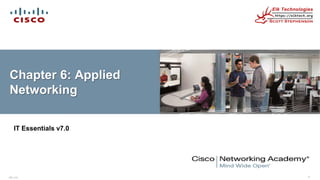
Advance Applied Networking with classes.
- 1. ITE v7.0 1 Chapter 6: Applied Networking IT Essentials v7.0
- 2. ITE v7.0 2 Chapter 6 - Sections & Objectives 6.1 Device to Network Connection • Configure devices for wired and wireless networks. • Explain MAC and IP addressing for computer networks. • Configure a NIC for wired and wireless networks. • Configure wireless networking in a small LAN. • Configure firewall settings. • Configure IoT devices. 6.2 Network Troubleshooting • Troubleshoot problems and solutions related to networks. • Explain the six steps of the troubleshooting process for networks. • Troubleshoot common and advanced problems related to networks.
- 3. ITE v7.0 3 6.1 DEVICE TO NETWORK CONNECTION
- 4. ITE v7.0 4 Networked Equipment Addressing The MAC address is hard coded onto the network interface card (NIC) by the manufacturer. • The MAC address is 48 bits represented in hexadecimal • OSI-Data Link Layer; TCP/IP-Network Access Layer The Internet Protocol (IP) address is assigned by network administrators based on the location within the network. Two versions of Internet Protocol (IP) Addressing: • IPv4: 32-bit represented in dotted-decimal • IPv6: 128-bit represented in hexadecimal
- 5. ITE v7.0 5 Two Network Addresses Host devices need both addresses to communicate on the network. When a laptop is moved to a different network, the MAC address stays the same, but the IPv4 and IPv6 addresses change. • A MAC address is a unique number that is part of the NIC. • IP addresses are assigned by the company or internet provider.
- 6. ITE v7.0 6 Displaying the Addresses Use the ipconfig command with the /all switch to see the MAC (physical) address.
- 7. ITE v7.0 7 IP Addressing - IPv4 An IP address is a unique number that is used to identify a network device and is represented as a 32-bit binary number, divided into four octets (groups of eight bits): • Example: 10111110.01100100.00000101.00110110 An IP address is also represented in a dotted decimal format. • Example: 190.100.5.54 When a host is configured with an IP address, it is entered as a dotted decimal number, such as 192.168.1.5. This IP address must be unique on a network to ensure data can be sent/received. IP Classes • Class A: Large networks, implemented by large companies and some countries (16,777,214 usable) • Class B: Medium-sized networks, implemented by universities (65,534 usable) • Class C: Small networks, implemented by ISP for customer subscriptions (254 usable) • Class D: Special use for multicasting • Class E: Used for experimental testing
- 8. ITE v7.0 8 IP Addressing – IPv4 Private Addresses - IETF reserved some Internet address space for private networks. Private networks have no connection to public networks. Private network addresses are not routed across the Internet. • Class A - 10.0.0.0 to 10.255.255.255 • Class B - 172.16.0.0 to 172.31.255.255 • Class C - 192.168.0.0 to 192.168.255.255 Automatic Private IP Addressing (APIPA) • Feature of modern operating systems • Automatically self-configures an IP address and subnet mask when a DHCP server isn't available • IP address range: 169.254.0.1 through 169.254.255.254 • Configures a default class B subnet mask of 255.255.0.0 If using DHCP and you continue to receive an APIPA address you should restart the DHCP server.
- 9. ITE v7.0 9 Subnet Masks The subnet mask is used to indicate the network and the host portion of an IP address. The default subnet masks for three classes of IP addresses. • 255.0.0.0 or /8 – Class A, which indicates that the first octet of the IPv4 address is the network portion. • 255.255.0.0 or /16 – Class B, which indicates that the first two octets of the IPv4 address is the network portion. • 255.255.255.0 or /24 – Class C, which indicates that the first three octets of the IPv4 address is the network portion.
- 10. ITE v7.0 10 Networked Equipment Addressing An IPv4 address is composed of two parts. The first part identifies the network. The second part identifies a host on that network. Computers and routers use the subnet mask to calculate the network portion of the destination IPv4 address. A one bit in the subnet mask means that bit is part of the network portion. So with 255.255.255.0, the first 24 bits of the 192.168.200.8 address are network bits. The last 8 bits are host bits.
- 11. ITE v7.0 11 IP Addressing – IPv6 IPv6 address - 128 bits or 32 hexadecimal values. • 32 hexadecimal values are further subdivided into eight fields of four hexadecimal values separated by colons. IPv6 address has a three-part hierarchy • Global prefix, also called a site prefix, is the first three blocks of the address. • Subnet ID includes the fourth block of the address. • Interface ID or host identifier includes the last four blocks of the address.
- 12. ITE v7.0 12 IPv6 Address Format Two rules help reduce the number of digits needed to represent an IPv6 address: • Rule 1 – Omit Leading 0s – 0db8 can be db8 • Rule 2 – Omit All 0 Segments by using a double colon (::) only once
- 13. ITE v7.0 13 Static Addressing Static address information needed for communication with other networks and the internet: • IP address • Subnet mask • Default gateway (address of router so information can be sent to other networks) • DNS server (converts domain names or URLs to IP addresses for easy reachability or remote web sites and devices) Disabling DHCP and statically assigning IP addresses to the authorized device list increases network security. You can change the static address if it conflict with DHCP on another device.
- 14. ITE v7.0 14 Dynamic Host Configuration Protocol (DHCP) DHCP automatically provides computers with an IP address. The DHCP server can assign these to hosts: • IP address • Subnet mask • Default gateway • Domain Name System (DNS) server address
- 15. ITE v7.0 15 Link-local IPv4 and IPv6 Addresses IPv4 device uses if the device cannot obtain an IPv4 IP address (APIPA). IPv6 device must always have a dynamic or manually configured link- local IPv6 IP address. • Used to exchange information between devices.
- 16. ITE v7.0 16 Networking Cards A wired or wireless network interface card (NIC) is required to connect to the network. After it is installed, IP settings must be configured either manually or dynamically. You can also configure advanced settings, such as speed, duplex, Wake on LAN, and quality of service (QoS).
- 17. ITE v7.0 17 Advanced NIC Settings Duplex and Speed • Duplex and speed settings for a NIC can slow down data transfer rates on a computer if they are not matched with the device to which they are connected. Wake on LAN • WoL settings are used to wake up a networked computer from a very low power mode state. Quality of Service • QoS, also called 802.1q QoS, is a variety of techniques that control the flow of network traffic, improve transmission speeds, and improve real-time communications traffic.
- 18. ITE v7.0 18 Selecting a NIC Most network interfaces for desktop computers are either integrated into the motherboard or are an expansion card that fits into an expansion slot. Most laptop network interfaces are either integrated into the motherboard or fit into a PC Card or ExpressBus expansion slot. USB network adapters plug into a USB port and can be used with both desktops and laptops. Most NICs will have two LEDs: • Indicates the presence of a connection • Indicates that data transfer activity is present
- 19. ITE v7.0 19 Install or Update a NIC Driver Manufacturers publish new driver software for NICs. • May enhance the functionality of the NIC. • May be needed for operating system compatibility. When installing a new driver manually, disable the virus protection and close all applications. Select Start > Control Panel > Device Manager or right-click Start > Device Manager. If a new NIC driver does not perform as expected after it has been installed, the driver can be uninstalled, or rolled back, to the previous driver.
- 20. ITE v7.0 20 Installing and Updating a NIC If installing a wireless NIC, ensure antenna is positioned for optimum reachability Use Device Manager to view the driver details: • Expand the Network adapters category • Right-click on specific NIC > Properties or Update driver
- 21. ITE v7.0 21 Configure a NIC Wireless devices including smart phones also need IP addresses to participate on a wireless network. Every NIC must be configured with the following information: • Protocols • IP address • MAC address Alternate IP configuration in Windows simplifies moving between a network that requires using DHCP and a network that uses static IP settings. Windows uses the alternate IP configuration assigned to the NIC if no access to DHCP Network Profiles are used to provide an easy way to configure or apply network functions based on the type of network to be joined.
- 22. ITE v7.0 22 ICMP Internet Control Message Protocol (ICMP) is used to test connectivity and send control and error messages. The ping command is part of ICMP. ping command switch options
- 23. ITE v7.0 23 Connecting Wired Devices to the Internet To connect a small office or home wired network device: • Connect the cable to device. • Connect other end of cable to switch (yellow port). • Connect cable between the wireless router (blue port) and the broadband modem. After connecting the network cable, activity should be verified by looking at the LEDs. To PC To modem
- 24. ITE v7.0 24 Logging into the Router Open a browser and enter the default IP address of the router. • 192.168.0.1 is the factory default on many routers. Enter the default username and password.
- 25. ITE v7.0 25 Basic Network Setup 1. Log in to router. 2. Change the default password. 3. Log in with new password. 4. Set the DHCP address range 5. Renew IP addresses on devices (ipconfig /release and then ipconfig /renew commands). 6. Change default IP address and log in with new IP address.
- 26. ITE v7.0 26 Basic Wireless Settings It is good practice to change the following default settings: 1. View WLAN defaults. 2. Change the network mode. 3. Configure the SSID. 4. Configure the channel. 5. Configure the security mode. 6. Configure the passphrase. Wireless interference or a weak signal can cause slow data transfer and frequent loss of connectivity. 2. 3. 4. 5. 6.
- 27. ITE v7.0 27 Basic Wireless Settings Configure basic settings to secure and increase the speed of the wireless network: • Network mode - A mixed-mode allows 802.11b, 802.11g, and 802.11n devices. • Service Set Identifier (SSID) - The name of the wireless network. • Channel - 1, 6 and 11 do not overlap and should be used to avoid interference from other nearby wireless devices. Use one of these three channels for best results. • Wireless security modes – Wired Equivalent Privacy (WEP) – Temporal Key Integrity Protocol (TKIP) – Advanced Encryption Standard (AES) – Wi-Fi Protected Access (WPA) – Wi-Fi Protected Access 2 (WPA2)
- 28. ITE v7.0 28 Testing Connectivity Using Windows GUI Using Windows CLI • ipconfig – displays basic configuration for all network adapters. • ping – tests basic connectivity between devices. • net commands – manage network computers, servers, and resources. • tracert – trace the routes that packets take from your computer to a destination host. • nslookup – tests and troubleshoots DNS servers.
- 29. ITE v7.0 29 Configure a Wireless Mesh Network A mesh network allows complete coverage of a space. Devices, like the Linksys Velop, can cover an entire home so there are no dead spots. Each device uses the same SSID, password, and encryption. Each mesh device uses different channels so not to interfere with each other.
- 30. ITE v7.0 30 NAT for IPv4 Network Address Translation (NAT) converts private IPv4 addresses to Internet-routable public IPv4 addresses.
- 31. ITE v7.0 31 Quality of Service Quality of Service (QoS) configuration allows prioritization of specific traffic types.
- 32. ITE v7.0 32 UPnP Universal Plug and Play (UPnP) is not secure and is a security risk. UPnP allows devices to dynamically add themselves to a wireless network without intervention/configuration.
- 33. ITE v7.0 33 DMZ A demilitarized zone (DMZ) is a network that provides services to an untrusted network. A DMZ often contains servers. Some wireless routers support the creation of a DMZ.
- 34. ITE v7.0 34 Port Forwarding Port forwarding allows traffic to specific ports. • Provides secure access to a server/device without the expense of implementing a DMZ or purchasing a hardware firewall. Port triggering allows a temporary opening in the firewall to allow data to specific inbound ports or a port range for an application or game.
- 35. ITE v7.0 35 MAC Address Filtering MAC Address Filtering is used to specify the MAC addresses that are allowed on the wireless network.
- 36. ITE v7.0 36 Whitelisting and Blacklisting Whitelisting – allow users such as children or employees access to specific IP addresses. Blacklisting – block known web sites
- 37. ITE v7.0 37 Network Sharing All Windows computers on a network must be part of either a domain or a workgroup. Before computers can share resources, they must share the same domain name or workgroup name. Mapping a local drive is a useful way to access a single file, specific folders, or an entire drive between different operating systems over a network. Determine which resources will be shared over the network and the type of permissions users will have to the resources. • Read - user can view data in files and run programs • Change - user can add files and subfolders, change the data in files, and delete subfolders and files • Full Control - user can change permissions of files and folders
- 38. ITE v7.0 38 Sharing Resources in Windows 7 and Up Sharing and Discovery, located in the Network and Sharing Center, manages the settings for a home network. • Network discovery • File sharing • Public folder sharing • Printer sharing • Password protected sharing • Media sharing Access by using the following path: Start > Control Panel > Network and Sharing Center
- 39. ITE v7.0 39 Network Shares and Drive Mapping Mapping a drive, which is done by assigning a letter (A to Z) to the resource on a remote drive, allows you to use the remote drive as if it was a local drive. The following are the permissions that can be assigned to the file or folder • Read – user can view and run program files • Change – In addition to Read permissions, the user can add files and subfolders, change the data in files, and delete subfolders and files • Full Control - In addition to Change and Read permissions, the user can change the permission of files and folders in an NTFS partition and take ownership of files and folders.
- 40. ITE v7.0 40 Remote Connections Remote Desktop allows technicians to view and control a computer from a remote location. Remote Assistance allows technicians to assist customers with problems from a remote location.
- 41. ITE v7.0 41 Virtual Private Network (VPN) Virtual Private Network (VPN) – a private network that connects remote sites or users together over a public network, like the internet. When connected via the VPN, users have access to all services and resources as if they were physically connected to their corporate LAN. Remote-access users must install the VPN client software which encrypts data before sending it over the Internet. VPN gateways establish, manage, and control VPN connections (also known as VPN tunnels). Secures confidential data when connecting to business services over unsecured connections.
- 42. ITE v7.0 42 Internet of Things Internet of Things (IoT) may connect to a pre-existing network or a network of its own. A smart home contains IoT devices.
- 43. ITE v7.0 43 IoT Devices in Packet Tracer
- 44. ITE v7.0 44 6.2 NETWORK TROUBLESHOOTING PROCESS
- 45. ITE v7.0 45 Network Maintenance Preventive maintenance for networks includes the condition of cables, network devices, servers, and computers to make sure that they are kept clean and are in good working order. You should develop a plan to perform scheduled maintenance and cleaning at regular intervals. Inform the network administrator if you notice any of these issues to prevent unnecessary network downtime. Performing preventative maintenance at regular intervals reduces in network downtime.
- 46. ITE v7.0 46 Preventive Maintenance for Networks Common preventive maintenance techniques should continually be performed for a network to operate properly. • Keep network rooms clean and change air filters often. • Checking the various components of a network for wear. • Check the condition of network/patch cables because they are often moved, unplugged, and kicked. • Label the cables to save troubleshooting time later. Refer to wiring diagrams and always follow your company's cable labeling guidelines. • The uninterruptible power supply (UPS) should be tested to ensure that you have power in the case of an outage. Network maintenance also includes educating users on IT policies and procedures.
- 47. ITE v7.0 47 The Troubleshooting Process Step 1 Identify the problem Step 2 Establish a theory of probable causes Step 3 Test the Theory to Determine cause Step 4 Establish a Plan of Action to Resolve the Problem and Implement the Solution Step 5 Verify Full System Functionality and Implement Preventative Measures Step 6 Document Findings, Actions, and Outcomes
- 48. ITE v7.0 48 Step 1- Identify the Problem System Information – Manufacturer, model, OS, network environment, connection type Open-ended questions – What problems are you experiencing with your computer or network device? – What software has been changed recently on your computer? – What were you doing when the problem was identified? – What error messages have you received? – What type of network connection is the computer using? Closed-ended questions – Has anyone else used your computer recently? – Can you see any shared files or printers? – Have you changed your password recently? – Can you access the Internet? – Are you currently logged into the network?
- 49. ITE v7.0 49 Step 2 - Establish a Theory of Probable Causes Create a list of the most common reasons why the error would occur and list the easiest or most obvious causes at the top with the more complex causes at the bottom. • Loose cable connections • Improperly installed NIC • ISP is down • Low wireless signal strength • Invalid IP address
- 50. ITE v7.0 50 Step 3 - Test the Theory to Determine cause Testing your theories of probable causes one at a time, starting with the quickest and easiest. • Check that all cables are connected to the proper locations. • Disconnect and then reconnect cables and connectors. • Reboot the computer or network device. • Login as a different user. • Repair or re-enable the network connection. • Contact the network administrator. • Ping your default gateway. • Access remote web pages. If exact cause of the problem has not been determined after you have tested all your theories, establish a new theory of probable causes and test it.
- 51. ITE v7.0 51 Step 4 - Establish a Plan of Action to Resolve the Problem and Implement the Solution Sometimes quick procedures can determine the exact cause of the problem or even correct the problem. If a quick procedure does not correct the problem, you might need to research the problem further to establish the exact cause. Divide larger problems into smaller problems that can be analyzed and solved individually.
- 52. ITE v7.0 52 Step 5 - Verify Full System Functionality and Implement Preventative Measures Verifying full system functionality and implement any preventive measures if needed. • ipconfig /all is used to display IP Address information. • ping is used to check network connectivity. • nslookup is used to query Internet domain name server. • tracert is used to determine the route taken by packets when they travel across the network. • net view is used to display a list of computers in a workgroup. Have the customer verify the solution and system functionality.
- 53. ITE v7.0 53 Step 6 - Document Findings, Actions, and Outcomes Discuss the solution with the customer. Have the customer confirm that the problem has been solved. Document the process. • Problem description • Solution • Components used • Amount of time spent in solving the problem
- 54. ITE v7.0 54 Common Problems and Solutions for Networks Network problems can be attributed to hardware, software, or configuration issues. Common networking problems include: • Network cables are damaged or unplugged – Wrong duplex setting. • Legitimate users are denied remote access • Device lacks sufficient addressing information – APIPA address assigned – check the NIC LED lights first and then the DHCP connection.
- 55. ITE v7.0 55 Common Problems and Solutions for Networks Common networking problems include: • Users cannot access the Internet – The target web server is down. – DNS service is unavailable on the customer network. • User cannot map a drive or share a folder on the network – Check Network Connection Details in the Windows GUI for the appropriate network connection. • Wireless issues – The wireless router is not broadcasting the SSID. – The network does not support the wireless protocol in use by the laptop.
- 56. ITE v7.0 56 6.3 CHAPTER SUMMARY
- 57. ITE v7.0 57 Chapter 6: Applied Networking Summary 6.1 Device to Network Connection Configure devices for wired and wireless networks. • Explain MAC and IP addressing for computer networks. • Configure a NIC for wired and wireless networks. • Configure wireless networking in a small LAN. • Configure firewall settings. • Configure IoT devices. 6.2 Network Troubleshooting Troubleshoot problems and solutions related to networks. • Explain the six steps of the troubleshooting process for networks. • Troubleshoot common and advanced problems related to networks.
- 58. ITE v7.0 58 New Terms and Commands • MAC address • IPv4 address • IPv6 address • Static address • Dynamic address • Link-local address • ICMP • DHCP • Nat for IPv4 • QoS • Firewall • UPnP • DMZ • Port forwarding • Port triggering • MAC address filtering • Whitelist • Blacklist • IoT
- 59. ITE v7.0 59