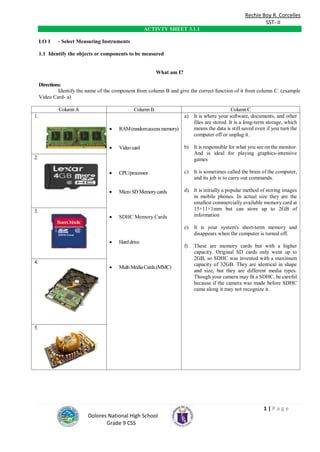
Quarter ii css 9
- 1. Rechie Boy R. Corcelles SST- II 1 | P a g e Dolores National High School Grade 9 CSS ACTIVTY SHEET 3.1.1 LO 1 - Select Measuring Instruments 1.1 Identify the objects or components to be measured What am I? Directions: Identify the name of the component from column B and give the correct function of it from column C. (example Video Card- a) ColumnA ColumnB ColumnC 1. RAM(randomaccessmemory) Video card CPU/processor Micro SDMemorycards SDHC Memory Cards Harddrive MultiMediaCards(MMC) a) It is where your software, documents, and other files are stored. It is a long-term storage, which means the data is still saved even if you turn the computer off or unplug it. b) It is responsible for what you see on the monitor. And is ideal for playing graphics-intensive games c) It is sometimes called the brain of the computer, and its job is to carry out commands. d) It is initially a popular method of storing images in mobile phones. In actual size they are the smallest commercially available memory card at 15×11×1mm but can store up to 2GB of information e) It is your system's short-term memory and disappears when the computer is turned off. f) These are memory cards but with a higher capacity. Original SD cards only went up to 2GB, so SDHC was invented with a maximum capacity of 32GB. They are identical in shape and size, but they are different media types. Though your camera may fit a SDHC, be careful because if the camera was made before SDHC came along it may not recognize it. 2. 3. 4. 5.
- 2. Rechie Boy R. Corcelles SST- II 2 | P a g e Dolores National High School Grade 9 CSS INFORMATION SHEET 3.1.1 Types of Components and Objects to be Measured 1. CPU/processor Also called a processor, is located inside the computer case on the motherboard. It is sometimes called the brain of the computer, and its job is to carry out commands. Whenever you press a key, click the mouse, or start an application, you're sending instructions to the CPU. The CPU is usually a two-inch ceramic square with a silicon chip located inside. The chip is usually about the size of a thumbnail. The CPU fits into the motherboard's CPU socket, which is covered by the heat sink, an object that absorbs heat from the CPU. A processor's speed is measured in megahertz (MHz), or millions of instructions per second; and gigahertz (GHz), or billions of instructions per second. A faster processor can execute instructions more quickly. However, the actual speed of the computer depends on the speed of many different components—not just the processor. 2. RAM (random access memory) It is your system's short-term memory. Whenever your computer performs calculations, it temporarily stores the data in the RAM until it is needed. This short-term memory disappears when the computer is turned off. If you're working on a document, spreadsheet, or other type of file, you'll need to save it to avoid losing it. When you save a file, the data is written to the hard drive, which acts as long-term storage. RAM is measured in megabytes (MB) or gigabytes (GB). The more RAM you have, the more things your computer can do at the same time. If you don't have enough RAM, you may notice that your computer is sluggish when you have several programs open. Because of this, many people add extra RAM to their computers to improve performance. 3. Hard drive It is where your software, documents, and other files are stored. The hard drive is long-term storage, which means the data is still saved even if you turn the computer off or unplug it. When you run a program or open a file, the computer copies some of the data from the hard drive onto the RAM. When you save a file, the data is copied back to the hard drive. The faster the hard drive, the faster your computer can start up and load programs. 4. Video card The video card is responsible for what you see on the monitor. Most computers have a GPU (graphics processing unit) built into the motherboard instead of having a separate video card. If you like playing graphics-intensive games, you can add a faster video card to one of the expansion slots to get better performance.
- 3. Rechie Boy R. Corcelles SST- II 3 | P a g e Dolores National High School Grade 9 CSS Types of Memory Cards: SD (Secure Digital) Memory Cards: SD cards are by far the most common type of memory card. They are compatible with the majority of digital cameras. SDHC (Secure Digital High Capacity) Memory Cards: These are SD memory cards but with a higher capacity. Original SD cards only went up to 2GB, so SDHC was invented with a maximum capacity of 32GB. They are identical in shape and size, but they are different media types. Though your camera may fit a SDHC, be careful because if the camera was made before SDHC came along it may not recognise it. SDXC (Secure Digital ‘Xtra Capacity’) Memory Cards: These are SD cards but with a much higher capacity and faster processing speeds. These have a maximum capacity of 2TB (Terabytes). Similar to SDHC, in that an SDXC fits in a normal SD slot – but your camera may not be able to recognise this newer technology, so always check in advance. Computers also need to be able to read the exFAT filesystem to be compatible with SDXC. Currently Linux, Windows 7, Mac OSX (Snow Leopard) and some earlier versions of Microsoft Windows are compatible. CompactFlash (CF) Memory Cards: CompactFlash (CF) cards offer very high storage capacities and fast processing times. They were first introduced by Sandisk in 1994 and were widely used, but now they are usually only found in the most advanced DSLRs. Last year Canon chose CompactFlash as the recording media for use in its new lineup of professional high definiton (HD) video cameras. Micro SD Memory cards: Micro SD cards were initially a popular method of storing images in mobile phones. In actual size they are the smallest commercially available memory card at 15×11×1mm but can store up to 2GB of information. The Micro SDHC versions are able to store much larger files from 4GB-32GB. Micro SD cards are now more commonly seen in GPS systems and MP3 players, however a small number of digital cameras (recent Samsung compact models) are also compatible with them. xD Picture cards (standing for ‘eXtreme Digital’) are a Fujifilm format used in some (older) Fuji and Olympus cameras, although these brands are now routinely compatible with more standard SD/SDHC technology. Memory Stick Duo Memory Cards: Memory Stick Duo was launched, and is still used, by Sony digital cameras. Most Sony cameras are now also compatible with SD cards. Multi Media Cards (MMC): Multi Media Cards have the same physical appearance as Secure Digital Cards, but just without the access lock. They are used as an alternative to SD and will fit most compatible cameras, although transfer rates are lower. UHS-II: UHS-II standard SDHC/SDXC cards were recently released by Sandisk and aim to offer quicker transfer rates, increasing write speeds up to 250MB/s or faster. The Sandisk Extreme Pro cards match up with the sheer amount of data streaming through the camera’s buffer when shooting lots of Raw files or high quality HD movies. Prices can range between around £50-£150 depending on the capacity (currently 16-64GB). CFast 2.0 standard: In 2012, the CompactFlash Association announced the CFast 2.0 Standard, promising read and write speeds of more than double what was then the current standard. In September 2013, SanDisk released the first CFast 2.0 card, billed as the world’s fastest memory card, promising read speeds of up to 450MB/s and write speeds of up to 350MB/s.
- 4. Rechie Boy R. Corcelles SST- II 4 | P a g e Dolores National High School Grade 9 CSS SELF CHECK 3.1.1 Essay In one whole sheet of paper answer the following questions: 1. How CPU is differs from RAM? 2. Why do you need to consider the storage capacity of the components? 3. If the video card is not present, what will happen to your computer? How can you solve this problem? Are there any alternative solutions for it? 4. If you are given a chance to make a component what would it be and why? Please include a drawing or an illustration. INFORMATION SHEET 3.1.2 1.2 Obtain correct specifications from relevant resources What is the Specification? The specification or ‘spec’ is a list of the key components that make up the computer. It is provided by retailers to help buyers decide which PC, and which combination of features, they need. When buying a PC, it is important to start by deciding what it is you want the PC to do. This then informs what specification you actually need. When reviewing a computer specification, the most important components to take account of are the processor, the amount of RAM and the size of the hard drive as these are central to the overall capability of the system. If it is planned to use specialised programs for students with special needs (e.g., scan/read software), it is advisable to purchase a suitable specification computer to meet the system requirements for these programs. Specifications are a means of ensuring equipment and installation compliance with governing standards.
- 5. Rechie Boy R. Corcelles SST- II 5 | P a g e Dolores National High School Grade 9 CSS Processors Two companies - Intel Inc. and AMD Inc. - manufacture most of today’s PC processors and both offer a range that balances price and performance. Processors are generally defined by their speed - in megahertz (MHz) or in gigahertz (GHz) - and this relates to the number of operations they can perform per second. The higher the value, the faster the PC will perform and the more expensive it generally is. The latest dual core processors have two processors on a single chip and operate more efficiently at lower speeds e.g. Intel’s Pentium D and AMD’s Athlon X2. More recent more powerful processors use a 64 Bit architecture, rather than the previous 32 Bit models. Memory (RAM) The main working memory in a computer is called random access memory or RAM. The processor uses this memory to run programs. RAM is measured in megabytes (MB). Most modern computers use DDR 2 RAM. A minimum of 2024MB (2GB) of RAM is recommended for general purpose PCs. 2048MB (2GB) of RAM is also sufficient for PCs running multimedia applications, i.e., those on which digital music, digital video or high-end graphics are being created/edited. Storage – The Hard Drive The hard drive is the computer’s primary storage area. It stores the applications and programs that run on the PC, as well as any work created by users. From a school’s perspective, the capacity of the hard drive, measured in gigabytes (GB), is a key criterion and should be given due consideration when reviewing PC specifications. A hard drive capacity of at least 80GB is recommended for general purpose PCs. A hard drive capacity of 200GB or more is recommended if working with multimedia applications where large graphics and digital audio/video files are being created and stored.
- 6. Rechie Boy R. Corcelles SST- II 6 | P a g e Dolores National High School Grade 9 CSS ACTIVITY SHEET 3.1.2 Obtaining Proper Component Specifications Directions: Check the component of the computer to obtain correct specifications. Component Specification RemarksStorage Capacity Speed Model Serial Number Other Information 1. Memory 2. Data Storage Capacity 3. CPU/processor 4.Harddrive Criteria: Obtain complete information of specifications - 20 pts Obtain 15-19 information of specifications - 15 pts Obtain 10-14 information of specifications - 10 pts Obtain 5-9 information of specifications - 5 pts INFORMATION SHEET 3.1.3 1.3 . Select measuring tools in line with job requirements Measuring Tools 1. Multimeter Used to test the integrity of circuits and the quality of electricity in computer components 2. Loopback adapter Used to test the functionality of computer ports. It refers to the routing of electronic signals, digital data streams, or flows of items back to their source without intentional processing or modification. This is primarily a means of testing the transmission or transportation infrastructure. Where a system (such as a modem) involves round-trip analog-to-digital processing, a distinction is made between analog loopback, where the analog signal is looped back directly, and digital loopback, where the signal is processed in the digital domain before being re-converted to an analog signal and returned to the source.
- 7. Rechie Boy R. Corcelles SST- II 7 | P a g e Dolores National High School Grade 9 CSS 3. LAN Network esters LAN testers cover the fields of installation and network control. These LAN tester can be used in the work LAN Network Tester and are ideal for technical service professionals and network administrators. These LAN testers can determine IP addresses, identify polarity, connected port and link connectivity. Furthermore, they can test fiber optic cables. It can also show cable break points, incorrect connections in fiber optic lines. All this in a large pen design. With these LAN testers you can test the state of LAN network connections to Hubs and Switches and can analyze the traffic of a network and which IP it generates. 4. Power Supply Tester It is one of two ways to test a power supply in a computer. There should be little doubt about whether your PSU is working properly or not after testing it with a power supply tester. ACTIVITY SHEET 3.1.3 Study the different case studies, discuss your answers or ideas by group and share to the class your best solutions. 1. FHS is committed to offering fast response times to network problems. In order to continue to provide quick response, comprehensive network monitoring became increasingly important. All FHS support calls are received and managed by its Helpdesk in Exeter and are then directed to the appropriate support service in the field. Monitoring the network was fragmented at best, so FHS had to expand its overall strategy of monitoring network traffic. "We were using a number of products that highlighted bits and a piece of what was happening," says Andy Dawson, network communications engineer for FHS. "But we didn't have a coherent package that would give us all of the information." 2. Bali Group of Companies is a well- known technology company for decade. They are the source of major information about the new trends in technology field, and considered the best school in the whole worlds. But on later days, their computers starts to fall, needs repair every now and then. The CEO proclaimed a little (yet big) damage of their computers. Thus they need to provide thousands of computers to meet customers’ needs. Technicians need more fellow technicians to cater the great need of the company. 3. As one of the largest electric utilities in the U.S. serving 12 million customers and 835 communities, the client needed to secure a wide range of IT systems, including a nuclear power generation station and California’s electric power grid, with limited internal security resources 4. When a power supply failure is due to dying output caps, the cause is often obvious upon opening the unit: you will see many capacitors with bulged tops, possibly covered in dried electrolyte. These supplies can usually be brought back to a perfectly usable state by re-capping those using appropriately-sized and -rated replacements. Other times, the problems run deeper than a basic cap makeover. 5. This article deals with three related subjects. First, the RS-232 serial data link. Second, the Motorola 6850 ACIA, a typical device connecting the external RS-232 circuits with the computer busses, and finally, the expansion slots on the Apple II that permit cards containing things like ACIA's to interface them with the computer. Similar studies can be done with an IBM PC with an ISA bus and the 8250 ACIA, which IBM chose for its Asynchronous Communications Adapter. Information for the PC serial interface is much easier to come by, since it is still current. Actual experiments are suggested, which can be carried out easily only on the earlier equipment typical of the 1980's. Modern computer systems are ill-adapted to learning about computers, especially the hardware-related aspects. If you have some of this earlier equipment, as I have, you are very fortunate. Hex numbers sometimes appear preceded by a $ in what follows, sometimes not, but should be easy to recognize by the context. A signal that is "active low" is followed by an apostrophe, as in DEVICE SELECT'. This means that it may normally be a TTL high level, and is brought to a TTL low level to signal a certain condition. This is usually indicated by an overbar, and sometimes by a leading /. Commands typed in at the command line following a prompt, such as ] or *, are followed by Enter (Return) to execute them, which is not explicitly noted.
- 8. Rechie Boy R. Corcelles SST- II 8 | P a g e Dolores National High School Grade 9 CSS The reader will understand more if familiar with 6502 assembly-language programming and the Apple II, or with 8086 assembly-language programming and the IBM PC, if using that system. This includes Monitor use on the Apple, or DEBUG use on the IBM PC. The present subject is one of the places where programming, or software, interacts with hardware in a very significant way. The designer must consider both for the best outcome. The driver program for the 7710 Asynchronous Serial Interface for the Apple II is analyzed in some detail, to show what has to be done and how to do it. It is very useful to have an actual, functioning card to serve as an example. In this case, we use the California Computer Systems 7710 interface for the Apple II. From an example, it should be very easy to make a plug-in card for a 6520 parallel interface adapter, for example, providing byte input and output, or a digital/analog converter. Apple slots are easy to use, but timing is critical. IBM slots require a little more work, but timing is reliable. Case Study Grading Rubric Each item is rated on the following rubric. 1= Very poor 2 = Poor 3 = Adequate 4 = Good 5 = Excellent Group Members: __________________________________________________________________________________ _________________________________________________________________________________________________ Assigned Case Studies:____________________________ Date:__________________ Item Score 1. Evidence of preparation (organized presentation, presentation/discussion flows well, no awkward pauses or confusion from the group, evidence you did your homework) 1 2 3 4 5 2. Content (group presented accurate & relevant information, appeared knowledgeable about the case studies assigned and the topic discussed, offered strategies for dealing with the problems identified in the case studies) 1 2 3 4 5 3. Eastern connection (group identified resources or correct instrument to help with the problem/issues, discussed relevance to own experience) 1 2 3 4 5 4. Delivery (clear and logical organization, effective introduction and conclusion, creativity, transition between speakers, oral communication skills—eye contact) 1 2 3 4 5 5. Discussion (group initiates and maintains class discussion concerning assigned case studies, use of visual aides, good use of time, involves classmates) 1 2 3 4 5 Total Score: ________ (sum of Items 1-5) Total Score X 4: ________ (to make the assignment of 100 points) Comments:________________________________________________
- 9. Rechie Boy R. Corcelles SST- II 9 | P a g e Dolores National High School Grade 9 CSS ACTIVITY SHEET 3.2.1 Select appropriate measuring instruments to achieved required outcome Steps in selecting appropriate measuring instruments to achieved required outcome. 1. Choosing appropriate units for measuring different attributes. 2. Understanding the “howmuchness” of the measurement units. 3. Choosing appropriate-sized units. 4. Understanding measurement processes. 5. Understanding the use of measurement instruments. 6. Understanding how to estimate measurements Example of measuring instruments:
- 10. Rechie Boy R. Corcelles SST- II 10 | P a g e Dolores National High School Grade 9 CSS ACTIVITY SHEET 3.2.1 I. Direction: Match Column A the measuring instruments with Column B the appropriate outcome. Column A Column B _____ 1. Volume a. _____ 2. Area b. _____ 3.Mass c. _____ 4.Current d. _____ 5.Capacity Memory e. _____ 6.Temperature f. II. Enumerate the steps in selecting the appropriate measuring instruments to achieve the required outcome. You can also state it in your own words. 1. 2. 3. 4. 5. 6. PERFORMANCE CRITERIA TASK SHEET 3.2.1 Instruction: Let the students perform the given task by following the steps in selecting the appropriate measuring instruments. Criteria Remarks Did you .... YES NO 1. Choose appropriate units for measuring different attributes. 2. Understand the “howmuchness” of the measurement units. 3. Choose appropriate-sized units. 4. Understand measurement processes. 5. Understand the use of measurement instruments. 6. Understand how to estimate measurements
- 11. Rechie Boy R. Corcelles SST- II 11 | P a g e Dolores National High School Grade 9 CSS INFORMATION SHEET 3.2.2 INFORMATION SHEET 3. 2.2 Obtain accurate measurements for job Within a computer, information is represented and stored in a digital binary format. The term bit is an abbreviation of binary digit and represents the smallest piece of data. Humans interpret words and pictures; computers interpret only patterns of bits. A bit can have only two possible values, a one digit (1) or a zero digit (0). A bit can be used to represent the state of something that has two states. For example, a light switch can be either On or Off; in binary representation, these states would correspond to 1 and 0, respectively. Computers use binary codes to represent and interpret letters, numbers and special characters with bits. A commonly used code is the American Standard Code for Information Interchange (ASCII). With ASCII, each character is represented by a string of bits. For example: Capital letter: A = 01000001 Number: 9 = 00001001 Special character: # = 00100011 each group of eight bits, such as the representations of letters and numbers, is known as a byte. Codes can be used to represent almost any type of information digitally: computer data, graphics, photos, voice, video, and music. ALPHABET IN BINARY, CAPITAL LETTERS and LOWER CASE, number and symbol A 01000001 a 01100001 1 00000001 B 01000010 b 01100010 2 00000010 C 01000011 c 01100011 3 00000011 D 01000100 d 01100100 4 00000100 E 01000101 e 01100101 5 00000101 F 01000110 f 01100110 6 00000110 G 01000111 g 01100111 7 00000111 H 01001000 h 01101000 8 00001000 I 01001001 i 01101001 9 00001001 J 01001010 j 01101010 10 00001010 K 01001011 k 01101011 11 00001011 L 01001100 l 01101100 12 00001100 M 01001101 m 01101101 13 00001101 N 01001110 n 01101110 14 00001110 O 01001111 o 01101111 15 00001111 P 01010000 p 01110000 00100000 Q 01010001 q 01110001 & 00100110 R 01010010 r 01110010 $ 00100110 S 01010011 s 01110011 % 00100101 T 01010100 t 01110100 ! 00100001 U 01010101 u 01110101 # 00100011 V 01010110 v 01110110 * 00101010 W 01010111 w 01110111 . 00101110 X 01011000 x 01111000 Etc…… Y 01011001 y 01111001 Z 01011010 z 01111010 While a bit is the smallest representation of data, the most basic unit of digital storage is the byte. A byte is 8 bits and is the smallest unit of measure (UOM) used to represent data storage capacity. When referring to storage space, we use the terms bytes (B), kilobytes (KB), megabytes (MB), gigabytes (GB), and terabytes (TB). One kilobyte is a little more than one thousand bytes, specifically 1,024. A megabyte represents more than a million bytes or 1,048,576. A gigabyte is 1,073,741,824 bytes. A terabyte is 1,099,511,627,776. The exact number is gained by taking 2^n power.
- 12. Rechie Boy R. Corcelles SST- II 12 | P a g e Dolores National High School Grade 9 CSS Quantities of bytes 1 bit (binary digit*) = the value of 0 or 1 Abbreviations Size in "bytes" 8 bits = 1 byte 1 kilobyte = 1 k Kilobyte (KB) = 1,024 1024 bytes = 1 kilobyte 1 megabyte = 1 MB Megabyte (MB) = 1,048,576 1024 kilobytes = 1 megabyte 1 gigabyte = 1 GB Gigabyte (GB) = 1,073,741,824 1024 megabytes = 1 gigabyte 1 terabyte = 1 TB Terabyte (TB) = 1,099,511,627,776 1024 gigabytes = 1 terabyte 1 petabyte = 1 PB Petabyte (PB) = 1,125,899,906,842,624 1024 terabytes = 1 petabyte ACTIVITY SHEET 2.2 Obtain accurate measurements for job Group Activity: Decode the special message for you. 01000010 01100101 00100000 01110011 01110101 01110010 01100101 00100000 01110100 01101111 00100000 01100100 01110010 01101001 01101110 01101011 00100000 01111001 01101111 01110101 01110010 00100000 01001111 01110110 01100001 01101100 01110100 01101001 01101110 01100101 00101110 Write the message here: EVALUATION SHEET 3.2.2 Name:_________________________ Date: ______________ Section: ___________________ Score: __________ Self Check 1. How many kilobytes are there in 2 gigabytes? _________________ 2. How many gigabytes are there in 1 terabyte? _________________ 3. Write this word in Binary digits. COMPUTER
- 13. Rechie Boy R. Corcelles SST- II 13 | P a g e Dolores National High School Grade 9 CSS INFORMATION SHEET 3.2.3 Perform Calculations Needed to Complete Task using the Four Mathematical Fundamental Operations: Addition (+), Subtraction (-), Multiplication (x), Division (%) Megabytes, Gigabytes, Terabytes….. What are they These terms are usually used in the world of computing to describe disk space, or data storage space, and system memory. Bit Bit is the smallest unit of data that a computer uses. It can be used to represent two states of information such as Yes or No. Byte A Byte is equal to 8 bits. A byte can represent 256 states of information, for example, numbers and letters. I byte could be equal to a word. 100 bytes could equal an average sentence. Kilobyte A kilobyte is 1024 bytes. I kilobyte would be equal to this paragraph you are reading whereas 100 kilobytes would be equal to an entire page. Megabyte A megabyte is 1024 kilobytes. In the early days of computing, a megabyte was considered to be a large amount of data. These days with a 500 GB hard drive on computer being common, a megabyte doesn’t seem like much anymore. Gigabyte A gigabyte is 1024 megabytes. A gigabyte is still a very common term used these days when referring to disk space or drive storage. 1GB could hold the contents of about 10 yards of books on a shelf. 100 gigabytes could hold the entire library floor of academic journals. Terabyte A terabyte is approximately one trillion bytes, or 1024 GB. A terabyte can hold 1000 copies of Encyclopedia Britannica. It could also hold about 300 hours of good quality videos. Petabyte A petabyte is 1024 terabytes or about 1 million GB. A petabyte can hold approximately 20 million 4-door filing cabinets full of text. Exabyte An Exabyte is 1024 petabyte. Another way of looking at it is that an Exabyte is approximately 1 Billion GB Zettabyte A zettabyte is approximately 1024 Exabyte Yottabyte Approximately 1024 Zettabytes Brontobyte Approximately 1024 Yottabytes Geopbyte Approximately 1024 Brontobytes
- 14. Rechie Boy R. Corcelles SST- II 14 | P a g e Dolores National High School Grade 9 CSS CONVERSIONS 1 bit (binary digit) 8 bits 1 byte 1024 bytes 1 kilobyte 1024 kilobytes 1 megabyte 1024 mb 1 gigabyte 1024 gb 1 terabyte 1024 terabyte 1 petabyte 1024 petabytes 1 Exabyte 1024 Exabyte 1 zettabytes 1024 zettabytes 1 yottabyte 1024 yottabytes 1 brontobyte 1024 brontobytes 1 geopbyte ACTIVITY SHEET 3.2.3 Perform Calculations Needed to Complete Task using the Four Mathematical Fundamental Operations: Addition (+), Subtraction (-), Multiplication (x), Division (%) Instruction: Read the question carefully. Write your answers in the blank. 1. You have 3 files with different sizes and you want to move them in your flash drive. Your 2GB flash drive has no more available storage space. How much space do the 3 files need? 16 Mb 3 Mb 145 Kb = ________________ Mb 2. Your teacher ask you to create a copy of your document. if you will create 2 copies in the same drive, how much total space will it need? 156 Mb answer: _________Mb 3. You have a 500 GB hard disk in your computer. You are ask to create 2 partitions with the same disk space. How much space does each partition have in Kb? ____________Kb EVALUATION SHEET 3.2.3 Name: Section: Grade level: Score: Instruction: Perform the operations needed. Write your answers in the blank. 1. 1 Terabyte + 500 Gigabytes = ______Megabytes 2. 500 Gigabytes – 550 Megabytes= ________ Megabytes 3. 5 Gigabytes X 2 = _____Gigabytes 4. 2 Petabytes=_______Terabytes 5. 5 Zettabytes=________Exabytes 6. 500 Gigabyte/2 =_______Kilobytes 7. 48 bytes=______Bits 8. 448 bits=_____bytes 9. 256 bytes X 5=_____Kilobytes 10. 5, 120 kilobytes=______Megabytes
- 15. Rechie Boy R. Corcelles SST- II 15 | P a g e Dolores National High School Grade 9 CSS INFORMATION SHEET 3.2.4 2.4 Use calculation involving fractions, percentages and mixed numbers to complete workplace tasks What are fractions? When a whole is divided into equal pieces, if fewer equal pieces are needed to make up the whole, then each piece must be larger. When two positive fractions have the same numerator, they represent the same number of parts, but in the fraction with the smaller denominator, the parts are larger. What are mixed numbers? Math Term Definition. Mixed number. A mixed number is a whole number plus a fraction. Here are a few mixed numbers: 1 1/2 1 1/3 2 1/2 2 2/5 1 4/5 You can convert a mixed number to an improper fraction by finding the number of unit fractions in the whole number and then adding the fractional part of the whole number. What are percentages? (When you are doing actual math, you need to use actual numbers. Always convert the percentages to decimals!) Then, since "sixteen percent OF fourteen hundred" tells you to multiply the 0.16 and the 1400, you get: (0.16)(1400)
- 16. Rechie Boy R. Corcelles SST- II 16 | P a g e Dolores National High School Grade 9 CSS TASK SHEET 3.2.4 2.4 Use calculation involving fractions, percentages and mixed numbers to complete workplace tasks Workplace Task involving calculation Inspection Location: __________________ Date of Inspection: __________________ Department/Areas Covered: __________ Time of Inspection: _____________ Observations For Future Follow-up How many computer tables to fit a 9 x 9 room Dimension of tables Distance between tables What percent are the number of students per table with respect to the whole class Responsible Person Action Taken Date Performance Criteria and Checklist Criteria Y N 1. Does students able to determine the number of tables in the Computer Laboratory? 2. Does the know-how in mixed numbers evident? 3. What about fractions? 4. Percentages? INFORMSTION SHEET 3.3.1 Ensuring Proper Handling of Measuring Instrument TIPS FOR SAFE HANDLING OF TOOLS WHEN THEY ARE NOT IN USE Workers should never carry tools up or down a ladder in a way that inhibits grip. Ideally, tools should be hoisted up and down using a bucket or strong bag, rather than being carried by the worker. Tools should always be carefully handed from one employee to another – never tossed. Pointed tools should be passed either in their carrier or with the handles toward the receiver. Workers carrying large tools or equipment on their shoulders should pay close attention to clearances when turning and maneuvering around the workplace. Pointed tools such as chisels and screwdrivers should never be carried in a worker’s pocket. Acceptable ways to carry them include in a toolbox, pointed down in a tool belt or pocket tool pouch, or in the hand with the tip always held away from the body. Tools should always be put away when not in use. Leaving tools lying around on an elevated structure such as a scaffold poses a significant risk to workers below. This risk increases in areas with heavy vibration.
- 17. Rechie Boy R. Corcelles SST- II 17 | P a g e Dolores National High School Grade 9 CSS MULTIMETER SAFETY PRECAUTIONS A multi-meter is a powerful electrical measuring instrument that can detect voltage levels, resistance levels, and open or closed circuits. It can check both alternating current (AC) and direct current (DC) voltage. Open and closed circuits are indicated by resistance measurements in Ohms. Each computer and networking device consists of millions of circuits and small electrical components. A multi-meter can be used to debug electrical problems within a computer or networking device, or with the media between networking devices. As with other meters, the incorrect use of a multi- meter could cause injury or damage. The following safety precautions are the MINIMUM for using a multi-meter. 1. Deenergize and discharge the circuit completely before connecting or disconnecting a multi-meter. 2. Never apply power to the circuit while measuring resistance with a multi-meter. 3. Connect the multi-meter in series with the circuit for current measurements and in parallel for voltage measurements. 4. Be certain the multi-meter is switched to ac before attempting to measure ac circuits. 5. Observe proper dc polarity when measuring dc. 6. When you are finished with a multi-meter, switch it to the OFF position, if available. 7. If there is no OFF position, switch the multi-meter to the highest ac voltage position. 8. Always start with the highest voltage or current range. 9. Select a final range that allows a reading near the middle of the scale. 10. Adjust the "0 ohms" reading after changing resistance ranges and before making a resistance measurement. 11. Be certain to read ac measurements on the ac scale of a multi-meter. Observe the general safety precautions for electrical and electronic devices. HOW TO USE THE MULTI-METER 1. Locate the dial of your multi-meter. This has the arc-shaped scales visible through the window and a pointer which will indicate the values read from the scale.[1] The arc-shaped marks on the meter dial face may be different colors that indicate each scale, so they will have different values. These determine the ranges of magnitude. A wider mirror-like surface shaped like the scales might also be present. The mirror is used to help reduce what's called "parallax viewing error," by lining up the pointer with its reflection before reading the value the pointer is indicating. In the image, it appears as a wide gray strip between the red and black scales. Many newer multi-meters have digital readouts, rather than the analog scale. The function is basically the same, you'll just get a numerical readout. 2. Find the selector switch, or knob. This allows you to change the function between volts, ohms, and amps, and to change the scale (x1, x10, etc.) of the meter. Many functions have multiple ranges, so it's important to have both set correctly, otherwise serious damage to the meter or harm to the operator may result. Some meters have an "Off" position on this selector switch while others have a separate switch to turn the meter off. The meter should be set to "Off" when stored and not in use. 3. Locate the openings in the case where you'll insert the test leads. Most multi-meters have several jacks used for this purpose. One is usually labeled "COM" or (-), which stands for for common. This is where the black test lead will be connected. It will be used for nearly every measurement taken. The other jack or jacks should be labeled "V" (+) and the Omega symbol (an upside down horseshoe) for Volts and Ohms, respectively.
- 18. Rechie Boy R. Corcelles SST- II 18 | P a g e Dolores National High School Grade 9 CSS The + and - symbols represent the polarity of probes when set for and testing DC volts. If the test leads were installed as suggested, the red lead would be positive as compared to the black test lead. This is nice to know when the circuit under test isn't labeled + or -, as is usually the case. Many meters have additional jacks that are required for current or high-voltage tests. It is equally important to have the test leads connected to the proper jacks as it is to have the selector switch range and test type (volts, amps, ohms) set. All must be correct. Consult the meter manual if you're unsure which jacks should be used. 4. Locate the test leads. There should be two test leads or probes. Generally, one is black and the other red. These are used to connect to whatever device you're planning on testing and measuring. 5. Find the battery and fuse compartment. This is usually found on the back, but is also sometimes on the side of some models. This holds the fuse (and possibly a spare), and the battery that supplies power to the meter for resistance tests. The meter may have more than one battery and they may be of different sizes. A fuse is provided to help protect the meter movement. Likewise, there is often more than one fuse. A good fuse is required for the meter to function, and fully charged batteries will be required for resistance/continuity tests. 6. Find the Zero Adjustment knob. This is a small knob usually located near the dial that is labeled "Ohms Adjust," "0 Adj," or something similar. This is used only in the ohms or resistance range, while the probes are shorted together (touching each other). Rotate the knob slowly to move the needle as close to the 0 position on the Ohms scale as possible. If new batteries are installed, this should be easy to do - a needle that will not go to zero indicates weak batteries that should be replaced. HANDLING MULTI-METER IN MEASURING RESISTANCE 1. Set the multi-meter to Ohms or Resistance. Turn the meter on if it has a separate power switch. When multi-meter measures resistance in ohms, it can not measure continuity because resistance and continuity are opposites. When there is little resistance, there will be a great deal of continuity, and vice versa. With this in mind, you can make assumptions about continuity based on the resistance values measured. Find the Ohm scale on the dial. It is usually the top-most scale and has values that are highest on the left of the dial ("∞" or a sideways "8" for infinity), gradually reducing to 0 on the right. This is opposite of the other scales, which have the lowest values on the left and increase going right. 2. Observe the meter indication. If the test leads are not in contact with anything, the needle or pointer of an analog meter will rest at the left-most position. This represents an infinite amount of resistance, or an "open circuit." It's safe to say there is the no continuity, or path between the black and red probes. 3. Connect the test leads. Connect the black test lead to the jack marked "Common" or "-". Then, connect the red test lead to the jack marked with the Omega (Ohm symbol) or letter "R" near it. Set the range (if provided) to R x 100. 4. Hold the probes at the end of the test leads together. The meter pointer should move fully to the right. Locate the "Zero Adjust" knob and rotate it so that the the meter indicates "0" (or as close to "0" as possible). Note that this position is the "short circuit" or "zero ohms" indication for this R x 1 range of this meter. Always remember to "zero" the meter immediately after changing resistance ranges or you'll get a faulty reading. If you're unable to obtain a zero ohm indication, this may mean the batteries are weak and should be replaced. Retry the zeroing step above again with fresh batteries. 5. Measure the resistance of something like a light bulb that you know is good. Locate the two electrical contact points of the bulb. They will be the threaded base and the center of the bottom of the base. Have a helper hold the bulb by the glass only. Press the black probe against the threaded base and the red probe against the center tab on the bottom of the base. Watch the needle move from resting at the left and move quickly to 0 on the right. 6. Try different ranges. Change the range of the meter to R x 1. Zero the meter again for this range and repeat the step above. Observe how the meter did not go as far to the right as before. The scale of resistance has been changed so that each number on the R scale can be read directly. In the previous step, each number represented a value that was 100 times greater. Thus, 150 really was 15,000 before. Now, 150 is just 150. Had the R x 10 scales been selected, 150 would have been 1,500. The scale selected is very important for accurate measurements.
- 19. Rechie Boy R. Corcelles SST- II 19 | P a g e Dolores National High School Grade 9 CSS With this understanding, study the R scale. It is not linear like the other scales. Values at the left side are harder to accurately read than those on the right. Trying to read 5 ohms on the meter while in the R x 100 range would look like 0. It would be much easier at the R x 1 scale instead. This is why when testing resistance; adjust the range so that the readings may be taken from the middle rather than the extreme left or right sides. 7. Test resistance between hands. Set the meter to the highest R x value possible and zero the meter. Loosely hold a probe in each hand and read the meter. Squeeze both probes tightly. Notice the resistance is reduced. Let go of the probes and wet your hands. Hold the probes again. Notice that the resistance is lower still. 8. Make sure your reading is accurate. It's very important that the probes not touch anything other than the device being tested. A device that has burned out will not show "open" on the meter when testing if your fingers provide an alternate path around the device, like when they are touching the probes. Testing round cartridge type and older style glass automotive fuses will indicate low values of resistance if the fuse is lying on a metal surface when under test. The meter indicates the resistance of the metal surface that the fuse is resting upon (providing an alternate path between the red and black probe around the fuse) instead of trying to determine resistance through the fuse. Every fuse in this case, good or bad, will indicate "good," giving you a faulty analysis. HANDLING MULTIMETER IN MEASURING VOLTAGE 1. Set the meter for the highest range provided for AC Volts. Many times, the voltage to be measured has a value that is unknown. For this reason, the highest range possible is selected so that the meter circuitry and movement will not be damaged by voltage greater than expected. If the meter were set to the 50 volt range and a common U.S. electrical outlet were to be tested, the 120 volts present could irreparably damage the meter. Start high and work downward to the lowest range that can be safely displayed. 2. Insert your test probes. Insert the black probe in the "COM" or "-" jack. Next, insert the red probe in the "V" or "+" jack. 3. Locate the voltage scales. There may be several Volt scales with different maximum values. The range chosen by the selector knob determines which voltage scale to read. The maximum value scale should coincide with selector knob ranges. The voltage scales, unlike the Ohm scales, are linear. The scale is accurate anywhere along its length. It will of course be much easier accurately reading 24 volts on a 50 volt scale than on a 250 volt scale, where it might look like it is anywhere between 20 and 30 volts. 4. Test a common electrical outlet. In the US, you might expect 120 volts or even 240 volts. In other places, 240 or 380 volts might be expected. Press the black probe into one of the straight slots. It should be possible to let go of the black probe, as the contacts behind the face of the outlet should grip the probe, much like it does when a plug is inserted. Insert the red probe into the other straight slot. The meter should indicate a voltage very close to 120 or 240 volts (depending on type outlet tested). 5. Remove the probes. Rotate the selector knob to the lowest range offered that is greater than the voltage indicated (120 or 240). 6. Reinsert the probes as previously. The meter may indicate between 110 and as much as 125 volts this time. The range of the meter is important to obtain accurate measurements. If the pointer did not move, it is likely that DC was chosen instead of AC. The AC and DC modes are not compatible. The correct mode must be set. If not set correctly, the user would mistakenly believe there was no voltage present, which could be a dangerous mistake. Be sure to try both modes if the pointer does not move. Set meter to AC volts mode, and try again. 7. Try not to hold both modes. Whenever possible, try to connect at least one probe in such a way that it will not be required to hold both while making tests. Some meters have accessories that include alligator clips or other types of clamps that will assist doing this. Minimizing your contact with electrical circuits drastically reduces the chances of sustaining burns or injury. HANDLING MULTI-METER IN MEASURING AMPERES 1. Make sure you've measured the voltage first. You need to determine whether or not the circuit is AC or DC by measuring the voltage of the circuit as described in previous steps. 2. Set the meter to the highest AC or DC Amp range supported. If the circuit to be tested is AC but the meter will only measure DC amps (or vice versa), stop. The meter must be able to measure the same mode (AC or DC) amps as the voltage in the circuit, otherwise it will indicate 0. Be aware that most multimeter s will only measure extremely small amounts of current, in the uA and mA ranges. 1 uA is .000001 amp and 1 mA is .001 amp. These are values of current that flow only in the most delicate electronic circuits, and are literally thousands (and even millions) of times smaller than values seen in the home and automotive circuits that most homeowners would be interested testing.
- 20. Rechie Boy R. Corcelles SST- II 20 | P a g e Dolores National High School Grade 9 CSS Just for reference, a typical 100W / 120V light bulb will draw .833 Amps. This amount of current would likely damage the meter beyond repair. 3. Consider using a "clamp-on" ammeter. Ideal for the homeowner, this meter were to be used to measure current through a 4700 ohm resistor across 9 Volts DC. To do this, insert the black probe into the "COM" or "-" jack and insert the red probe into the "A" jack. Shut off power to the circuit. Open the portion of the circuit that is to be tested (one lead or the other of the resistor). Insert the meter in series with the circuit such that it completes the circuit. An ammeter is placed in series with the circuit to measure current. It cannot be placed "across" the circuit the way a voltmeter is used (otherwise the meter will probably be damaged). Observe the polarity. Current flows from the positive side to the negative side. Set the range of current to the highest value. Apply power and adjust range of meter downward to allow accurate reading of pointer on the dial. Do not exceed the range of the meter, otherwise it may be damaged. A reading of about 2 milliamps should be indicated since from Ohm's law I = V / R = (9 volts)/(4700 Ω) = .00191 amps = 1.91 mA. 4. Take note of any filter capacitors or other elements that require an inrush (surge) current when switched on. Even if the operating current is low and within the range of the meter fuse, the surge can be many times higher than the operating current, because the empty filter capacitors are almost like a short circuit. Blowing the meter fuse is almost certain if the DUT's (device under test) inrush current is many times higher than the fuses rating. In any case, always use the higher range measurement protected by the higher fuse rating and be careful. (http://www.wikihow.com) SELF CHECK 3.3.1 Name: ____________________ Date: ________________ Grade Level: _____________ Score:________________ I. True or False Instructions: Write TRUE if the statement is correct and FALSE if the statement is incorrect. Write the answer on the space provided before each number. ________1. Some multi-meters are more accurate than others in the milli-volt scale. ________2. Multi-meter is a tool that is used to test the integrity and quality of electrical circuit in a computer component. ________3. It is a need to determine whether or not the circuit is AC or DC by measuring the voltage of the circuit. ________4. AVR has 220 and 110 volts. ________5. If the meter were set to the 50 volt range and a common U.S. electrical outlet were to be tested, the 120 volts present could irreparably damage the meter. ________6. Small letter v is the symbol for voltmeter while Volt is represented with big letter V. ________7. Always start with the lowest voltage or current range. ________8. An ammeter is placed in series with the circuit to measure current. ________9. A multi-meter can be used to debug electrical problems within a computer or networking device, or with the media between networking devices. ________10. Many multi-meters have additional jacks that are required for current or high-voltage tests.
- 21. Rechie Boy R. Corcelles SST- II 21 | P a g e Dolores National High School Grade 9 CSS TASK SHEET 3.3.1 PERFORMANCE TASK 3.3.1 Title: Proper Handling and Use of Multi-meter Performance Objective: Given with the materials, you should be able to ensure proper handling and use of multi-meter. Supplies/Materials : Multi-meter Equipment/Facility : None Steps/Procedure: A. HANDLING THE MULTI-METER 1. Locate the dial of your multi-meter. 2. Find the selector switch, or knob. 3. Locate the openings in the case where you'll insert the test leads. 4. Locate the test leads. 5. Find the battery and fuse compartment. 6. Find the Zero Adjustment knob. B. HANDLING MULTI-METER IN MEASURING RESISTANCE 1. Set the multi-meter to Ohms or Resistance. 2. Observe the meter indication. 3. Connect the test leads. 4. Hold the probes at the end of the test leads together. 5. Measure the resistance of something like a light bulb that you know is good. 6. Try different ranges. 7. Test resistance between hands. 8. Make sure your reading is accurate. C. HANDLING MULTI-METER IN MEASURING VOLTAGE 1. Set the meter for the highest range provided for AC Volts. 2. Insert your test probes. 3. Locate the voltage scales. 4. Test a common electrical outlet. 5. Remove the probes. 6. Reinsert the probes as previously. 7. Try not to hold both modes. D. HANDLING MULTI-METER IN MEASURING AMPERES 1. Make sure you've measured the voltage first. 2. Set the meter to the highest AC or DC Amp range supported. 3. Consider using a "clamp-on" ammeter. 4. Take note of any filter capacitors or other elements that require an inrush (surge) current when switched on. Assessment Method: 1. Practical Assessment/Demonstration
- 22. Rechie Boy R. Corcelles SST- II 22 | P a g e Dolores National High School Grade 9 CSS PERFORMANCE CRITERIA 3.3.1 CRITERIA Did you…. YES NO A. HANDLING THE MULTI-METER 1. locate the dial of your multi-meter? 2. find the selector switch, or knob? 3. locate the openings in the case where you'll insert the test leads? 4. locate the test leads? 5. find the battery and fuse compartment? 6. find the Zero Adjustment knob? B. HANDLING MULTIMETER WHEN MEASURING RESISTANCE 1. set the multi-meter to Ohms or Resistance? 2. observe the meter indication.? 3. connect the test leads? 4. hold the probes at the end of the test leads together? 5. measure the resistance of something like a light bulb that you know is good? 6. try different ranges? 7. test resistance between hands? 8. make sure your reading is accurate? C. HANDLING MULTI-METER WHEN MEASURING VOLTAGE 1. set the meter for the highest range provided for AC Volts? 2. insert your test probes? 3. locate the voltage scales? 4. test a common electrical outlet? 5. remove the probes? 6. reinsert the probes as previously? 7. try not to hold both modes? D. HANDLING MULTI-METER IN MEASURING AMPERES 1. make sure you've measured the voltage first? 2. set the meter to the highest AC or DC Amp range supported. 3. consider using a "clamp-on" ammeter. 4. take note of any filter capacitors or other elements that require an inrush (surge) current when switched on.
- 23. Rechie Boy R. Corcelles SST- II 23 | P a g e Dolores National High School Grade 9 CSS INFORMATION SHEET 3.3.2 Lesson 3 Performing Mensuration and Calculation (PMC) 3.2. Maintain measuring instruments Identify tasks to be undertaken for proper storage of instruments according to manufacturer’s specifications and standard operating procedures Storage is the act of storing goods or the state of being stored. (http://www.thefreedictionary.com/storage) It can be a cabinet, container and others. It is a place for storing goods. Cabinet is a cupboard with drawers or shelves for storing or displaying articles or instruments. In a computer, storage is the place where data is held in an electromagnetic or optical form for access by a computer processor. What are the tasks to be perform in order to store instruments properly? Identify the different instruments used for measurement Segregate instruments according to their specification Handle instruments properly Identify the storage for a specific instruments in a storage area Store the measuring instruments properly What is a storage device? Storage devices are used in the computers to store the data. The computer has many types of data storage devices. Some of them can be classified as the removable data Storage Devices and the others as the non-removable data storage. Below are examples of computer related storage and measuring instruments. 1. System Unit is the part of a computer that houses the primary devices that perform operations and produce results for complex calculations 2. Memory In computing, memory refers to the physical devices used to store programs data on a temporary or permanent basis for use in a computer or other digital electronics 3. Hard drive It is a storage device used for storing and retrieving digital information using rapidly rotating disks coated with magnetic material. An HDD retain its data even when powered off 4. CD/DVD ROM It is a drive that uses laser light or electromagnetic waves within or near the visible light spectrum as part of the process of reading or writing data to or from optical discs.
- 24. Rechie Boy R. Corcelles SST- II 24 | P a g e Dolores National High School Grade 9 CSS 5. Flash drive a small electronic device containing flash memory that is used for storing data or transferring it to or from a computer, digital camera, etc 6. SD cards SD (Secure Digital Memory Card) card is a small card for creating more memory on a digital camera, cell phone or other portable device. 7. LAN Tester A cable tester is an electronic device used to verify the electrical connections in a cable or other wired assembly. Generally a cable tester consists of: A source of electric current, A volt meter, A switching matrix used to connect the current source and the voltmeter to all of the contact points in a cable. 8. Diagnostic card tester Also known as motherboard tester. It is used to test & diagnose motherboard problems. 9. Multimeter Used to test the integrity of circuits and the quality of electricity in computer components 10. Loopback adapter Used to test the functionality of computer ports 11. Power Supply Tester A power supply tester is an electronic device used to test how well a computer power supply is functioning. This type of testing is often performed as part of maintenance on a computer, and can be used to try to determine the source of a computer problem.
- 25. Rechie Boy R. Corcelles SST- II 25 | P a g e Dolores National High School Grade 9 CSS TASK SHEET 3.3.2 Instructions: Perform the task accurately in storing the instruments properly. Mark check if YES or NO. Tasks Yes No 1. Identify the different instruments used for measurement 2. Segregate instruments according to their specification 3. Handle instruments properly 4. Identify the storage for a specific instrument in a storage area. 5. Store the measuring instruments properly Rubrics Rubrics in Checking the Performance Task 1 2 3 4 5 1. Did the student/learner identify correctly the instruments/tools used for measurement? 2. Did the students/learners segregate instruments according to their specification? 3. Did the students/learners handle the instruments properly? 4. Did the students identify the storage for specific instruments/tools in a storage area? 5. Did the students store the measuring instruments properly? Note: In rating the student/learners from 1-5, 1 is the lowest and 5 is the highest.
- 26. Rechie Boy R. Corcelles SST- II 26 | P a g e Dolores National High School Grade 9 CSS SELF CHECK 3.3.2 Name : ________________________________Score : ________________ Section : ________________________________ Date & Time: ____________ Test I. Identify the following item below as removable or non-removable storage. 1. 2. 3. 4. 5. Test II. Multiple choice. Encircle the letter of your choice in the space besides the number. (No. x 1) 1. It is a drive that uses laser light or electromagnetic waves within or near the visible light spectrum as part of the process of reading or writing data to or from optical discs. a.) CD/DVD Rom b.) Hard disk c.) flash drive d.) memory 2. Which of the following is not a data storage device? a.) Hard disk b.) flash drive c.) SD cards d.) motherboard 3. In computing, this refers to the physical devices used to store programs data on a temporary or permanent basis for use in a computer or other digital electronics a.) Hard disk b.) flash drive c.) SD cards d.) memory 4. It is a storage device used for storing and retrieving digital information using rapidly rotating disks coated with magnetic material. a.) Hard disk b.) flash drive c.) SD cards d.) memory 5. What do you call the small card for creating more memory on a digital camera, cell phone or other portable devices. a.) Hard disk b.) flash drive c.) SD cards d.) memory
- 27. Rechie Boy R. Corcelles SST- II 27 | P a g e Dolores National High School Grade 9 CSS INFORAMTION SHEET 4.1.1 Select correct technical drawing in accordance with the job requirement Learning Objectives: After reading this INFORMATION SHEET, YOU MUST be able to: 1. Identify the basic symbols used in technical drawings. 2. Identify the basic elements in making a flowchart. Meaning and Uses of Technical Drawing Technical Drawing is the art or skill of creating a plan as such that a person can visualize and follow how it needs to be carried out. This is also known as Drafting and through this process, instead of writing and/or explaining the process of how something would be created or performed, the functions and features are explained with the help of a drawing. The person who creates these drawings are known as a draughtsman, draftsperson, or drafter and if the person is a professional, he or she is then known as a drafting technician. Technical Drawing is most commonly practiced by architects and engineers but is also used by teachers, interior designers, product designers, construction workers, plumbers, electricians, and pretty much anyone who builds or creates things. Even programmers and app designers may use their own brand of technical drawing. Technical drawing is essential for communicating ideas in industry and engineering. To make the drawings easier to understand, people use familiar symbols, perspectives, units of measurement, notation systems, visual styles, and page layout. Definition of Terms Let us first define the different terms used in this information sheet for an easier understanding of this lesson. Drawing – act or the art of representing any object by means of lines and shades Picture - visual representation or image painted, drawn, photographed, or otherwise rendered on a flat surface Process - a series of actions, changes, or functions bringing about a result Technical - pertaining to the useful or mechanical arts, or to science or business Technician - a person skilled in mechanical or industrial techniques or in a particular technical field Flowchart - a diagram that uses graphic symbols to depict the nature and flow of the steps in a process Tool kit - a small bag or box equipped with hand tools Tree structure - an algorithm for placing and locating files in an organized database Video display terminal - a computer terminal having a video display that uses a cathode-ray tube Basic Elements of a Flowchart A flowchart is a diagram that uses graphic symbols to depict the nature and flow of the steps in a process. Another name for this tool is "flow diagram." A flowchart is commonly used by systems analysts to visualize the series of processes in a business system. It is a useful tool to design an efficient business system and to troubleshoot or improve an existing system. It consists of elements, such as the terminator, process, sub process, decision, arrow lines, and connectors. 1. Terminator A terminator is represented by a small rectangle with curved corners. It appears at the start and at the end of a flowchart. The end terminator appears only once on a single flowchart.
- 28. Rechie Boy R. Corcelles SST- II 28 | P a g e Dolores National High School Grade 9 CSS 2. Process A process is represented by a rectangle. It refers to an action in a business process. It must be described clearly and concisely. It can be described using a single verb noun phrase; for example, "Order Office Supplies." The same level of detail must be kept in processes on a single flowchart. 3. Sub-process A sub-process is represented by a rectangle with double lines on each side. It is a major process that could be broken up into simpler processes developed into another flowchart. 4. Decision A decision is represented by a diamond. A process that can answer a decision of "yes" or "no" requires a decision box. 5. Connector A connector is represented by a small circle or a connector box and is labeled using letters. A flowchart written on a single page is clearer than a flowchart on several pages. It ensures that the processes are connected logically and correctly on several pages. 6. Arrow Lines Arrow lines drawn in one direction, preferably from top to bottom, keep a flowchart clear. Avoid arrow lines that loop because this could indicate redundancy in the business process. When to use flowcharts At the beginning of your process improvement efforts, an as-is flowchart helps your team and others involved in the process to understand how it currently works. The team may find it helpful to compare this as-is flowchart with a diagram of the way the process is supposed to work. Later, the team will develop a flowchart of the modified process again, to record how it actually functions. At some point, your team may want to create an ideal flowchart to show how you would ultimately like the process to be performed. Benefits of Using Flowcharts 1. Promote understanding of a process. People may have differing ideas about how a process works. A flowchart can help you gain agreement about the sequence of steps. Flowcharts promote understanding in a way that written procedures cannot do. One good flowchart can replace pages of words. 2. Provide a tool for training employees. Because of the way they visually lay out the sequence of process steps, flowcharts can be very helpful in training employees to perform the process according to standardized procedures. 3. Identify problem areas and opportunities for process improvement. Once you break down the process steps and diagram them, problem areas become more visible. It is easy to spot opportunities for simplifying and refining your process by analyzing decision points, redundant steps, and rework loops.
- 29. Rechie Boy R. Corcelles SST- II 29 | P a g e Dolores National High School Grade 9 CSS Basic Flowchart Symbols The symbols that are commonly used in flowcharts have specific meanings and are connected by arrows indicating the flow from one step to another: Shape Name Description
- 30. Rechie Boy R. Corcelles SST- II 30 | P a g e Dolores National High School Grade 9 CSS Basic Flowchart Symbols Used in a Computer System The symbols that are commonly used in flowcharts used in a computer system: EXAMPLES OF SIMPLE FLOWCHART
- 31. Rechie Boy R. Corcelles SST- II 31 | P a g e Dolores National High School Grade 9 CSS Figure 2. Example of a Flowchart SELF CHECK 4.1.1
- 32. Rechie Boy R. Corcelles SST- II 32 | P a g e Dolores National High School Grade 9 CSS Performance Criteria Checklist 4.1.1 CRITERIA Did you…. YES NO 1. Prepare your supplies on your armchair. 2. By following the activities listed on the performance objective, list down first the steps needed for each activity. 3. Choose the correct symbol needed for each activity. 4. Draw the needed symbol on the bondpaper following the correct flow of the activity. 5. Check that all assigned details and elements have been added. 6. Check that the details are clear and easy to identify. 7. Finish the activity within 15 minutes. TASK SHEET 4.1.1 Scoring Rubrics 4.1.1 Preparation of Flowcharts 10 8 6 4 2 Drawing *All assigned details and elements have been added. *The details are clear and easy to identify. *All assigned details/elements (at least 85%) have been added. *The details are clear and easy to identify. *Almost all assigned details and elements (at least 75%) have been added. *A few details are difficult to identify. *Fewer than 75% of the assigned details and elements are present. *Most details are difficult to identify. *Fewer than 65% of the assigned details and elements are present. *All details are difficult to identify. TASK SHEET 4.1.1 Title: Demonstrate the proper way of using the basic symbols used for a flowchart Performance Objective: Using the basic symbols used for flowchart, make your own simple flow chart to illustrate the process of the given activities below. 1. Assembly of the motherboard 2. Setting up of a desktop computer Supplies/Materials : pad paper, short bondpapers, ruler, pencil, eraser Steps/Procedure: 1. Prepare your supplies on your armchair. 2. By following the activities listed on the performance objective, list down first the steps needed for each activity. 3. Choose the correct symbol needed for each activity. 4. Draw the needed symbol on the bondpaper following the correct flow of the activity. 5. Check that all assigned details and elements have been added. 6. Check that the details are clear and easy to identify. 7. Finish the activity within 15 minutes. Assessment Method: Observation and Picture Analysis
- 33. Rechie Boy R. Corcelles SST- II 33 | P a g e Dolores National High School Grade 9 CSS INFORMATION SHEET 4.1.2 Segregate technical drawings in according with the types and kinds of drawings Schematic diagram – A diagram that shows the components used in their interconnection. Each graphic symbol is also accompanied with a reference designation to distinguish it from other similar symbols. It does not illustrate the physical size, shape or chassis location of the component parts and devices. Block Diagram – This form usually uses block of squares, rectangles or triangles to represent components, group of components or units of equivalent. Block diagrams are particularly used to represent internal components of an integrated circuit. Chart In general a chart is a graphic representation of data. Charts allow users to see what the results of data to better understand and predict current and future data. In the picture below, is an example picture of a column chart of unique visitors Computer Hope has received between the years of 2000 and 2006. As can be seen in this example, you can immediately see a gentle increase of users without reading any data.
- 34. Rechie Boy R. Corcelles SST- II 34 | P a g e Dolores National High School Grade 9 CSS Column Chart Bar Chart Flow Chart
- 35. Rechie Boy R. Corcelles SST- II 35 | P a g e Dolores National High School Grade 9 CSS Graph Line Chart Pie Chart
- 36. Rechie Boy R. Corcelles SST- II 36 | P a g e Dolores National High School Grade 9 CSS A causal loop diagram (CLD) is a causal diagram that aids in visualizing how different variables in a system are interrelated. The diagram consists of a set of nodes and edges. Nodes represent the variables and edges are the links that represent a connection or a relation between the two variables. A link marked positive indicates a positive relation and a link marked negative indicates a negative relation. A positive causal link means the two nodes change in the same direction, i.e. if the node in which the link starts decreases, the other node also decreases. Similarly, if the node in which the link starts increases, the other node increases as well. A negative causal link means the two nodes change in opposite directions, i.e. if the node in which the link starts increases, the other node decreases and vice versa.
- 37. Rechie Boy R. Corcelles SST- II 37 | P a g e Dolores National High School Grade 9 CSS Layout The layout or form of a diagram should show the main features prominently. The parts of a diagram should be carefully spaced to provide an even balance between blank spaces and lines. Enough blank space should be left in the areas near symbols to avoid crowding any necessary notes or reference information (Fig. 3-3).
- 38. Rechie Boy R. Corcelles SST- II 38 | P a g e Dolores National High School Grade 9 CSS SELF CHECK 4.1.2 Identify the given illustrations as schematic diagram, loop diagram, layout plan, block diagram, or a chart. 1. ______________________________ 2. ______________________________ 3. ______________________________ 4. ______________________________ 5. _____________________________ 6. _____________________________
- 39. Rechie Boy R. Corcelles SST- II 39 | P a g e Dolores National High School Grade 9 CSS 7._____________________________ 8. ____________________________ 9. ____________________________ 10. __________________________
- 40. Rechie Boy R. Corcelles SST- II 40 | P a g e Dolores National High School Grade 9 CSS TASK SHEET 4.1.1 Directions: From the given schematic diagram below, name the component parts found in the diagram and draw the symbol of the component part in the table given. Name of the Component Parts Symbol
- 41. Rechie Boy R. Corcelles SST- II 41 | P a g e Dolores National High School Grade 9 CSS INFORMATION SHEET 4.2.1 LEARNING OUTCOME 2. INTERPRET TECHNICAL DRAWING 1.1. Recognize components, assemblies, or objects as required Technical drawing, also known as drafting is the act and discipline of composing drawings that visually communicate how something functions or is to be constructed. Technical drawing is essential for communicating ideas in industry and engineering. To make the drawings easier to understand, people use familiar symbols, perspectives, units of measurement, notation systems, visual styles, and page layout. Together, such conventions constitute a visual language, and help to ensure that the drawing is unambiguous and relatively easy to understand. These drafting conventions are condensed into internationally accepted standards and specifications that transcend the barrier of language making technical drawings a universal means of communicating complex mechanical concepts. Technical drawing is a kind of communication where pictures are made to offer information about the forms of mechanical parts as well as some other further data. There are many ways to draw something and it depends on the kind of work. So, drawing designs are used in architectonics, mechanical designs, electrical designs, geological maps, urban plans and so on. Figure 1. Components of Technical Drawing Basic Terminologies: 1. Dimension - is informally defined as the minimum number of coordinates needed to specify any point within it. 2. Dimension line - line that is bounded by two distinct end points and contains every point on the line between its end points. 3. Termination symbol – (arrowhead) Arrow lines drawn in one direction, preferably from top to bottom, keep a drawing clear. Avoid arrow lines that loop because this could indicate redundancy in the business process. 4. Extension line - A light line that extends from the edge or end of a main object line on a drawing, used in conjunction with dimension lines to help determine the dimension of a particular feature. 5. Leader line - creates a connection between a drawings of an item. 6. Center line – a line that bisects something into equal parts.
- 42. Rechie Boy R. Corcelles SST- II 42 | P a g e Dolores National High School Grade 9 CSS ACTIVITY SHEET 4.2.1 Recognize components, assemblies, or objects as required Directions: Identify the following. 1. _________________ is informally defined as the minimum number of coordinates needed to specify any point within it. 2.__________________ line that is bounded by two distinct end points and contains every point on the line between its end points. 3. _________________ a line that bisects something into equal parts. 4. _________________ a light line that extends from the edge or end of a main object line on a drawing, used in conjunction with dimension lines to help determine the dimension of a particular feature. 5.__________________ creates a connection between a drawings of an item. 6. _________________ also known as drafting is the act and discipline of composing drawings that visually communicate. TASK SHEET 4.2.1 Recognize components, assemblies, or objects as required Directions: Given the drawing below, let the learners point the corresponding components of technical drawing. RUBRICS Criteria Score 1. Identified 5 10 2. Identified 4 8 3. Identified 3 6 4. Identified 2 4 5. Identified 1 2 6. Identified 0 0 2. 4. 3. 1. 5.
- 43. Rechie Boy R. Corcelles SST- II 43 | P a g e Dolores National High School Grade 9 CSS INFORMATIONSHEET 4.2.2 Identify dimensions of the key features of the objects depicted in the drawing Dimensioning: is the process of defining the size, form and location of geometric features and components on an engineering drawing. Two general types of dimensions are used in drawings, size dimensions such as the size of holes and size of features such as widths and thickness, and location dimensions such as the location of holes. The purpose of a drawing is to convey to the workman the form, construction, and size of an object in order to manufacture or assemble it. Without dimensions, an object cannot be produced accurately. A dimension Consist of the following items: A dimension arrow, dimension line, dimension value, extension line
- 44. Rechie Boy R. Corcelles SST- II 44 | P a g e Dolores National High School Grade 9 CSS ACTIVITY SHEET 4.2.2 Identify dimensions of the key features of the objects depicted in the drawing Directions: Identify the dimensions of the drawing shown below. Refer to figure 4.2.2a Figure 4.2.2a TASK SHEET 4.2.2 Identify dimensions of the key features of the objects depicted in the drawing Directions: Identify the dimension and uses of each figure shown below.
- 45. Rechie Boy R. Corcelles SST- II 45 | P a g e Dolores National High School Grade 9 CSS Fill up the following according to the task given and identified by the learner. Check Yes or No. Refer to Figure 4.2.2b Did the Learner Identify the ff? YES NO Leader Dimension Diameter Dimension Radius Dimension Angular Dimension Linear Dimension INFORMATION SHEET 4.2.3 IDENTIFY AND INTERPRET SYMBOLS USED IN THE DRAWING Symbols permit consistency in the way dimensions and tolerances are specified, and each symbol has a clearly defined meaning. Symbols take less time to apply on a drawing than would be required to state the same requirements with words GENERAL SYMBOLS General symbols are used with dimensions to clarify the requirement defined by a dimension value and to minimize the number of words or abbreviations placed on a drawing.
- 46. Rechie Boy R. Corcelles SST- II 46 | P a g e Dolores National High School Grade 9 CSS
- 47. Rechie Boy R. Corcelles SST- II 47 | P a g e Dolores National High School Grade 9 CSS TASKSHEET 4.2.3 Directions: Identify and interpret the illustration below. Label the symbols being used in the figure and give its usage.
- 48. Rechie Boy R. Corcelles SST- II 48 | P a g e Dolores National High School Grade 9 CSS You will be assessed using the following criteria. Criteria Score Description Identified 8 10 Outstanding Identified 6-7 8 Very Satisfactory Identified 4-5 6 Satisfactory Identified 2-3 4 Fair Satisfactory Identified 0-1 1 Did Not Meet Expectations EVALUATION SHEET 4.2.3 Directions: Match Column A with Column B. Write only the letter of the correct answer on a separate sheet of paper. Column A Column B 1. A symbol is placed in front of any dimension value a. that is a diameter. 2. A symbol combined with a diameter symbol b. is placed in front of a specified counter bore or spot face diameter. 3. The symbol combined with a diameter symbol is c. placed in front of a specified countersink diameter. 4. A downward-pointing arrow is used for the depth d. symbol, and it is placed in front of the depth value in such applications as for counter bore and hole depths. e. 5. A symbol used in place of one of the arrowheads on a dimension line indicates the origin for measurement. f. 6. A symbol placed in front of dimensions for square features. 7. Parentheses enclosing a dimension value indicates the dimension g. 8. It indicates the shown value is the distance measure along the defined arc. h. i. j.
- 49. Rechie Boy R. Corcelles SST- II 49 | P a g e Dolores National High School Grade 9 CSS INFORMATION SHEET 4.3.1 3.1. Draw and identify correctly electrical / electronic schematic One of the features of a quality electronic diagram is its appearance with simplicity and design and easy to understand layout., To do that, you have to observe the following rules in laying out electronic diagrams. Rules in drawing electrical schematic diagram: Figure 1 Symbols used to represent various components in an electronic/electrical diagram: 1. The position of a symbol in a diagram does not affect its meaning. 2. The weight of a line used in drawing a symbol does not affect its meaning. 3. A given symbol may be drawn in any size that is suitable for use in any particular diagram. However, when a symbol is enlarged or reduced in size, it should be drawn in proportion to the rest of the drawing. 4. If necessary for contrast, some symbols may ba drawn smaller or larger than the other symbols in the diagram. However for simplicity, it is recommended that not more than 2 different sizes of symbols should be used in in the drawing. 5. A connecting line should be brought to a symbol either vertically or horizontally, but a connecting line brought to a symbol at an angle has no significant meaning unless otherwise noted. 6. The arrowhead of a symbol may be open or closed unless noted. 7. The standard symbol for terminal (o) may be added to any symbol. But when this is done, the terminal symbol should not be considered a part of the symbol itself. Note: When more than one symbol of a specific type of component appears on a diagram, the letter/s is/are followed by numbers that identify the components. This combination of letters and numbers is referred to as Reference Designation.
- 50. Rechie Boy R. Corcelles SST- II 50 | P a g e Dolores National High School Grade 9 CSS Figure 2 Methods of Indicating Reference Designations and Component Values: Figure 3 Numerical Values of Components: 1. All resistors are expressed in ohm (Ω) unless noted. Factor Unit Symbol 100 Farad Ω 103 Milli mΩ 106 Micro μΩ 109 Nano nΩ 1012 Pico pΩ Figure 4 2. All capacitors are expressed in microfarads (μF) unless noted. Factor Unit Symbol 100 Farad F 103 Milli mF 106 Micro μF 109 Nano nF 1012 Pico pF
- 51. Rechie Boy R. Corcelles SST- II 51 | P a g e Dolores National High School Grade 9 CSS Figure 5 Suffix Letters Suffix letters are used to identify separate parts of a unit upon a diagram when such components appear as single. Figure 6 Line Thickness - Line conversion is used in drawing electrical/electronic diagrams
- 52. Rechie Boy R. Corcelles SST- II 52 | P a g e Dolores National High School Grade 9 CSS Figure 7 Connecting Lines - lines connecting symbols and other parts of on a diagram should be drawn vertically or horizontally. As a general rule, no more than 3 lines should be drawn to any point on a circuit diagram. This procedure reduces the possibility of line crowding that could make the interpretation of a diagram more difficult to interpret. Recommended Avoid if possible Figure 8 Dashed Lines - (----) are used on schematic and other types of diagrams to show a mechanical linkages between components or parts of components.
- 53. Rechie Boy R. Corcelles SST- II 53 | P a g e Dolores National High School Grade 9 CSS Figure 9 Layout - The layout or form of a diagram should show the main features prominently. The parts of diagram should be carefully spaced to provide an even balance between blank spaces and lines. Enough blank space should be left in the areas near symbols to avoid crowding any necessary notes or reference information. Figure 10 Schematic Diagram of an Audio Amplifier TASK SHEET 4.3.1 Directions: Using the electronic template, redraw the schematic diagram of a six-input mixer shown below.. Label all the components using the values listed as parts list. Be sure to follow the rules in drawing symbols.
- 54. Rechie Boy R. Corcelles SST- II 54 | P a g e Dolores National High School Grade 9 CSS Parts List: R1 - R6 = 22KΩ R7 - R12 = 39KΩ R13 = 100KΩ R14 = 2.2KΩ R15 = 6.8KΩ R16 = 68KΩ R17 = 1KΩ C1 - C6 = 10μF / 16V C7 - C8 = 48μF / 16V Q1 = 2SC945 SELF CHECK 4.3.1 Name: __________________________ Date: _________________ Grade Level: ____________________ Score: ________________ Test I - Directions: Answer the following questions. Encircle the letter of the correct answer. 1. If the Greek letter omega (Ω) appears in a schematic diagram, the component value being represented is a. Capacitor c. Transformer b. Transistor d. Resistor 2. The labels of a capacitor C1A and C1B in diagram are examples of a. Designated letters c. Subscript letters b. Suffix letters d. Coefficient letters 3. These types of lines areas used in schematic diagrams to show mechanical linkages between components. a. Dashed lines c. Thick lines b. Medium lines d. Thin lines 4. One of these is NOT given in a schematic diagram a. Wiring specifications c. Actual appearance of components b. Point to point resistance values d. Operating instructions 5. The symbols on a schematic diagram are arranges so that the diagram can be “read” in this manner. a. Top to bottom c. Right to left b. Bottom to top d. Left to Right Test II - Complete the table by identifying the symbols that represent the following components in a schematic diagram. Class Designated Letters Components 1. Resistor 2. Diode 3. Transformer 4. Capacitor 5. Transistor
- 55. Rechie Boy R. Corcelles SST- II 55 | P a g e Dolores National High School Grade 9 CSS Test III - Match the electronic and electrical symbols in column A with the corresponding descriptions in columns B. Write the letter of your answer on the space provided before each number. Column A Column B __________ 1. A. Capacitor __________ 2. B. Transistor __________ 3. C. Transformer __________ 4. D. Fuse E. Resistor __________ 5. F. Diode INFORMATION SHEET 4.3.2 3.2. Identify correct drawing; select and use equipment according to job requirements To produce a quality and marketable electronic diagram, you have to follow the Electronic Drafting Standards which is the process of illustrating various kinds of circuits and wiring systems. Most symbols that we will encounter in laying out electronic diagrams are accepted as standard but in some cases, some manufacturers modify symbols and practices to suit a particular industry policy while others use their own symbols to represent unique or special component and devices. Schematic Symbols of Electronic Components
- 56. Rechie Boy R. Corcelles SST- II 56 | P a g e Dolores National High School Grade 9 CSS Figure 1 Electronic Templates Figure 2 Drawing Instruments and Their Uses Drawing instruments are used in preparing accurate drawings. Quality drawing instruments can produce accurate, good and presentable drawings. Some Common Drawing Instruments and Their Uses 1. Drawing Board - A smooth board usually rectangular in shape provided with perfectly straight edge which is used as a working edge on which the T-Square is moved while making drawings. 2. T-Square - it consists of two parts namely the stock and the blade joined together at right angles to each other by means of screws. The stock is made to slide along the working edge and the blade moves on the drawing board. The working edge of a T-Square is used to draw parallel lines, vertical lines or inclined lines at 30 or 60 degrees. 3. Set Squares - Set Squares are generally made from plastic material. They are triangular in shape with one corner, a triangle. A pair of set squares (30o -60o ) and 45o . They are used to draw lines at 30o , 60o and 45o vertical or horizontal.
- 57. Rechie Boy R. Corcelles SST- II 57 | P a g e Dolores National High School Grade 9 CSS 4. Protractor - Protractors are used to mark or measure angles between 0 and 180o . They are semicircular in shape and are made of plastic. Protractors with circular shape are capable of marking and measuring 0 to 360o, also available in the market. 5. Drawing Pencils - The accuracy and appearance of a drawing depends on the quality of pencil used to make drawing.The grade of a pencil lead is marked on the pencil. HB denotes medium grade. Increase in hardness is shown by the value put in front of H such as 2H, 3H etc. Softer pencils are marked as 2B, 3B and 4B and etc. A pencil marked 3B is softer than 2B and pencil marked 4B is softer than 3B and so on.The beginning of a drawing may be marked with H or 2H. For lettering and dimensioning, H or HB pencils are used. 6. Compass - A compass is used for drawing circles and arcs of circles. The compass has two legs hinged at one end. One of the legs has pointed needle fitted at the lower end whereas the other end has provision for inserting pencil lead. 7. Drawing Pins and Clips - These are used to fix the drawing sheet on the drawing board.
- 58. Rechie Boy R. Corcelles SST- II 58 | P a g e Dolores National High School Grade 9 CSS 8. Electronic Templates - these include symbols for electronic and electrical designs that can be traced using a drawing pencil. TASK SHEET 4.3.2 Directions: Using the different drawing instruments, draw the schematic diagram of a 30-watt audio amplifier shown below applying the standard drafting practices. Label all the components using the values listed in the parts list. Schematic Diagram of a 30-watt Audio Amplifier
- 59. Rechie Boy R. Corcelles SST- II 59 | P a g e Dolores National High School Grade 9 CSS EVALUATION SHEET 4.3.2 Name: __________________________ Date: _________________ Grade Level: ____________________ Score: ________________ Evaluation/Assessment Directions: Draw at least 5 drawing instruments, describe and give their functions. Drawing Instrument Description Use 1. 2. 3. 4. 5.
- 60. Rechie Boy R. Corcelles SST- II 60 | P a g e Dolores National High School Grade 9 CSS INFORMATION SHEET 4.4.1 Identify tasks to be undertaken for care and maintenance of drawing accdg. To company procedure PROPER CARE AND MAINTENANCE OF DRAWINGS. 1. Pencil a. Never sharpen the pencil over the drawing or close to any of your equipment. b. Always keep the lead sharp. 2. T-square triangles and French curves a. Do not use the T-square for any rough purposes. b. Never cut paper along its working edge, since the plastics can easily be damaged. Even light nick can ruin the T-square. 3. Ruler or scale a. Scales should not be pricked with needle Scales should points of either the divider or compass when measurements are taken. b. Do not use scale as a ruler. 4. Drawing paper a. It should be stored in rolled form. b. It should not be crumpled or wet or kept in a moist or cold place. c. Oslo papers or bond papers must be kept in a large envelope. 5. Masking tape or scotch tape, eraser and erasing shield a. Should be kept together with other supplies to avoid losing it. 6. Drawing board or drawing tape a. It should always be in good (drawing) working condition. b. It must always be clean on or before using. c. Do not leave any kind of marks on your board to retain its smoothness. TASK SHEET 4.4.1 GROUP ACTIVITY Direction: The learners are divided into 2 groups. Each group will share how to care and maintain the drawing accdg. To company procedure. PERFORMANCE CRITERIA CHECKLIST PROPER CARE AND MAINTENANCE YES NO Never sharpen the pencil over the drawing or close to any of your equipment Always keep the lead sharp Do not use the T-square for any rough purposes Never cut paper along its working edge, since the plastics can easily be damaged. Even light nick can ruin the T-square. Scales should not be pricked with needle Scales should points of either the divider or compass when measurements are taken. Do not use scale as a ruler. It should be stored in rolled form It should not be crumpled or wet or kept in a moist or cold place. Oslo papers or bond papers must be kept in a large envelope. Should be kept together with other supplies to avoid losing it. It should always be in good (drawing) working condition It must always be clean on or before using. Do not leave any kind of marks on your board to retain its smoothness.
- 61. Rechie Boy R. Corcelles SST- II 61 | P a g e Dolores National High School Grade 9 CSS SELF CHECK 4.4.1 Matching Type Direction: Match Column A with Column B. Write only the letter of the correct answer. A. B. 1. T-square triangles and French curves a. Always keep the lead sharp 2. Masking tape or scotch tape, eraser b. Never cut paper along its working edge, since the plastic can easily be damaged. 3. Drawing board or drawing tape c. Scales should not be prickled with needle 4. Pencil points of either the divider or compass when 5. Ruler or scale measurements are taken. 6. Drawing paper d. It should be stored in rolled form. e. Should be kept together with other supplies to avoid losing it. f. It must always be clean on or before using. INFORMATION SHEET 4.4.2 RECORD TECHNICAL DRAWING AND PREPARE INVENTORY Record is a thing constituting a piece of evidence about the past, specially an account of occurrence kept in writing on some other permanent form. Inventory is a complete list of items such as property, goods in the stock, or the contents of the building. It makes a complete list of the things that are in a place. It is a detailed list of all the things that are in a place. Below is the Inventory template ITEM NAME QUANTITY DESCRIPTION REMARKS PENCIL 5 Use to draw symbols or lines functional PROCEDURES IN FILLING UP INVENTORY TEMPLATE 1. Specify the name of the instrument and fill it in the first column of the table 2. Provide how many item is available and fill it in the second column of the template. 3. Describe the usage and functions of each item base on its usage and function and label it in the 3rd column of the table 4. Mark functional if the item is still usable or damage if not usable and fill in the 4th column of the table
- 62. Rechie Boy R. Corcelles SST- II 62 | P a g e Dolores National High School Grade 9 CSS ACTIVITY SHEET 4.4.2 FILLING UP INVENTORY TEMPLATE DIRECTION: With the group, discuss among yourselves and fill-in the inventory template . Make an inventory in your group’s drawing instruments. The template is given to you group. ITEM NAME QUANTITY DESCRIPTION REMARKS Prepared by: NAME OF GROUP MEMBERS INFORMATION SHEET 4.4.3 PROPER STORAGE OF INSTRUMENTS CONCEPT NOTES To ensure that instruments remain in good condition and last for a long time, store them properly. Properly stored instrument will be easy to find when needed and are less likely to be lost. Good practice for storing instrument 1. Parts should be properly stored and labelled 2. Instruments should be properly placed on the board, and labelled. Consider drawing the shapes of the tools on the board so that they always get put back in the same position. 3. Use bins for storing small parts 4. Consider making an individual (or individuals) responsible for the good maintenance of instruments Benefits 1. Tools and parts are kept in good condition and are easy to find 2. Lost are reduced 3. Productivity is increased because time is not lost looking for instrument 4. Workshop staff develop a since of responsibility and pride in their works
- 63. Rechie Boy R. Corcelles SST- II 63 | P a g e Dolores National High School Grade 9 CSS ACTIVITY SHEET 4.4.3 Role Play DIRECTION: In each group, make a role play performing the task to be undertaken for proper storage of instruments according to company procedures. Table below shows the rubrics for you performance task checklist TASK TO BE PERFORM YES NO 1. Parts should be properly stored and labelled 2. Instruments should be properly placed on the board, and labelled. Consider drawing the shapes of the tools on the board so that they always get put back in the same position. 3. Use bins for storing small parts 4. Consider making an individual (or individuals) responsible for the good maintenance of instruments 5. Time should be not more than 5 minutes SELF CHECK 4.4.1 MODEFIED TRUE OR FALSE DIRECTION: Write YES if the statement is correct and NO if the statement is wrong. If your answer is no supply the correct word or phrase to make the statement correct. 1. Instruments are kept in good condition to find it difficult. 2. Cost are reduced 3. Productivity is increased because time is not lost looking for instruments, parts or equipment 4. There is no need to label instruments when stored in the proper area. 5. Working staff or instrument user must develop a since of responsibility, and pride in their work. 6. Use bins for storing big instruments 7. You must consider drawing the shapes of the instruments or tools on the board 8. Instrument should be properly stored 9. To ensure that tools and equipment remain in good condition, store them anywhere. 10. Properly stored instrument will be easy to find when needed and last likely to be lost.
