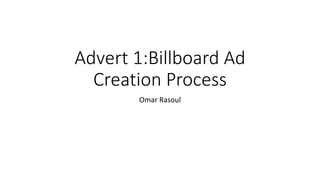
Advert 1 -billboard advert creation process
- 1. Advert 1:Billboard Ad Creation Process Omar Rasoul
- 2. Step 1: Removing The Subject First I got the image of the subject and selected the object selection tool highlighted the subject’s body and then after doing so I used the quick selection tool which automatically selects the subject when highlighting the area he is in and after this to trim off some of the edges that came out uneven and fixed the outline around his hands in order to remove traces of the pre existing background and so I can fully remove the subject and only the subject from the image.
- 3. Step 2: Change Lighting on subject Here after taking a look at the image of the subject I noticed the light on his face from the original image and in order to have it look realistic on the other background I photographed whilst not completely removing it as I wanted to keep it for a certain stylistic effect I went on to the channels subsection then as shown I pressed ‘cntrl+2’ and selected it and what this did was selected the areas of the image with light and colour the RGB areas.
- 4. Step 3: Change Lighting on subject Here I continued the prosses of changing the lighting on the subject and after selecting the areas highlighted when pressing RGB I pressed ‘cntrl+J’ to make a 2nd almost transparent layer above the highlighted RGB areas and after this I went to the drop box I highlighted in the image and when pressing it I had many options to change this lighting/effect on this 2nd layer and I ended up choosing the one called ‘multiply’ and this one as can be seen added more shadows and darker areas onto the image and this is when I went on to use the burn tool on these areas and further darken the light not to completely remove it but just darken it as to make it look less emphases and make him look a bit more natural on the new background. It is important to note the first part of the process where I did the RGB process helped imensly as when I came to use the burn tool it helped make the ima look more naturally darker without the burn or discolouration effect that would occur if I tried to reach this level without going through this process
- 5. Step 4: Adjusting Lighting on subject Here I went on to add effects to remove certain outlines that were left from quick selection and to make the image look more natural on the new backdrop. First I added the bevel and emboss effect which gave the subject more of a 3D look and made the image of the subject look more raised, I then added an inner shadow which helped hide any outlines that weren’t taken off when using the quick selection tool and this helped again make the image seem more natural on the new backdrop. Finally I used a drop shadow which is meant to add more depth to the image of the subject and make it look more natural on the backdrop. I then went onto further darken the main image to fit the tone and look of the backdrop and advert through going to image then adjust and then changing the settings for brightness and contrast.
- 6. Step 5: Adjusting backdrop B A Here I shot a new background as I was not please with the original background and due to covid I was not able to finalise the shot or even do things that would have heled fix the original backdrop such as shooting an image of it without the subject present so I would be able to duplicate certain bricks so the lighting would look more natural once I place them but I was unable to do this so what I decided to do was shoot a new backdrop in the same manner kind of a tilted up shot like the original but again to match the image of the subject and help it look more natural I went across this backdrop with the burn tool to darken the image.
- 7. Step 6: Placing subject on backdrop At this point in the process I placed the image of the subject on the new backdrop. The placement of the subject is a very important part of the process as it is where I make two important decisions how much free space do I leave for text and other things that will be placed and how big will I make the image of the subject. I decided to cut off the subjects hand as it in terms of lighting didn’t match the backdrop closely and made the image look out of place and unnatural but I resized the image of the subject and made him bigger then centred him whilst leaving space for the three essential things I need in this advert the statistic/fact, the slogan and the sift logo which have space on the advert at this point.
- 8. Step 7: Circular chain connecter Here I need to have something to help pull of the concept of the industrial chains holding back the subject that I presented in the drawn draft and I thought of what could be seen as a circle at the front of the subjects body where the audience can infer something is connected to it clearly instead of having the audience potentially think the subject and the chains are disconnected or two separate things that are unrelated. Here the first steps I took as this is an external image I cropped it to remove the unnecessary information and then in term the image of the item got larger I then used the object selection tool highlighting the object so I can drag it onto the main tab that includes the main image.
- 9. Step 8: Circular chain connecter Here I took the circular chain connector and went on to the inner shadow option and turned up the opacity and the size creating a darker look for the connector. The reason I did this was in order to have the connector look more natural and part of the base image which is darker and therefore the connector being darker looks more natural on the image.
- 10. Step 9: Chain holding subject back Here I begun the process of removing the chains that will be ‘holding back’ the subject and a visual representation of the issue. Here I used the quick selection tool to highlight the chain itself and remove any traces of the original background and then I moved the chain on to another tab.
- 11. Step 10: Chain holding subject back After having removed the chains from the original background they were on I moved on to changing the look of the chains in regards to darkness etc in order for them to match and look more natural on the base image. First I added an inner shadow turned down the opacity then turned up the distance and the size so the shadow can wrap around the chains nit not make them to dark and then to top it of I used the burn tool to control the exact areas I wanted to be darker and how dark they should be and whether this would vary.
- 12. Step 11: Cracks on the wall (make chain look more natural) I decided to make the chains holding the subject back look more natural by putting these cracks on the brick background that is the base image to give the appearance of the chins being rooted in something. Here I started by going to layer select then blending options and lowering the white levels all the way and what this did was removed the white behind the black crack marks leaving them for me to drag to another tab.
- 13. Step 12: Cracks on the wall (make chain look more natural) Here I selected the exact crack I wanted to used for the wall and isolated it using the quick selection tool after doing this I moved it to a new tab and used the magic wand tool to remove the outline and any other glaring issues such as pieces of the white background not properly taken of the cracks when using the blending options to remove it. After this I went over the whiter areas within the cracks using the burn tool to darken them.
- 14. Step 13: placement of cracks on the wall Here I first placed the cracks that appear on the right side of the subject and then after doing so I went to the original image of the chains I changed on another tab flipped by going on image then image rotation then selecting the option ‘flip canvas horizontal’ on them so they can be moved to his left side.
- 15. Step 14: placement of cracks on the wall At this stage the cracks on the wall have been placed in sets of three, three on his left and right near the shoulder circular chain connectors we previously spoke about and then three at the right and left on the bottom ones.
- 16. Step 15: placement of chains on the wall Again after placing them on his right side by going on image then image rotation then selecting the option ‘flip canvas horizontal’ on them so they can be moved to his left side. In addition to this I adjusted each chain into the crack so it looks like it is going further into it.
- 17. Step 16: Text Here I started with a screen shot of font from the site dafont and then going on to layer select in order to move to the blending options then remove the levels of white as usual in this case leaving us with the black text that will be used.
- 18. Step 17: Text After going through the blending options I used the magic wand tool to remove the what to us is an invisible layer which was the white background and after doing so quick select the whole text and then go to hue and saturation and turn it white in without colourizing move the last bar all the way down to white and then do this for each ither piece if text gotten in this manner.
- 19. Step 18: Placement of text/ Social Medial logos At this stage I placed each layer of text in in the order I wanted them in and after doing so I linked each layer and then resized them and moved them in the position I wanted them to fill. Here I had to get images of logos for some social media platforms that again would be at the bottom of the advert near the sift logo. The way in which I was able to put these logos onto the advert is through using the object selection tool I was able to highlight the logos and after doing so I simply dragged them on to the tab with the advert and re sized them and placed them appropriately to where they had to be. Next I
- 20. Step 19: Addition of sift logo Finally I went to the S.I.F.T logo I created and moved it to the main image. First I went on to merge the image layers so the hands, the shapes and the newspaper clippings I then linked them to the layers of text and then moved the whole logo to the base image and resized it and adjusted its space on the advert.