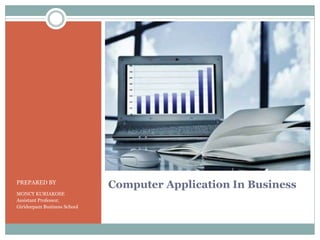
Computer application in business
- 1. Computer Application In BusinessPREPARED BY MONCY KURIAKOSE Assistant Professor, Girideepam Business School
- 2. References June Jamrich Parsons, Computer Concepts, Thomas Learning, New Delhi. Leon & Leon, Introduction to Computer, Vikas publishing house, New Delhi. Comer, Computer networks and Internet, Pearson Education, New Delhi. White, Data Communication & Computers Network, Thomson Learning, New Delhi.
- 3. MODULE I
- 4. Introduction to Computers Fast electronic calculating machine Accept digitized input information Process it Produces output information
- 5. Positive impact of Computers Reducing the cost of operation Improving revenues Improving customer satisfaction Improve the standard of living
- 6. Negative impacts Systems security problem Theft of information Computer errors
- 7. Computer Applications Commerce Industry Administration Science & Technology Transportation Education Professionals Individuals
- 8. Characteristics of Computer Speed Storage Accuracy Diligence Versatility Automation Consistency No feelings Reliability Communication
- 9. Limitations of Computer Programmed by human being Cannot think and work independently Cannot take decisions Maintained and updated by user No feelings and ethics Cannot work with out power
- 10. History of Computers Various stages of evolution 1. The Mechanical Era (1623-1945) 2. First Generation Computers (1946-1959) 3. Second Generation Computers (1959-1965) 4. Third Generation Computers (1965-1971) 5. Fourth Generation Computers (1971-1980) 6. Fifth Generation Computers (1980-Till date)
- 11. Mechanical Era Abacus –Chinese mathematical calculators Analytical engine – Charles Babbage (1834) Punched cards - 1890
- 12. First Generation Computers Vaccum Tubes No operating system ENIAC – 1946 EDVAC - 1949
- 13. Second Generation Computers Transistors No operating system CDC 1604 IBM 7094
- 14. Third Generation Computers IC Operating system included IBM 360 Series TDC 316
- 15. Fourth Generation Computers VLSI Chip Improved operating system STAR 1000 CRAY-1
- 16. Fifth Generation Computers ULSI Technology Artificial Intelligence AMD ATHLON 64 INTEL PENTIUM
- 17. Type of Computer On the basis of operating principle On the basis of application On the basis of capacity or size
- 18. Basis of operating principle Digital Computers Analog Computers Hybrid Computers
- 19. Basis of application General purpose computer Special purpose computer
- 20. Basis of capacity Micro / Personal Computer Mini Computer Mainframe Computer Super Computer
- 21. Computer Architecture Control unit ALU MAIN MEMORY SECONDARY MEMORY OUTPUTINPUT CPU
- 22. Input Unit Accept data or instruction Convert it into computer acceptable form Supplies converted instructions to computer system for further processing
- 23. CPU Data processed as per instructions given through programmer CPU comprises of : 1. ALU 2. Control unit 3. Primary memory
- 24. ALU Arithmetic logic unit Execution of instruction take place Calculation and decision are made
- 25. Control unit Directs all operations Nerve center of computer Controls and coordinate all hardware operation
- 26. Primary memory Storing data and instruction during processing RAM
- 27. Secondary memory Saving data permanently for future use Hard disk CD/DVD Floppy Disk
- 28. Output Unit Supplies information and results to user Monitor
- 30. PROCESSOR ALU and Control unit Brain of the computer Microprocessor is plugged into motherboard Intel Pentium and AMD processor Intel I7 dual or quad core processor AMD Athlon 64X2 and FX8
- 31. Primary Memory Fast memory used to store data during computer operation Types of main memory : 1. RAM 2. ROM 3. PROM 4. EPROM
- 33. Secondary Memory Comparatively slow memory for bulk and permanent storage Non volatile Types are : 1. Hard disk 2. Floppy disk 3. CD 4. DVD
- 34. Secondary Memory
- 35. Input Devices Keyboard Mouse Joystick Scanner Light pen Optical mark recognition (OMR) Optical character recognition (OCR) Magnetic ink character recognition (MICR) Optical bar code reader Web camera Microphone
- 36. Output Devices Monitor I. Cathode ray tube (CRT) II. Liquid crystal display (LCD) Printer Impact printer a) Dot matrix printer b) Daisy wheel printer c) Line printer Non impact printer a) Inkjet printer b) Laser printer • Plotters a) Flatbed plotters b) Drum plotters
- 37. Output Devices
- 38. Software Instructions or programs given to the computer to perform desired task Acts as interface b/w user and computer Classified into two : 1. System software 2. Application software
- 40. System software Consist of computer programs that manage and support computer system and its processing Interface between hardware & application programs Three basic types : a) Operating system b) Network operating system c) Utility
- 41. Application software Contains programs employed by users to perform specific tasks Classified into two: 1. User application programs 2. Application packages
- 43. Operating System Series of programs which control, coordinate & supervise the activities of various components of computer provide link between hardware and user programs
- 44. GUI Graphical user interface Incorporation of pictorial representation System interact with user with the help of pictures
- 45. Types of OS 1. Single user operating system 2. Batch operating system 3. Real time operating system 4. Multiprogramming operating system
- 46. Component of OS 1. Input/output management 2. Command interpreter 3. Data management 4. Program development tools 5. Time sharing 6. Security 7. Communication 8. Accounting
- 47. Functions of OS 1) Memory management 2) Processor management 3) Device management 4) File management
- 48. Important operating system CP/M ( Control program for microcomputer) MS-DOS Windows NT for powerful workstations and network servers Microsoft Windows 1. Windows 95 2. Windows 98 3. Windows 2000 professional 4. Windows XP 5. Windows Vista 6. Windows 7 7. Windows 8 8. Windows 10 UNIX LINUX
- 49. LINUX Freeware operating system 32 bit multitasking OS Runs in any computer and support almost all application Most popular – Red Hat and Novell
- 50. Introduction to Embedded Software Specialized for particular hardware Time and memory constraints Build in electronics of cars, telephone, robots etc Fixed hardware and capabilities
- 51. MODULE II
- 52. MS OFFICE Set of carefully integrated tools designed to work together Developed by Microsoft MS Office family of products are 1. MS Word 2. MS Excel 3. MS PowerPoint 4. MS Outlook 5. MS Access
- 53. Advantage of MS Office Universal software Complete software suite Most businesses have a use for it Ease of use Online support from Microsoft Online tutorials Cloud integration Tablet friendly Editable ease Adding videos to document
- 54. Word Processing Programs Tools for creating all kind of text based document Enable you to add images to documents Design documents that look like professional print Can create long documents with separate chapters Embed sounds, videos and animation Microsoft Word (MS Word) is the most popular
- 55. Word processors interface Main editing window displays a document and several tools Tools includes : i. Menu bar ii. Tool bar iii. Rulers iv. Scroll bars v. Status bar
- 56. MS Word MENU BAR TOOL BARS DOCUMENT AREA STATUS BAR SCROLL BARS
- 57. Working with word document To create new document , choose File – New or use shortcut ctrl + N To save document, choose File – Save as or use shortcut ctrl + S Customization of settings for margin, paper size and layout is done through page setup option Document, paragraph, text and character formatting Tables and images can be inserted
- 58. Mail Merging Set of documents sent to many customer Two steps 1. Set up the main document 2. Connect the document to a data source
- 59. Types of mail merge Letters Email Envelopes Labels Directory
- 60. Spreadsheet programs Software tool for entering, calculating, manipulating and analyzing set of numbers Wide range of users Traditional row and column format Slick report format Microsoft Excel (MS Excel) most commonly used
- 61. Spreadsheet interface Work in document called worksheet Workbook is collection of related worksheet Tools includes a) Menu bar b) Toolbar c) Scroll bar d) Status bar e) Formula bar Intersection of any raw and column is called cell
- 63. Working with spreadsheet New spreadsheet, select File-New or use shortcut Ctrl + N Worksheet cells can hold – labels, values, dates and formulas Arithmetic and logical calculation Cells can be formatted – font style & size Charts, video, audio and images can be added
- 64. Advanced features of MS Excel Types of operators 1. Arithmetic operators 2. Comparison operators 3. Text concatenation operators 4. Reference operators
- 65. Arithmetic operators Arithmetic operator Meaning Example + (plus sign) Addition 3+3 - (minus sign) Subtraction 3 - 2 * (asterisk) Multiplication 3*3 / (forward slash) Division 4/2 % (percent sign) Percent 20% ^ ( caret) Exponentiation 3^2
- 66. Comparison operators Comparison operator Meaning Example = Equal to A1=B1 > Greater than A1>B1 < Less than A1<B1 >= Greater than or equal to A1>=B1 <= Less than or equal to A1<=B1 <> Not equal to A1 <> B1
- 67. Text concatenation operators Text operator Meaning Example & (ampersand) Connects or concatenates two values to produce one continuous text value North & Wind
- 68. Reference operators Reference operator Meaning Example : (Colon) Range operator, which produces one reference to all the cells between two reference including the two references. B5 : B15 , (Comma) Union operator, which combines multiple reference into one reference. SUM(B5:B15 , D5 : D15)
- 69. Referencing Particular cell is referred to in formula – cell referencing Referencing in three types 1. Relative referencing 2. Absolute referencing 3. Mixed referencing
- 70. Relative Referencing Cells referred to by their position on the basis of their position relative to the cell containing the formula Example, D2= B2 + C2 then D3 = B3 + C3 D4 = B4 + C4
- 71. Absolute Referencing Referencing in which references do not change when formula is copied to a different cell $ (Dollar) sign is used for specifying fixed position. Example, C2 = A2 + $B$2 then C3 = A3 + $B$2 C4 = A4 + $B$2
- 72. Mixed Referencing Combination of both relative and absolute referencing $ sign before row number or column letter makes it mixed cell address In such address one part of the cell is relative and other is absolute Example, B3 = A3 * D$1 then B4 = A4 * E$1 B5 = A5 * F$1
- 73. STATISTICAL FUNCTIONS Function Description AVEDEV Returns the average of the absolute deviations of data points from their mean AVERAGE Returns average of its arguments CORREL Returns the correlation coefficient between two data sets COUNT Counts how many numbers are in the list of arguments COVAR Returns covariance FORECAST Returns a value along a linear trend FREQUENCY Returns a frequency distribution as a vertical array MEDIAN Returns the median of the given numbers MIN Returns the minimum value in a list of arguments SMALL Returns the smallest value in a data set STANDARDIZE Returns a normalized value STDEV Estimates standard deviation based on a sample
- 74. Mathematical Functions Function Description AVERAGE Returns the average of the arguments CEILING Rounds a number to the nearest integer EVEN Rounds a number up to the nearest even integer EXP Returns e raised to the power of a given number FACT Returns the factorial of a number LOG Returns the logarithm of a number POWER Returns the result of a number raised to a power PRODUCT Multiplies its arguments SQRT Returns a positive square root SUM Adds its arguments MAX Returns the largest value in a set of values MIN Returns the smallest number in a set of values
- 75. Examples FUNCTION SYNTAX EXAMPLE SUM SUM(NUM1,NUM2…) SUM(3,2), SUM(D4:D6) AVERAGE AVERAGE(NUM1,NUM2 …) AVERAGE(D4:D8) MAX MAX(NUM1,NUM2…) MAX(A2:A8) MIN MIN(NUM1,NUM2….) MIN(D2:D8) IF IF(TEST, if_true, if_false) IF(C3>85, “GOOD”, “OK”) AND AND(LOGICAL1, LOGICAL2,….) AND(A2>1, A2<100) OR OR(LOGICAL1, LOGICAL2…) OR(A2>100, A2<50)
- 76. Presentation Programs To create and edit presentation to support discussion Allows user to design slides Series of slides displayed in order is called presentation Microsoft PowerPoint is most commonly used
- 77. Advantages Of Presentation Creates presentation and slides Graphical objects images, charts etc can be included Various sound effects can be added Create handouts, notes and outlines Slide show can be presented non stop
- 78. Presentation program interface Tools are a) Menu bar b) Toolbar c) Document area d) Slide e) Drawing tools f) Status bar
- 80. Working with presentation Four main views a) Normal view b) Slide sorter view c) Slide show view d) Notes page view
- 81. Creating presentation Choose layout of slide Choose themes for the slide Add text, chart, graph and image Applying speaker notes Applying hyperlink Visual movements during slide change can be added Animation can added – movement text, image etc
- 82. MODULE III
- 83. Microsoft Access Powerful program to create and manage database on computer Many built in features Assists in constructing and viewing information
- 84. Access interface The main screen elements are : i. Title bar ii. Menu bar iii. Toolbar iv. Database window v. Object bar vi. Database objects vii. Status bar
- 87. Table components Information of database are stored in tables Database have more than one table Table displayed as rows and columns Records displayed as row Field displayed as column Table created using database wizard Primary key uniquely identifies each record
- 88. Key Field or combination of field Types of keys 1. Candidate Key 2. Composite key 3. Foreign key 4. Primary key 5. Secondary key
- 89. DBMS Database is collection related data DBMS – Database management system Software tool that allow user to create, access and process data into useful information Tables – records and field Flat file database –single data table Relational database – set of tables with common field existing in any two tables creating relationship
- 90. Purpose of Database Data Redundancy Reduces Sharing of Data is possible Security Feature Integrity is possible Easy storage
- 91. Data management task Fall into one of four general categories 1. Entering data into database 2. Housekeeping tasks – updating, deleting and backing up the database 3. Sorting the data 4. Obtaining subsets of the data
- 92. Working with a database Creating database tables – three step i. Name the field ii. Specify the field type iii. Specify the field size Entering data in table Viewing records Sorting records Querying database – SQL Generating reports
- 93. Advantage of DBMS Improved data sharing Improved data security Better data integration Minimized data inconsistency Improved data access Improved decision making Increased end user productivity
- 94. Disadvantage of DBMS Increased cost Management complexity Maintain currency Frequent upgrade
- 95. RDBMS Relational database management system Program used for creating, updating and administering a relational database Relational database is organized collection of data present as set of formally described tables Tables are connected using relationships formed by primary key and foreign key Three type of relationship 1. One to one relationship 2. One to many relationship 3. Many to many relationship
- 96. Normalization Set of rules designed for ensuring organization of database in best possible way Enables efficient processing of data and query Normalization is used for mainly two purpose, 1. Eliminating redundant(useless) data. 2. Ensuring data dependencies make sense i.e data is logically stored.
- 97. Problem Without Normalization S_id S_Name S_Address Subject_opted 401 Adam Noida Bio 402 Alex Panipat Maths 403 Stuart Jammu Maths 404 Adam Noida Physics Updation Anamoly : To update address of a student who occurs twice or more than twice in a table, we will have to update S_Address column in all the rows, else data will become inconsistent. Insertion Anamoly : Suppose for a new admission, we have a Student id(S_id), name and address of a student but if student has not opted for any subjects yet then we have to insert NULL there, leading to Insertion Anamoly. Deletion Anamoly : If (S_id) 401 has only one subject and temporarily he drops it, when we delete that row, entire student record will be deleted along with it.
- 98. Stages of normalization First normal form – has attributes which do not get repeated Second normal form- there must not be any partial dependency of any column on primary key Third normal form – all its attributes completely depends on primary key
- 99. First Normal Form (1NF) As per First Normal Form, no two Rows of data must contain repeating group of information i.e each set of column must have a unique value, such that multiple columns cannot be used to fetch the same row. Student Table : Student Age Subject Adam 15 Biology, Maths Alex 14 Maths Stuart 17 Maths
- 100. Contd… Student Table following 1NF will be : Student Age Subject Adam 15 Biology Adam 15 Maths Alex 14 Maths Stuart 17 Maths
- 101. Second Normal Form (2NF) As per the Second Normal Form there must not be any partial dependency of any column on primary key. It means that for a table that has concatenated primary key, each column in the table that is not part of the primary key must depend upon the entire concatenated key for its existence. If any column depends only on one part of the concatenated key, then the table fails Second normal form. In the previous example, Age of Student only depends on Student column, which is incorrect as per Second Normal Form. To achieve second normal form, it would be helpful to split out the subjects into an independent table, and match them up using the student names as foreign keys.
- 102. Contd . . New Student Table following 2NF will be : Student Age Adam 15 Alex 14 Stuart 17 Student Subject Adam Biology Adam Maths Alex Maths Stuart Maths
- 103. Third Normal Form (3NF) Third Normal form applies that every non-prime attribute of table must be dependent on primary key, or we can say that, there should not be the case that a non-prime attribute is determined by another non- prime attribute. So this transitive functional dependency should be removed from the table and also the table must be in Second Normal form.
- 104. For example, consider a table with following fields. Student Detail Table : In this table Student_id is Primary key, but street, city and state depends upon Zip. The dependency between zip and other fields is called transitive dependency. Hence to apply 3NF, we need to move the street, city and state to new table, with Zip as primary key. New Student Detail Table : Address Table : Student_id Student_na me DOB Street city State Zip Student_id Student_name DOB Zip Zip Street city state
- 105. Sorting Three ways – alphabetical, numerical and date order sorting Filter – provides the tool by which data is sorted as per condition Filter can be applied to multiple columns
- 106. Indexing Indexing is a data structure technique to efficiently retrieve records from the database files based on some attributes on which indexing is done To set primary and foreign key To speed up the query
- 107. Report Reports are generated on a query or table Created with the help of report wizard Blank report can be generated with editable feature Printing of report is possible
- 108. Programming using software To manipulate the database tables SQL is considered the best – lets access and manipulate database based on query SQL –Structured Query Language
- 109. SQL Used for interacting RDBMS Managing all tasks of DBMS which includes 1. Data definition 2. Data manipulation 3. Access control 4. Data sharing
- 110. Advantage of SQL Vendor portability Ease of use Language for all users Standardized Dynamic data definition
- 111. Forms of SQL Two forms 1. Interactive – operates on database to produce output for user demand 2. Embedded – SQL commands written in some other language- data is passed to program through SQL
- 112. Types of SQL command Five primary types 1. Data definition language (DDL) 2. Data manipulation language (DML) 3. Data query language (DQL) 4. Data control language (DCL) 5. Transactional control language (TCL)
- 113. DDL Allow user to create and restructure database Fundamental DDL commands are i. CREATE ii. ALTER iii. DROP
- 114. CREATE COMMAND To create a database in RDBMS, create command is uses. Following is the Syntax, create database database-name; Example : create database Test; create command is also used to create a table. We can specify names and datatypes of various columns along.Following is the Syntax, create table table-name { column-name1 datatype1, column-name2 datatype2, column-name3 datatype3, column-name4 datatype4 }; Example : create table Student(id int, name varchar, age int);
- 115. ALTER COMMAND Using alter command we can even add multiple columns to an existing table. Following is the Syntax, alter table table-name add(column-name1 datatype1, column- name2 datatype2, column-name3 datatype3); Here is an Example for this, alter table Student add(father-name varchar(60), mother-name varchar(60), dob date); alter command is used to modify data type of an existing column . Following is the Syntax, alter table table-name modify(column-name datatype); Here is an Example for this, alter table Student modify(address varchar(30));
- 116. Contd.. Using alter command you can rename an existing column. Following is the Syntax, alter table table-name rename old-column-name to column-name; Here is an Example for this, alter table Student rename address to Location; alter command is also used to drop columns also. Following is the Syntax, alter table table-name drop(column-name); Here is an Example for this, alter table Student drop(address);
- 117. DROP COMMAND drop query completely removes a table from database. This command will also destroy the table structure. Following is its Syntax, drop table table-name Here is an Example explaining it. drop table Student;
- 118. DML Used to manipulate data within the objects od relational database Three basic commands i. INSERT ii. UPDATE iii. DELETE
- 119. INSERT COMMAND Insert command is used to insert data into a table. Following is its general syntax, INSERT into table-name values(data1,data2,..) Example : INSERT into Student values(101,'Adam',15); Example to Insert NULL value to a column : INSERT into Student values(102,'Alex',null);
- 120. UPDATE COMMAND Update command is used to update a row of a table. Following is its general syntax, UPDATE table-name set column-name = value where condition; example, UPDATE Student set age=18 where s_id=102; Example to Update multiple columns UPDATE Student set s_name='Abhi',age=17 where s_id=103;
- 121. DELETE COMMAND Delete command is used to delete data from a table. Delete command can also be used with condition to delete a particular row. Following is its general syntax, DELETE from table-name where condition; Example DELETE from Student where s_id=103;
- 122. DQL Used to compose queries against a relational database Comprising only one command - SELECT
- 123. SELECT COMMAND Select query is used to retrieve data from a tables. SELECT column-name1, column-name2, column- name3, column-nameN from table-name; Where condition Syntax : SELECT column-name1, column-name2, column-name3, column-nameN from table-name WHERE [condition]; Example : SELECT s_id, s_name, age, address from Student WHERE s_id=101; Example to Select all Records from Table SELECT * from student;
- 124. LIKE Command Like clause is used as condition in SQL query. Like clause compares data with an expression using wildcard operators. There are two wildcard operators that are used in like clause. Percent sign % : represents zero, one or more than one character. Underscore sign _ : represents only one character. SELECT * from Student where s_name like 'A%'; The above query will return all records where s_name starts with character 'A'. SELECT * from Student where s_name like '_d%'; The above query will return all records from Student table where s_name contain 'd' as second character.
- 125. Order By Clause Order by clause is used with Select statement for arranging retrieved data in sorted order. The Order by clause by default sort data in ascending order. To sort data in descending order DESC keyword is used with Order by clause. Syntax of Order By SELECT column-list|* from table-name order by asc|desc; Example using Order by SELECT * from Emp order by salary; The above query will return result in ascending order of the salary. SELECT * from Emp order by salary DESC; The above query will return result in descending order of the salary.
- 126. HAVING Clause Having clause is used with SQL Queries to give more precise condition for a statement. It is used to mention condition in Group based SQL functions, just like WHERE clause. Syntax for having will be, select column_name, function(column_name) FROM table_name WHERE column_name condition GROUP BY column_name HAVING function(column_name) condition Suppose we want to find the customer whose previous_balance sum is more than 3000. We will use the below SQL query, SELECT * from sale group customer having sum(previous_balance) > 3000
- 127. DCL Allow user to control access to data within the database Used to create objects related to user access and control the distribution of privileges Two basic commands – GRANT - Gives user access privileges to database Eg. grant create table to username; (To Allow a User to create Table) REVOKE - Take back permissions from user.
- 128. TCL Used to manage database transaction Basic commands – 1. COMMIT - Commit command is used to permanently save any transaction into database. 2. ROLLBACK - restores the database to last committed state 3. SAVEPOINT - used to temporarily save a transaction so that you can rollback to that point whenever necessary.
- 129. Application of computers in documentation Preparing and making reports Preparation of questionnaires Presentation Tables Charts Graphs
- 130. Sample Question Create a database with name library which have two tables named bookdetail and userdetail? Bookdetail Userdetail Bid Bname Author B101 Progamming in C Balaguruswami B102 COA Morismano B103 MIS Preethi Sinha Uid Uname Date MB146 Murali 5/7/2015
- 131. Contd… Add column named ‘publishingYear’ to bookdetail table and insert values to it. Display the new table bookdetail Rename the column name ‘publishingYear’ to ‘Year’ and display the new bookdetail table Delete data of Bid = B103 from table bookdetail and display the new table Insert new details in userdetail table with values uid=m154, uname= mahesh and date=16/10/2016 Display the table userdetail. Delete the table userdetail
- 132. MODULE IV
- 133. Data communication Electronic transfer of information between computer Communication take place over media like cables, wireless link Communication through telephone system – plain old telephone system (POTS) Two way transmission of electronic information Modem – modulator and demodulator required for transmission
- 134. Modem Internal and external modem Broadband connection WiFi connection Uploading and downloading of files
- 135. Network Set of technologies used to connect computers Communicate, exchange information and share resources in real time Access shared data and programs Network server Teleconference - multiway communication using network i. Video conferencing ii. Audio conferencing iii. Data conferencing
- 136. Need of network To share data at different locations of the organization. To share information with other people on the network. To make quick link with other persons using network. To communicate in the form of mail messages and chatting. To gain knowledge using internet.
- 137. Benefits of network File sharing Printer / peripheral sharing Internet connection sharing Multi player games via LAN Video sharing
- 138. Types of network LAN WAN Hybrid network i. Campus area network ii. Metropolitan area network iii. Home area network
- 139. Communication through computer network Exchange of data between source and receiver Coding and encoding of data Start bit and stop bit – asynchronous communication Two data transmission methods 1. Offline 2. Online
- 140. Components of data communication Data circuit terminating equipment Data terminal equipment Communication software TRANSMITTER TRANSMISSION MEDIUM RECEIVER I/P DATA TRANSMITTED SIGNAL RECEIVED SIGNAL OUTPUT DATA
- 141. Synchronous vs Asynchronous communication Synchronous and asynchronous transmissions are two different methods of transmission synchronization. Synchronous transmissions are synchronized by an external clock, For example, in a computer, address information is transmitted synchronously—the address bits over the address bus, video conferencing etc. asynchronous communication is transmission of data, generally without the use of an external clock signal, where data can be transmitted intermittently rather than in a steady stream Examples are file transfer, email and the World Wide Web
- 142. Analog signal Form of electronic communication Information represented as continuous electromagnetic waveform Transmission of signal such as sound or human speech over an electrified copper wire Varies in terms of volume or power (amplitude) and its pitch or tone(frequency) Audio and video data can be send
- 143. Digital signal Communication of information in binary form through series of discrete pulse Combination of 1 and 0 – binary digit (bit) Digital signaling involves signal which varies in voltage to represent one of two well defined state Serial and parallel transmission
- 144. Bandwidth and Frequency Frequency is the number of waves that pass a fixed place in given amount of time If time taken to pass a place is ½ sec, then frequency is 2 per second Frequency is measured in hertz Bandwidth is the range of frequencies assigned to channel It is difference between highest and lowest frequencies of a band Higher the bandwidth more will be data transmission rate Bandwidth is measured in bits per second
- 145. Network communication devices A communication device is a hardware device capable of transmitting an analog or digital signal over the telephone, other communication wire, or wirelessly. Types - 1. NIC Adapters: Communication mediums (cables) are attached to this card to build network. 2. Routers: Router is intelligent device which routes data to destination computers. 3. Repeater: It connects two segments of network cable 4. Hubs: networks on larger scale, hub(s) are required to build network. 5. Switches: Send the data to only requested address unlike hub which broadcasts the data too all the ports. 6. Bridge: connect one LAN to another LAN 7. Gateways: Connects LAN with internet 8. Modem
- 146. Network Topologies The logical layout of the cable and devices that connect the nodes of the network Data moves through the network in packets Packets are pieces of message broken down into small units by sending PC and reassembled by receiving PC Packets have two parts – header and payload
- 147. Types of topology Bus topology Star topology Ring topology Mesh topology Tree topology Hybrid topology
- 148. Bus Topology In this type, all the nodes of a network are connected to a common transmission medium having two endpoints. The data that travels over the network is transmitted through a common transmission medium known as the bus or backbone of the network. When the transmission medium has exactly two endpoints -linear bus topology. In case the transmission medium has more than two endpoints - distributed bus topology.
- 149. Star Topology In this type of network topology, each node of the network is connected to a central node, which is known as a hub. The data that is transmitted between the network nodes passes across the central hub. The hub acts as a signal repeater; i.e., it receives signals and retransmits them such that they can travel longer distances on the network. In an extended star, repeaters are introduced between the hub and the network nodes. The repeaters are used to increase the distance over which signals can travel.
- 150. Ring Topology In a ring topology, every node in the network is connected to two other nodes and the first and last nodes are connected to each other. The data transmitted over the network passes through each of the nodes in the ring until it reaches the destination node.
- 151. Mesh Topology In a mesh topology, all the network nodes are connected to each other. The interconnections between nodes introduce redundancy and also make it more reliable. In case a link between two nodes breaks, any other link connecting them can take over. A mesh network can be designed using routing or flooding. In routing, the nodes possess some kind of routing logic so that the signals and data traveling over the network take the shortest path during each transmission
- 152. Tree Topology It is also known as a hierarchical topology and has a central root node that is connected to one or more nodes of a lower hierarchy. In a symmetrical hierarchy, each node in the network has a specific number of nodes connected to those at a lower level. A tree topology can also be described as a combination of star and bus topologies. The primary or root node is connected to one or more secondary nodes, which are connected to tertiary nodes, thus forming a hierarchical or tree structure.
- 153. Hybrid Topology Hybrid network topologies, which have a combination of two or more basic network structures. The main advantage of a hybrid network is that two dissimilar topologies can be combined without disturbing the existing architecture of a network. The use of hybrid technologies makes a network easily expandable.
- 154. Topology
- 156. Structure of data communication network Bounded media or wired transmission – employs physical media which are tangible a) Twisted pair b) Shielded copper pair c) Coaxial cable d) Optical fibre e) Multimode fibre f) Graded index multimode fibre Unbounded media- data transmitted using electromagnetic waves a) Radio b) Microwave transmission c) Satellite communication
- 157. Security Threats – anything that can be a burglar, virus, earthquake or simple user error Identify theft- impersonates you by using your name, social security number or other personal information Spying – secretly collecting information Web bugs - to monitor user behavior Spyware - software that aims to gather information about a person or organization without their knowledge Spam - irrelevant or unsolicited messages sent over the Internet
- 158. Contd.. Virus - a piece of code which is capable of copying itself and typically has a detrimental effect, such as corrupting the system or destroying data Sniffing - attempt to find out confidential information(like passwords) about someone. Phishing - the fraudulent practice of sending emails purporting to be from reputable companies in order to induce individuals to reveal personal information, such as passwords Spoofing - intruder attempts to gain unauthorized access to a user's system Security measures – Firewall and Antivirus
- 159. Firewall and Antivirus Firewall is a network security system that monitors and controls the incoming and outgoing network traffic based on predetermined security rules. Firewalls are often categorized as either network firewalls or host-based firewalls. Network firewalls filter traffic between two or more networks. Host-based firewalls provide a layer of software on one host that controls network traffic in and out of that single machine. Antivirus or anti-virus software sometimes known as anti-malware software, is computer software used to prevent, detect and remove malicious software
- 160. MODULE V
- 161. WWW and Business Community World wide wed- represents the networking of internetworking resources and collection of internet sites Started in 1989 Web consisted of web pages that are linked documents Web pages can be accessed across network Web pages addressed by URL Web browser fetch the web pages
- 162. WWW and Business community Online presence to global customers providing security and stability about product and payment mode – Digital web marketing E-Business E marketing Websites Search engine optimization
- 163. Application of WWW Main application areas where www is attracting business are i. In the field of publicity, marketing and advertising ii. In the field of online selling iii. In the field of research and development iv. In the field of communication v. In the field of business collaboration
- 164. Internet Network of networks that links computer systems around the world Allows communication across networks Access to information from different websites, location and machines ARPANET in 1950 led to establishment of internet Gained momentum in 1980s after ARPANET was used by national science foundation ISP – internet service providers
- 165. Features of internet World wide web Direct communication Round the clock availability Central repository of data Search engines Advertisement E commerce Distance learning BBS(Bulletin board system) and new services Wide area network Shareware software
- 166. Intranet and Extranet Intranet is an application of internet to a closed networking system or corporate network Extranet is a network which links some of the intranets of a company with its partner, customer etc
- 167. E-Mail Electronic mail – enables to send your correspondence instantaneously anywhere via internet Send and receive messages anytime anywhere without any cost Allows you to send and receive variety of file type such as text, image, video, sound and graphics Multiple recipients using broadcasting
- 168. E-Mail Need to create email account using website Various sites that provide email facility – Gmail, Yahoo, Hotmail etc Creating user id Changing password Composing and sending e-mail
- 169. Internet Protocols It enables the transfer of data over network/internet in efficient manner To efficiently use network bandwidth and avoid collisions Protocol defines a language that contain rules and convention necessary for reliable communication
- 170. Types of protocol Transmission control protocol/Internet protocol (TCP/IP) Hyper text transfer protocol (HTTP) File transfer protocol (FTP) Telnet
- 171. TCP Transmission Control Protocol (TCP) is one of the main protocols of the Internet protocol suite. It originated in the initial network implementation in which it complemented the Internet Protocol (IP). Therefore, the entire suite is commonly referred to as TCP/IP. TCP/IP is the communication protocol for internet TCP provides reliable, ordered, and error-checked delivery of a stream of octets(8BITS) between applications running on hosts communicating by an IP network. Major Internet applications such as the World Wide Web, email, remote administration and file transfer rely on TCP.
- 172. IP Internet protocol is the method or protocol by which data is sent from one computer to another in internet. Each computer on the internet has unique IP address A message gets divided into little chunks called packets Each packet contains both sender and receiver address Packet is sent to gateway computer that inturn send it to respective destination.
- 173. Hyper text transfer protocol The Hypertext Transfer Protocol (HTTP) is an application protocol for distributed, collaborative, hypermedia information systems. HTTP is the foundation of data communication for the World Wide Web. HTTP functions as a request–response protocol in the client–server computing model. A web browser, for example, may be the client and an application running on a computer hosting a website may be the server. The client submits an HTTP request message to the server. The server, which provides resources such as HTML returns a response message to the client.
- 174. File transfer protocol FTP is a standard network protocol used to transfer computer files between a client and server on a computer network. FTP is built on a client-server model architecture and uses separate control and data connections between the client and the server.
- 175. Telnet Telnet is an application layer protocol used on the Internet or local area networks to provide a bidirectional interactive text-oriented communication facility using a virtual terminal connection. Telnet is a user command and an underlying TCP/IP protocol for accessing remote computers. Through Telnet, an administrator or another user can access someone else's computer remotely.
- 176. ERP Enterprise resource planning – It’s a system that integrates the business and management process to provide an organisation a structured environment in which decisions relating to demand, supply, operation, personal, finance etc are made
- 177. Objectives of ERP To provide support for adopting best business practices in the organisation To implement these practices with a view towards enhancing productivity To empower the customers and suppliers to modify the implemented business processes to suit their requirements.
- 178. Characteristics of ERP Flexibility – different languages, currencies, account standards etc can be covered Modular and open – any module can be interfaced or detached without effecting others Integrated- data of related business function is automatically updated as soon as the time of transaction occurs. Hence real time decision can be made. Best business practices - Best business practices is adopted by organisation through benchmarking
- 179. ERP Implementation 1. Defining the need for ERP 2. Engaging consultant for ERP implementation 3. Reengineering business processes 4. Identifying and evaluating ERP packages 5. Installing hardware and network 6. Implementation of ERP package
- 180. Benefits of ERP Optimum use of organizational resources Lower operating costs Proactive decision making Decentralized decision making Flexibility in business operation Enhanced customer satisfaction
- 181. Limitation of ERP Managers often need past along with current status to identify trend but ERP provides current status only It does not include external intelligence as it is not integrated with other organisation
- 182. SAP Established in the year 1972 World largest provider of business software Business solution for small, midsize and large scale enterprises of all sectors and industries mySAP ERP is an ERP Software product developed by SAP SE a German Multinational Software company SAP is acronym for System, Applications and Products
- 183. SAP Business Application mySAP ERP mySAP CRM mySAP Product life cycle management mySAP Supplier Relationship Management mySAP Supply Chain Management
- 184. SAP These applications update and process transactions in real time mode SAP mainly categorized into logistics, financial and human resources functional area SAP empowers people and organizations to work together more efficiently and use business insight more effectively to stay ahead of competition Reduce cost, improve performance and gain agility to respond to changing business need.
- 185. mySAP ERP Improves operational excellence through – 1. Improved alignment of strategies and operation. 2. Increased productivity for greater efficiency and bottom line growth 3. Strategic insight for more assured decision making 4. Adaptability to support changing industry requirement 5. Better financial management and enhanced corporate governance
