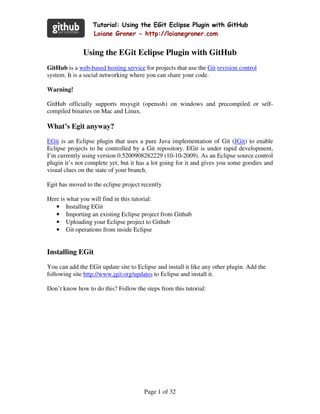
Using The EGit Eclipse Plugin With Git Hub
- 1. Tutorial: Using the EGit Eclipse Plugin with GitHub Loiane Groner - http://loianegroner.com Using the EGit Eclipse Plugin with GitHub GitHub is a web-based hosting service for projects that use the Git revision control system. It is a social networking where you can share your code. Warning! GitHub officially supports msysgit (openssh) on windows and precompiled or self- compiled binaries on Mac and Linux. What’s Egit anyway? EGit is an Eclipse plugin that uses a pure Java implementation of Git (JGit) to enable Eclipse projects to be controlled by a Git repository. EGit is under rapid development, I’m currently using version 0.5200908282229 (10-10-2009). As an Eclipse source control plugin it’s not complete yet, but it has a lot going for it and gives you some goodies and visual clues on the state of your branch. Egit has moved to the eclipse project recently Here is what you will find in this tutorial: • Installing EGit • Importing an existing Eclipse project from Github • Uploading your Eclipse project to Github • Git operations from inside Eclipse Installing EGit You can add the EGit update site to Eclipse and install it like any other plugin. Add the following site http://www.jgit.org/updates to Eclipse and install it. Don’t know how to do this? Follow the steps from this tutorial: Page 1 of 32
- 2. Tutorial: Using the EGit Eclipse Plugin with GitHub Loiane Groner - http://loianegroner.com 1- Open Eclipse IDE, go to Help and click on Install New Software: 2- The following window will open. Click on Add: Page 2 of 32
- 3. Tutorial: Using the EGit Eclipse Plugin with GitHub Loiane Groner - http://loianegroner.com 3- Type a name for Egit update site (I named it egit) and paste this url http://www.jgit.org/updates on Location. Click on OK: 4- Wait for just a few seconds. Eclipse is going to search for the plugin in the update site you informed: Page 3 of 32
- 4. Tutorial: Using the EGit Eclipse Plugin with GitHub Loiane Groner - http://loianegroner.com 5- Select the plugin checkbox: 6- Click on Next: Page 4 of 32
- 5. Tutorial: Using the EGit Eclipse Plugin with GitHub Loiane Groner - http://loianegroner.com 7- Wait for a few seconds. Eclipse is going to verify the plugin compatibility (with your IDE version) and required packages: 8- Click on Next: Page 5 of 32
- 6. Tutorial: Using the EGit Eclipse Plugin with GitHub Loiane Groner - http://loianegroner.com 9- Accept the terms of the license agreements: 10- Click on Finish: Page 6 of 32
- 7. Tutorial: Using the EGit Eclipse Plugin with GitHub Loiane Groner - http://loianegroner.com 11- Wait for a few minutes Maybe 5-10 minutes.: 12- Installation completed! Click on Yes to restart Eclipse IDE and reload your modifications: 13- It is ready to use! Page 7 of 32
- 8. Tutorial: Using the EGit Eclipse Plugin with GitHub Loiane Groner - http://loianegroner.com Importing and existing Eclipse project from Github 1- Open Eclipse IDE: 2- On Package Explorer view, right click on blank area and click on Import: Page 8 of 32
- 9. Tutorial: Using the EGit Eclipse Plugin with GitHub Loiane Groner - http://loianegroner.com 3- Find the folder named Git and choose Git Repository. Click on Next: Page 9 of 32
- 10. Tutorial: Using the EGit Eclipse Plugin with GitHub Loiane Groner - http://loianegroner.com 4- Open the github project page you would like to import and copy Your Clone URL: 5- Back to Eclipse, paste the URL on the URI: Page 10 of 32
- 11. Tutorial: Using the EGit Eclipse Plugin with GitHub Loiane Groner - http://loianegroner.com 6- There is an error. Let’s fix it: change Protocol to git+ssh: 7- You only need to fill the URI field. EGit will parse it and fill the other fields for you. You’ll be identifying using your ssh key so there’s no password needed for the git user. Unfortunately, the EGit plugin no longer parses git@github.com URLs correctly. Make sure to choose the git+ssh protocol and enter github.com as your host, correct the path and the URL will be adjusted accordingly. The resulting URL will look like this: git+ssh://git@github.com//.git. Click on Next. Page 11 of 32
- 12. Tutorial: Using the EGit Eclipse Plugin with GitHub Loiane Groner - http://loianegroner.com 8- If this is the first time you are setting up Egit in your machine, and you are a Windows user, it is possible you will get the following error message (Auth Fail): 9- In case of this message appears to you, click on Yes and follow next steps. Otherwise go to step 15: 10- Click on Yes: 11- Click on OK: Page 12 of 32
- 13. Tutorial: Using the EGit Eclipse Plugin with GitHub Loiane Groner - http://loianegroner.com 12- The following error message should appear. Click on OK: 13- Read step 14 to fix this error: Page 13 of 32
- 14. Tutorial: Using the EGit Eclipse Plugin with GitHub Loiane Groner - http://loianegroner.com 14- When you created your public key, you must created it in the .ssh folder (C:Documents and Settings{user}.ssh), and Egit tries to get your public key from ssh folder (C:Documents and Settings{user}ssh). That is why you get the auth fail error message. You have to allow Egit to create ssh folder (C:Users{user} - Windows Vista users). But, until now, you just created the folder. Your public key is not in there. You need to copy your files from .ssh directory to shh directory. When you are done, restart Eclipse IDE and follow the steps 1 to 7 again, and go to step 15: 15- Wait for a few seconds. Eclipse is getting required information from Github: Page 14 of 32
- 15. Tutorial: Using the EGit Eclipse Plugin with GitHub Loiane Groner - http://loianegroner.com 16- Select your branch (Master) and click on Next: Page 15 of 32
- 16. Tutorial: Using the EGit Eclipse Plugin with GitHub Loiane Groner - http://loianegroner.com 17- Select the option Import Projects after clone and fill the directory field wih your workspace directory. Click on Next: Page 16 of 32
- 17. Tutorial: Using the EGit Eclipse Plugin with GitHub Loiane Groner - http://loianegroner.com 18- Select the project you want to import to your workspace and click on Next: Page 17 of 32
- 18. Tutorial: Using the EGit Eclipse Plugin with GitHub Loiane Groner - http://loianegroner.com 19- Wait for a few seconds while Eclipse is importing and downloading the project from Github: Page 18 of 32
- 19. Tutorial: Using the EGit Eclipse Plugin with GitHub Loiane Groner - http://loianegroner.com 20- Done! Now your project is under git control. Uploading your Eclipse project to GitHub 1- Open the project you want to share and upload to Github. Let’s upload a HelloWorld project: Page 19 of 32
- 20. Tutorial: Using the EGit Eclipse Plugin with GitHub Loiane Groner - http://loianegroner.com 2- Right click on project root, go to Team and choose Share Project: Page 20 of 32
- 21. Tutorial: Using the EGit Eclipse Plugin with GitHub Loiane Groner - http://loianegroner.com 3- Choose GIT repository type and click on Next: 4- Select the projec you want to share and click on Create to create .git control files: Page 21 of 32
- 22. Tutorial: Using the EGit Eclipse Plugin with GitHub Loiane Groner - http://loianegroner.com 5- Click on Finish: 6- Lets add all the files to git control: Page 22 of 32
- 23. Tutorial: Using the EGit Eclipse Plugin with GitHub Loiane Groner - http://loianegroner.com 7- Rigt click on project root, go to Team and choose Add to Version Control: Page 23 of 32
- 24. Tutorial: Using the EGit Eclipse Plugin with GitHub Loiane Groner - http://loianegroner.com 8- You added all your files to git control (+ icon). Now you need to commit your files. 9- To commit all your files at once, rich click on project root, go to Team and choose Commit: Page 24 of 32
- 25. Tutorial: Using the EGit Eclipse Plugin with GitHub Loiane Groner - http://loianegroner.com 10- Type a commit message and click on Commit. 11- Now you just need to push your files to GitHub repository: Page 25 of 32
- 26. Tutorial: Using the EGit Eclipse Plugin with GitHub Loiane Groner - http://loianegroner.com 12- Fill the form with your GitHub information: 13- If you do not have a GitHub repository, let’s create one for you: Page 26 of 32
- 27. Tutorial: Using the EGit Eclipse Plugin with GitHub Loiane Groner - http://loianegroner.com 14- Click on Create Repository, you will be redirected to the following page. Copy Your Clone URL: 15- Click on Next: Page 27 of 32
- 28. Tutorial: Using the EGit Eclipse Plugin with GitHub Loiane Groner - http://loianegroner.com 16- Wait for a few seconds: 17- Just click on Add all branches spec: Page 28 of 32
- 29. Tutorial: Using the EGit Eclipse Plugin with GitHub Loiane Groner - http://loianegroner.com 18- Click on Finish: 19- Your project were upload to GitHub: Page 29 of 32
- 30. Tutorial: Using the EGit Eclipse Plugin with GitHub Loiane Groner - http://loianegroner.com 20- Let’s check it out: 21- Done! Git operations from inside Eclipse After you uploaded your Hello World projeto to GitHub, you want to modify your HelloWorld class Let’s see what you have to do to see your code changes in your Github project: Page 30 of 32
- 31. Tutorial: Using the EGit Eclipse Plugin with GitHub Loiane Groner - http://loianegroner.com 1- You modified your HelloWorld class (> icon). 2- Commit your changes – follow 9th and 10th step frm previous topic (right click on class file). Type a commit message and commit: Page 31 of 32
- 32. Tutorial: Using the EGit Eclipse Plugin with GitHub Loiane Groner - http://loianegroner.com 3- Puch you modified file (steps 11-19 from previous topic). 4- Done! You can see your modifications in your GitHub page: Happy coding!!! Reference: http://github.com/guides/using-the-egit-eclipse-plugin-with-github Follow me on Twitter: http://www.twitter.com/loiane My blog: http://loianegroner.com My pt-br blog: http://www.loiane.com Page 32 of 32
