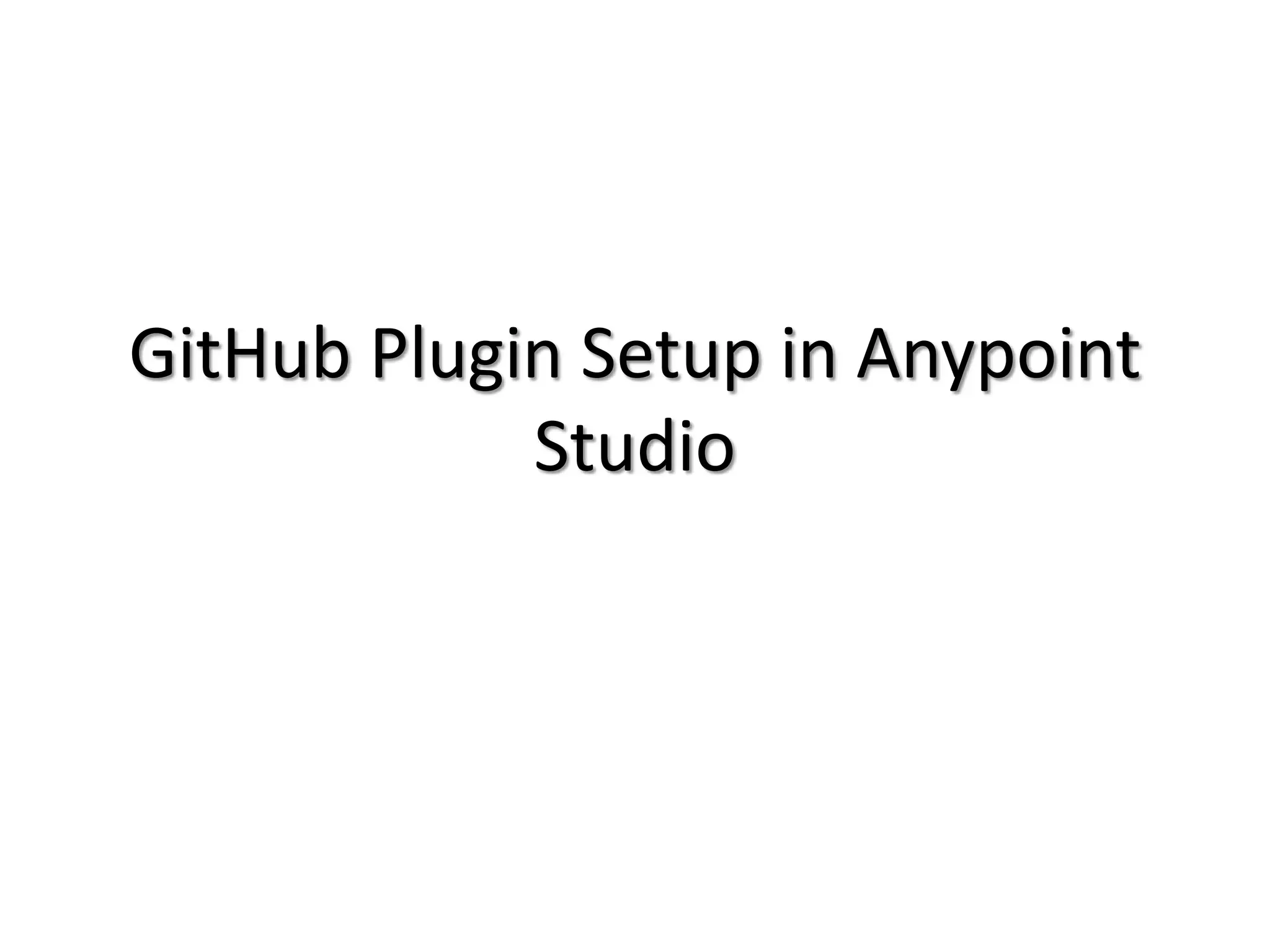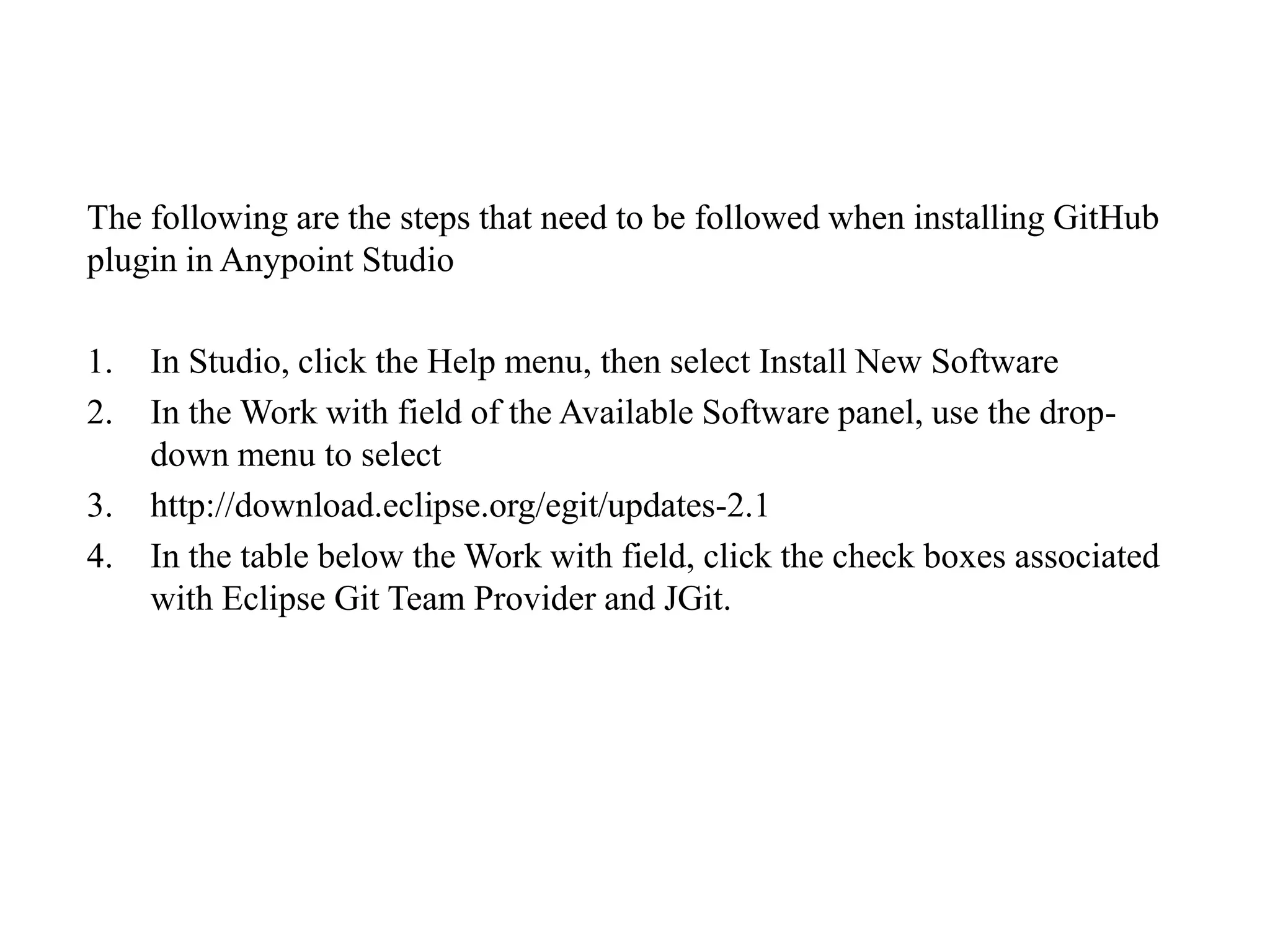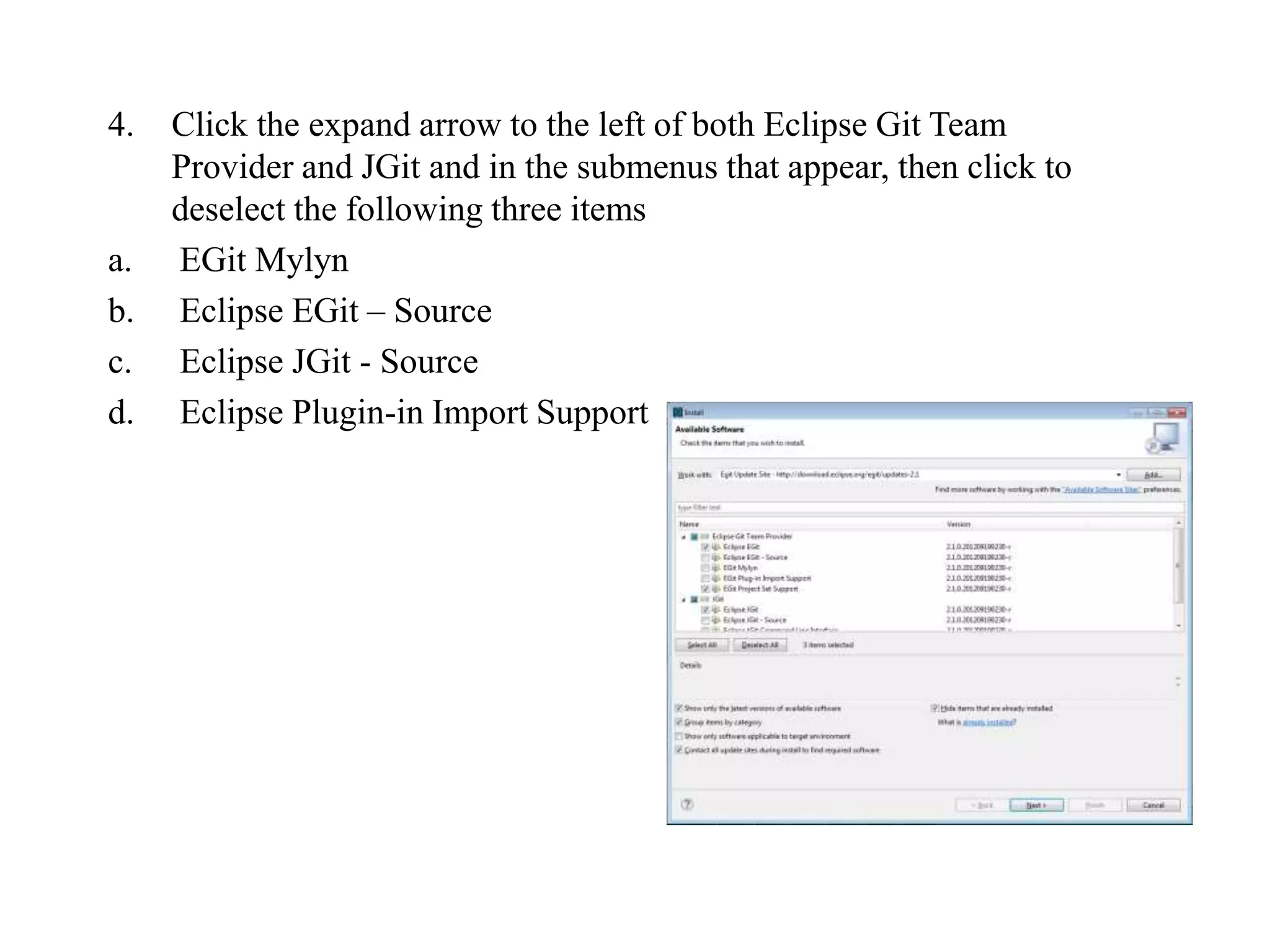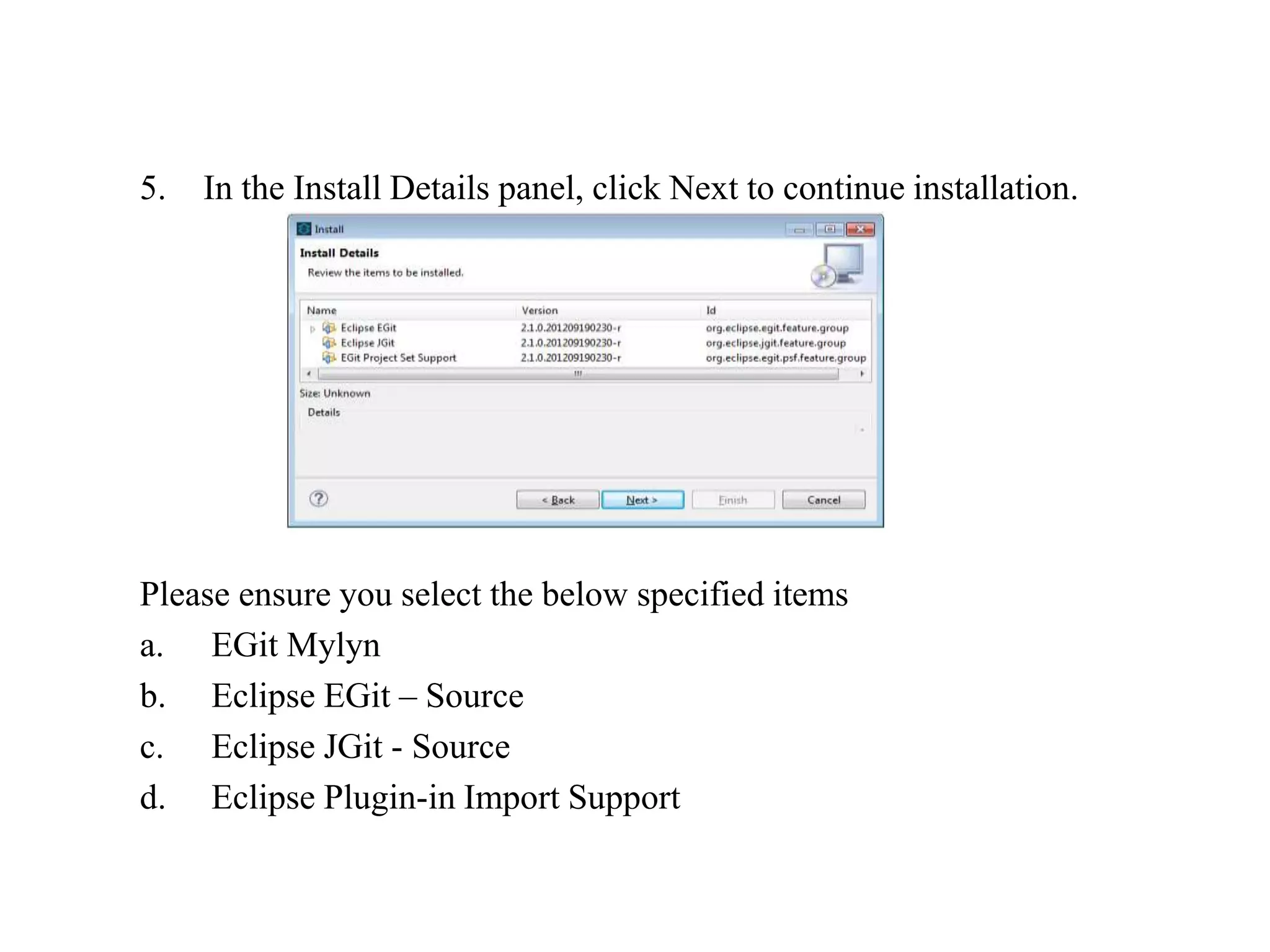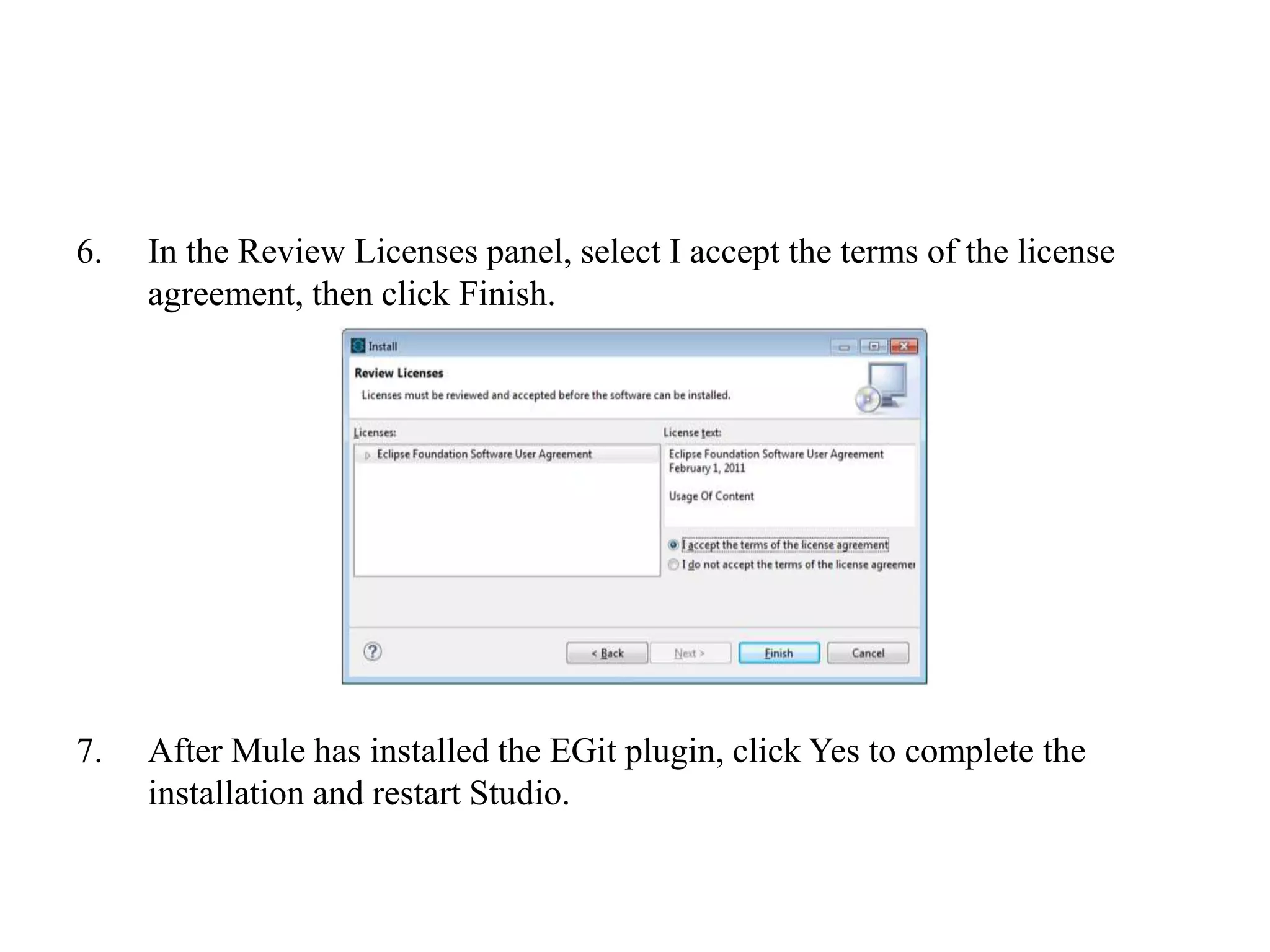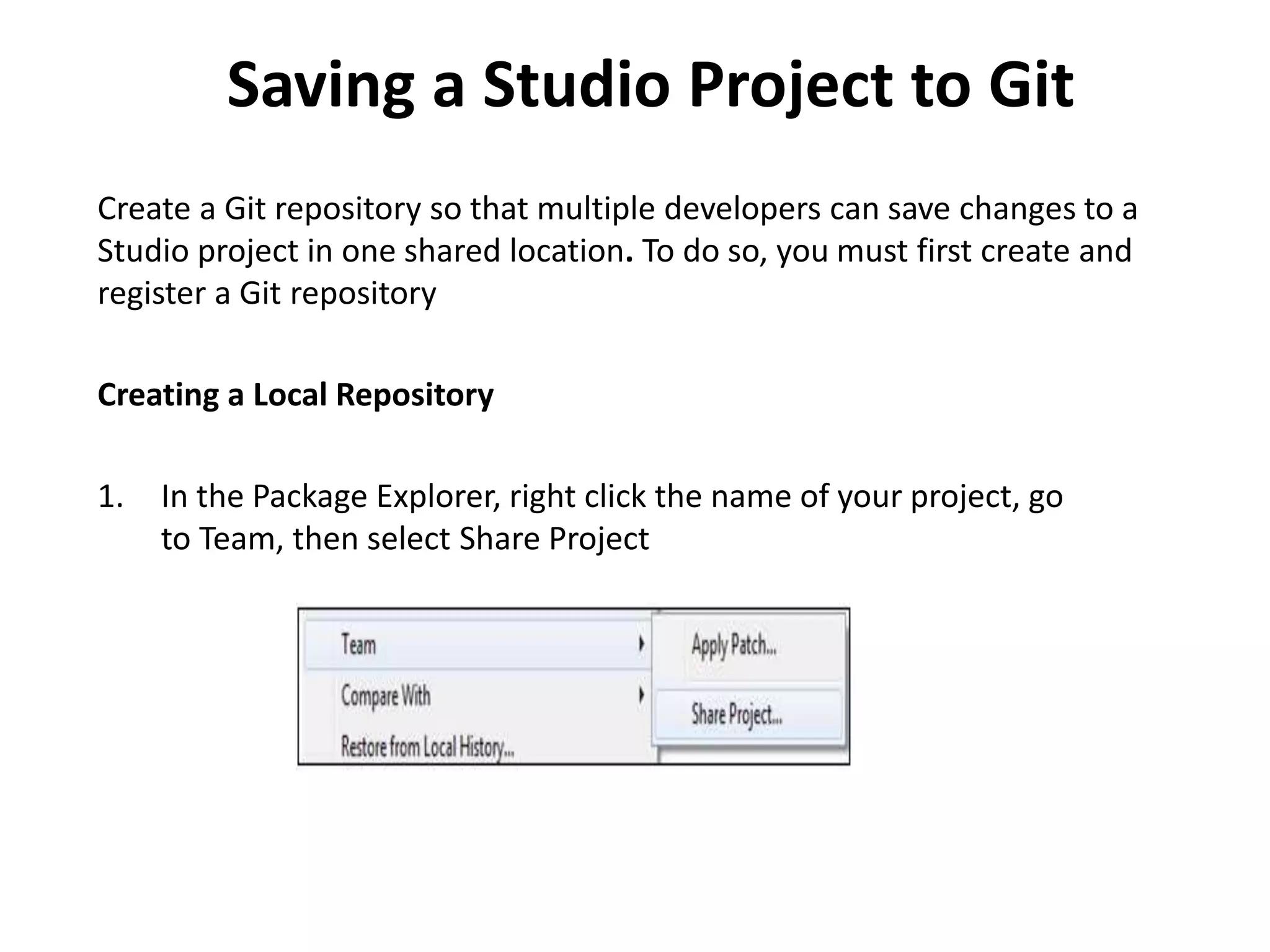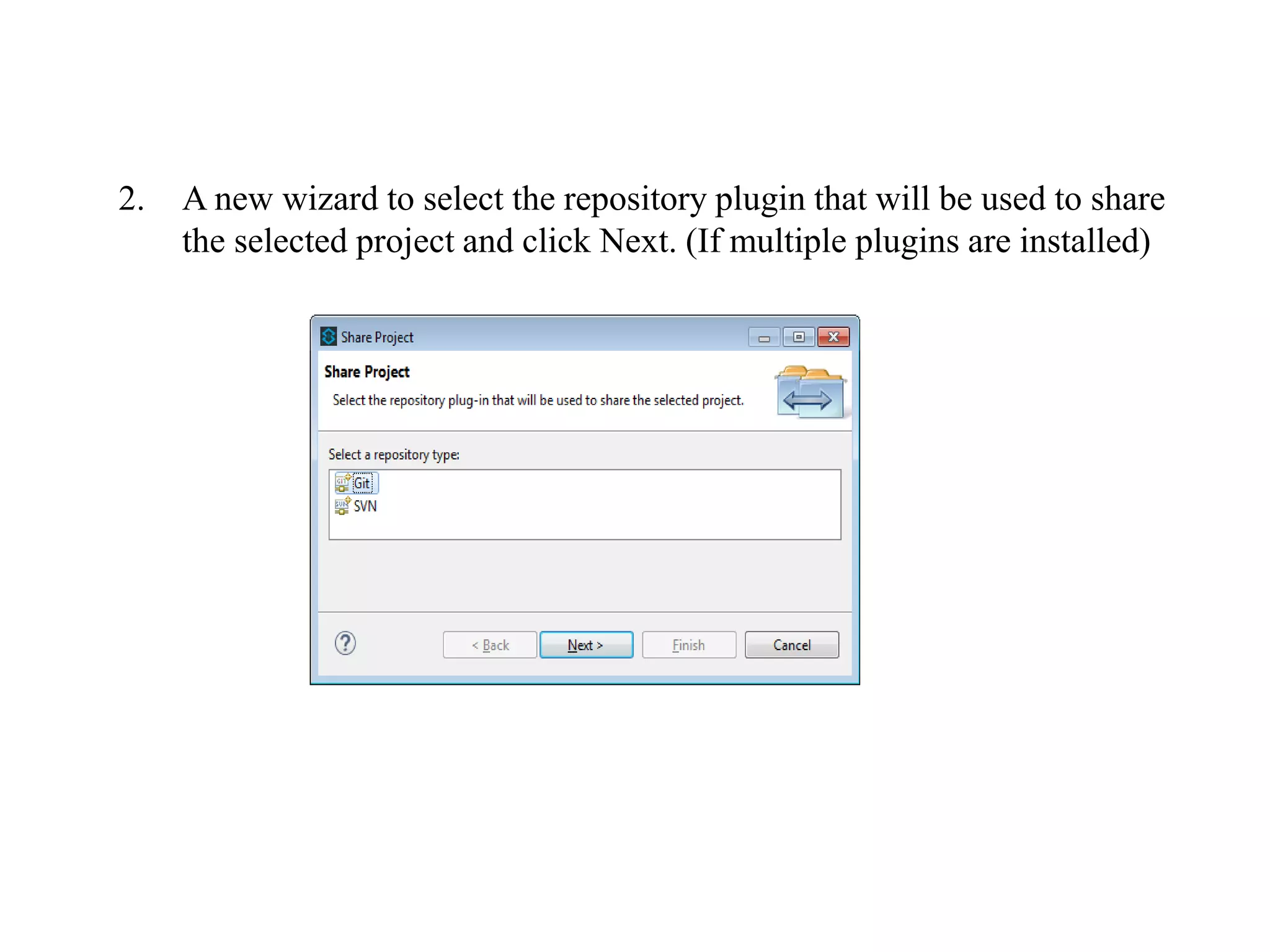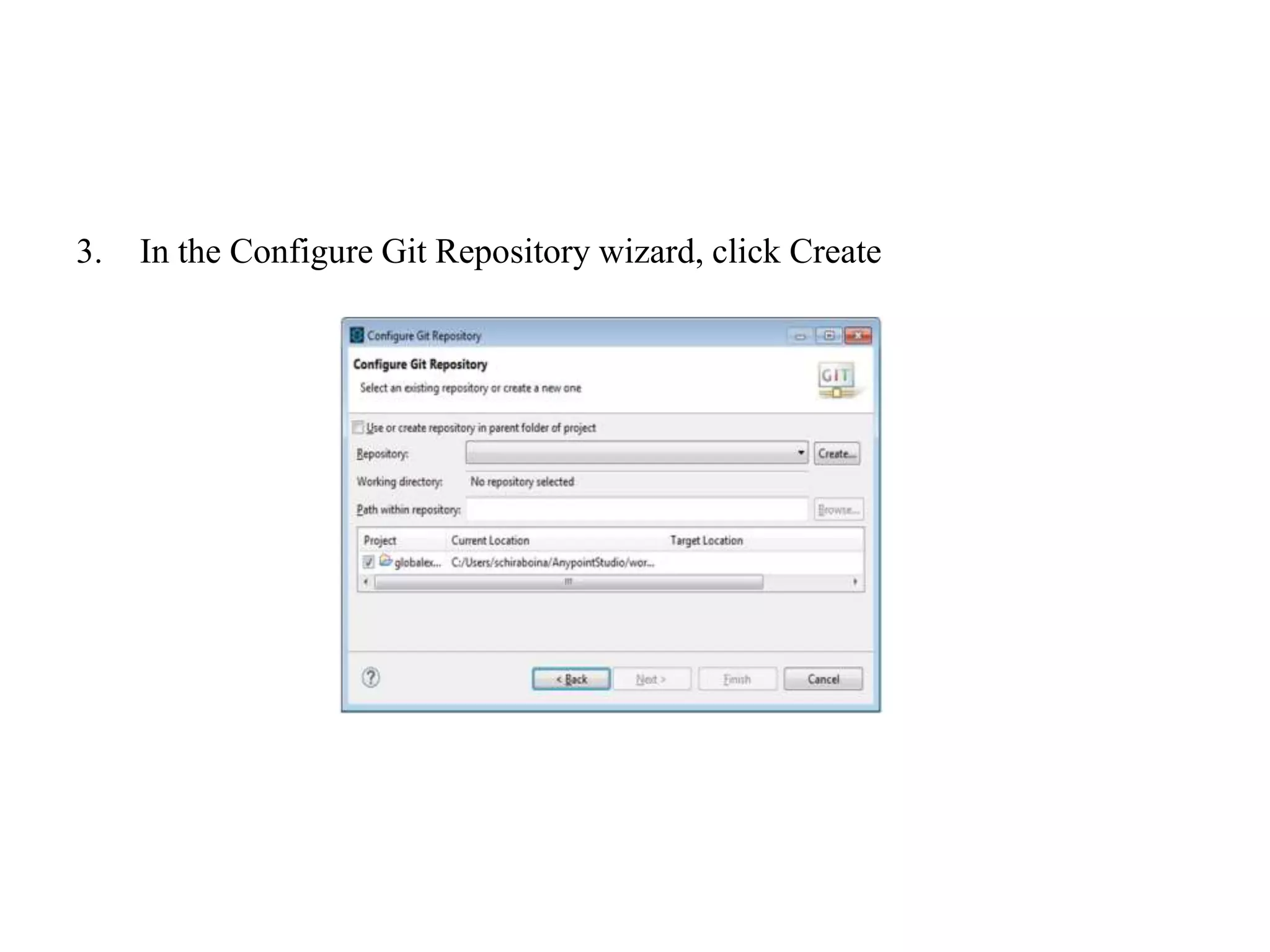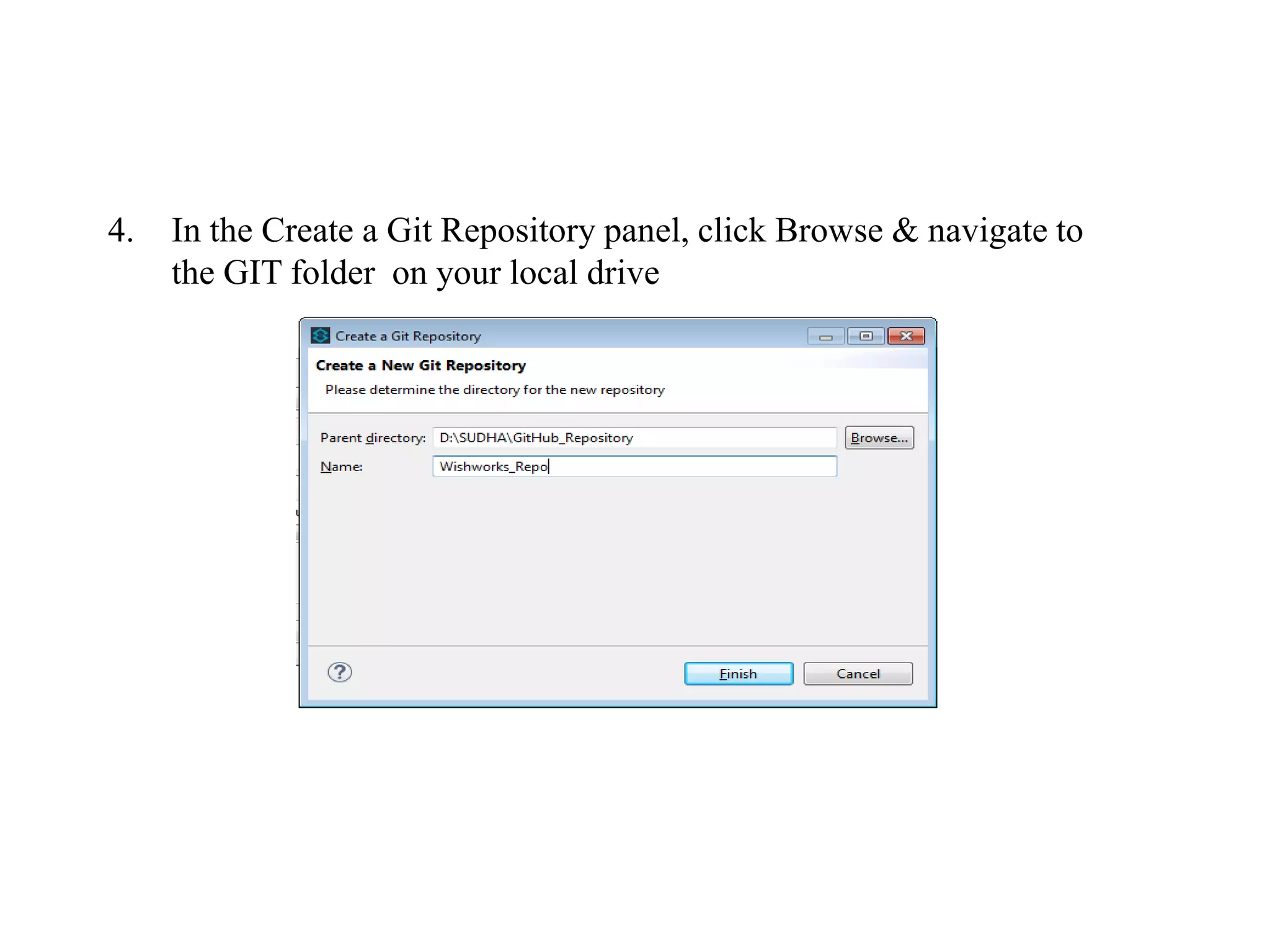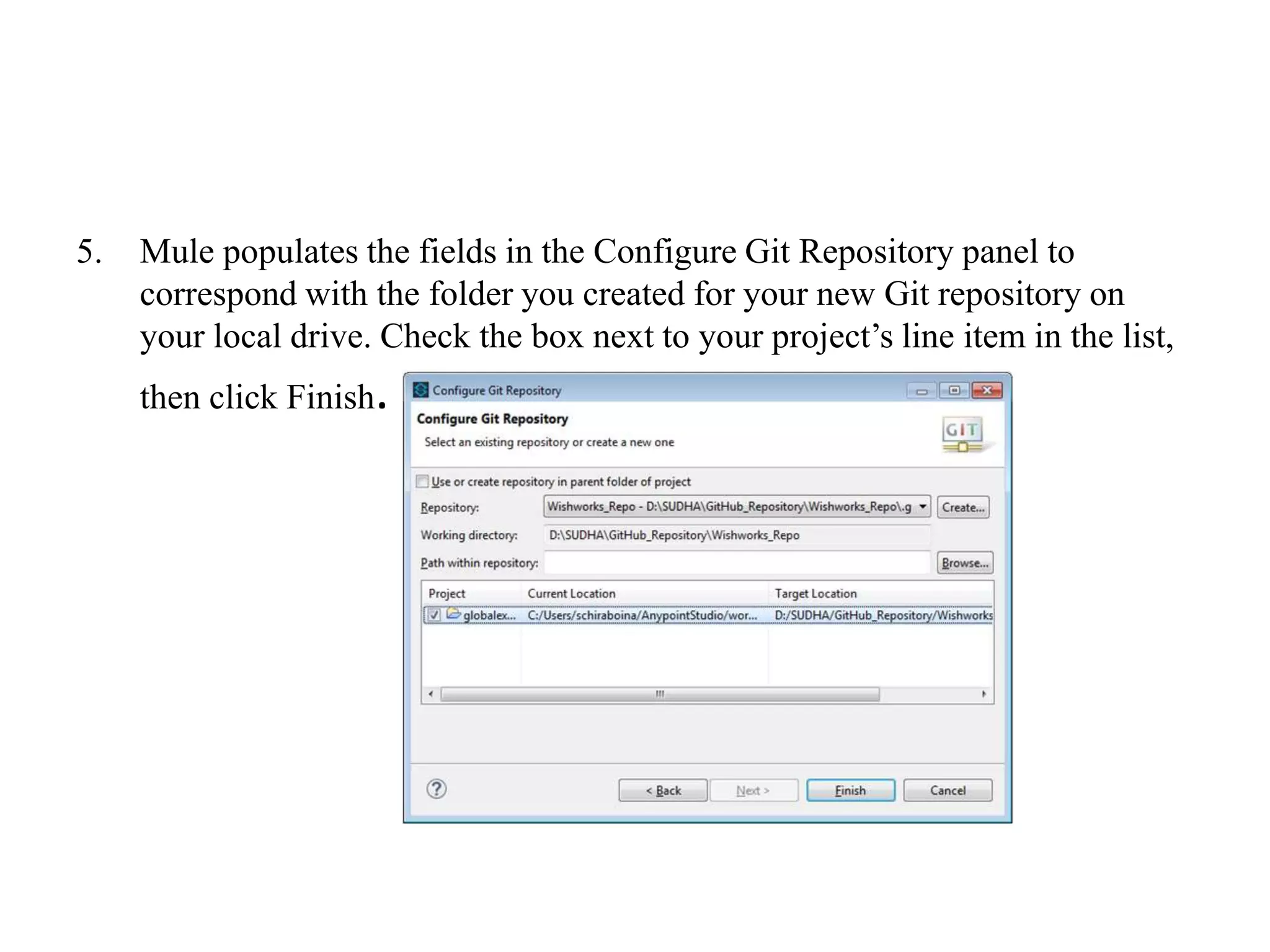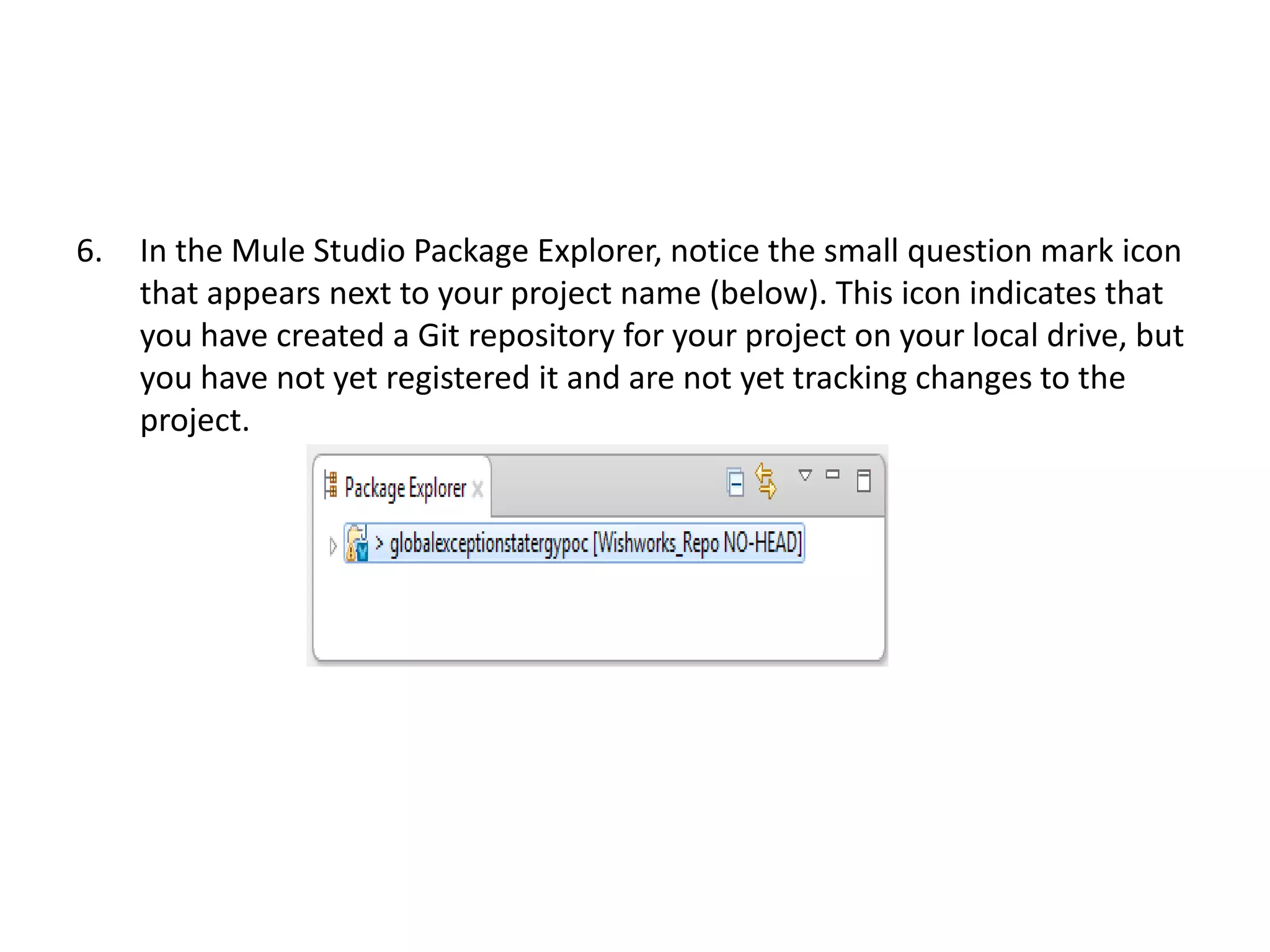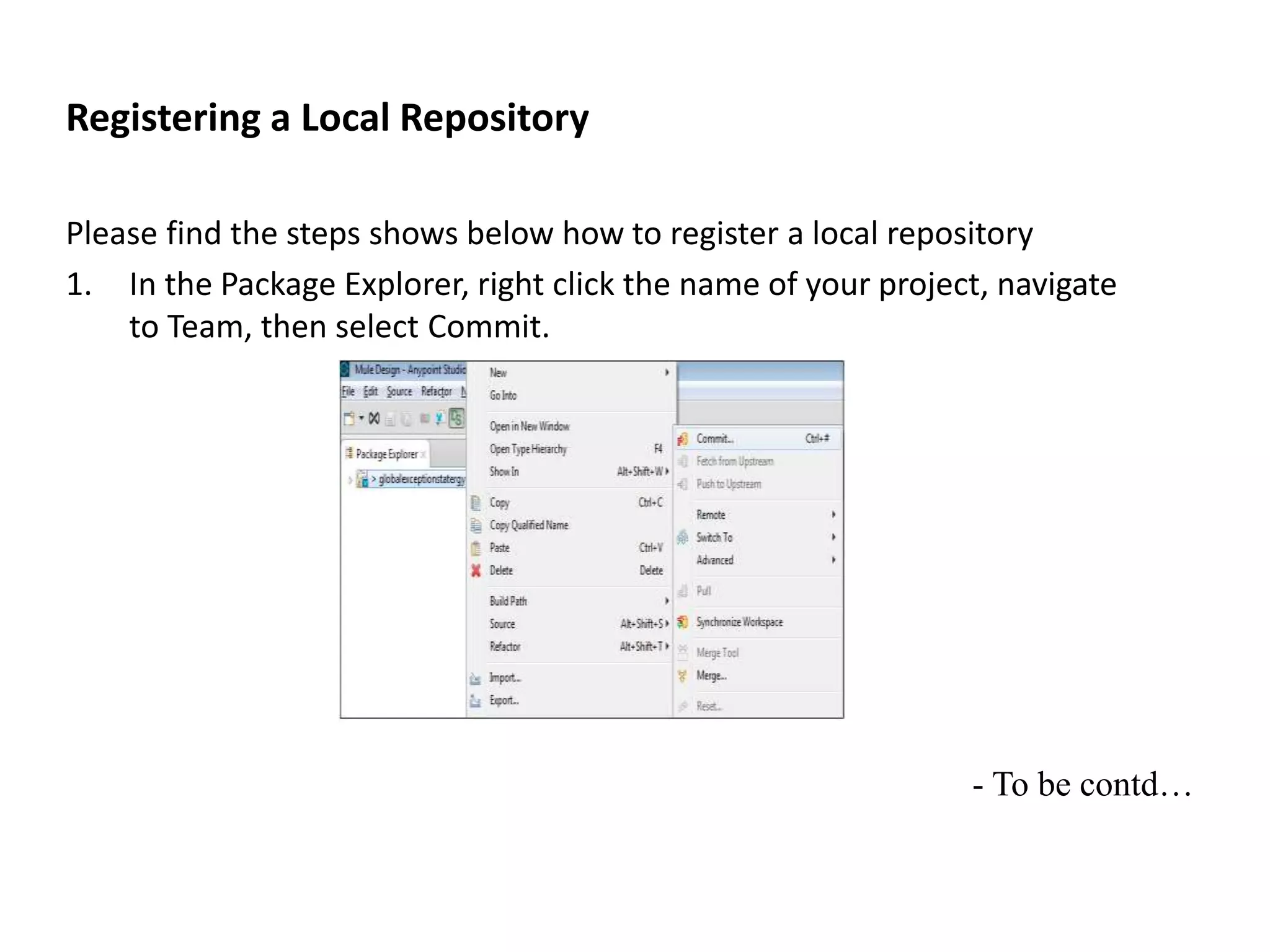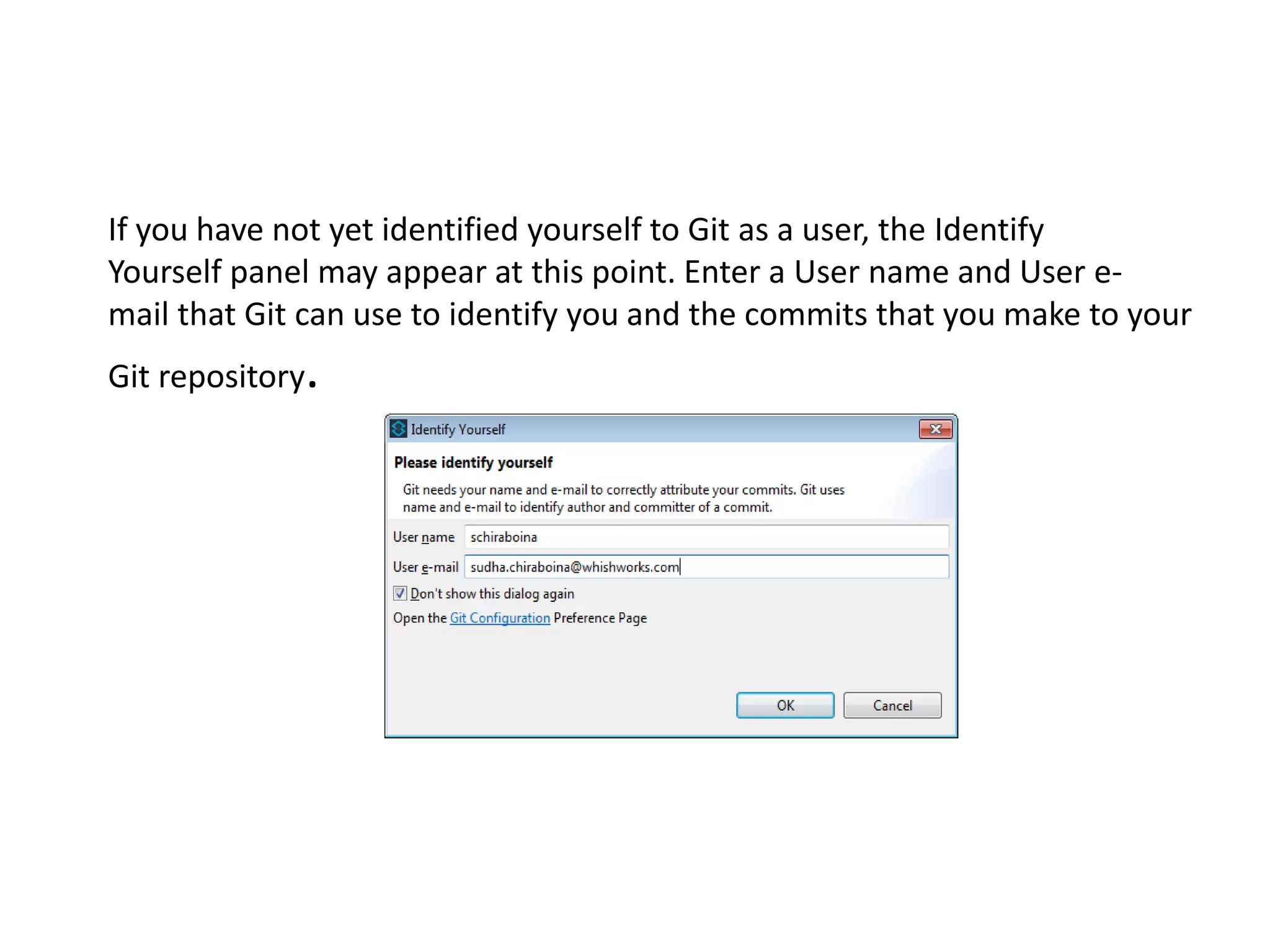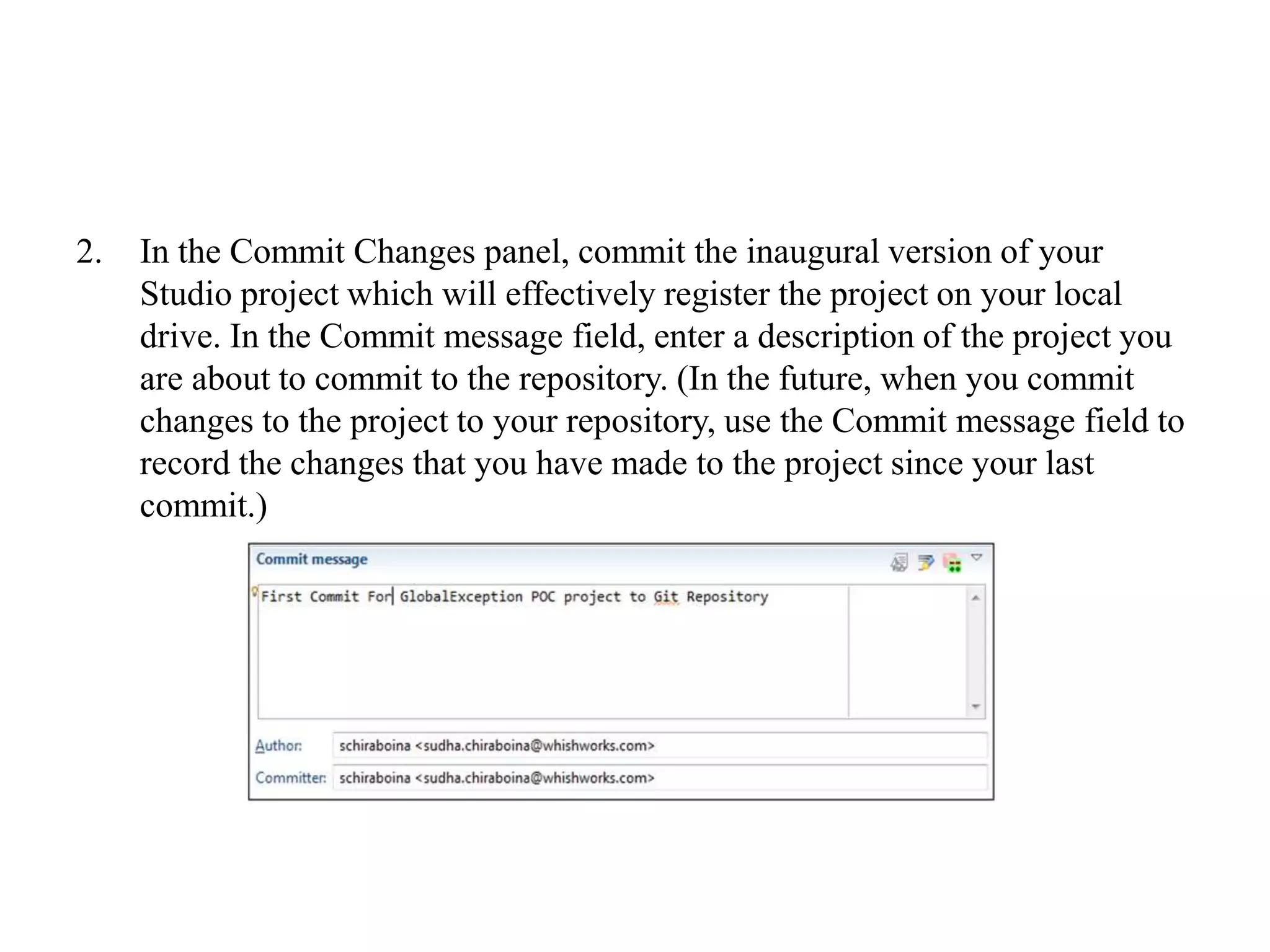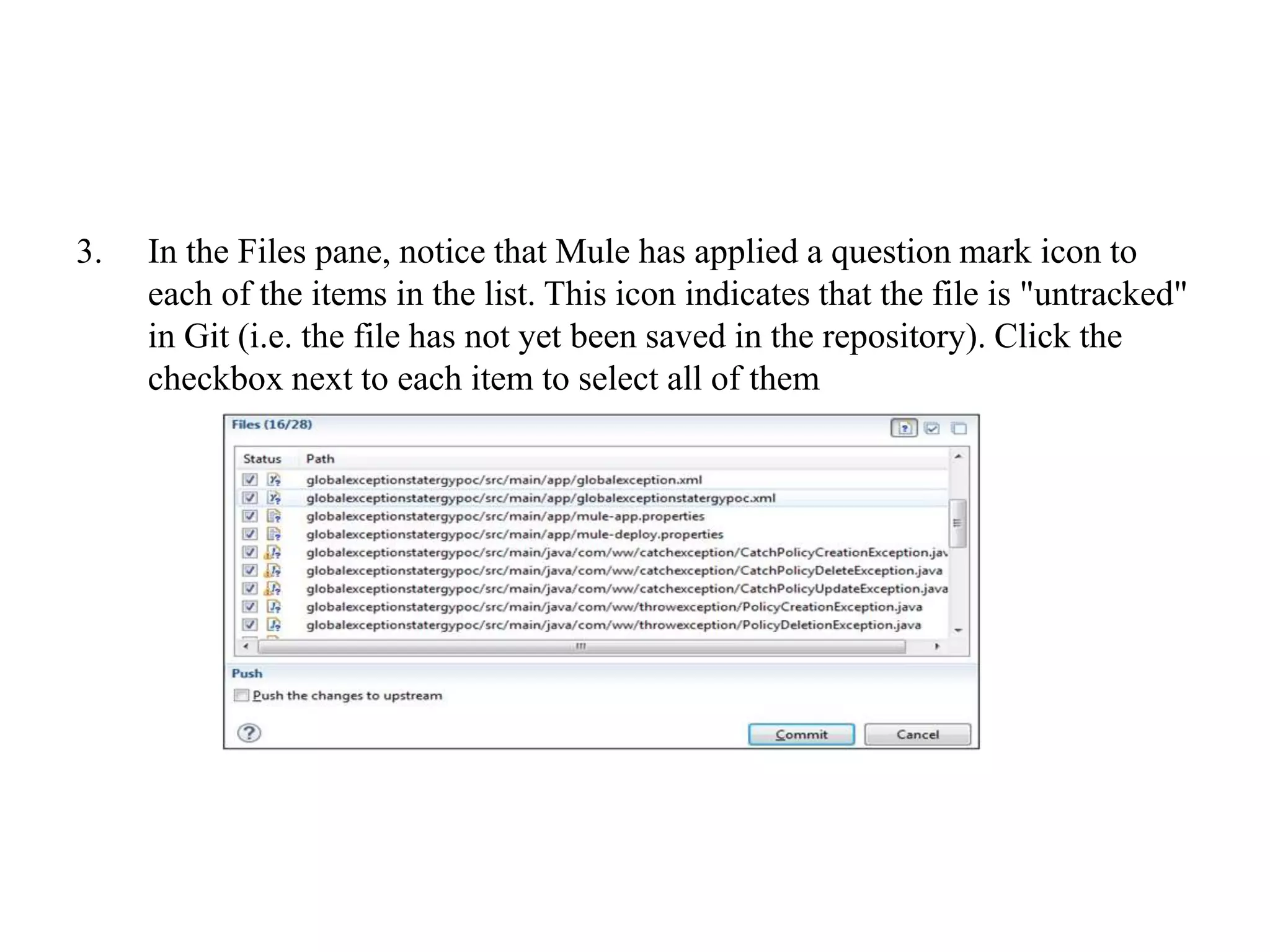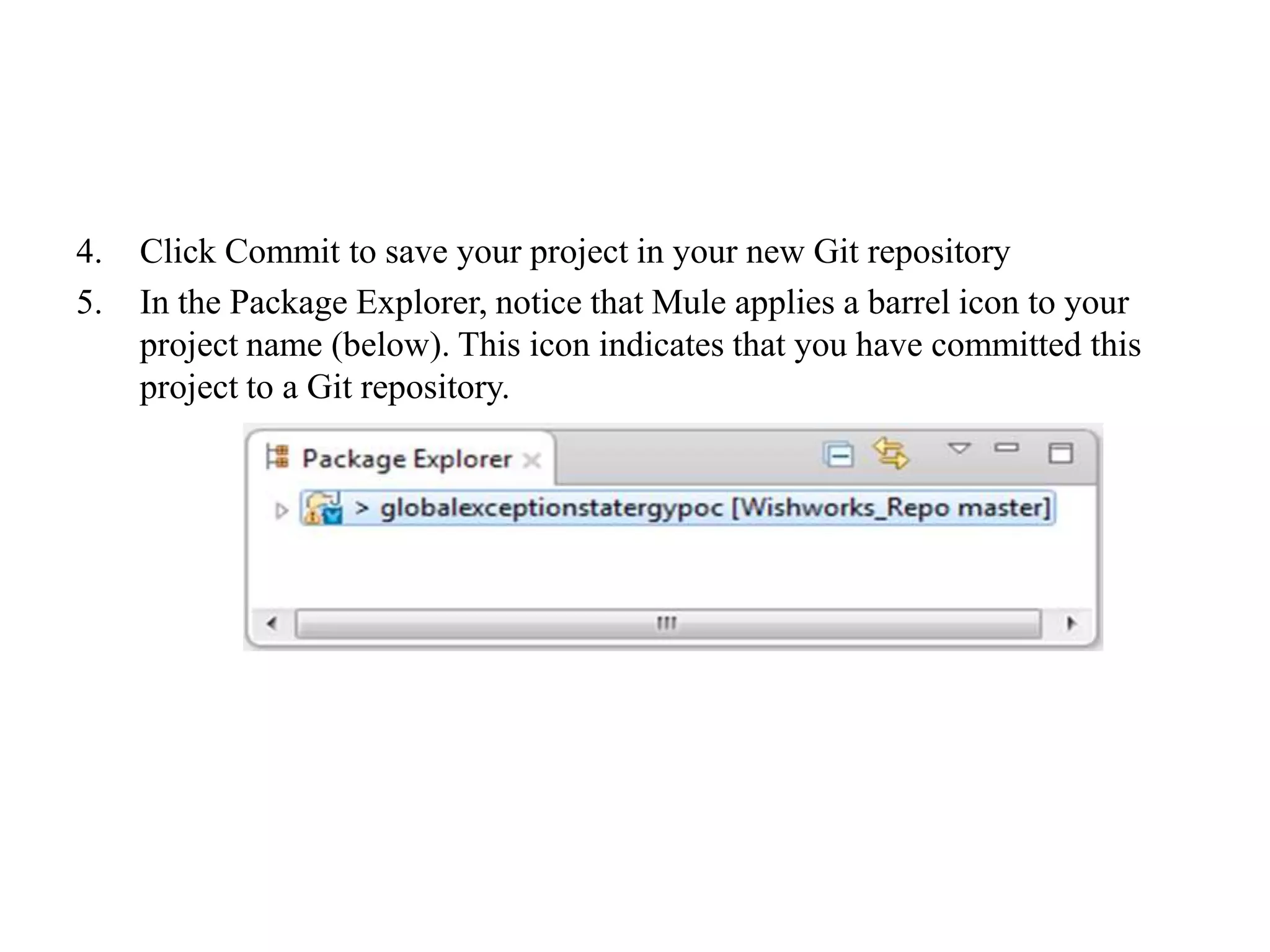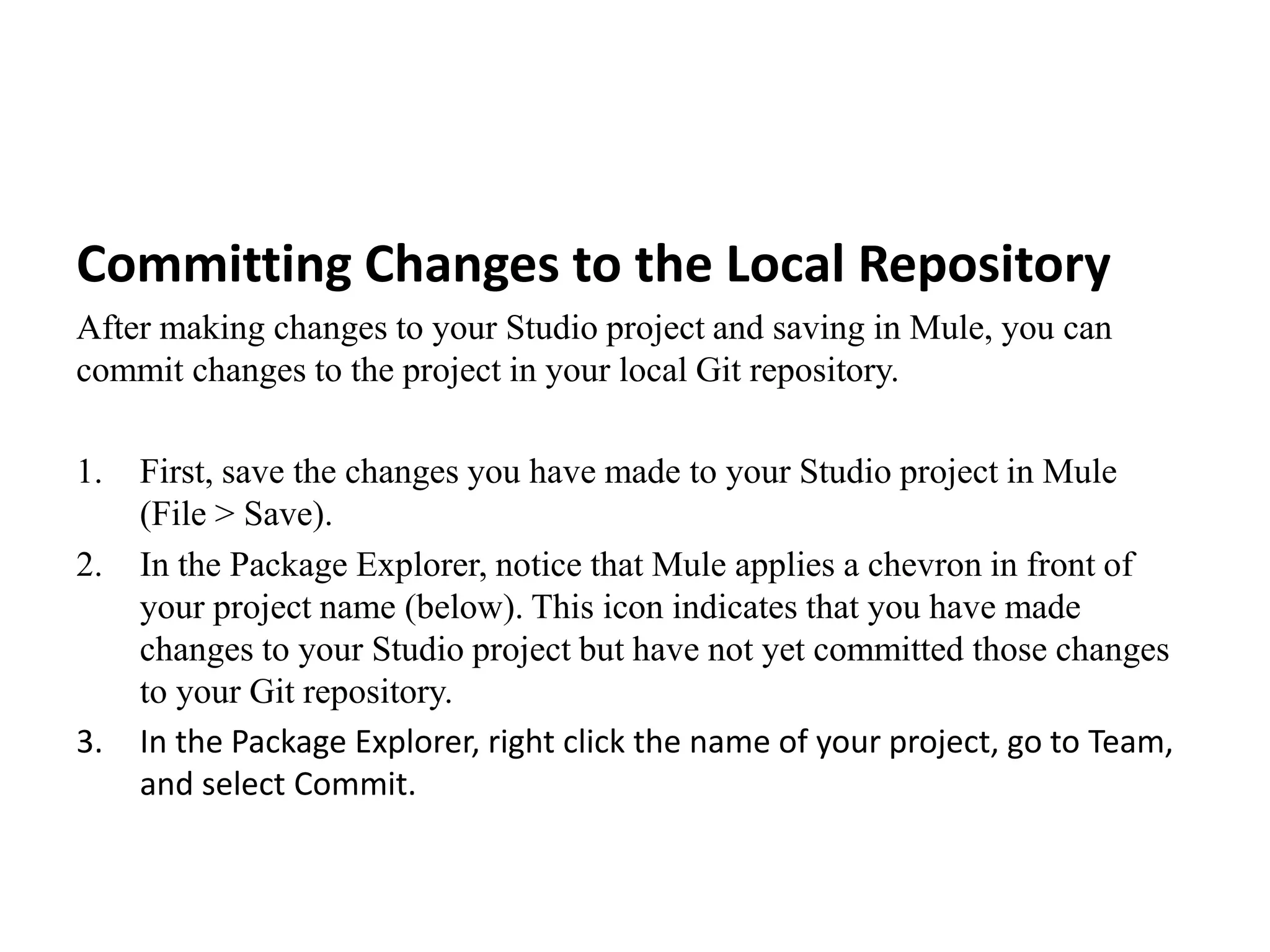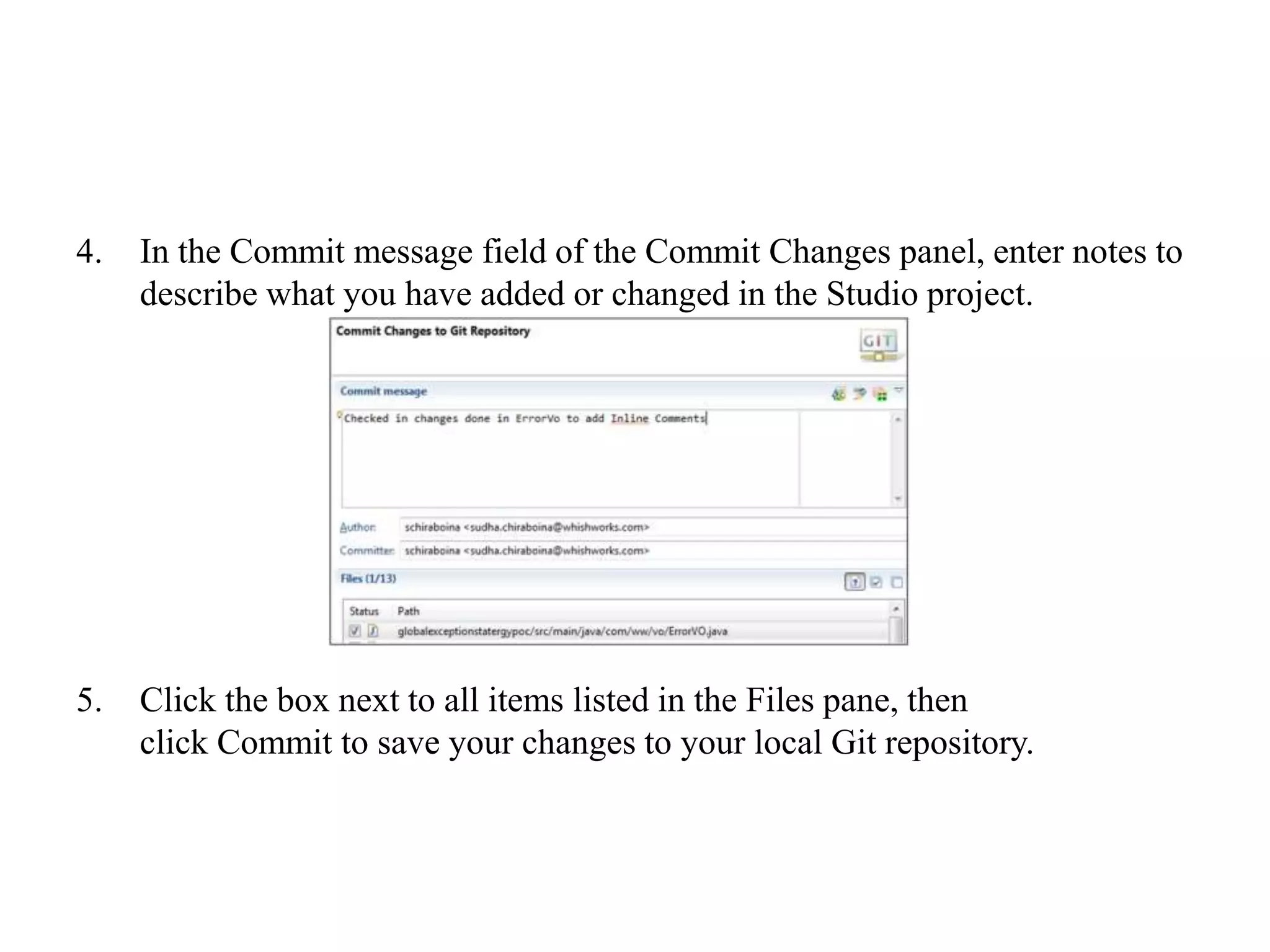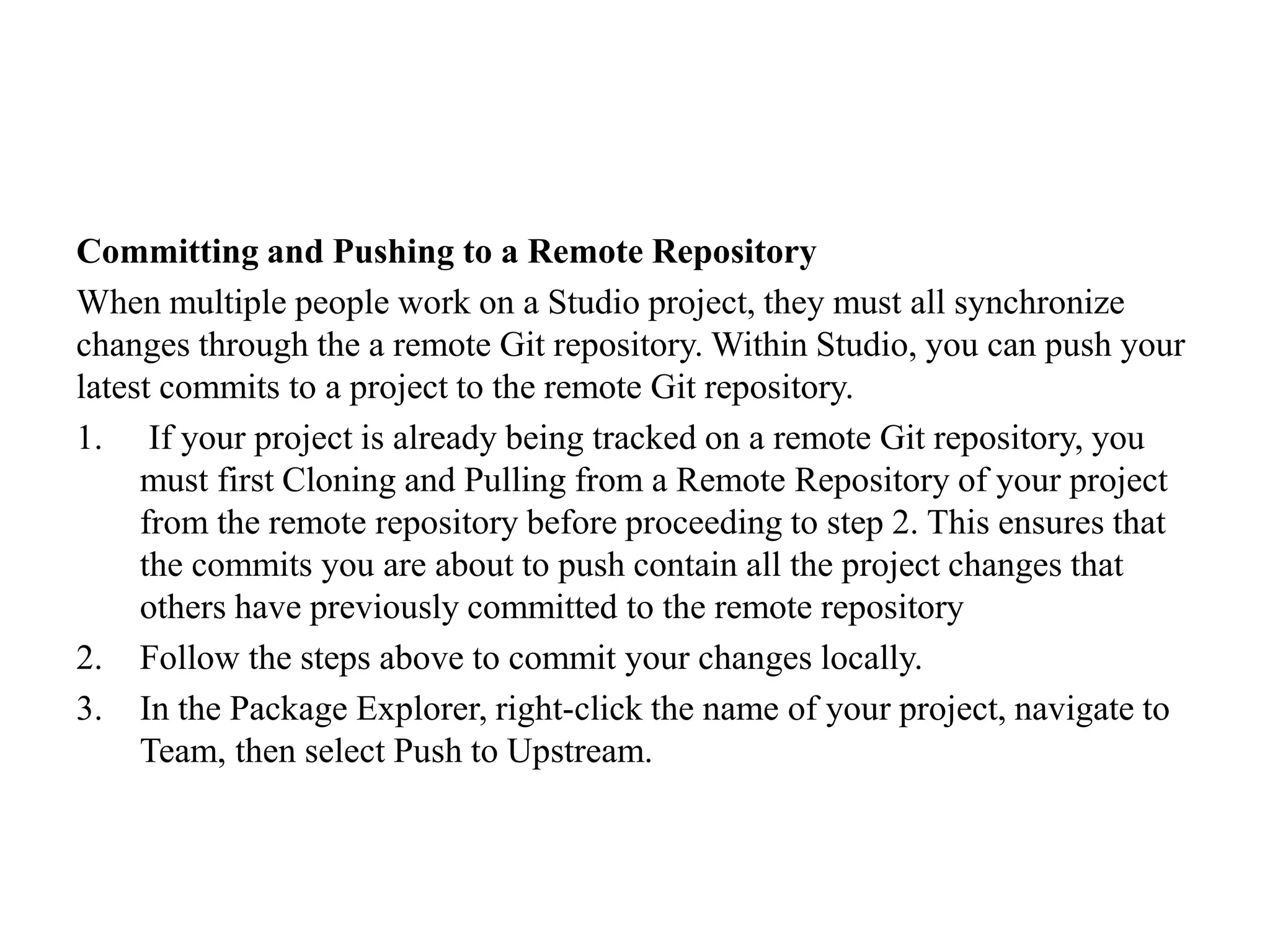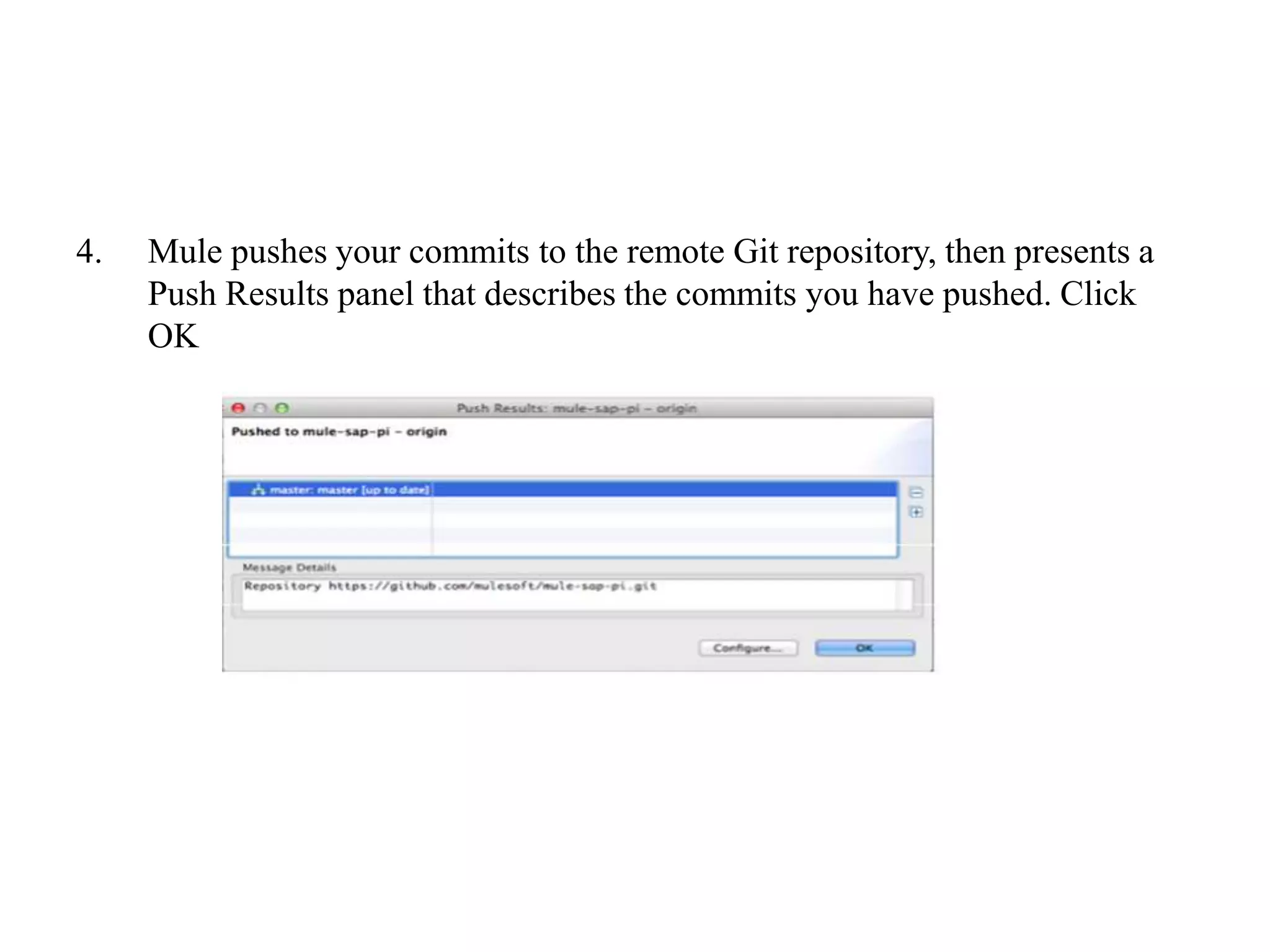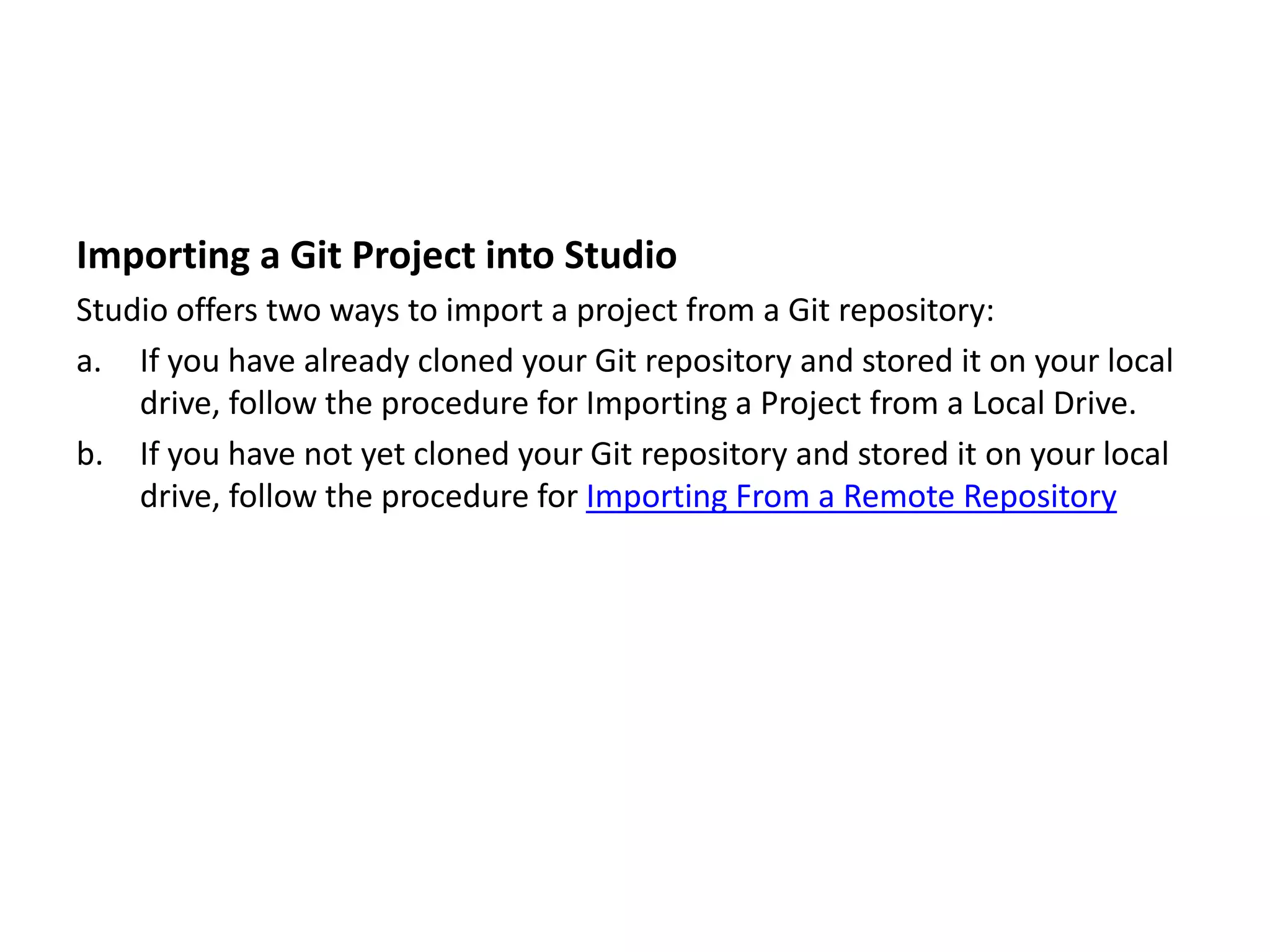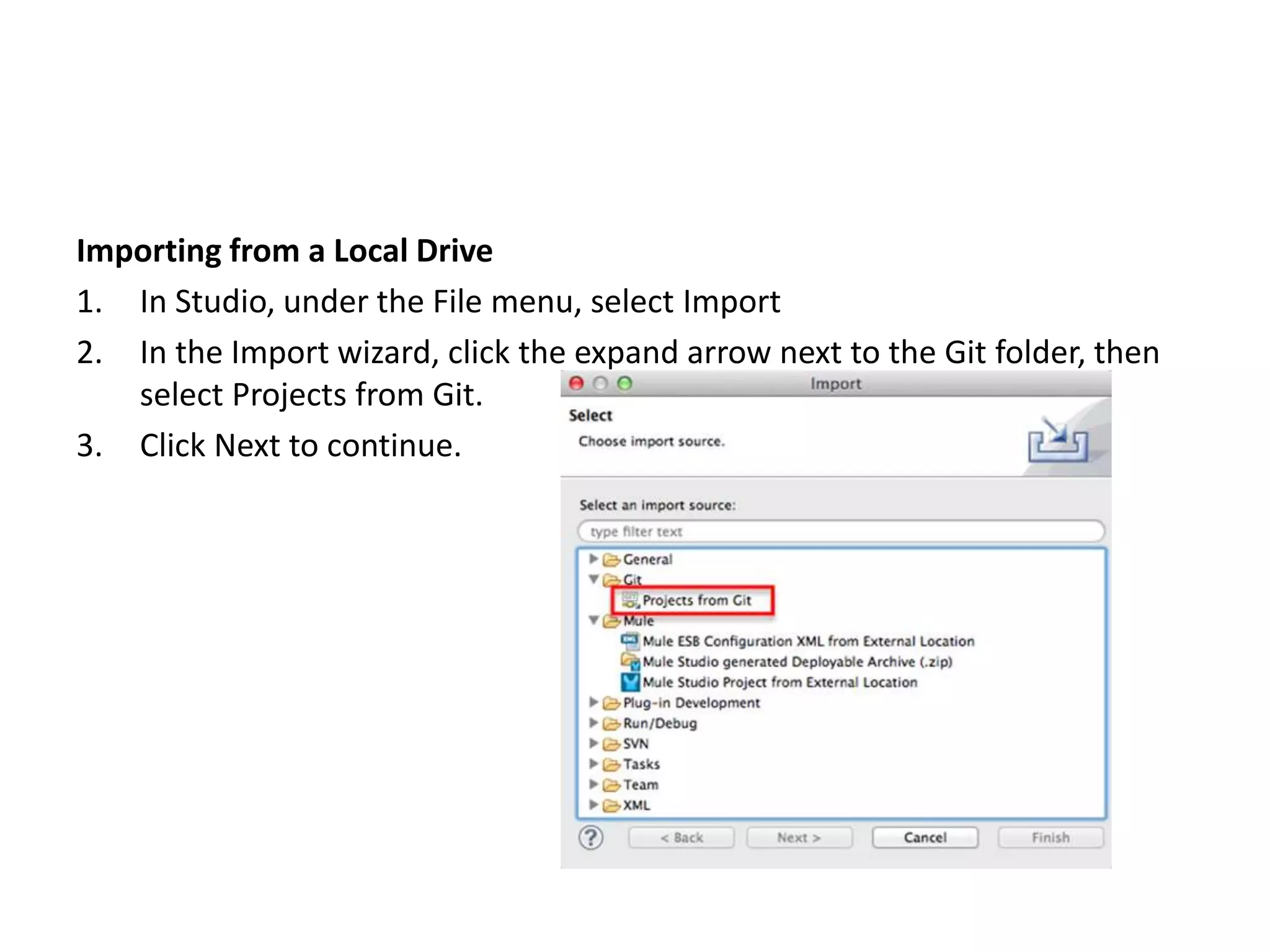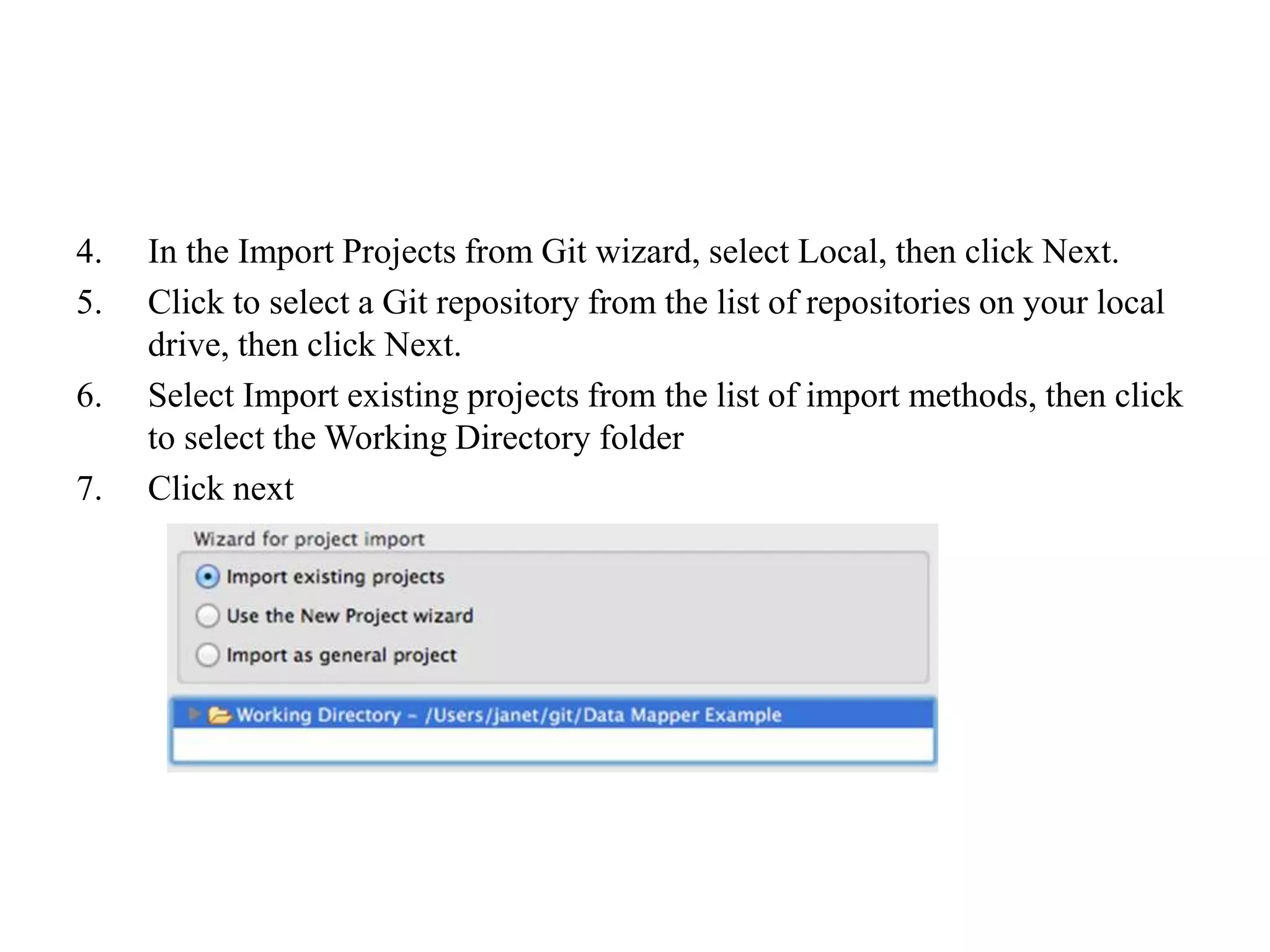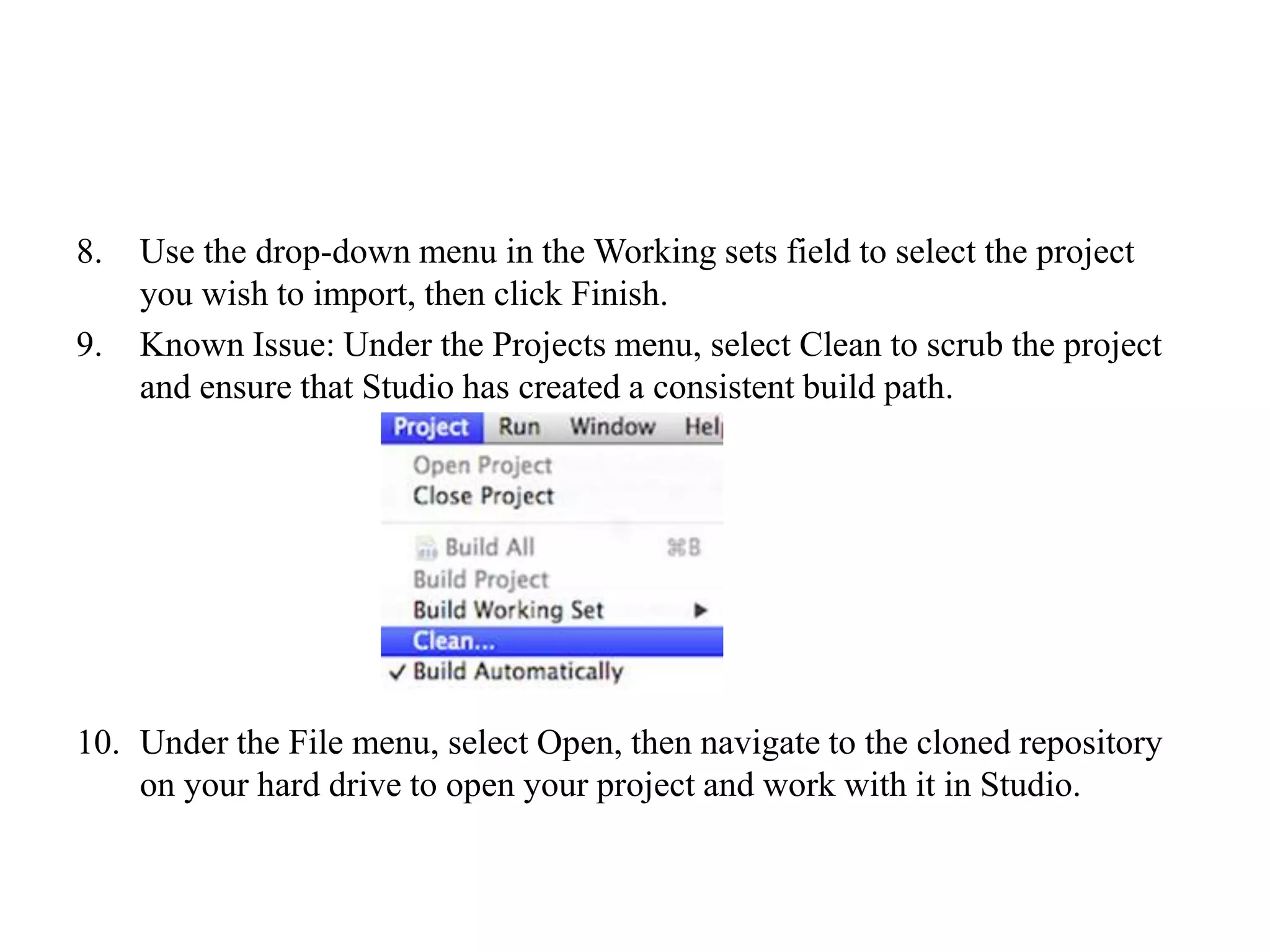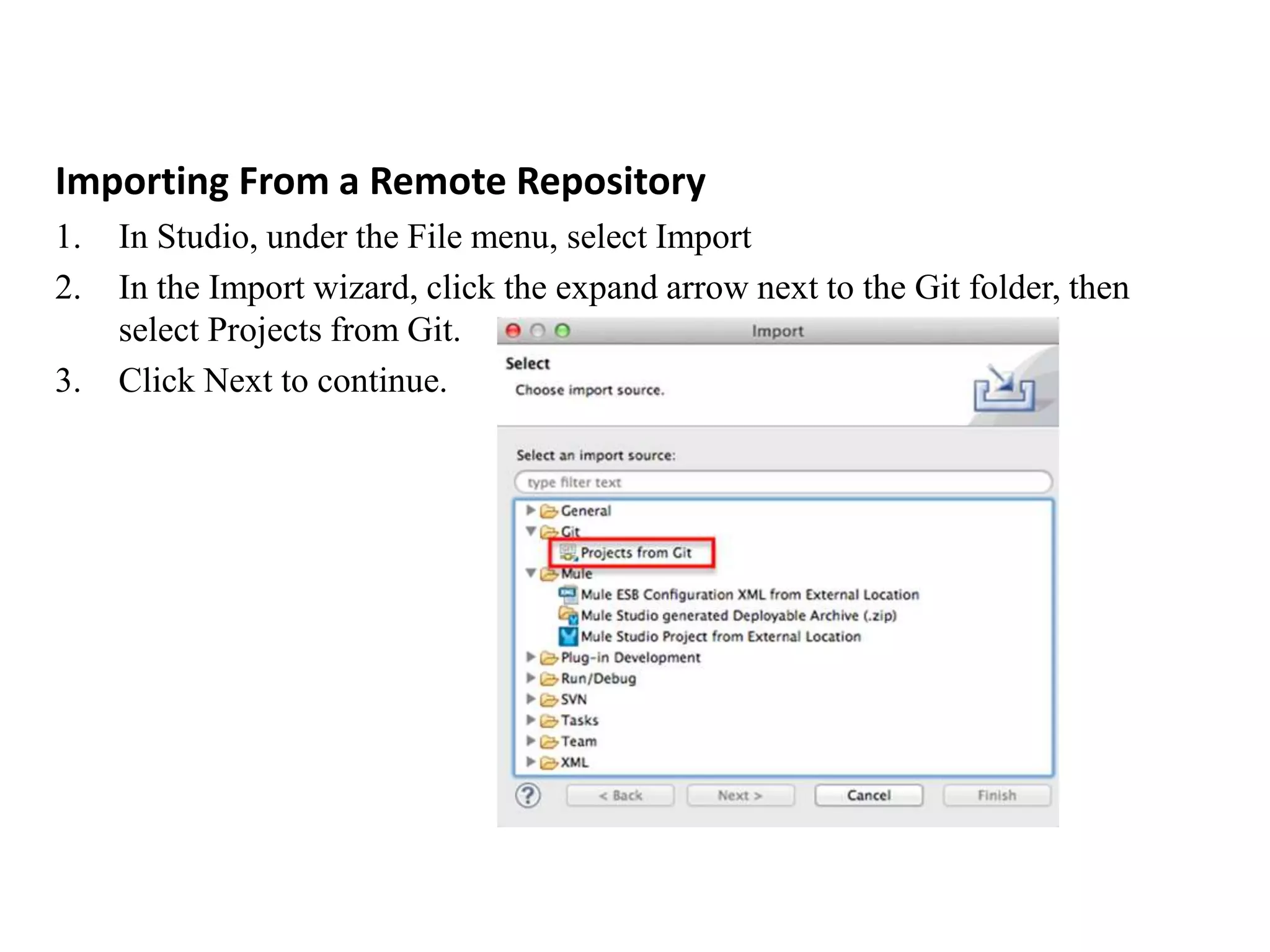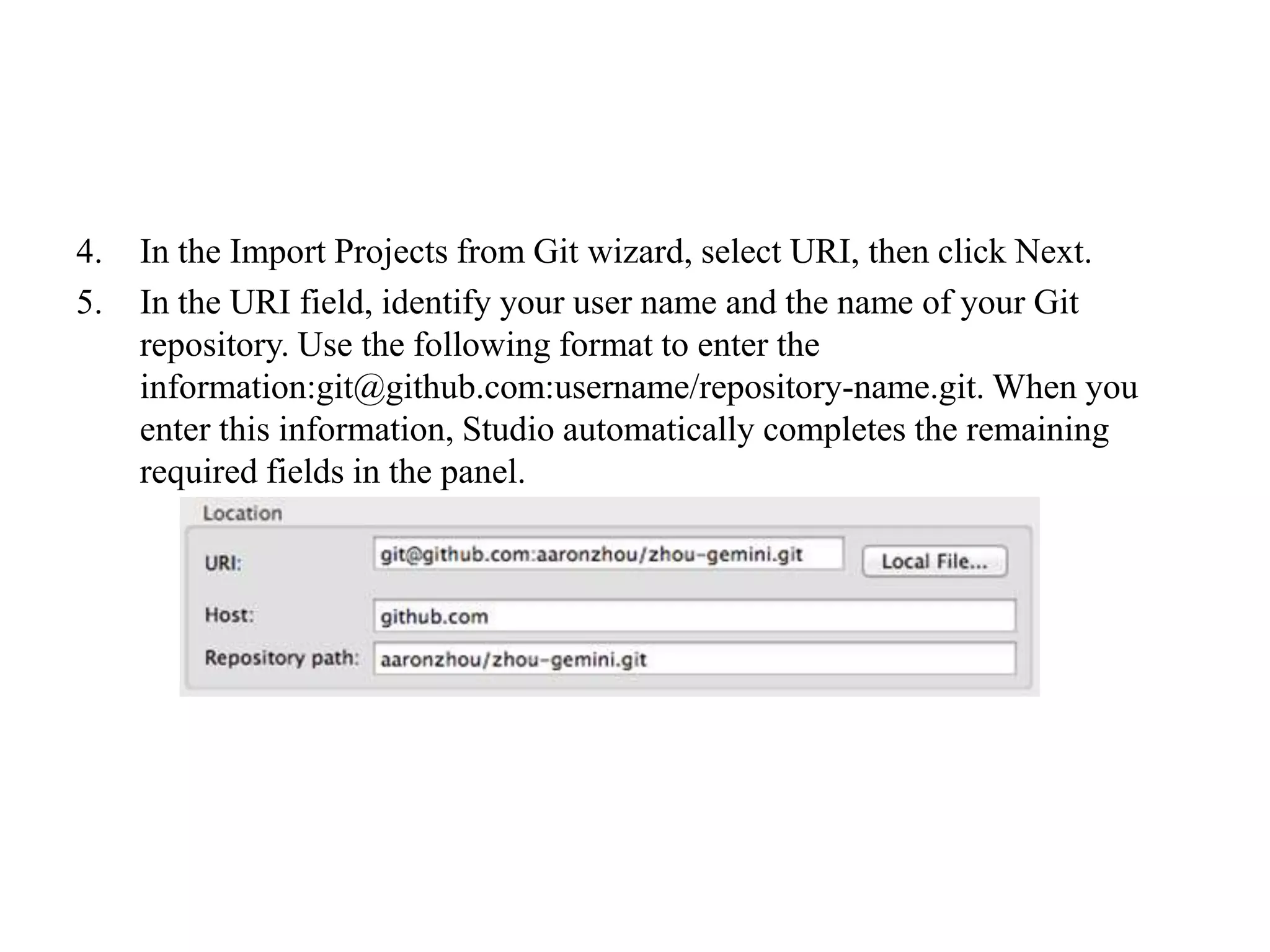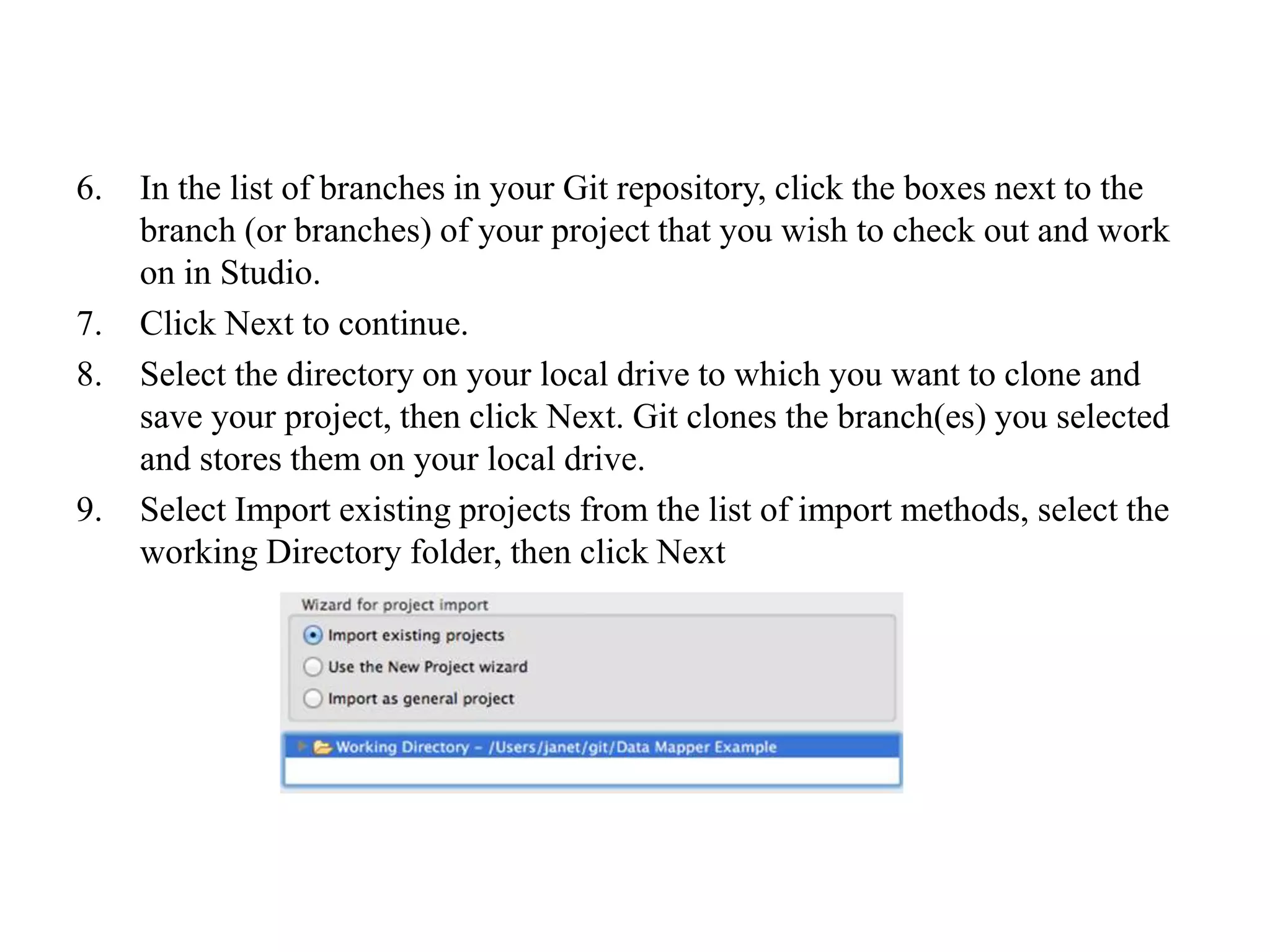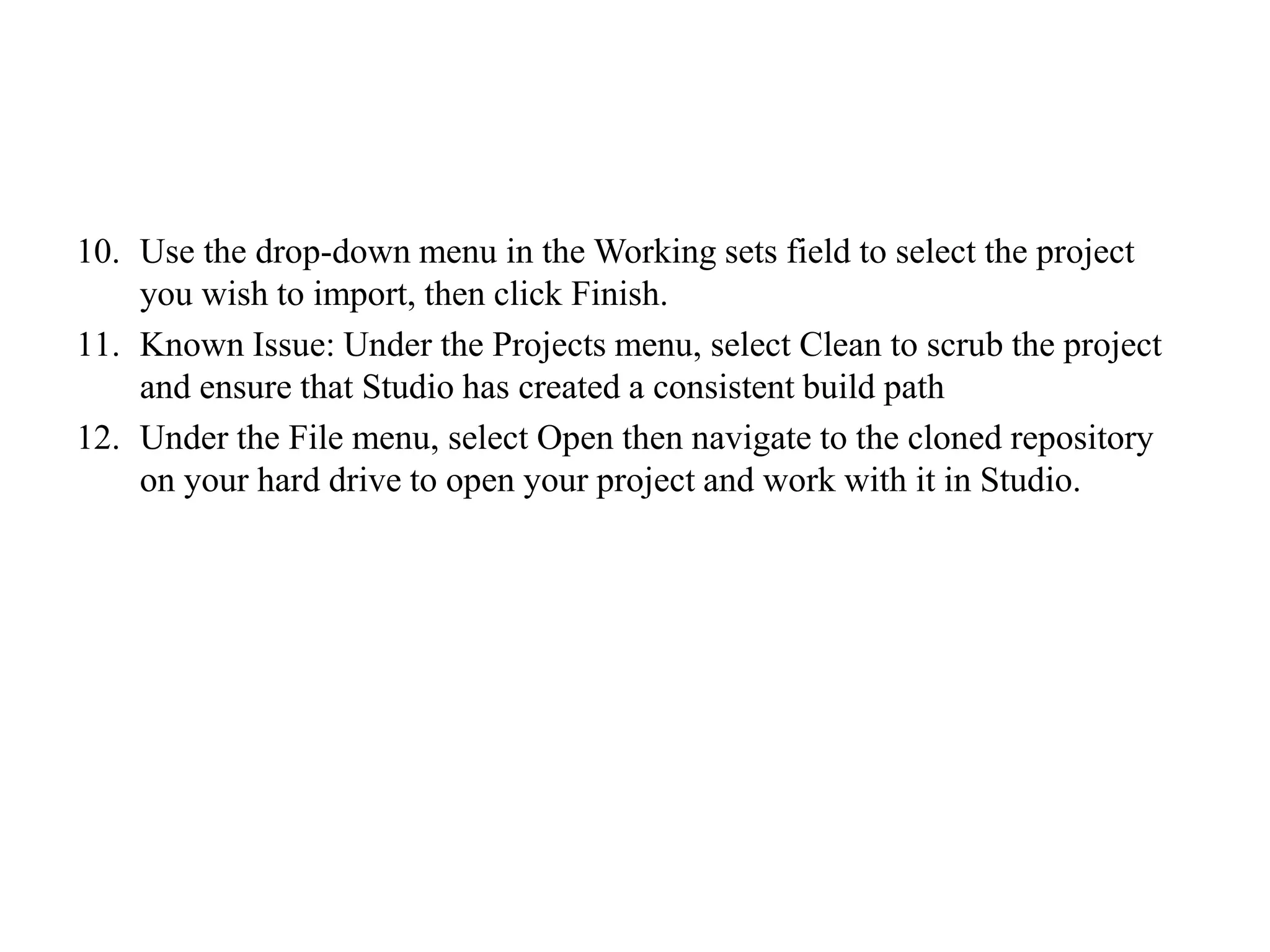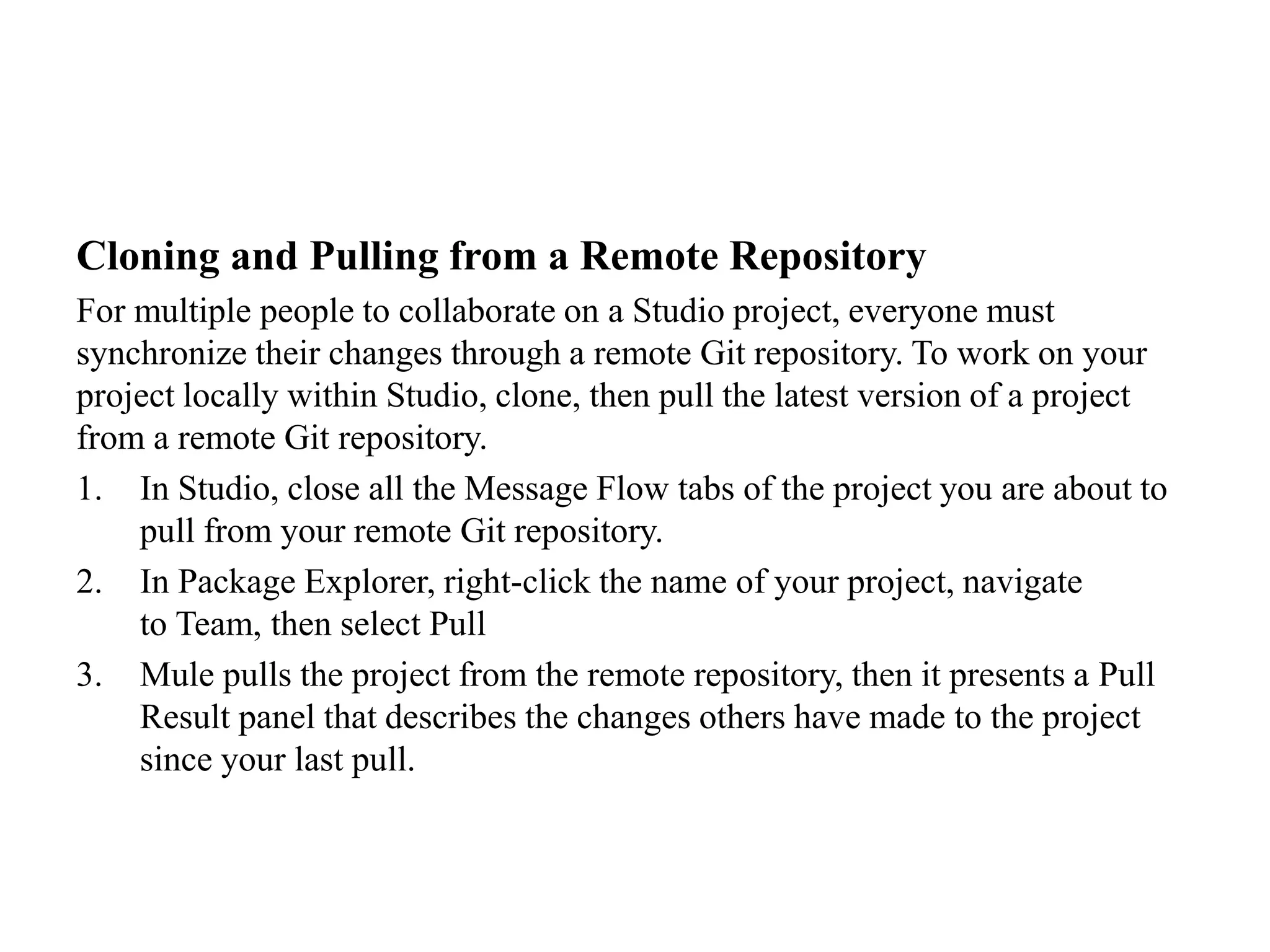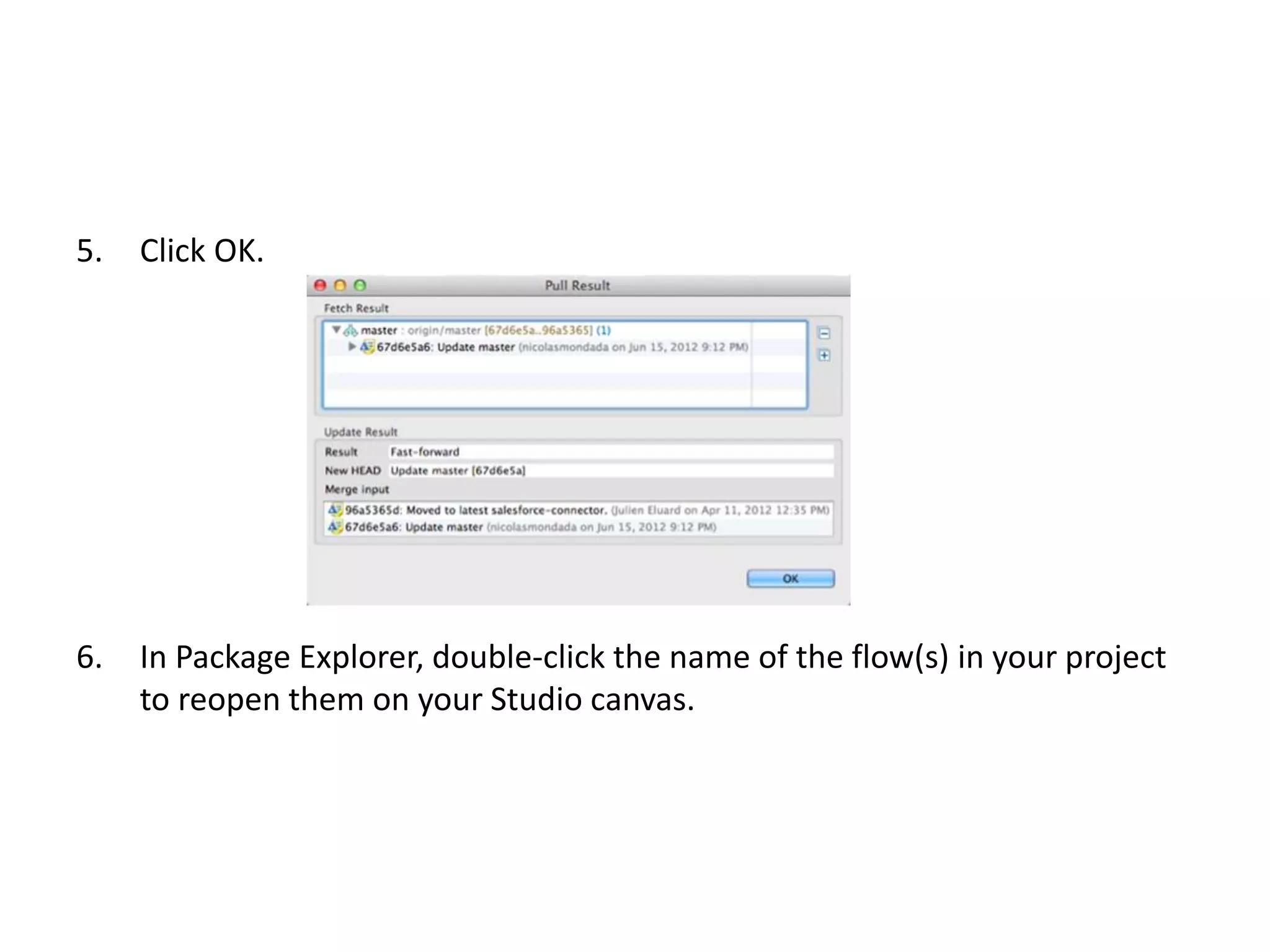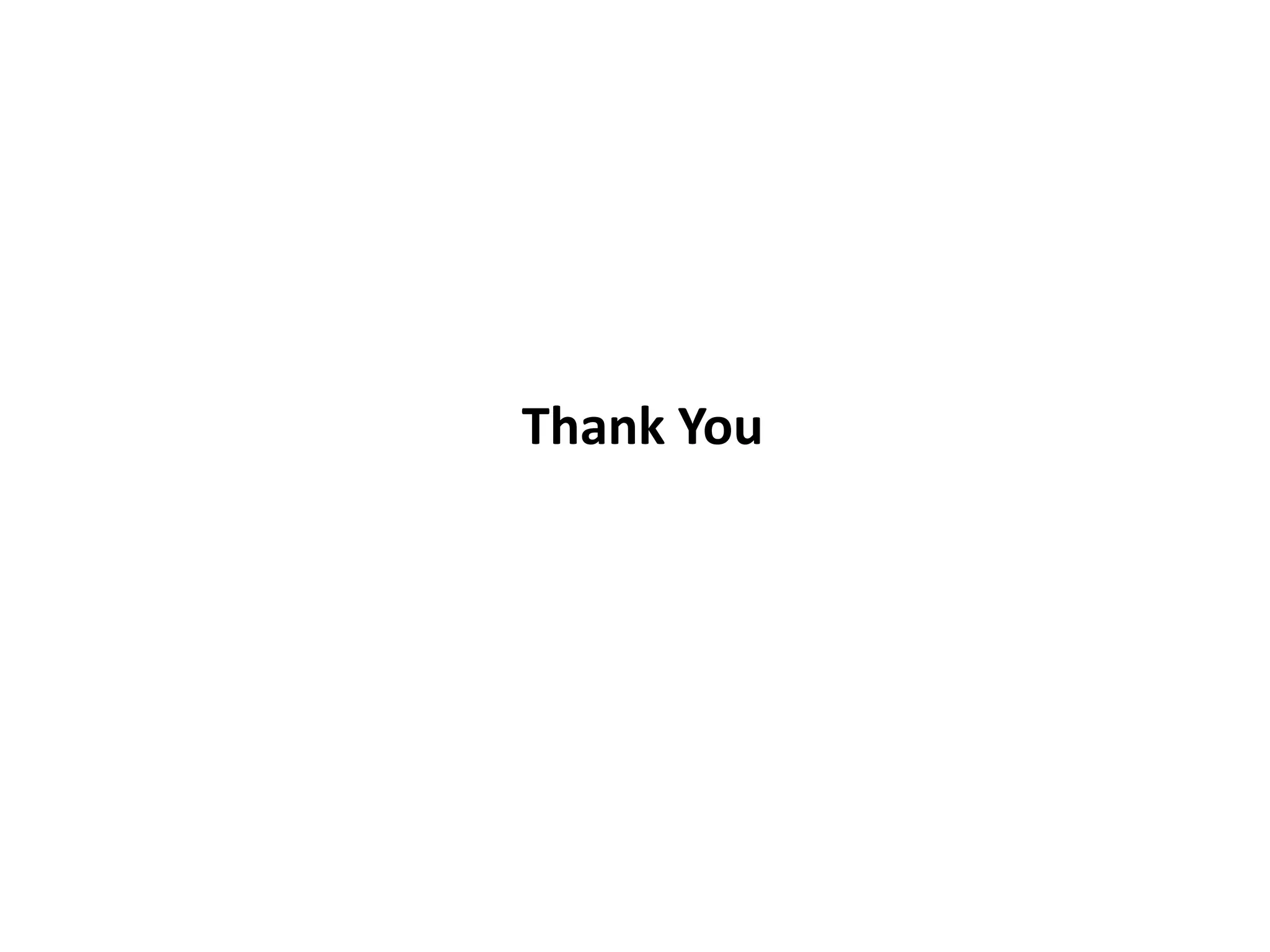The document provides steps for setting up GitHub integration in Anypoint Studio, including installing the GitHub plugin, saving a project to a Git repository for version control, committing and pushing changes to a remote repository, and importing or cloning projects from Git repositories.