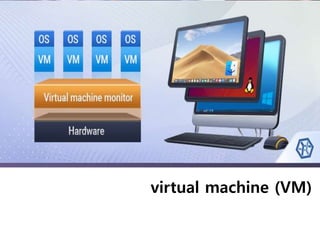
Virtual machine (vm)
- 2. What is virtual machine (VM) • A virtual machine (VM) is a software program or operating system that not only exhibits the behavior of a se parate computer, but is also capable of performing tasks such as running applications and programs like a separate computer. • A virtual machine, usually known as a guest, is created within another computing environment referred as a "host." Multiple virtual machines can exist within a single host at one time.
- 3. What is virtual machine (VM) • Virtual machines are becoming more common with the evolution of virtualization technology. Virtual machines are o ften created to perform certain tasks that are different than t asks performed in a host environment. • In the VM world, the operating system actually running o n your computer is called the host and any operating syst ems running inside VMs are called guests. It helps keep t hings from getting too confusing.
- 4. Uses/Benefits of (VM) • They are used for testing purposes, especially to perform risky tasks such as running malicious software, testing o perating systems or creating backups, and accessing ma lware-infected data. • A lightweight software known as hypervisor allocates the computing resources (RAM, CPU power, memory, storag e, etc.) of the server or host to each VM, keeping all of them separate to avoid interference. • The computer’s operating system and applications are separated from its hardware so that each new virtual machine can access the physical resources of the original server, which are managed by the hypervisor.
- 5. Uses/Benefits of (VM) Virtual machines allow you to run an operating system in an app window on your desktop that behaves like a full, separate computer. You can use them play around with different operating systems, run software your main operating system can’t, and try out apps in a safe, sandboxed environment. in a particular VM, the guest OS is stored on a virtual hard drive—a big, multi-gigabyte file stored on your real hard drive. The VM app presents this file the guest OS as a real hard drive. This means you won’t have to mess around with partitioning or doing anything else complicated with your real hard drive.
- 6. Uses/Benefits of (VM) VMs offer a number of serious uses. They allow you to experiment with another OS without having to install it on your physical hardware. For example, they are a great way to mess around with Linux—or a new Linux distribution and see if it feels right for you. When you’re done playing wi th an OS, you can just delete the VM.
- 7. Advantages. • There are no protection problems because each virtual machine is completely isolated from all other virtual machines. • Virtual machine can provide an instruction set architecture that differs from real computers. • Easy maintenance, availability and convenient recovery.
- 8. Disadvantages: • When multiple virtual machines are simultaneously running on a host computer, one virtual machine can be affected by other running virtual machines, depending on the workload. • Virtual machines are not as efficient as a real one when accessing the hardware.
- 9. Setting Up a Virtual Machine Once you’ve decided on a VM app and gotten it installed, setting up a VM is actually pretty easy. We’re going to run through the basic process in VirtualBox, but most apps handle creating a VM the same way. 1. Open up your VM app and click the button to create a new virtual machine.
- 10. Setting Up a Virtual Machine 2. You’ll be guided through the process by a wizard that first asks which OS you’ll be installing. If you type the name of the OS in the “Name” box, the app will most likely automatically s elect the type and version for the OS. If it doesn’t—or it gues ses wrong—select those items yourself from the dropdown m enus. When you’re done, click “Next.”
- 11. Setting Up a Virtual Machine 3. Based on the OS you plan to install, the wizard will preselect some default settings for you, but you can change them over the screens that follow. You’ll be asked how much memory to allocate to the VM. If you want something other than the default, select it here. Otherwise, just click “Next.” And don’t worry, you’ll be able to change this value later if you need to.
- 12. Setting Up a Virtual Machine 4. The wizard will also create the virtual hard disk file to be us ed by the VM. Unless you already have a virtual hard disk file you want to use, just select the option to create a new one.
- 13. Setting Up a Virtual Machine 5. You’ll also be asked whether to create a dynamically allocate d or fixed size disk. With a dynamically allocated disk, you’ll s et a maximum disk size, but the file will only grow to that size as it needs to. With a fixed size disk, you’ll also set a size, but the file created will be that large from its creation. We recommend creating fixed size disks because, while they eat up a little more disk space, they also perform better making your VM feel a bit more responsive. Plus, you’ll know how much disk space you’ve used and won’t get surprised w hen your VM files start growing.
- 14. Setting Up a Virtual Machine 5.
- 15. Setting Up a Virtual Machine 6. You’ll then be able to set the size of the virtual disk. You’re free to go with the default setting or change the size to suit your needs. Once you click “Create,” the virtual hard disk is created.
- 16. Setting Up a Virtual Machine 7. After that, you’re dumped back into the main VM app wind ow, where your new VM should show up. Make sure the insta llation media you need is available to the machine—usually this involves pointing to an ISO file or real disc through the VM’s settings. You can run your new VM by selecting it and hitting “Start.”
- 17. Assignment What is Sandbox ? Virtual Machine Apps. OS: Important Attributes, Key Features, Pros and Cons