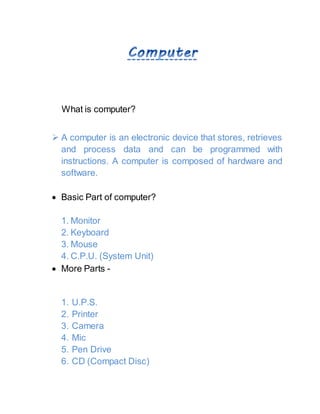
Computer information
- 1. What is computer? A computer is an electronic device that stores, retrieves and process data and can be programmed with instructions. A computer is composed of hardware and software. Basic Part of computer? 1. Monitor 2. Keyboard 3. Mouse 4. C.P.U. (System Unit) More Parts - 1. U.P.S. 2. Printer 3. Camera 4. Mic 5. Pen Drive 6. CD (Compact Disc)
- 2. etc... Software - o System Software (OS) Windows 7 Windows 8 Windows 10 Windows xp Windows linex Windows ubantu Windows server etc… o Application Software (APPS) Typing Game Media player MS Word MS Excel MS Powerpoint Google chrome Firefox Whatsapp Facebook etc… Create a new folder -
- 3. o step 1 - Right click - New - Folder o step 2 - Ctrl + Shift + N Folder's Name - o Typing o Picture o Music o Video o MS Word o MS Excel o MS Powerpoint o Internet o Notepad o Other work Change icon - o Right click on folder o Properties o Customize o Change icon o Select icon o OK SHORTCUT KEYS -
- 4. Ctrl + A = Select all Ctrl + B = Bold highlighted selection Ctrl + C = Copy selected text Ctrl + D = Font options Ctrl + E = Centre align Ctrl + F = Open find box Ctrl + G = Go to Ctrl + H = Find and replace option Ctrl + I = Italic highlighted selection Ctrl + J = Justify paragraph alignment Ctrl + K = Insert link Ctrl + L = Align selected text or line to the left Ctrl + M = New slide Ctrl + N = Open new blank document Ctrl + O = Open Ctrl + P = Print Ctrl + Q = Align selected to the paragraph left Ctrl + R = Align selected text or line to the right Ctrl + S = Save Ctrl + T = Hanging indent Ctrl + U = Underline highlights of selection Ctrl + V = Paste Ctrl + W = Close document Ctrl + X = Cut selected text Ctrl + Y = Redo Ctrl + Z = Undo Ctrl + esc = Bring start up menu Ctrl + ] = Increase
- 5. Ctrl + [ = Decrease Ctrl + + = Zoom in Ctrl + - = Zoom out Window + E = File explorer Window + R = Open the run window Ctrl + Shift + F = Change font How does a computer work? I P O Input Process Output o INPUT DEVICE Keyboard Mouse Joystick Pendrive, CD Scanner Microphone Web camera etc... o PROCESSING DEVICE
- 6. R.A.M. C.P.U. Motherboard o OUTPUT DEVICE Monitor Printer Speaker Headphone Projector etc... Benefits of using computer - Accuracy - Computer rarely makes mistakes, in fact most computers errors are caused by human faults. Speed - Computers work at very high speeds and are much faster than humans. Delegacy - Unlike humans, computers do not get bored or tired.
- 7. File type Extension 1. Notepad .txt 2. Picture file .jpg, .gif, .bmp 3. Video file .avi, .wmv 4. Audio file .mp3, .wma 5. MS Word .docx 6. MS Excel .xlsx 7. MS Powerpoint .pptx, .ppsx Mouse - A mouse is an input device. There are many types of mouse like - 1. Ball Mouse 2. Optical Mouse 3. Wireless Mouse Keyboard - The keyboard is an input device. It is a component that closely resembles a typewriter console. Operations. The keyboard provides different keys to perform various MS Word - MS Word is an application software which is used to edit and format any text data.
- 8. Works which can be performed in MS Word - 1. Resume 2. Visiting card 3. Font, Paragraph, Flyer 4. Shapes, Table, Smart art 5. Page setup 6. Banner, Pamplates, Flyer 7. Certificates 8. Mail merge How to open MS Word - 1. Search bar - search ms word 2. Start - MS Office - MS Word 3. Window + R - Winword
- 9. What is computer? A computer is an electronic device that stores, retrieves and process data and can be programmed with instructions. A computer is composed of hardware and software. Basic Part of computer? 5. Monitor 6. Keyboard 7. Mouse 8. C.P.U. (System Unit) More Parts - 7. U.P.S. 8. Printer 9. Camera 10. Mic 11. Pen Drive 12. CD (Compact Disc) etc...
- 10. Software - o System Software (OS) Windows 7 Windows 8 Windows 10 Windows xp Windows linex Windows ubantu Windows server etc… o Application Software (APPS) Typing Game Media player MS Word MS Excel MS Powerpoint Google chrome Firefox Whatsapp Facebook etc… Create a new folder -
- 11. o step 1 - Right click - New - Folder o step 2 - Ctrl + Shift + N Folder's Name - o Typing o Picture o Music o Video o .0 o o o o o o o o o MS Word o MS Excel o MS Powerpoint o Internet o Notepad o Other work Change icon - o Right click on folder o Properties
- 12. o Customize o Change icon o Select icon o OK SHORTCUT KEYS - Ctrl + A = Select all Ctrl + B = Bold highlighted selection Ctrl + C = Copy selected text Ctrl + D = Font options Ctrl + E = Centre align Ctrl + F = Open find box Ctrl + G = Go to Ctrl + H = Find and replace option Ctrl + I = Italic highlighted selection Ctrl + J = Justify paragraph alignment Ctrl + K = Insert link Ctrl + L = Align selected text or line to the left Ctrl + M = New slide Ctrl + N = Open new blank document Ctrl + O = Open Ctrl + P = Print Ctrl + Q = Align selected to the paragraph left Ctrl + R = Align selected text or line to the right Ctrl + S = Save Ctrl + T = Hanging indent
- 13. Ctrl + U = Underline highlights of selection Ctrl + V = Paste Ctrl + W = Close document Ctrl + X = Cut selected text Ctrl + Y = Redo Ctrl + Z = Undo Ctrl + esc = Bring start up menu Ctrl + ] = Increase Ctrl + [ = Decrease Ctrl + + = Zoom in Ctrl + - = Zoom out Window + E = File explorer Window + R = Open the run window Ctrl + Shift + F = Change font How does a computer work? I P O Input Process Output o INPUT DEVICE Keyboard Mouse Joystick
- 14. Pendrive, CD Scanner Microphone Web camera etc... o PROCESSING DEVICE R.A.M. C.P.U. Motherboard o OUTPUT DEVICE Monitor Printer Speaker Headphone Projector etc... Benefits of using computer -
- 15. Accuracy - Computer rarely makes mistakes, in fact most computers errors are caused by human faults. Speed - Computers work at very high speeds and are much faster than humans. Delegacy - Unlike humans, computers do not get bored or tired. File type Extension 8. Notepad .txt 9. Picture file .jpg, .gif, .bmp 10. Video file .avi, .wmv 11. Audio file .mp3, .wma 12. MS Word .docx 13. MS Excel .xlsx 14. MS Powerpoint .pptx, .ppsx Mouse - A mouse is an input device. There are many types of mouse like - 4. Ball Mouse
- 16. 5. Optical Mouse 6. Wireless Mouse Keyboard - The keyboard is an input device. It is a component that closely resembles a typewriter console. The keyboard provides different keys to perform various operations. MS Word - MS Word is an application software which is used to edit and format any text data. Works which can be performed in MS Word - 9. Resume 10. Visiting card 11. Font, Paragraph, Flyer 12. Shapes, Table, Smart art 13. Page setup 14. Banner, Pamplates, Flyer 15. Certificates 16. Mail merge How to open MS Word - 4. Search bar - search ms word 5. Start - MS Office - MS Word 6. Window + R - Winword
- 17. What is computer? A computer is an electronic device that stores, retrieves and process data and can be programmed with instructions. A computer is composed of hardware and software. Basic Part of computer? 9. Monitor 10. Keyboard 11. Mouse 12. C.P.U. (System Unit) More Parts -
- 18. 13. U.P.S. 14. Printer 15. Camera 16. Mic 17. Pen Drive 18. CD (Compact Disc) etc... Software - o System Software (OS) Windows 7 Windows 8 Windows 10 Windows xp Windows linex Windows ubantu Windows server etc… o Application Software (APPS) Typing Game Media player MS Word MS Excel MS Powerpoint Google chrome
- 19. Firefox Whatsapp Facebook etc… Create a new folder - o step 1 - Right click - New - Folder o step 2 - Ctrl + Shift + N Folder's Name - o Typing o Picture o Music o Video o MS Word o MS Excel o MS Powerpoint o Internet o Notepad o Other work Change icon - o Right click on folder o Properties o Customize
- 20. o Change icon o Select icon o OK SHORTCUT KEYS - Ctrl + A = Select all Ctrl + B = Bold highlighted selection Ctrl + C = Copy selected text Ctrl + D = Font options Ctrl + E = Centre align Ctrl + F = Open find box Ctrl + G = Go to Ctrl + H = Find and replace option Ctrl + I = Italic highlighted selection Ctrl + J = Justify paragraph alignment Ctrl + K = Insert link Ctrl + L = Align selected text or line to the left Ctrl + M = New slide Ctrl + N = Open new blank document Ctrl + O = Open Ctrl + P = Print Ctrl + Q = Align selected to the paragraph left Ctrl + R = Align selected text or line to the right Ctrl + S = Save Ctrl + T = Hanging indent Ctrl + U = Underline highlights of selection
- 21. Ctrl + V = Paste Ctrl + W = Close document Ctrl + X = Cut selected text Ctrl + Y = Redo Ctrl + Z = Undo Ctrl + esc = Bring start up menu Ctrl + ] = Increase Ctrl + [ = Decrease Ctrl + + = Zoom in Ctrl + - = Zoom out Window + E = File explorer Window + R = Open the run window Ctrl + Shift + F = Change font How does a computer work? I P O Input Process Output o INPUT DEVICE Keyboard Mouse Joystick Pendrive, CD
- 22. Scanner Microphone Web camera etc... o PROCESSING DEVICE R.A.M. C.P.U. Motherboard o OUTPUT DEVICE Monitor Printer Speaker Headphone Projector etc... Benefits of using computer -
- 23. Accuracy - Computer rarely makes mistakes, in fact most computers errors are caused by human faults. Speed - Computers work at very high speeds and are much faster than humans. Delegacy - Unlike humans, computers do not get bored or tired. File type Extension 15. Notepad .txt 16. Picture file .jpg, .gif, .bmp 17. Video file .avi, .wmv 18. Audio file .mp3, .wma 19. MS Word .docx 20. MS Excel .xlsx 21. MS Powerpoint .pptx, .ppsx Mouse - A mouse is an input device. There are many types of mouse like - 7. Ball Mouse 8. Optical Mouse 9. Wireless Mouse
- 24. Keyboard - The keyboard is an input device. It is a component that closely resembles a typewriter console. The keyboard provides different keys to perform various operations. MS Word - MS Word is an application software which is used to edit and format any text data. Works which can be performed in MS Word - 17. Resume 18. Visiting card 19. Font, Paragraph, Flyer 20. Shapes, Table, Smart art 21. Page setup 22. Banner, Pamplates, Flyer 23. Certificates 24. Mail merge How to open MS Word - 7. Search bar - search ms word 8. Start - MS Office - MS Word 9. Window + R - Winword