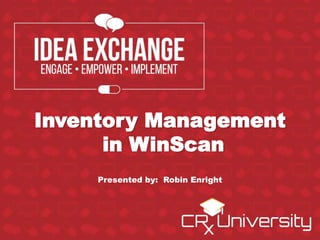
Inventory management in WinScan
- 1. Inventory Management in WinScan Presented by: Robin Enright
- 2. Inventory Management Outline The objective is to demonstrate how WinScan can provide you with the proper tools to successfully setup and run an accurate inventory control system. Perpetual Inventory and Setup Options Review the steps of getting started with Perpetual Inventory. Create Orders & Receive Stock Methods Discuss the process of creating, editing, & sending orders and available receiving methods. Managing Inventory WinScan tools used to successfully manage inventory.
- 3. Vendor Setup The vendor file represents all sources from which you receive items to sell. All pharmacies vary on the number of vendors due to the size of the pharmacy or the over the counter department. To order in WinScan, a vendor must be setup and price update must be run for that vendor.
- 4. Vendor Setup The wholesaler from which you order the majority of your over the counter products must be selected as the primary vendor. Select a primary department for automatic price updates and a confirmation receiving methods. A CRX wholesale specialist will assist in setting this up.
- 5. Vendor Price Update WinScan allows you to import price and item updates for various non- EDI vendors under the “Utilities Menu.” Any vendor sending a file with the appropriate fields can be imported. When applying a vendor price update, items that are currently in the Item File will update vendor, department, order number, net, and retail. If a particular item is not in the current item file, it will be added when the price update is applied.
- 6. Item Inventory Options Editing inventory settings or ordering options on items can be accomplished by pressing Item “Item” on the main screen. Item Inventory Setting On Hand Minimum Stock Level Maximum Stock Level Ship Size
- 7. Item Inventory Options On Hand: This value is the amount of the item that is currently on the shelf.
- 8. Item Inventory Options Minimum Stock Level: This value is the minimum amount of the item that should be retained on the shelf. When the on hand value drops below this number, WinScan will order enough of the item to reach the maximum stock level.
- 9. Item Inventory Options Maximum Stock Level: This is the maximum number of stock to be retained on the shelf.
- 10. Item Ordering Options Ship Size: If the item is shipped as a part of a larger package yet sold individually, a ship size needs to be input on the product. If the correct ship size is not entered, when using the “On Hand Amounts” ordering method, the system will try to order a whole case of the product each time it falls below the minimum stock level.
- 11. Item Ordering Options After the inventory settings have been input on an item, a few options are available to allow for accurate ordering quantities and ordering to a specific vendor. Item Options Alternate Vendor and Order Number Freeze Vendor Quantity On Order
- 12. Item Ordering Options Alternate Vendor and Order Number: Settings on items that can be purchased from either your primary or secondary vendor. These two settings will have to be input manually on each item and will appear in red on created purchase order. This will indicate that the product can also be ordered by the primary vendor.
- 13. Item Ordering Options Freeze Vendor: This option freezes the primary vendor on the selected item. This prevents price updates from other vendors from altering the data for this item even if the other vendor carries the same UPC.
- 14. Item Inventory Options Qty On Order: This is the quantity of this item that is recorded as being “On Order.” This number will update automatically to zero when the item is received and checked in.
- 16. Physical Inventory Count Tool The “Physical Inventory Count or Transfer Out” feature can allow a input of multiple items and update their inventory. This will save a large amount of time over editing individual items and changing inventory counts. This screen also makes it possible to import information from certain files (CSV. or Txt.). It is possible to use this screen to transfer inventory out as well. When using the “Update Inventory” feature, this screen assumes a recount of shelf items. Previous inventory count figures will be overwritten with new data. A “CSV or text” file can be imported from a received file from particular vendors or third party inventory companies.
- 17. Physical Inventory Count Tool Then locate the downloaded file, highlight and click “Open.” The scanned products will now be listed in the report to be updated.
- 18. Physical Inventory Count Tool Scan or lookup by name all products requiring a inventory update if a file is not used. This screen can also be used if using an Elite Pad wireless workstation.
- 19. Physical Inventory Count Tool After importing or scanning in the products, review the data and click on “Update Inventory” to update the on hand amounts. This method will only update on hand values, minimum and maximum stock levels will still need to be applied.
- 20. Creating a WinScan Order
- 21. Creating Orders by On Hand Amounts Several methods are available depending on the pharmacy's inventory management needs. Ordering by (Using On Hand Amounts) is a method used by stores that maintain a perpetual inventory. To use this method, minimum and maximum levels must be set first, as well as a current on hand for each item in the store with the methods discussed earlier.
- 22. Creating Orders by On Hand Amounts Select the vendor from the drop down menu or the primary vendor will be defaulted. Press "Create Order [Alt-O]" to build the order. WinScan analyzes the on hand and minimum stock levels for all products under the selected vendor.
- 23. Creating Orders by On Hand Amounts Review the items in the grid and make any necessary alterations to order quantities, fix missing order numbers, or add more items by searching the item file.
- 24. Creating Orders by On Hand Amounts By changing the quantity to zero the product will not order.
- 25. Creating Orders by On Hand Amounts If an item quantity on the order is zero, be sure to check to see if a value is in the “On Order” column. This means the product has been ordered in a previous purchase order, but is yet to be received. The “On Order” values can be ignored by placing a check in “Ignore On Order Qty” setting on the purchase order.
- 26. Creating Orders by On Hand Amounts Press "Order [F12]" to create the order file. This file can then be uploaded to the vendor via their specified method or sent directly if an FTP interface is setup.
- 27. Alternative Order Method for Non-EDI stores
- 28. Master Order Feature The Master Order screen allows you to view all vendors with items that have fallen below their minimum stock level. This report allows for easy ordering if stores keep perpetual inventory on products with a variety of vendors. The Master Order screen can only create orders using On Hand amounts. For stores that have no inventory values on products, this report can not be used. It is also not recommended with EDI ordering in WinScan. Orders for each vendor can be created, modified, and ordered from this screen. To create a master order navigate to “Inventory Control Create Purchase Order Master Order Screen.”
- 29. Master Order Feature Press “Load Data” to build the order. This process may take a few minutes depending on the number of vendors and items.
- 30. Master Order Feature Review the grid and expand the sections to display the items to be ordered under each vendor grouping. Make any necessary alterations to order quantities, possible missing order numbers, or adding items by searching the item file.
- 31. Master Order Feature Once all adjustments have been made to a particular order(s), highlight the vendor grouping(s) and select “Order <F12>.” This will then create the order file(s) that can then be uploaded to the vendor via their specified method.
- 32. Receiving a Purchase Order
- 33. Display Purchase Orders Once a confirmation has been received, it is critical to review the confirmation within the Display Purchase Orders report. Products being shorted or back ordered must be managed to ensure proper inventory counts. Orders created from another source such as the wholesaler’s website will also appear on this screen provided the wholesaler posts a confirmation.
- 34. Display Purchase Orders Order Confirmed Status: A confirmation has been received from the wholesaler. A list of products ordered grouped by items received, shorted, substituted, backordered, and replaced will automatically print. Ordered Status: The order was successfully sent to the wholesaler but a confirmation file has not be received for the order.
- 35. Receive PO/Stock On the confirmed order, click the (+) to expand to view the confirmation details. Then begin to compare the Order Invoice to the Order Confirmation.
- 36. Receive PO/Stock All outstanding confirmations will be displayed in the “Pending Purchase Orders” tab. Tag the confirmation that is now ready to be received and select “Apply Order.”
- 38. Receive Stock The Receive PO/Stock Report A non-EDI option to check-in previous orders to receive stock can be performed by recalling the purchase order or manually scanning products to update item inventory.
- 39. Receive PO/Stock Use the drop-down menu to choose the PO number from within the “Purchase Order” field. This will then display all items that are attached to that PO.
- 40. Receive PO/Stock Changes can now be made to the PO before being received such as changing received quantities, specifying a sale, verify pricing, item department designations, and adding additional products. To make some of these modifications double-click on the item to go to the “Item Edit” screen.
- 41. Receive PO/Stock If the entire order was received as originally ordered, simply put a check mark next to "Set Recv'd to Ordered" and WinScan will change the values in the "Recv'd" column to match those in the "Ordered" column.
- 42. Receive PO/Stock After all adjustments have been made to the received order, select the "Accept [F12]" option to update the inventory.
- 44. Verification Point Perpetual Inventory Creating a Verification Point A Verification Point is a log entry that the inventory has been recounted and verified. This is a great tool to help manage inventory control and gives the store a starting point if a inventory count appears to be incorrect. To begin applying a verification point navigate to the “3 Item” and scan the product.
- 45. Verification Point Perpetual Inventory Once "Verify Count" button is selected, a verification line is added to the “Perpetual Inventory” tab along with the name of the person logged in when the button was pressed.
- 46. Item File Report The Item File is a complete list of all over the counter products with multiple right click options to manage the products en masse. This report has many columns that can be added and filtered to make them valuable customizable reports. Item File Report: Inventory Report: A customizable inventory report that will provide you with a current net value of products on your shelf. Product Last Used: A list of products that are currently on your shelf, that have not been sold in specified amount of time. Inventory Count Reset: Resetting all inventory counts when performing a recount or beginning inventory control.
- 47. Item File Report The Item File report can be viewed by “On Hand” to give the store a current net value of products that are on the shelf.
- 48. Item File Report To view current products on your shelf that have not been sold since a date, add the column “Date Last Used” to the “On Hand” report. Filter the column with the “is less than” variable and supply a date.
- 49. Item File Report To reset on hand values on products, highlight the desired items, right click and navigate to the “Inventory Edit Set On Hand to Zero” option.
- 50. Conclusion Starting and maintaining a perpetual inventory for OTC items may seem like an impossible task at first. The cost of inventory can at times be overwhelming to monitor. Using the tools provided in this presentation should ease some of those frustrations.
- 51. Tell us what you think
- 52. Inventory Management in WinScan Presented by: Robin Enright
Editor's Notes
- This should be in the inventory control WinScan presentation