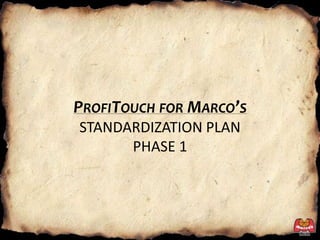
Standardization Phase I Instructions
- 1. ProfiTouch for Marco’sSTANDARDIZATION PLANPHASE 1
- 2. Where will I see changesinProfiTouch for Marco’s Order Entry Standard Product (PLU) Database Standard Food Costing System Enhanced Standard Double-Bump Features New Routing Features New Cut & Route Ticket Organization Changes made to the following reports: Sales Summary Report, Inventory Count Sheet Service Report View Closed Checks
- 3. Order Entry Customer Account Screen Additional Address Line Retrieve Last Order disabled due to PLU changes and in preparation for Customer Order History More Caller-ID Buttons Main Products Screen New Food Sections Added Catering, Ice Cream, Snacks, Buffet, Slices Enhanced Bread & Wing Window Easier to adjust Sauces @ no charge Pizza Module Additional Crust Types (UNL toppings, Catering, Side of, Pizza Slices) More Topping Buttons Topping Sort driven by Product Database
- 4. Order Entry Payment Screen Removed Credit Card “lock” for Order Editing New Customer Refund Feature in Manager Adjustments Requires Customer Phone for auditing Maximum of $50 Refunds per occurrence Edit Customer Address Screen Prevent Phone Numbers being re-linked with different Customer addresses Additional Address Line More Caller-ID Buttons Routing Screen Button to allow Drivers to Edit Customer Information without recalling the order
- 5. New Ticket Formats Cut Ticket Route Ticket
- 6. Product Data and Pricing This is Part I of a National Standardization Plan First Goal: Introduce one PLU Dataset to all stores Integrate all stores to one Online Master Menu New Features New PLU Section Organization Includes all Marco’s Products Y/N Active Column Replaces (.) Topping Modifiers Allows a topping with no price Allows topping sorting by choice Expanded Discount sections Loyalty Codes Pizza Night Team Buttons
- 7. Product Data and Pricing Coming Soon in Part II Second Goal: Introduction of “lockdown” feature Employed within the Standard Product Menu Agreements you maintain with MFLLC You will retain the ability to price items, enter coupons, choose elective products, manage inventory Third Goal: Integrate System Updates with “Cloud-Based” Application Puts the store in control of the timing of their updates
- 8. Food Cost System All Marco’s products are in one set of master “Gold” Recipe/Inventory data Inventory Item Names Item Names have changed New naming provides better report sorting All Inventory-related Reports will have the same item order Count Sheet, Sales Summary Report, Invoice Input, Entering Inventory Counts Changing the Item Name will break your Food Cost calculations Customization Do not use (.) to deactivate & Do Not Delete Items To “Hide” an unused item from your Inventory: Remove Vendor Name, Count Frequency—Never Purchase Units have changed to “by Pound” Meats, Cheeses, and Fresh Vegetables There are rounding issues with this method—you are able to change purchase unit back to case, or enter the odd cents from the rounding under the Credit Memo at the start of the invoice. Purchase & Count Units can be changed—Recipe Units cannot Some Food Categories have changed Some Misc. items have been categorized as “Non-Inventory”;e.g. Chips
- 9. Food Cost System Invoices When entering products received: Use your current Vendor Name MPD or Roma Use the View/Modify function to enter purchases Watch for different purchase units During the process of entering an invoice you find a new pack size change: Open File Maintenance on another screen Make change Press Generate in the View/Modify Screen to update Press Page to proceed through the invoice Standard Vendors Roma, MPD, Sofo, Grocery, Produce
- 10. Standard Double Bump Makeline Order Types by Row at Stretch (called Horizontal Order Type mode) Standardized Color Scheme with Time Awareness Features Add-On
- 11. Store Reports Sales Summary Pg.1 Sales Reporting by Groups (Quick Glance View) Specific Item information within the Itemized Report Total Dollars Refunded Notation Pg. 6 & 7 (Inventory) Cleaner reporting by food categories with headers Service Report Flags Future/Timed, Manager Adjusted, Canceled Orders View Closed Checks Ability to sort by Customer Name & Address Daily Sales Report will no longer be available
- 12. What YOU Need To Do Preparing— If you use QuickBooks, contact Pyrimont after the conversion for help with the minor exporting changes On Sunday Night PRINT ALL FUTURE DAY ORDERS for the following week(s) These will need to be re-entered on Monday morning Inventory will have to be completed and closed on Sunday night Print out the Week/Month Food Cost Report or save your Count Sheet Print an Itemized Report (sort by PLU) Print a Coupon Report Disable your Online Ordering Deactivate in LetsGet or Shut Down WebServer in store Confirm internet access is working and remote access capable
- 13. What YOU Need To Do Monday Morning We will call the store to let you know your update is complete Opening Procedures It is STRONGLY recommended that the Owner/AR be at the store at Open Only Support/Training calls from Owners/AR/FR will be accepted Check the availability and prices of all products and coupons We will pre-copy your menu, so if you have added a coupon after our copying you will need to re-enter it Menu adjustments can be made by changing the Y/N in the Active Column in the PDP Your store will be given a “Clean” Inventory File (all values set to 0) Re-enter the ending numbers you closed with last night We prefer this be done before open, but can be done anytime before sales are processed at close. Invoices cannot be entered until the Starting values have been inputted and saved. Person performing this task will need a Level 7 password to access the program. They also need to possess a solid understanding of inventory units and be able to convert the existing value to the new values. If they enter it incorrectly and close, it will not be able to be fixed. See Slide 15 for specific instruction on re-entering your inventory values
- 14. What YOU Need To Do Monday Morning Leave your Online Ordering de-activated or turned off until you are notified it is ready Set the correct items in your Out of Stock Menu Re-start the Workstation with your Server Re-activate your Menu Go to your Online Store and confirm products, pricing, and Hot Online Deals Place a few test orders Call Karin with any issues—419-309-3007
- 15. Re-Entering Your Inventory Values Go to your Database Manager Go to Food Cost Maintenance Go down to Manager Menu Over to Enter New Inventory Enter Password Click Yes Press View Compare the Count Unit in the column after Count Units on Hand to your previous Count Unit. If they are the same, enter the value into the Count Units on Hand field If they are not the same: Convert your old value into the new value Enter the new value into the Count Unit on Hand field Example: If your current count unit for Cheese is Bag; and the new unit is LB Take how many bags multiplied by 5lbs. Per bag and this is your new number. Press More to move through the items Press Exit when Finished Completely Exit Out so that you come to the Database Manager
- 16. Re-Entering Your Inventory Values Go to your Database Manager Go to Food Cost Processing Go down to Close Day-Rest Next Day DO NOT Process Sales Over to Enter New Inventory Check All of the Boxes Ignore any Food Cost % Errors Press OK Repeat the process Again Check all the boxes and press OK This will finalize the saving of your New Inventory values to the program
- 17. ITEM NAME & DESCRIPTION Purchase Unit & Price per Unit Count Unit & Value on Hand
- 18. The Pyrimont and Marco’s Teams Thank you!
Editor's Notes
- This template can be used as a starter file for presenting training materials in a group setting.SectionsRight-click on a slide to add sections. Sections can help to organize your slides or facilitate collaboration between multiple authors.NotesUse the Notes section for delivery notes or to provide additional details for the audience. View these notes in Presentation View during your presentation. Keep in mind the font size (important for accessibility, visibility, videotaping, and online production)Coordinated colors Pay particular attention to the graphs, charts, and text boxes.Consider that attendees will print in black and white or grayscale. Run a test print to make sure your colors work when printed in pure black and white and grayscale.Graphics, tables, and graphsKeep it simple: If possible, use consistent, non-distracting styles and colors.Label all graphs and tables.
- Give a brief overview of the presentation. Describe the major focus of the presentation and why it is important.Introduce each of the major topics.To provide a road map for the audience, you can repeat this Overview slide throughout the presentation, highlighting the particular topic you will discuss next.