Print screens of making my poster
•Download as PPT, PDF•
0 likes•541 views
Report
Share
Report
Share
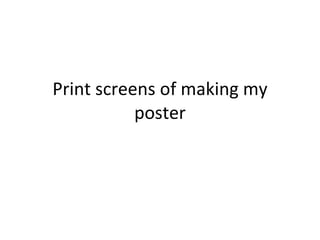
Recommended
Recommended
More Related Content
What's hot
What's hot (19)
How to Use Prezi to Create Product Presentation - Florencio_Banal - Mr_Feasib...

How to Use Prezi to Create Product Presentation - Florencio_Banal - Mr_Feasib...
How to Make Website Using Wordpress Part 1 - Florencio_Banal - Mr_Feasibility

How to Make Website Using Wordpress Part 1 - Florencio_Banal - Mr_Feasibility
How to Use IFTTT to Automate Social Media Postings - Florencio_Banal - Mr_Fea...

How to Use IFTTT to Automate Social Media Postings - Florencio_Banal - Mr_Fea...
How to Make Website Using Wordpress Part 2 - Florencio_Banal - Mr_Feasibility

How to Make Website Using Wordpress Part 2 - Florencio_Banal - Mr_Feasibility
How to Use Sniply to Preserve Your Branding in Outbound Social Media Links - ...

How to Use Sniply to Preserve Your Branding in Outbound Social Media Links - ...
How to Use Evernote for Project Management - Florencio_Banal - Mr_Feasibility

How to Use Evernote for Project Management - Florencio_Banal - Mr_Feasibility
How to Use Dropbox to Send Large Files to Clients - Florencio_Banal - Mr_Feas...

How to Use Dropbox to Send Large Files to Clients - Florencio_Banal - Mr_Feas...
Similar to Print screens of making my poster
Similar to Print screens of making my poster (20)
Preliminary task progression and planning & research 

Preliminary task progression and planning & research
More from fatemajohara
More from fatemajohara (20)
Recently uploaded
This presentation was provided by William Mattingly of the Smithsonian Institution, during the fourth segment of the NISO training series "AI & Prompt Design." Session Four: Structured Data and Assistants, was held on April 25, 2024.Mattingly "AI & Prompt Design: Structured Data, Assistants, & RAG"

Mattingly "AI & Prompt Design: Structured Data, Assistants, & RAG"National Information Standards Organization (NISO)
Mehran University Newsletter is a Quarterly Publication from Public Relations OfficeMehran University Newsletter Vol-X, Issue-I, 2024

Mehran University Newsletter Vol-X, Issue-I, 2024Mehran University of Engineering & Technology, Jamshoro
This presentation was provided by William Mattingly of the Smithsonian Institution, during the third segment of the NISO training series "AI & Prompt Design." Session Three: Beginning Conversations, was held on April 18, 2024.Mattingly "AI & Prompt Design: The Basics of Prompt Design"

Mattingly "AI & Prompt Design: The Basics of Prompt Design"National Information Standards Organization (NISO)
Recently uploaded (20)
Unit-IV; Professional Sales Representative (PSR).pptx

Unit-IV; Professional Sales Representative (PSR).pptx
Presentation by Andreas Schleicher Tackling the School Absenteeism Crisis 30 ...

Presentation by Andreas Schleicher Tackling the School Absenteeism Crisis 30 ...
Mattingly "AI & Prompt Design: Structured Data, Assistants, & RAG"

Mattingly "AI & Prompt Design: Structured Data, Assistants, & RAG"
Mixin Classes in Odoo 17 How to Extend Models Using Mixin Classes

Mixin Classes in Odoo 17 How to Extend Models Using Mixin Classes
Mattingly "AI & Prompt Design: The Basics of Prompt Design"

Mattingly "AI & Prompt Design: The Basics of Prompt Design"
SECOND SEMESTER TOPIC COVERAGE SY 2023-2024 Trends, Networks, and Critical Th...

SECOND SEMESTER TOPIC COVERAGE SY 2023-2024 Trends, Networks, and Critical Th...
Print screens of making my poster
- 1. Print screens of making my poster
- 2. I firstly opened up Adobe Photoshop as this is where I will be creating my poster. When opening the program a box appeared like the one shown below I then clicked ‘start from scratch’
- 3. When Adobe Photoshop opened up a new box appeared in order to create a new page for my poster. I then clicked the down arrow of ‘preset’ and went to A4 as this will be the size of my poster then press ok. Down arrow A4 Preset
- 4. I then copied the image I will be using for my poster onto my page and resized into A4 I made sure I held onto shift on the keyboard in order to not stretch out the image As you can see after importing my image a new layer is added in the layer tab
- 5. Once my picture is sorted in the right size I went onto doing my effect on the image. In order to do this I had to make a new layer by going on the top toolbar layer>>new>>layer. A new layer is created and it should look like this
- 6. I then went to pick a colour for my background by going on the colour picker which is placed at the bottom right and looks like this The following box appeared on the screen and I clicked on the colour I wanted and dragged it to the shade I wanted. Once I got my colour I clicked ok I then went on the paint bucket tool on the left. This lets my whole background go red
- 7. This is what it looked like after I used the paint bucket tool on my white background On that layer I clicked the down arrow of ‘normal’ and selected ‘overlay’ to get my effect
- 8. This is what it looks like after using the overlay however this looks too bright and the blood on the knife doesn’t show as much. In order to tone this down I went to opacity and dragged the button to the left to decrease its brightness opacity Drag this left or right depending how strong you want the effect
- 9. I thought this looked much better as it wasn’t too bright and looked more spooky as it was dull and created the horror mood. After my image was finished with the effect added I went onto doing my text. I used the horizontal type tool to start writing my text which is on the left toolbar The text toolbar appeared at the top after I clicked on the tool. This allows me to resize my text, change my font and colour Click the drop arrow to see what font you want Click the drop arrow to change font Click the drop arrow to change the colour
- 10. For my title I chose the font ‘sidewalk’ and the size was 400 pt and colour was white. When writing my text a new layer is formed, I then can select that layer and move my text around to where I want it
- 11. After I have written all my text and moved them to where I want this is what it looked like: When doing my billing box I used the font ‘SteelTong’ as it gives the form of a billing box. I had to press all the letters on the keyboard in caps lock.
- 12. I then went onto Google and got production logos to put on my poster. I copied the image from Google and on Adobe Photoshop I went file>new>image from clipboard The image is then shown on a new page
- 13. I used the magic wand tool from the toolbar to select my background of the logo so I can delete it as I don’t want a white background. I had to click just on the white and all the white in the image will be selected and I pressed delete on the keyboard All white is selected in the image Now it has no background. I then created a new layer so on my old layer I can make my logo white as this is the colour I want. I made it white using the paint bucket tool
- 14. Once I did this with all 3 of my logos I placed it in my poster where I wanted it and it looked like this:
- 15. I used the grid to align my text and make sure everything looks right and professional. To use the grid I went on view>grid This is what the grid looks like. It has tiny square boxes which allows you to see if your text is straight and centred etc.