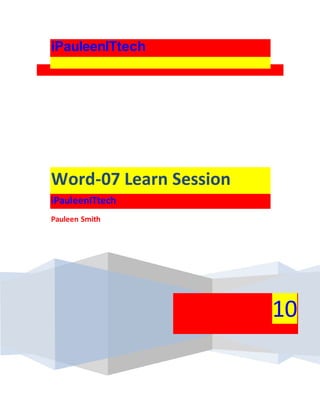
Word 07 learn session
- 3. Word-07 Learn Session Preface: Previous to commencing to creating documents in WORD07, you may perhaps want to set up your Word Atmosphere and become recognizable with a small number of key tasks, which are how to minimize and maximize the Ribbon, arrange the Quick Access toolbar, show the ruler, and use the Word Count and Zooming tools. Tasks to Set Up and Use Word This is how you Minimize and Maximize the Ribbon: Right-click anyplace in the main menu. Choose Minimize the Ribbon in the menu that emerges. This will snap the Ribbon on and off. The check mark beside Minimize the Ribbon indicates the feature is active. The new, tabbed Ribbon system replaces traditional menus in Word 2007. It is designed to be responsive to your current task and easy to use; however, you can choose to minimize the Ribbon if you would prefer to use different menus or keyboard shortcuts. To Add Commands to the Quick Access Toolbar: Click the arrow to the right of the Quick Access toolbar. Select the command you wish to add from the drop-down list. It will appear in the Quick Access toolbar.
- 4. Word-07 Learn Session The Save, Undo, and Redo commands appear by default in the Quick Access toolbar. You may wish to add other commands to make using specific Word features more convenient for you. To Display or Hide the Ruler: Click the View Ruler icon over the scrollbar. The View Ruler icon works as a toggle button to turn the ruler on and off. Exercise I Open Word on your computer. A new blank document will appear on the screen. Make sure your Ribbon is maximized. Display the Ruler.
- 5. Word-07 Learn Session Add any commands you wish to the Quick Access toolbar. Close Word without saving the document. Text Basics Preface: It is important to know how to perform basic tasks with text when working in a word processing application. In this lesson you will learn the basics of working with text including how to insert, delete, select, copy, paste, drag and drop text. Working with Text To Insert Text: Move your mouse to the location you wish text to appear in the document. Left-click the mouse. The insertion point appears. Type the text you wish to appear. To Delete Text: Place your cursor next to the text you wish to delete. Press the Backspace key on your keyboard to delete text to the left of the cursor. Press the Delete key on your keyboard to delete text to the right of the cursor.
- 6. Word-07 Learn Session To Select Text: Place the insertion point next to the text you wish to select. Left-click your mouse and while holding it down, drag your mouse over the text to select it. Release the mouse button. You have selected the text. A highlighted box will appear over the selected text. When you select text or images in Word, a hover toolbar with formatting options appears. This makes formatting commands easily accessible, which may save you time. To Copy and Paste Text: Select the text you wish to copy. Click the Copy command on the Home tab. Place your insertion point where you wish the text to appear. Click the Paste command on the Home tab. The text will appear. To Drag and Drop Text: Select the text you wish to copy. Left-click your mouse and drag the text to the location you wish it to appear. The cursor will have a text box under it to indicate that you are moving text.
- 7. Word-07 Learn Session Release the mouse button and the text will appear. If text does not appear in the exact location you wish, you can click the Enter key on your keyboard to move the text to a new line. Exercise II Use the Cover Letter or any other Word document you choose to complete this challenge. Open an existing Word document. Select a sentence. Copy and paste The sentence from one location in the document to another. Select another sentence. Drag and drop it to another location in the document. Select the entire document. Change the font style, size, and color.
