Creating a OneNote Class Notebook for Glow users
•Download as DOCX, PDF•
1 like•131 views
Creating a OneNote Class Notebook for Glow users
Report
Share
Report
Share
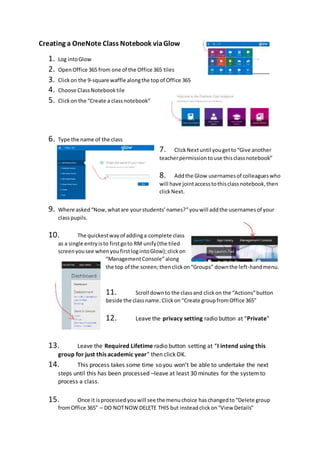
Recommended
Recommended
sssTest titile is a really long word Test titile is a really long word Test titi...

Test titile is a really long word Test titile is a really long word Test titi...Napat Luevisadpaibul
More Related Content
Similar to Creating a OneNote Class Notebook for Glow users
sssTest titile is a really long word Test titile is a really long word Test titi...

Test titile is a really long word Test titile is a really long word Test titi...Napat Luevisadpaibul
Similar to Creating a OneNote Class Notebook for Glow users (20)
Test titile is a really long word Test titile is a really long word Test titi...

Test titile is a really long word Test titile is a really long word Test titi...
Handout - Using Technology To Enhance Your Teaching

Handout - Using Technology To Enhance Your Teaching
Microsoft visual studio and database access work guide

Microsoft visual studio and database access work guide
More from Malcolm Wilson
More from Malcolm Wilson (20)
Microsoft Educators Community & MIEExpert programme 16 March 2017

Microsoft Educators Community & MIEExpert programme 16 March 2017
Helping keep safe using Facebook - whether managing a Facebook page or as par...

Helping keep safe using Facebook - whether managing a Facebook page or as par...
Falkirk examples for Always On (Them): Digital and Social Media use in schools

Falkirk examples for Always On (Them): Digital and Social Media use in schools
Do I just Google that? Teaching search and research skills in the primary school

Do I just Google that? Teaching search and research skills in the primary school
Creating a class twitter account to share classroom learning

Creating a class twitter account to share classroom learning
Aspiring Aardman creating classroom animations to support learning

Aspiring Aardman creating classroom animations to support learning
Digital Video Using Windows Movie Maker And Usb Camera

Digital Video Using Windows Movie Maker And Usb Camera
Supporting English Language Literacy With A Smart Board

Supporting English Language Literacy With A Smart Board
Recently uploaded
https://app.box.com/s/7hlvjxjalkrik7fb082xx3jk7xd7liz3TỔNG ÔN TẬP THI VÀO LỚP 10 MÔN TIẾNG ANH NĂM HỌC 2023 - 2024 CÓ ĐÁP ÁN (NGỮ Â...

TỔNG ÔN TẬP THI VÀO LỚP 10 MÔN TIẾNG ANH NĂM HỌC 2023 - 2024 CÓ ĐÁP ÁN (NGỮ Â...Nguyen Thanh Tu Collection
Recently uploaded (20)
TỔNG ÔN TẬP THI VÀO LỚP 10 MÔN TIẾNG ANH NĂM HỌC 2023 - 2024 CÓ ĐÁP ÁN (NGỮ Â...

TỔNG ÔN TẬP THI VÀO LỚP 10 MÔN TIẾNG ANH NĂM HỌC 2023 - 2024 CÓ ĐÁP ÁN (NGỮ Â...
On National Teacher Day, meet the 2024-25 Kenan Fellows

On National Teacher Day, meet the 2024-25 Kenan Fellows
Introduction to TechSoup’s Digital Marketing Services and Use Cases

Introduction to TechSoup’s Digital Marketing Services and Use Cases
PANDITA RAMABAI- Indian political thought GENDER.pptx

PANDITA RAMABAI- Indian political thought GENDER.pptx
HMCS Vancouver Pre-Deployment Brief - May 2024 (Web Version).pptx

HMCS Vancouver Pre-Deployment Brief - May 2024 (Web Version).pptx
Exploring_the_Narrative_Style_of_Amitav_Ghoshs_Gun_Island.pptx

Exploring_the_Narrative_Style_of_Amitav_Ghoshs_Gun_Island.pptx
Creating a OneNote Class Notebook for Glow users
- 1. Creating a OneNote Class Notebook viaGlow 1. Log intoGlow 2. OpenOffice 365 from one of the Office 365 tiles 3. Clickon the 9-square waffle alongthe topof Office 365 4. Choose ClassNotebooktile 5. Clickon the “Create a classnotebook” 6. Type the name of the class 7. ClickNextuntil yougetto“Give another teacherpermissiontouse thisclassnotebook” 8. Addthe Glow usernamesof colleagueswho will have jointaccesstothisclassnotebook,then clickNext. 9. Where asked“Now,whatare yourstudents’names?”youwill addthe usernamesof your classpupils. 10. The quickestwayof addinga complete class as a single entryisto firstgoto RM unify(the tiled screenyousee whenyoufirstlogintoGlow);clickon “ManagementConsole”along the top of the screen;thenclickon“Groups” downthe left-handmenu. 11. Scroll downto the classand clickon the “Actions”button beside the classname.Clickon“Create groupfromOffice 365” 12. Leave the privacy setting radio button at “Private” 13. Leave the Required Lifetime radio button setting at “I intend using this group for just this academic year” then click OK. 14. This process takes some time so you won’t be able to undertake the next steps until this has been processed –leave at least 30 minutes for the systemto process a class. 15. Once it isprocessedyouwill see the menuchoice haschangedto“Delete group fromOffice 365” – DO NOTNOW DELETE THIS but insteadclickon“View Details”
- 2. 16. Highlightthe Name for thisclass e.g. P7 Primary Curriculum Z P7 PRIM [9740629][2016] 17. Thisname is whatyou will paste intothe OneNote setupbox “Now what are yourstudents’names?”thenclick Next. 18. Continue toclickNextuntil the OneNoteClassnotebooksetupiscompleted. 19. Returnto the OneNote Classnotebookmanagement screen 20. Clickon “Manage notebooks”tile 21. Clickon “Enable Teacher-Only sectiongroup”and ensure “Lock collaborationspace”issetto“unlocked” so that pupilscancollaborate inthe collaborationspace
