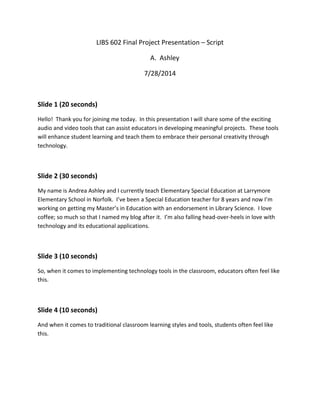
The Eyes and Ears: Enhancing Education Through Video & Audio (Script)
- 1. LIBS 602 Final Project Presentation – Script A. Ashley 7/28/2014 Slide 1 (20 seconds) Hello! Thank you for joining me today. In this presentation I will share some of the exciting audio and video tools that can assist educators in developing meaningful projects. These tools will enhance student learning and teach them to embrace their personal creativity through technology. Slide 2 (30 seconds) My name is Andrea Ashley and I currently teach Elementary Special Education at Larrymore Elementary School in Norfolk. I’ve been a Special Education teacher for 8 years and now I’m working on getting my Master’s in Education with an endorsement in Library Science. I love coffee; so much so that I named my blog after it. I’m also falling head-over-heels in love with technology and its educational applications. Slide 3 (10 seconds) So, when it comes to implementing technology tools in the classroom, educators often feel like this. Slide 4 (10 seconds) And when it comes to traditional classroom learning styles and tools, students often feel like this.
- 2. Slide 5 (10 seconds) The objective of my presentation today is to teach you about 4 amazing and easy audio/video tools that will make your students feel like this. Slide 6 (5 seconds) And make YOU and your colleagues feel like this. Slide 7 (20 seconds) The four tools we’ll be exploring today are: Vocaroo, Narrable, Animoto, and Pixiclip. Throughout my presentation, I will provide you with links to each tool, brief descriptions, and some ideas for both academic and general applications. Slide 8 (3 seconds) Transition Slide - First up, we’ll talk about Audio tools. Slide 9 (5 minutes) (Part 1: Introduction and Features – 1 minute): Vocaroo is an online, audio recording tool, which is simple to use and only requires access to a computer and a headset. You do not need to have an account or undergo any authentication procedures. To make a Vocaroo recording, all you need to do is click record and say what you want. When you are finished recording, hit stop. Vocaroo then gives you the option to retry your recording if you don’t like it (or your cats decide to make a bunch of noise while your recording), or play it back to listen. Vocaroo comes with many easy sharing options including: links, embed codes, and QR codes. (Part 2 – Limitations (1 minute)): Vocaroo does come with some limitations. For example, a Vocaroo cannot be paused or rewound; it either plays or stops. Each time you stop a Vocaroo, the recording will go back to the beginning. It is best to apply Vocaroos to shorter assignments that are not cumbersome to replay if necessary.
- 3. (Part 3 – Applications (2 minutes)): Vocaroo is a fantastic tool that is capable of application across many means and academic standards. As a special education teacher, this particular piece of technology is dear to my heart because it’s easy to create read alouds. I think this is significant to both teachers and specialists, because it finally provides an uncomplicated way to ensure IEP compliance across all settings. You can attach Vocaroos to a number of assignments and files. You could attach a Vocaroo to your library website to assist struggling readers with independent navigation. Vocaroos can make your library and classroom websites more interactive – think about how exciting, and maybe even comforting, it would be for students to be able to click a button and hear your voice leading them through procedures. Vocaroos could be attached to homework help pages to assist with assignment completion, or they could be attached to QR codes. These codes could then be posted around the media center or around work stations in the classroom, to provide students with directional guidance, ideas, or to complete activities like scavenger hunts. Third grade SOL 3.2 states that students will present brief oral reports with media. Vocaroo could be used as a tool to allow students to conduct oral reports, or add audio to their presentations, without the pressure of standing in front of the class. In 5th grade, SOL 5.3 states that students will learn how media messages are constructed and their purpose. They could use Vocaroo to generate mock commercials or mock radio news reports, conduct interviews, and generate simple podcasts, which could then be evaluated to encourage critical analysis of purpose and effectiveness. (Part 4 – Example ( 1 minute)): In the example I’ll show you, I generated a Vocaroo, which I attached to a website I developed for class. I gave myself a fictional media specialist name, and if you can identify where it came from…you get my kudos. This Vocaroo was used in such a way as to engage students’ interest and make their specific section of my website more interactive. As you listen, think about some ways you could use Vocaroo. Slide 10 (1 minute) Let’s take a quick sharing break to discuss Vocaroo. What are some ways you could use Vocaroo in your classroom or media center? Do you think Vocaroo is an effective tool? Why or why not? What excites you about this tool? What worries you? Do you have any questions for me?
- 4. Slide 11 (9 minutes) Tool #2: (Part 1: Introduction and Features – 2 minutes): Narrable is a digital storytelling tool that utilizes uploaded photos, illustrations, and voice-over narration to generate individual or interactive group presentations. Narrable is designed with teachers and students in mind and has many intuitive features. First of all, it’s free to create both teacher and student accounts, which is always a plus. Teachers can create personal accounts and students may create accounts with basic access. Teachers are provided with all student login information and they have administrative rights to all accounts. Be aware that all projects start with public access, but can be adjusted to be either completely private, or viewable via a specific link. Narrable comes complete with lesson plan templates, storyboards, rubrics, and examples of teacher created ideas and student projects. The narration aspect of this online tool can be completed with access to a computer and headset. Narrable also has an app, which is available for the iPhone and iPad. Just like Vocaroo, Narrable projects can be shared via a hyperlink or an embed code. Part 2 – Limitations (1 minute): Narrable is an extremely intuitive and educator friendly tool. When my colleagues and I worked with it, I saw only two limitations I’d like to make you aware of. First, Narrable requires that pictures be uploaded at the beginning of production. This means that you need to make sure you have all of your photos, pictures, or illustrations ready to go at the start. On that note, Narrable allows you to upload images either one at a time, or multiple at once, which I think is really nice. My other major concern with Narrable is that photos can be uploaded from Facebook, so please, always be mindful of where your students are getting their images while completing a project! Part 3 - Applications (2 minutes): Since Narrable is a digital storytelling tool, it makes the most sense for it to be used as a means for students to tell stories. SOL 2.12b expects students to organize their writing to include a beginning, middle, and end for both narrative and expository examples. I think Narrable would be an amazing tool to help students develop both the sequencing and organizational skills involved in this task. Narrable could be used as a means of brainstorming or a way to practice elaboration. SOLs 3.9b and 3.9e state that students need to use a variety of prewriting strategies and write with organization and elaboration. Students could use Narrable to come up with an idea, find images related to the story they want to tell, and then use Narrable to record their ideas in a type of oral storyboard. Then, students could use those same images to create a Narrable where they speak with complete sentences and practice adding descriptive details. I bet both of these uses would make Narrable a great incentive for your reluctant writers. Narrable isn’t limited to Language Arts by any means. It can be used as a way for students to create presentations and reports for Science and Social Studies topics. Students could even
- 5. take pictures of their own work and use Narrable to demonstrate mathematical procedures. In general terms, Narrable could be used to document field trips, create book reviews, or provide information on specific genres of literature. You could use it to make virtual tours of the library. Really, the possibilities are endless. Part 4 – Examples (4 minutes): I’ve attached two examples to this slide. These examples were generated by teachers and can be found on Narrable’s support site. Narrable provides many great examples of student projects, but these two were my favorites. Lady Bugs was completed as a small group, interactive report in Science. The second example, Beluga Bliss, was done as an individual narrative. I do want to point out that students have two options when they play back a Narrable. They can either hit play and it will run through the entire presentation, or, you can use the play button to listen to individual boxes. Slide 12 (1 minute) Let’s take a quick sharing break to reflect on Narrable. What are some ways you could use Narrable? What excites you about this tool? What worries you? Do you have any questions for me? Slide 13 (3 seconds) Transition Slide - In this next segment of my presentation I’m going to introduce you to two video tools: Animoto and Pixiclip. Slide 14 (9 minutes) Tool # 3: (Part 1: Introduction and Features – 1 minute): Animoto is a web-based video service that allows students and educators to create beautiful, professional-looking projects. It blends audio, video, and still images, with seamless customization tools that make it incredibly user friendly. Personalized projects are easily sharable across websites, social media, blogs, and Google Drives. Animoto videos include a small soundtrack selection with everything from calm and mellow to dubstep and pop. If you get to the end of your video and decide you don’t like the set up, Animoto comes equipped with a “remix” feature, which will not only save the original, but will automatically reorganize your slides into a different layout, so you can try
- 6. again. Animoto can be accessed on the computer or through apps compatible with Android, iPhones, and iPads. Part 2 – Limitations (2 minutes): Animoto does require an account and, unfortunately, if you want the really fancy features, you have to pay for them. BUT WAIT! DON’T DESPAIR! Animoto loves educators. So much so that they have an additional site dedicated….to us. The link on my slide will take you to an Animoto Pro education account. From here, you can choose to start a free trial or you can sign up for an education account. Animoto will walk you through the process step by step and approval happens in seconds (be sure to use your school email address). Normally, the free Animoto account gets you 30 second time slots, but with an educator account, that time increases to 5 minutes or more. Regardless of the educator account, you are limited to downloading file sizes no larger than 360p, which is perfect for a website or basic whiteboard projection anyway. In terms of inserted video clips, Animoto limits them to 10-20 seconds a shot, which means you need to make sure you carefully edit any footage before trying to import it into your Animoto presentation. Part 3 – Applications (2 minutes): The applications for Animoto are limited only by your imagination. You could use it as a way for students to create Photo brochures or “travel guides” to enhance reports on other states or countries (Social Studies SOLs – Research 3.9, 4.9, 5.9). You could use this tool as yet another form of digital story telling. Students could use video and images to record literacy circles where they analyze and evaluate key elements of stories (2.8e). Teachers and Media Specialists could use Animoto to create mock movie trailers to get students excited about a new text or as a way to access background knowledge for a new unit (SOLs 2.8a, 1.9 c, 2.9c, etc). In Science, for SOL 4.2 – Force and Motion, students could explore simple machines and then create their own commercials to advertise the invention. Animoto could be used for digital book reports or even flash cards. I know a Kindergarten teacher who used Animoto to create short sight word movies and her students LOVED them. Next, the stories transformed into an iPad small group station. Something similar could also be done for vocabulary words. In more general applications, you could use Animoto to document student work, develop “Getting to Know You” activities, or as a snazzy way of demonstrating classroom procedures. Seriously, if you can dream it up, you can produce it in Animoto.
- 7. Slide 15 (4 minutes) Part 4 – Example: This summer, we the students of the Library Science Program, attended Old Dominion University’s Summer Institute. It was a chance for us to meet up, get to know each other, and dig into an exploration of Makerspace. What’s Makerspace? It’s a learning environment rich in digital design and fabrication experiences. It places tools into the hands of students and also provides a social environment where they can freely engage in their own learning. In our Makerspace, we were tasked with putting together a circuit, which had to be turned on and off with a switch. We also required a clever design that would house our circuit. I’d like to share our experience with you now to give you an example of Animoto’s image, audio, and video capabilities. Please enjoy! Slide 16 (1 minute) Reflection opportunity - Let’s talk about Animoto. Share some of your thoughts, ideas, excitements, and concerns. Questions? Comments? Slide 17 (7 minutes total between slides 17 -18) Tool # 4 – (Part 1 Introduction and Features – 1 minute): My final tech tool of this presentation is Pixiclip. Pixiclip is a browser-based, screen recording tool and interactive whiteboard all rolled into one. It functions smoothly across all web browsers: Firefox, Safari, Chrome, and Internet Explorer. So, once you create an account, you can access your clips anytime, anywhere, and from any computer (and hopefully….this particular computer doesn’t prove me wrong). Pixiclip combines images, audio recordings, and webcam videos into one seamless presentation in a matter of minutes. The tools provided work just like the ones you get with MIMIO or SMART Board, so transitioning from educator to professional Pixiclip fabricator is a breeze. You can upload images or worksheets converted to jpeg files and no download is required. You can set your Pixiclip account to private or public and share clips via email or embed codes. Part 2 Limitations - (1 minute): Currently, Pixiclip is still in Beta, so there could be changes to some of its features in the future. The webcam feature is now available and educators have all ready started making use of it for a variety of projects. It does require an online account, but sign up is free and so are all of Pixiclip’s features. Manipulating the pencil and marker tools with a mouse does take some practice to perfect. You also need to make sure you have any images ready before you start the Pixiclip, as it will begin recording immediately after you place
- 8. an image or indicate that you want to use the audio or webcam tool. I recommend having a short script for what you want to say. I learned that after take 3 of my example that I’ll share. Finally, you are limited to 5 minute recordings, so you really need to map out what you want to do before you make your clip. Part 3 – Educational Applications (1 minute): So, immediately after exploring Pixiclip, the first thing that popped into my mind was, “This is the greatest homework help tool ever!” Imagine! As a classroom teacher or as a media specialist you could have a homework help section on your website and, each week, throw up one of these to reinforce a procedure, concept, or strategy. You could change it based on a featured SOL, a specific content area, anything! Parents everywhere would sigh with relief; children would no longer weep bitter tears of confusion. Seriously, post the Pixiclip, save the world! But homework isn’t the only thing Pixiclip is good for. Students could use Pixiclip to generate their own recorded exit tickets, summarizing what they’ve learned. You can use as a daily assignment that students can view as soon as they walk in the room. You could even record short lessons here for days when you have a substitute teacher. One of the fifth grade SOLs, 5.6g, states that students will locate information to support opinions, predictions, and conclusions. You could upload pages of texts so that students have the entire span of space to comb through a passage to underline, highlight, or box important information. While doing so, students could use webcams and audio recording to share their justifications for picking out particular information….talk about metacognition! Obviously I used fifth grade as an example, but this would work for any grade level. For SOL 4.4 and 4.5, students could draw diagrams of plant and animal life cycles or habitats from scratch, or you could provide them with an image they would have to label and record (authentic assessment). To support history standards, such as VS.6, students could complete a “Draw My Life” of a famous individual in history. (Go to next slide for example.) Slide 18 (4 minutes) Part 4 – Example: There are many, many times where educators provide an assignment. The students know how to do it in school. They show you that they know how to do it. Then they get home, show their parents their homework, and now everyone feels like this. Here’s just one instance of how Pixiclip can save the day. The example you’re about to see features partial sums addition as it relates to SOL 2.6b – The student, given two whole numbers whose sum is
- 9. 99 or less, will find the sum using various methods of calculation. Keep in mind though that this tool is extremely flexible between many grade levels. (roll hyperlink). Slide 19 (1 minute) Sharing Break – Questions and Concerns about Pixiclip? Reflections? Ideas? Slide 20 (1 minute) I hope that, as a result of my presentation today, I’ve encouraged you to become both excited and confident about technology and its applications for you, your students, your teachers, and your schools. We explored audio recordings with Vocaroo, shared stories with Narrable, captured a moment with Animoto, and saved the world with Pixiclip. While I hope you found some of my suggestions helpful, remember, these tools are as limitless as your imaginations and your students’ potentials. Thank you. 5 minutes remains for Q & A – This presentation is 40 minutes total with 5 minutes remaining for Q & A.