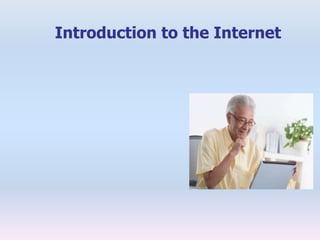
11. introduction to internet
- 1. Introduction to the Internet
- 2. New Learningechnologi Tes Internet Multimedia Virtual reality Distance learning Data warehousing
- 3. Social Aspects: Advantages: Disadvantages: Place & Distances Daily meeting without moving is possible! People are more direct/ more offending Time Make it fit your time needs. Appointments not necessarily needed! asynchrony communication delay Language Chat language Contents of communication can be lost Foreign language: Is the language the mother tongue of one group?
- 4. Social Aspects: Advantages: Disadvantages: Non personal Aspects of communication are missing (gesture etc.) cyber bullying/ mobbing etc. Words & Language play a bigger role Highly dependent on perceptions social control missing High rate of misunderstandings Scam/ Spam No control of personal data Anonymity Can help to establish contacts (e.g. shy persons) Leads to more misuse and social misbehaviour Reduces social inequality
- 5. One type is a modem Network • What is a network? Enables a connection between computers Cables Cellular radio Telephone lines Satellites Communications Media Communications Device Collection of computers and devices connected together
- 6. To share Network • Why do we need network? Resources Hardware devices Software programs Data To save time and money Information
- 7. External Modem Plugs into computer externally Internal Modem Fits inside computer Modems can send data from one computer to another using telephone lines. Modems are used in almost every aspect of work. Businesses use them to transfer files, data, and money. They are also used for teleconferencing, which allows people in various locations to communicate over vast distances; these are sometimes called virtual meetings. Schools use them to provide access to the Internet. Modems
- 8. SERVER • What is a server? Manages the resources on a network A client accesses the resources on the server
- 9. Internet • What is the Internet? Worldwide collection of networks that connects millions of computers to share and exchange data, business, news, opinions, and research results.
- 10. Internet Why do users access the Internet? 2. Information 3. Shopping 4. Banking and Investing 5. Classes 6. Entertainment 7. Advertise your business 8. Global Presence 1. Communications
- 11. Internet Browser • An Internet Browser is a software program that enables you to view Web pages on your computer. Browsers connect computers to the Internet, and allow people to “surf the Web.” • Internet Explorer is one of the browsers most commonly used. There are other browsers available as well, including Google Chrome.
- 12. World Wide Web • What is the World Wide Web (WWW)? A Web site is a collection of related Web pages A Web page contains text, graphics, sound, video, and links to other Web pages You can share information by creating Web pages or posting photos on a photo community Billions of documents, called Web pages, available to anyone connected to the Internet. The World Wide Web is a service that is provided on the Internet
- 13. • A site or area on the World Wide Web that is accessed by its own Internet address is called a Web site. • A Web Page is like a page in a book. Websites often have several pages that you can access by clicking on links. A Web site can be a collection of related Web pages. • Each Web site contains a home page (this is the original starting page) and may also contain additional pages. • Different computers will have different home pages. You can set your own webpage.
- 14. Layout of a Web Page 1. Title bar – tells you the name of the web page 2. Menu bar – has commands for moving around the webpage, printing, etc 3. Tool bar – short cuts to commands. Each picture represents a command 4. Address bar – webpage address. If you want to go directly to a web page, you will need to know the address.
- 15. Parts of a Web Address • A web address is typically composed of four parts: • For example, the address http://www.google.in is made up of the following areas: • http:// This Web server uses Hypertext Transfer Protocol (HTTP). This is the most common protocol on the Internet. • www This site is on the World Wide Web. • google The Web server and site maintainer. • in This tells us it is a site in India.
- 16. • Endings of web pages tells us a bit about the page. Some common endings to web addresses are: • com (commercial) • edu (educational institution) • gov (government) • net (network) • org (organization) • You might also see addresses that add a country code as the last part of the address such as: • In (India) • ca (Canada) • uk (United Kingdom) • fr (France) • us (United States of America) • au (Australia)
- 17. How to Search the Internet Two basic ways 1. if you know the address of the web page (example: www.cbc.ca) 2. Using a search engine like Google to find the address. This is called a keyword search
- 18. Typing in the Web Site Address 1. Go to the address bar. Click once to highlight the address. (It should turn blue). 2. Hit the Delete key on your keyboard. 3. Enter the following address: www.theweathernetwork.com 4. Then press Enter on the keyboard or click on the word Go on the right side of the Address Bar.
- 19. Search the Internet • If you don’t know the address of the webpage, but want to learn more about a topic or find a particular website, you will need to do a search. • There are several handy search engines out there that will locate information for you. Two of the mostly commonly used are: www.google.com www.yahoo.com
- 20. Practice Exercise 1. Type www.google.ca into the address bar. (www.google.ca is a Canadian version of the search engine. www.google.com will search US sites first) 2. Hit the Enter key or Go on the toolbar. You should see the Google web page.
- 21. 3. Now click on the Google box. You should see a flashing cursor. Type in the topic. Hit enter.
- 22. Internet Services & Tools Email Newsletter Chat/ Messenger Video Portals Social Networks Own Websites/ Forum What fits your projectwork best?
- 23. Email Services: MSN Yahoo Google Mail Local services Possibilities: - Send text - Send files
- 24. Email Advantages • independet of time and place • little technics and technical knowledge needed Disadvantages • Asynchronity • Limited file size
- 25. Newsletter/ Twitter Can rather be used to reach publicities/ less useful for group interaction
- 26. Chat/ Messenger Services: Skype VOIP MSN Messenger ICQ Chat Systems Possibilities: - Written Chat - Voice Talk - Video Chat
- 27. Chat/ Messenger
- 28. A: Hey.. How R U 2day? B: good and u? A: thx 4 ur mail. read it just now ;-) B: did u like the pic? A: yes haha ROFL Where did u take it? B: oops phone. Brb A: tyt! B: oki back. Srry Btw that was lisa. She sends greets 2u A: thx B: she has gt a new cut A: lol. Again? A: yeah ^_^ B: srry have 2go now. Ttyl! A: sure! CU l8r tc!
- 29. Chat/ Messenger Advantages • no continous maintenance needed • less time consuming • direct/ personal communication is possible • students are forced to deal with another Disadvantages • technical equipment needed: webcam, headset • fast internet connection needed
- 30. Chat/ Messenger Recommodation • build pairs of 2 or 3 students • give students time to introduce themselves/ talk about own topic • at the same time: give a specific topic to discuss • think about the use of moderators/ mediators (can be the teacher) • analyse the chat/ problems with the students afterwards
- 31. Video portals Services: YouTube Myvideo Clipfish Sevenload Youku Possibilities: -Watch video streamings (flash) -Publish videos -Create your own TV Channel -Interact with other members (comment, rate, private messages..)
- 32. Video portals
- 33. Video portals Advantages: • raise attention/ reach huge publicities • can easily be implemented/ linked • possibility to earn money (if videos are very popular) Disadvantages: • everyone can see • less social control (comments etc.)
- 34. Social Networks Services: • Facebook • Myspace • Local Social Networks: • SchülerVZ (Germany) Possibilities: Various services and applications available (Private Messages, Forum, calender, event manager, group manager, walls, chats)
- 35. Social Networks
- 36. Social Networks
- 37. Social Networks Advantages: • Meets the communication behaviour of your students • Combination of private interests and project • little efforts needed in administration • enables students to stay in contact Disadvantages: • No own label/ less beneficial for external project presentation • Many possibilities of distraction given
- 38. Own Website and/or Forum Services Various free software available to generate own websites (no html skills needed) Various free forum/ board systems available (Bulletin Boards) Possibilities: Almost everything is possible
- 39. Own Website and/or Forum
- 40. Own Website and/or Forum Advantages: • You can fit everything your needs • You can control all contents and contacts • perfect for external presentation & project documentation Disadvantages: • High technical knowledge needed • Administration and maintenace is very time consuming • might not meet the interests & regular communication behaviour of your students website can easily get unattractive for students (especially after the project) Recommodation: • Calculate cost-value ration very well • Don‘t put high efforts in something that no one is using/ watching • If students are willing and able: let them participate in a responsible manner
- 41. Basic Computer Terms and Definitions Desktop: The first screen that you see when any Windows operating system screen is up and running. One of the main purposes of the Desktop is to make it easier to access different application programs, files and documents. File: Unit for storing information that may include a word-processing document, a spreadsheet, a picture, a graphic, musical piece, or even part of an application program. Examples of "files" include text files which could be a letter or report and graphic files which could be a picture. Each file has a name because the data or information created in a software program is saved with a file name. Folder: Method for organizing files that is related by topic, by purpose, by type, by program, or even by a project that you are working on. NOTE: When an application program is loaded onto your computer, it will group similar applications in a folder. As you add or create files, you can organize them however you want.
- 42. Hyperlink: Allows you to move from one web page document to another. It can be text which is usually underlined or a graphic. When you move your mouse over a hyperlink, the mouse cursor usually becomes a hand which indicates a hyperlink is present. Once you click on the link, you move to another web page document or to another place on the same web page. Icon: A small picture that represents processing options such as programs, documents, and shortcuts. When you click on the icon, the file or program will open. The most easily recognized icon is the Recycle Bin which is the graphic below. Input: Commonly known as data and refers to numbers, letters, words, images, video, music and even sounds. Other computer input includes commands and user response. A command directs the computer to execute tasks or perform certain activities. One example of a command is a command buttons OK, Cancel and Help seen on the Shut Down Windows dialog box. Internet: A world wide network that connects millions of computers to share and exchange data, news, opinions, and research results. The Internet is not the same as the World Wide Web (WWW). The World Wide Web is a service that is provided on the Internet. Keyboard: The keyboard is an input device that allows you to enter letters, numbers and symbols into your computer. The keyboard keys include the alphanumeric keys (letters and numbers), numeric keypad, special function keys, mouse cursor moving keys, and status lights.
- 43. Files and Folders: Think of a computer folder as being similar to a filing cabinet folder, whereas a computer file is similar to the pieces of paper that are placed in the folders. Graphic User Interface (GUI): Combines text and graphics to make software easier to use. Graphical User Interface features include icons, windows, menus, and buttons. Hard Copy: Usually refers to a printout on paper. Hard Drive: The purpose of the hard drive is to store information. This device that allows the computer to permanently retain and store data like the operating system, programs and information data. The hard drive holds more data than a diskette and accesses information faster than on diskettes. Storage refers to the capability of storing things, and as for the computer, it is information.
- 44. Menu: List of options that may be commands or other options from which you can choose from. The following illustration is the File Menu Bar command menu list. Mouse: Besides a keyboard, a mouse is the most common input device for a computer. The mouse is a small, palm-sized input device that you move across a flat surface, such as a desktop, to control the movement of the pointer on the screen. Technically, there are many operations that are much easier to perform with a mouse than a keyboard because you can just point and click to select an item on a screen or choose an item from a list of options. Mouse Commands: Before examining the various commands, you must understand how to execute each mouse command. The mouse commands include move, point, click, deselect, double-click, drag, and right-click. My Computer: An icon that opens into a folder of icons for all of the resources on the computer like the hard drive and printer. Operating System: Software that acts as an interface between you, the application software (like word processing or accessing the Internet), and the computer components. This includes interpreting and carrying out basic instructions that operate a computer like recognizing information from the keyboard and mouse, sending information to the monitor, printer, or speakers and scanners, storing information to the hard drive and removable drives. Common operating systems include Windows XP, Windows 2000, Windows ME, and MAC OS.
- 45. RAM: This is an acronym for Random Access Memory. This memory is a work area or a temporary storage space where the computer places program information so that it can execute the program instructions and information. When the program or file is closed, the data or programs are removed from RAM. The amount of RAM you have on your computer is crucial in determining how many programs can be opened (running) and how much data is available for each program. RAM is available in MB or megabytes. An example is 256MB of RAM. Select: A single left mouse click to select a file or folder icon. Software: Instructions that provide the computer with step-by-step actions that need to be executed to complete a specific task. A computer will not function with software.
- 46. •Source of Knowledge: The Mother of Information… “The Internet” •The World Wide Web
- 47. Thank You