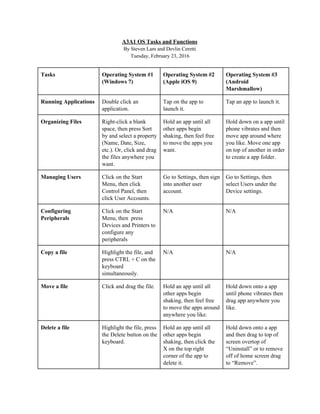
A3A1OSTasksandFunctions (2)
- 1. A3A1 OS Tasks and Functions By Steven Lam and Devlin Ceretti Tuesday, February 23, 2016 Tasks Operating System #1 (Windows 7) Operating System #2 (Apple iOS 9) Operating System #3 (Android Marshmallow) Running Applications Double click an application. Tap on the app to launch it. Tap an app to launch it. Organizing Files Rightclick a blank space, then press Sort by and select a property (Name, Date, Size, etc.). Or, click and drag the files anywhere you want. Hold an app until all other apps begin shaking, then feel free to move the apps you want. Hold down on a app until phone vibrates and then move app around where you like. Move one app on top of another in order to create a app folder. Managing Users Click on the Start Menu, then click Control Panel, then click User Accounts. Go to Settings, then sign into another user account. Go to Settings, then select Users under the Device settings. Configuring Peripherals Click on the Start Menu, then press Devices and Printers to configure any peripherals N/A N/A Copy a file Highlight the file, and press CTRL + C on the keyboard simultaneously. N/A N/A Move a file Click and drag the file. Hold an app until all other apps begin shaking, then feel free to move the apps around anywhere you like. Hold down onto a app until phone vibrates then drag app anywhere you like. Delete a file Highlight the file, press the Delete button on the keyboard. Hold an app until all other apps begin shaking, then click the X on the top right corner of the app to delete it. Hold down onto a app and then drag to top of screen overtop of “Uninstall” or to remove off of home screen drag to “Remove”.
- 2. Create a shortcut Rightclick a file, then press Create a Shortcut. N/A N/A Cut text Highlight the text, then press CTRL + X on the keyboard simultaneously. Hold the text until it is highlighted, then an option to cut the text will be available. Highlight text and wait for drop down menu and select “cut text” Copy text Highlight the text, then press CTRL + C on the keyboard simultaneously. Hold the text until it is highlighted, then an option to copy the text will be available. Highlight text and then select “Copy” in drop down menu. Paste text Press CTRL + V. Tap an area where you want to paste, then click the Paste button that appears. Hold down on a text box and then select paste in drop down. Print Rightclick a file, then press Print Open an app that you want to print from, then find the print option by tapping the app’s share icon. Then, tap Print. The device must be connected to the internet. N/A Print Window Press ALT + Print Screen simultaneously, then paste the image into an image editing software such as Paint. Press the Home and Power button simultaneously, and the screen will flash, signalling that the window has been printed. N/A Print Screen Press the Print Screen button on the keyboard. Paste the image into an image editing software such as Paint. Press the Home and Power button simultaneously, and the screen will flash, signalling that the window has been printed. Hold down home button.