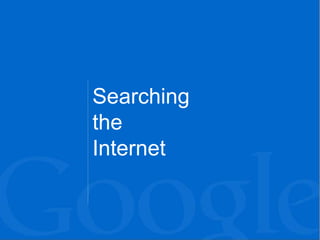
Internet Search Presentation
- 2. Search Engines A search engine is a program to help you find webpages on the internet. Search engines do not search the whole web, but only an index of the web by the use of spiders. They use a special algorithm. • Index- a sequential arrangement of material, especially in alphabetical or numerical order. • Algorithm- a step-by-step procedure for solving a problem, especially by a computer • Spiders- programs used by search engines to explore the Internet and automatically download web content available on web sites.
- 3. Some examples of search engines include Google, Bing, Yahoo, and Ask. Search Engines
- 4. SEARCH Terms How to make a great query: When searching in a searching engine you usually use a keyword, keywords, or search terms. Focusing on KEY terms, not the “function” words, are important in order to carryout the best search engine result. Query- a question, especially one addressed to an official or organization.
- 5. The more specific their search terms are, the more effective their results will be. • Find words that are unique SEARCH TERMS My three year old cow has blisters on its tongue. What’s wrong with it? For example, you want to search:
- 6. [cow blister tongue sick] or [cattle blister tongue sick] You would search to get the best result:
- 7. What Matters In My Search Query?
- 9. Homepage
- 10. Say What You Want What happened? A "query" is the word or phrase you search for in Google. Enter your query here Click this button or hit "enter"
- 11. Another Search Option What happened? Try clicking "I'm Feeling Lucky."
- 12. Different Search Tools Have you used these?
- 13. Advanced Search Visit the Advanced Search page. Enter a search using several of the search options offered there. What do you notice?
- 14. Language Tools Visit the Language Tools page and see what the different sections of the page do. Try the Translate Search section. Visit Google in another country. Where did you go?
- 15. The Search Engine Results Page Search bar Left panel Organic (natural) search results Sponsored links (ads)
- 16. Reading Individual Search Results
- 18. Advanced Searching Boolean searches allow you to combine words and phrases using the words AND, OR, NOT and NEAR (otherwise known as Boolean operators) to limit, widen, or define your search. Boolean Search Operators: The Boolean search operator AND is equal to the “+” symbol. The Boolean search operator NOT is equal to the “-” symbol. The Boolean search operator OR is the default setting of any search engine; meaning, all search engines will return all the words you type in, automatically.
- 19. Boolean Search The plus symbol: If you have terms that must be returned in all your search results, you can place the plus symbol in front of the terms that you need to be included, such as: Football +nfl Your search results would now have both these terms included.
- 20. Boolean Search The minus symbol: Use the “-” symbol when you want a search engine to find pages that have one search word on them, but you need the search engine to exclude other words commonly associated with that search word. For Example: Superman –Krypton You are telling the search engines that you would like to find pages that only have the words “Superman”, but exclude the listings that include information about “Krypton”. This is a fast and easy way to eliminate extra information and narrow your search down; plus you can do a string of excluded words, like this: superman -krypton -“lex luthor”.
Editor's Notes
- This is what the homepage looks like, you find it by entering google.com in the address bar of your browser.
- When you want to find information with Google, you click in the search box on the homepage. You can tell you are there when you see your cursor blinking in the box. Then, type the words you want to find into the search box like this. (Demonstrate in an open browser, if available) When you are done, you can either click the button here that says "Google Search," or you can simply hit the "enter" button on your keyboard. (You can open a browser such as Chrome, Firefox, or Safari and demonstrate where students might type a search into the browser's toolbar. In Chrome, you type both queries and addresses into the address bar. In other browsers, the long bar across the top of the browser is for entering addresses, and the smaller box--often in the upper right-hand corner--is for entering queries.)
- Have students enter a simple query try the "I'm Feeling Lucky" button. Ask them to observe what happens. Possible answer: I'm Feeling Lucky does not take me to search results, but takes me directly to the page that Google would give as my first result to the query I entered.
- If you are looking for something that is not necessarily on a typical web page, you might want to click on one of these links and use one of Google's special search tools. From here, you can go directly into Google Images, Google Books, etc. We'll talk about these tools in a later lesson.
- Show students the link to the Advanced search page, and take a quick look at the advanced search box. Together or individually, try using several of the boxes to run a more complex search.
- Point out the Languages Tools link on the Google homepage an click through to the Language Tools page. Features include: Translated search: search in English, Google translates the search to appropriate languages, translates results back into English, and gives them to you. Translate text: Enter a phrase or more, and Google will translate it into the language you chose. Translate a webpage: Give the web address of a page, and have the contents translated into the language of your choice. Use the Google interface in your language: Operate Google in another language--but beware of changing it to something that you can't read so you can't find the link to change it back to English! Visit Google's site in your local domain: Visit Google's search page for Japan, Peru, and over 180 different locales! Together or individually, try translating a word or phrase, and click through to another country's Google homepage.
- Now that you have run a search, you need to understand how the search results page is laid out. Introduce: search bar left panel (the subject of later lessons) organic search results sponsored links (ads) As you click, each of these sections will be highlighted, and the next click will show the section's name.
- (1) The first thing you see is the title. The title for the page is usually decided by the person who created it. Here, notice that the title tells us both the name of the page, "The Pesident's Job," and the name of the website from which it comes, "Scholastic.com." (click) (2) The information in black underneath the title is called the snippet. The snippet gives you a sense of what you will find on the page, and what it has to do with the search you entered. This description was written by the website's author to help you understand what the page is about. Sometimes, Google shows you where your search term appears on the page, with a few words surrounding it to give you a sense of the context in which it appears. (click) (3) Below the snippet, in green, is the web address. It is the address for the webpage that you will visit if you click on this result. (click) (4) The cached link shows you exactly what this web page looked like when Google last visited it. If you click on the cached link, you will see a copy of the page as it existed at that time. This cached link is particularly helpful if the webpage has changed very recently and the information you want is no longer there. You can just click on the cached link and see what it was that Google found the last time we visited the page. You can also use the cached link if the page you want to visit is not functioning, or has been removed. (click) (5) Finally, if you find that this page does a good job meeting your needs, you can click on the similar items link to find more pages that have similar content.