Graphical Animation - Lesson 2
•Download as PPT, PDF•
1 like•379 views
Tweens!
Report
Share
Report
Share
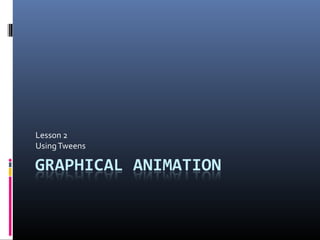
Recommended
More Related Content
What's hot
What's hot (20)
Viewers also liked
Viewers also liked (13)
Similar to Graphical Animation - Lesson 2
Similar to Graphical Animation - Lesson 2 (20)
𝕬𝖓𝖎𝖒𝖆𝖙𝖎𝖓𝖌 𝖙𝖊𝖝𝖙 𝖆𝖓𝖉 𝖔𝖇𝖏𝖊𝖈𝖙 𝖇𝖞 𝕽𝖔𝖓𝖊𝖑𝖑 𝕸𝖔𝖍𝖆𝖓 7𝖙𝖍 𝕭.pptx

𝕬𝖓𝖎𝖒𝖆𝖙𝖎𝖓𝖌 𝖙𝖊𝖝𝖙 𝖆𝖓𝖉 𝖔𝖇𝖏𝖊𝖈𝖙 𝖇𝖞 𝕽𝖔𝖓𝖊𝖑𝖑 𝕸𝖔𝖍𝖆𝖓 7𝖙𝖍 𝕭.pptx
More from Jamie Hutt
More from Jamie Hutt (20)
Recently uploaded
Recently uploaded (20)
Strategies for Landing an Oracle DBA Job as a Fresher

Strategies for Landing an Oracle DBA Job as a Fresher
Axa Assurance Maroc - Insurer Innovation Award 2024

Axa Assurance Maroc - Insurer Innovation Award 2024
Why Teams call analytics are critical to your entire business

Why Teams call analytics are critical to your entire business
Connector Corner: Accelerate revenue generation using UiPath API-centric busi...

Connector Corner: Accelerate revenue generation using UiPath API-centric busi...
Apidays Singapore 2024 - Modernizing Securities Finance by Madhu Subbu

Apidays Singapore 2024 - Modernizing Securities Finance by Madhu Subbu
2024: Domino Containers - The Next Step. News from the Domino Container commu...

2024: Domino Containers - The Next Step. News from the Domino Container commu...
Strategize a Smooth Tenant-to-tenant Migration and Copilot Takeoff

Strategize a Smooth Tenant-to-tenant Migration and Copilot Takeoff
"I see eyes in my soup": How Delivery Hero implemented the safety system for ...

"I see eyes in my soup": How Delivery Hero implemented the safety system for ...
ICT role in 21st century education and its challenges

ICT role in 21st century education and its challenges
Web Form Automation for Bonterra Impact Management (fka Social Solutions Apri...

Web Form Automation for Bonterra Impact Management (fka Social Solutions Apri...
Repurposing LNG terminals for Hydrogen Ammonia: Feasibility and Cost Saving

Repurposing LNG terminals for Hydrogen Ammonia: Feasibility and Cost Saving
Apidays Singapore 2024 - Building Digital Trust in a Digital Economy by Veron...

Apidays Singapore 2024 - Building Digital Trust in a Digital Economy by Veron...
Apidays New York 2024 - The Good, the Bad and the Governed by David O'Neill, ...

Apidays New York 2024 - The Good, the Bad and the Governed by David O'Neill, ...
Automating Google Workspace (GWS) & more with Apps Script

Automating Google Workspace (GWS) & more with Apps Script
Emergent Methods: Multi-lingual narrative tracking in the news - real-time ex...

Emergent Methods: Multi-lingual narrative tracking in the news - real-time ex...
Apidays New York 2024 - The value of a flexible API Management solution for O...

Apidays New York 2024 - The value of a flexible API Management solution for O...
Graphical Animation - Lesson 2
- 2. What is a Tween? Tweening is the process of creating “in- between” frames in an animation. It is used to create the animation effect of movement, or changing shape. There are 2 types of tween we will learn today: Motion Tween Shape Tween
- 3. Creating a Motion Tween Create a new Flash Animation. In Frame 1, draw a small shape on the background, this is the shape we will move. Insert a Key Frame at Frame 30. Right Click between Frame 1 and Frame 30. Click – Create Motion Tween. That’s it. Now preview your movie.
- 4. Creating a Motion Tween You can also speed up and slow down the speed of your Motion Tween. To speed up, remove frames, to slow down, add more frames. You can also make the shape accelerate or decelerate. Make sure you have selected your Motion Tween, then change the Ease, located in the Property Bar at the bottom of the screen. Set it at -100. Your shape now starts slowly and speeds up. Try it at 100. What happens?
- 5. Edit the Ease of your Motion Tween here. Can’t see it? Click the Small arrow shown in the box below to display your Property Bar.
- 6. Creating a Motion Tween After creating your Motion Tween select the Final Frame, click the Free Transform Tool and change your shape. We can use this to make objects look like they are coming from a distance. Try it! You can rotate, flip and edit your shape to create some interesting looking animations.
- 7. Task 1 Create an animation of a bouncing ball. Use motion tweens and ease to try and get the speed and movement realistic.
- 8. Creating a Shape Tween A Shape Tween is when one object transforms into a different object. Create a new Flash Movie. Insert a shape or draw a simple picture. Then, at Frame 30, insert a Blank Key Frame. Select a Frame in the middle, and at the bottom of your screen, click Tween, and select Shape. You have created a Shape Tween. Preview it to view your animation. We can use Ease in the same way as before. Try it.
- 9. Creating a Shape Tween This does not always create a clear animation. Use of colours, more than one shape and text can create strange looking animations, have a play and try to create some smooth Shape Tweens. If you want to use Shape Tween on Text or an Imported Image, you must select the text/image and Select Modify – Break Apart TWICE before you create your Shape Tween. Hint: Use Shape Tween with similar Shapes at different parts of the screen to create effects such as shapes coming from a distance.
- 10. Task 2 Create an animation using a shape tween. Change the colours and shapes of your object, then change it back to your original object. You can cut ‘n’ paste the frames to create this movement.
- 11. Inserting a Background First, create a new Layer, by clicking the icon shown below. Double click on Layer 1 to change the name to Background.
- 12. Inserting a Background Make sure you are on your background layer. Now find your background, save it and use File Import – Import to Stage, or just Cut and Paste your Image into the Movie. Always keep different parts of your animation on separate Layers, it makes editing simpler and tidier. Make sure you Insert Frame at the end of the animation on every layer to make sure the background does not disappear half way through your movie!
- 13. Task 3 Create a Flash Movie, that contains a nice photographic background, a Motion Tween and a Shape Tween. Use a different layer for each part of the animation. I want the animation to be realistic. Try one of these: A car driving along the road A plane taking off A train passing by a city A sunrise
- 14. Task 3 Please save your animation every few minutes. You must Save and Store your Animation today. When your animation is complete: File – Export – Export Movie to save your COMPLETED Image. File – Save As to save your Image that you have NOT FINISHED. Next lesson we will be uploading your finished Animation to a simple website.
- 15. Task 3 I want you to upload this final movie to the Internet. Use www.webs.com to display your file. Make sure you upload the *******.swf file. Sign up for an account and see if you can upload your file... Email me your web page URL when you are done! pompey_jim@msn.com
