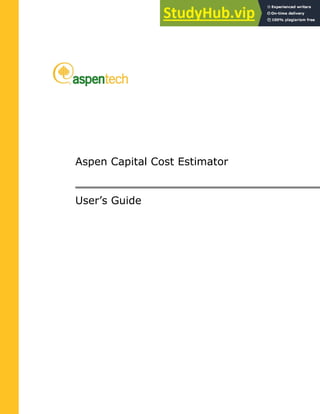
Aspen Capital Cost Estimator User s Guide.pdf
- 1. Aspen Capital Cost Estimator User’s Guide
- 2. Version Number: V8.0 December 2012 Copyright (c) 2001-2012 by Aspen Technology, Inc.All rights reserved. Aspen Capital Cost Estimator, the aspen leaf logo and Plantelligence and Enterprise Optimization are trademarks or registered trademarks of Aspen Technology, Inc., Burlington, MA. All other brand and product names are trademarks or registered trademarks of their respective companies. This document is intended as a guide to using AspenTech's software. This documentation contains AspenTech proprietary and confidential information and may not be disclosed, used, or copied without the prior consent of AspenTech or as set forth in the applicable license agreement. Users are solely responsible for the proper use of the software and the application of the results obtained. Although AspenTech has tested the software and reviewed the documentation, the sole warranty for the software may be found in the applicable license agreement between AspenTech and the user. ASPENTECH MAKES NO WARRANTY OR REPRESENTATION, EITHER EXPRESSED OR IMPLIED, WITH RESPECT TO THIS DOCUMENTATION, ITS QUALITY, PERFORMANCE, MERCHANTABILITY, OR FITNESS FOR A PARTICULAR PURPOSE. Aspen Technology, Inc. 200 Wheeler Road Burlington, MA 01803-5501 USA Phone: 781 221-6400 Toll Free: 888 996-7100 URL: http://www.aspentech.com
- 3. Contents 3 Contents Contents..................................................................................................................3 Introducing Aspen Capital Cost Estimator .............................................................13 Main Features ................................................................................................ 13 Detailed EPC Estimates ......................................................................... 13 CPM Schedules .................................................................................... 13 Information Tracking ............................................................................ 14 Aspen Capital Cost Estimator Project Workflow .................................................. 14 The Guide ..................................................................................................... 14 Organization........................................................................................ 14 Related Documentation................................................................................... 15 Installation Notes ................................................................................. 15 Known Issues and Workarounds............................................................. 15 New Features in Aspen Economic Evaluation V8.0 .................................... 16 Icarus Reference .................................................................................. 16 Piping and Instrumentation Drawings ..................................................... 16 Technical Support .......................................................................................... 16 1 Getting Started...................................................................................................17 Starting Aspen Capital Cost Estimator............................................................... 17 Starting a Project Scenario .................................................................... 20 Creating a New Project Scenario ............................................................ 20 Importing a Project Scenario ................................................................. 24 Opening an Existing Project Scenario................................................................ 26 Palette Shortcut ................................................................................... 27 Working with Templates.................................................................................. 28 Adding a Template ............................................................................... 28 Creating a Project by Importing a Template............................................. 28 Understanding the Icarus Interface .................................................................. 29 Project Explorer ................................................................................... 30 Main Window ....................................................................................... 32 Palette................................................................................................ 35 Customizing the Icarus Interface............................................................ 41 Aspen Capital Cost Estimator Toolbar...................................................... 43 Run Menu............................................................................................ 45 View Menu .......................................................................................... 46 Tools Menu.......................................................................................... 46 Window Menu ...................................................................................... 47
- 4. 4 Contents Help Menu........................................................................................... 48 Working with Project Scenarios ........................................................................ 48 Saving Project Scenarios....................................................................... 48 Deleting Project Scenarios..................................................................... 49 Salvaging Project Scenarios................................................................... 50 Unlocking Project Scenarios................................................................... 51 Copying Project Directories.............................................................................. 52 Preferences ................................................................................................... 52 General............................................................................................... 53 Forms................................................................................................. 54 Spreadsheet Views ............................................................................... 55 Backup ............................................................................................... 55 Process ............................................................................................... 56 Locations ............................................................................................ 56 Logging............................................................................................... 57 Unit Costs ........................................................................................... 58 Start Page........................................................................................... 59 Logging............................................................................................... 62 Schedule............................................................................................. 62 Importing and Exporting Spreadsheets ............................................................. 62 Accessing the Spreadsheet Import/Export Feature ................................... 62 Exporting Spreadsheets ........................................................................ 64 Importing Spreadsheets........................................................................ 66 Spreadsheet Structure .......................................................................... 67 Features Common to All Worksheets....................................................... 68 Features for Specific Worksheets............................................................ 70 Instructions for Working with Spreadsheets............................................. 70 Fixing Spreadsheet Errors ..................................................................... 71 Using Custom User Attributes with Spreadsheet Data Exporting ................. 71 2 Defining the Project Basis ..................................................................................73 Project Properties........................................................................................... 74 General Project Data ...................................................................................... 75 Basis for Capital Costs .................................................................................... 76 Input Units of Measure Customization..................................................... 77 Electrical Specs.................................................................................... 80 Output (Reports) Units of Measure Customization .................................... 82 Design Basis........................................................................................ 83 Contingency and Miscellaneous Project Costs......................................... 111 Escalation ......................................................................................... 112 Engineering Workforce........................................................................ 114 Construction Workforce....................................................................... 120 Code of Accounts ............................................................................... 128 Overriding Code of Accounts at the Component Level ............................. 133 Choosing between the Icarus Code of Accounts and User Code of Accounts at the Component Level.......................................................................... 135 Indexing ........................................................................................... 135 Equipment Rental............................................................................... 142 Systems............................................................................................ 144 Contracts .......................................................................................... 151 Importing old Standard basis files .................................................................. 160 Merging Projects .......................................................................................... 161
- 5. Contents 5 Merging Areas Into Projects........................................................................... 161 Customer External Files ................................................................................ 162 Project Execution Schedule Settings ............................................................... 163 Adjusting Schedule and Barcharts ........................................................ 164 Setting Delivery Times for Equipment Classes........................................ 165 Scheduling Individual Project Components ............................................ 166 Adding Bar Chart Items....................................................................... 167 IPS Project Schedule Settings ........................................................................ 168 Using Aspen Icarus Project Scheduling Features in the Aspen Capital Cost Estimator Environment ....................................................................... 168 Schedule Appearance Adjustments ....................................................... 169 Schedule Adjustments by Duration ....................................................... 173 Schedule Adjustments by Activity and Logic .......................................... 178 Primavera Information ........................................................................ 188 Process Design............................................................................................. 190 Simulator Type and Simulator File Name............................................... 190 Simulator Units of Measure Mapping Specs............................................ 190 Project Component Map Specifications .................................................. 193 Default Simulator Mapping Specs ......................................................... 194 Design Criteria................................................................................... 199 Utility Specifications ........................................................................... 212 Investment Analysis ..................................................................................... 216 Investment Parameters....................................................................... 216 Operating Unit Costs........................................................................... 221 Raw Material Specifications ................................................................. 222 Product Specifications......................................................................... 225 Developing Streams ..................................................................................... 228 Viewing or Modifying an Existing Stream ............................................... 229 Mixture Specs Dialog Box .................................................................... 232 Estimation of Utility Usage and Resulting Costs in Aspen Capital Cost Estimator .......................................................................................... 233 Stream Connectivity ........................................................................... 234 Creating A New Stream....................................................................... 234 Deleting a Stream .............................................................................. 237 Specification Libraries ................................................................................... 238 Customizing Specification Libraries....................................................... 238 Customizing Steel Costs Using an External File ...................................... 243 Selecting Specification File for Use in a Project....................................... 248 Changing File Directory Location .......................................................... 248 Instrument Field Hook-Up Customization......................................................... 249 Using the Plot Plan Layout Tool ...................................................................... 252 Workflow for Plot Plan Layout Tool: ...................................................... 253 3 Loading and Mapping Simulation Data .............................................................257 Overview..................................................................................................... 257 Preparing Simulation Reports......................................................................... 257 AspenPlus Report Generation............................................................... 258 AspenPlus – Aspen Process Economic Analyzer Simulator link .................. 261 ChemCAD Report Generation............................................................... 262 HYSIM Report Generation.................................................................... 263 HYSYS – Aspen Process Economic Analyzer Simulator link....................... 265 SimSci’s PRO/II with PROVISION Report Generation............................... 266
- 6. 6 Contents Loading Simulation Data ............................................................................... 268 Viewing Data Derived from Simulator ................................................... 270 Working with Block Flow Diagrams ................................................................. 271 Displaying the Block Flow Diagram ....................................................... 271 The Drag & Find Feature ..................................................................... 272 Accessing Commands in the Block Flow Diagram.................................... 273 Zooming ........................................................................................... 273 BlockFlow Diagram View Menu............................................................. 275 Mapping Simulator Items to Icarus Project Components.................................... 276 Component Status.............................................................................. 281 Deleting Mappings.............................................................................. 281 Tower Configurations.................................................................................... 282 Sizing Selection ........................................................................................... 292 Project Sizing Selection................................................................................. 292 Specifying Additional Components.................................................................. 294 Working with Process Flow Diagrams .............................................................. 294 Editing the Layout .............................................................................. 295 Process Flow Diagram View Menu......................................................... 295 Setting Grid Properties........................................................................ 298 Editing Connectivity............................................................................ 298 Adding a Stream ................................................................................ 300 Drawing a Disconnected Stream........................................................... 302 Working with Streams......................................................................... 303 4 Defining Report Groups, Areas, and Project Components.................................305 Adding a Report Group.................................................................................. 305 Adding an Area ............................................................................................ 306 Copying a Report Area over another Report Area ............................................. 307 Defining Area Specifications........................................................................... 308 Method 1: Defining area specifications using Project View ....................... 308 Method 2: Defining area specifications using Spreadsheet View................ 310 Adding and Defining Pipeline Areas................................................................. 311 Adding a Project Component.......................................................................... 312 Method 1: Dragging a Component from the Palette ................................ 312 Method 2: Using the Pop-up Menu........................................................ 313 Entering Component Specifications................................................................. 315 Defining Installation Bulks............................................................................. 317 Mat’l/Man-hours Adjustments .............................................................. 318 Mat’l/Man-hours Additions ................................................................... 322 Pipe – General Specs .......................................................................... 322 Pipe – Item Details............................................................................. 323 Duct ................................................................................................. 325 Civil.................................................................................................. 325 Steel ................................................................................................ 325 Instrumentation ................................................................................. 326 Electrical ........................................................................................... 329 Insulation.......................................................................................... 329 Paint................................................................................................. 329 Quoted Cost Items ............................................................................. 329 Importing Areas and Components .................................................................. 330 Importing an Entire Scenario ......................................................................... 331 Copying Components.................................................................................... 332
- 7. Contents 7 Cut and Paste .................................................................................... 332 Drag and Drop ................................................................................... 332 Modifying Components.................................................................................. 332 Copying Areas ............................................................................................. 333 Deleting Components.................................................................................... 334 Re-numbering Components ................................................................. 334 Deleting Areas ............................................................................................. 335 Re-numbering Areas........................................................................... 335 Using the Custom Model Tool......................................................................... 335 Creating a Template ........................................................................... 339 Running the Custom Model Tool at Project-Level for Batch Update............ 340 5 Sizing Project Components...............................................................................343 Overview..................................................................................................... 343 Sizing for Project Components Mapped from Simulator Items .................. 343 Interactive Sizing Expert ..................................................................... 344 Sizing for Project Components Not Mapped from Simulator Items ............ 345 Resizing Project Components............................................................... 345 Creating Streams to Connect to Equipment Items ............................................ 346 Using the Interactive Sizing Form................................................................... 349 Utility Resources ................................................................................ 352 Global Sizing Selection.................................................................................. 356 Sizing Areas ................................................................................................ 358 Sizing Requirements, Calculations, and Defaults .............................................. 360 Air Coolers ........................................................................................ 360 Agitated Tanks................................................................................... 362 Compressors ..................................................................................... 363 Crushers ........................................................................................... 364 Crystallizers....................................................................................... 365 Dryers .............................................................................................. 365 Dust Collectors .................................................................................. 366 Filters ............................................................................................... 367 Heat Exchangers ................................................................................ 367 Pumps .............................................................................................. 370 Screens ............................................................................................ 372 Towers.............................................................................................. 373 Vessels ............................................................................................. 385 6 Piping and Instrumentation Models .................................................................393 Overview..................................................................................................... 393 Using the P&ID Editor ................................................................................... 393 Features of P&IDs .............................................................................. 393 P&ID Modes....................................................................................... 393 P&ID Layout and Structure .................................................................. 394 The Aspen Capital Cost Estimator PID Layout: Radpfs Interface ............... 396 Working with Ports ............................................................................. 399 Editing P&IDs .................................................................................... 401 Adding Instrumentation Loops ............................................................. 404 Efficient PID Creation.......................................................................... 409 Cosmetic Tips .................................................................................... 410 Custom Equipment Symbols ................................................................ 413 Modifying a system equipment symbol.................................................. 414
- 8. 8 Contents Importing an equipment symbol........................................................... 414 Creating an equipment symbol from scratch .......................................... 415 Line sizing Tutorial ............................................................................. 416 Using Custom P&ID’s in Aspen Capital Cost Estimator ............................. 420 Working with Non-Graphic P&ID Data ............................................................. 425 Saving Component Information as Non-Graphical P&ID........................... 425 Creating Non-Graphical P&ID Libraries Outside a Project ......................... 425 Importing External P&ID Data........................................................................ 426 Interconnecting Volumetric P&ID Lines............................................................ 431 Open a Aspen Capital Cost Estimator project ......................................... 431 Run Interconnect Piping Lines.............................................................. 431 Connecting Piping Lines ...................................................................... 432 Disconnecting Piping Lines................................................................... 433 Renaming a Line Tag .......................................................................... 434 Saving All Connections and (optionally) Updating the Project................... 435 Getting the Connected Line List Report ................................................. 435 Mapping Streams to Piping Lines.................................................................... 436 Importing 3D Piping and Structure Data Using the SmartPlant 3D–Aspen Icarus Interface ..................................................................................................... 436 Overview........................................................................................... 437 Step 1: Exporting Data from SmartPlant 3D .......................................... 437 Step 2: Importing the data to Aspen Icarus........................................... 439 Step 3: Loading the Data .................................................................... 444 Adding or Updating Codes to this Interface............................................ 444 Known Issues .................................................................................... 446 7 Developing and Using Cost Libraries ................................................................447 Overview..................................................................................................... 447 Equipment Model Library (EML)............................................................ 447 Unit Cost Library (UCL) ....................................................................... 448 Developing and Using an Equipment Model Library (EML).................................. 448 Creating an EML................................................................................. 448 Adding an Item to an EML ................................................................... 450 Adding an EML Item as a Project Component......................................... 451 Developing and Using a Unit Cost Library (UCL) ............................................... 454 Creating a Unit Cost Library................................................................. 455 Adding an Item to a UCL ..................................................................... 456 Adding a UCL Item to a Project ............................................................ 458 Creating an Assembly of UCL Items...................................................... 461 Working with Cost Libraries ........................................................................... 465 Copying a Library Item ....................................................................... 465 Deleting a Library Item ....................................................................... 465 Escalating Library Costs ...................................................................... 465 Importing a Cost Library ..................................................................... 466 Duplicating a Cost Library ................................................................... 467 Deleting a Cost Library ....................................................................... 468 8 Changing Plant Capacity and Location..............................................................469 Changing Plant Capacity................................................................................ 469 Analyzer Scale-Up Module (ASM) ................................................................... 471 How ASM Works................................................................................. 471 Scale-Up Rule Set .............................................................................. 471
- 9. Contents 9 Scale-Up for Configuration Analysis ...................................................... 472 Analyzer Relocation Module (ARM) ................................................................. 473 Relocation Terminology....................................................................... 473 Workflow........................................................................................... 473 How the Analyzer Plant Relocation Module (ARM) Works ......................... 474 Relocating the Project......................................................................... 476 ARM Knowledge Base.......................................................................... 477 ARM Notes: ....................................................................................... 486 9 Aspen Utility Modules.......................................................................................487 Introduction ................................................................................................ 487 Analyzer Utility Modules (AUM) – Design and Scope Generators for Utility Systems............................................................................................ 487 AUM_CW: Cooling Water Utility Selection, Sizing, and Design Module ....... 488 AUM_Air: Instrument and Plant Air Utility Selection, Sizing, and Design Module.............................................................................................. 488 Analyzer Utility Module (AUM) Cooling Water (AUM_Water) ............................... 489 Introduction to Analyzer Utility Module (AUM) Cooling Water ................... 489 1. Overview...................................................................................... 491 2. Working with the Cooling Water Model ............................................. 492 3. Working with the Cooling Water Model Worksheets............................ 498 4. Basis for the Cooling Water Design Model ......................................... 506 Notes to Analyzer Utility Model (AUM) Users:......................................... 516 AUM_Air...................................................................................................... 517 Utility Design and Scope Generator for Instrument and Plant Air .............. 517 Overview..................................................................................................... 517 Project areas and their project components ........................................... 517 Benefits: ........................................................................................... 518 How AUM_Air Works ........................................................................... 518 General AUM_Air Workflow............................................................................ 518 Using AUM_Air............................................................................................. 519 Accessing AUM_Air ............................................................................. 519 The Initial Design ............................................................................... 521 Modifying Air – Instrument, Plant Data ................................................. 522 Guide for the Air Utility Model (AUM) .............................................................. 525 SPECS Organization Chart ................................................................... 526 About this SPECS Book ....................................................................... 526 About an Air Plant Unit........................................................................ 527 About Distribution Piping for an APU ..................................................... 528 Schematic ......................................................................................... 529 Configuration of Air Utility Project Components ................................................ 529 Project Components ........................................................................... 530 An “Air Plant Unit” - APU ..................................................................... 530 Schematic of an Air Plant Unit.............................................................. 531 General Layout .................................................................................. 532 Multiple Air Plant Units for Multiple Areas .............................................. 532 Compressor Redundancy: Multiple, Stand-by, Start-up ........................... 533 Design Considerations .................................................................................. 533 Units of Measure ................................................................................ 533 Air Utility Area ................................................................................... 534 Air Utility Project Components ............................................................. 534 Instrument Air (IA) Requirements: Air Flow Rate ................................... 534
- 10. 10 Contents Plant Air (PA) Requirements: Air Flow Rate............................................ 535 Compressor Model Selection Method..................................................... 535 Interactive Specs ......................................................................................... 539 User Preferences ................................................................................ 539 Equipment Redundancy....................................................................... 540 Equipment Configurations ................................................................... 540 Basis for Design: Preferences - 1......................................................... 541 Configuration Layout Method and Distribution........................................ 543 Example layout – group of areas served by APU “A” ............................... 544 Circuit Preferences: Configuration of APUs............................................ 544 Sample Layouts: One APU.................................................................. 545 Sample Layouts: Multiple APUs ........................................................... 545 Design Methods ........................................................................................... 545 Basis for Sizing Air Distribution Piping................................................... 545 Sample AUM_Air Worksheets ......................................................................... 547 List of AUM_Air Worksheets................................................................. 547 Welcome Worksheet ........................................................................... 548 Control Center Worksheet ................................................................... 548 Guide Worksheet................................................................................ 549 Status Worksheet............................................................................... 554 Preferences Worksheet ....................................................................... 556 Configuration Part 1: Assignment of Plant Air to Areas Not Requiring Instrument Air ................................................................................... 558 Configuration Part 2: Assignment of Areas to an APU.............................. 558 Report – Equipment Component Stats .................................................. 559 Report – Pipe Stats............................................................................. 561 10 Evaluating the Project ....................................................................................563 Running a Project Evaluation ......................................................................... 563 Reviewing Results in Icarus Editor .................................................................. 565 Accessing.......................................................................................... 565 Printing a Single Section ..................................................................... 566 Icarus Editor Toolbar .......................................................................... 566 Report Sections.................................................................................. 567 Project Schedule ................................................................................ 570 Reviewing Results in Aspen Icarus Reporter..................................................... 574 Accessing Aspen Icarus Reporter.......................................................... 574 Aspen Icarus Reporter Menu Bar ............................................................... 577 Which Report Mode?........................................................................... 578 Standard Reports ............................................................................... 578 HTML Reports .................................................................................... 588 Management Reports.......................................................................... 589 Excel Reports..................................................................................... 593 Update on Demand Reports................................................................. 597 Data Trending.................................................................................... 598 Importing Data into Aspen Icarus Reporter............................................ 601 Creating a User Database.................................................................... 602 Splitting Very Large CCP Reports.......................................................... 603 Reviewing Investment Analysis ...................................................................... 604 Viewing Investment Analysis ............................................................... 605 Equipment Summary .......................................................................... 605 Project Summary ............................................................................... 606
- 11. Contents 11 Cashflow ........................................................................................... 613 Executive Summary............................................................................ 618 Using the Reporting Assistant .............................................................. 620 Item Evaluation ........................................................................................... 624 11 Introducing IPS..............................................................................................629 12 Getting Started With IPS................................................................................631 Installing Icarus Project Scheduler (IPS) ......................................................... 631 Installation Steps and Sequence .......................................................... 631 System Requirements for the Integration .............................................. 638 Primavera Enterprise Client and Server................................................. 638 Starting Icarus Project Scheduler ................................................................... 638 Primavera Addendum ................................................................................... 640 Prerequisites for Primavera P6 V8.2...................................................... 641 Installation Steps and Sequence .......................................................... 641 13 IPS Project Schedule Settings ........................................................................651 IPS Project Schedule Settings ........................................................................ 651 Schedule Appearance Adjustments ....................................................... 652 Schedule Adjustments by Duration ....................................................... 656 Schedule Adjustments by Activity and Logic .......................................... 661 Primavera Information ........................................................................ 672 IPS Appendix A: Engineering and Procurement Activity Numbers.......................675 Numbering Convention ................................................................................. 675 Appendix B: Site Development and Construction Activity Numbers.....................699 Numbering Conventions ................................................................................ 699 List of Activity Numbers ................................................................................ 700 Appendix C: Equipment Class Definitions ............................................................705 Appendix D: Equipment Codes.............................................................................707 Appendix E: Tutorial............................................................................................711 Index ..................................................................................................................717
- 12. 12 Contents
- 13. Introducing Aspen Capital Cost Estimator 13 Introducing Aspen Capital Cost Estimator Aspen Capital Cost Estimator, formerly known as Aspen Kbase, is a fully integrated, design, estimating, and scheduling system designed to help you evaluate the capital cost of process plants worldwide. Main Features Detailed EPC Estimates Aspen Capital Cost Estimator uses the equipment models contained in the Icarus Evaluation Engine (IEE) – a knowledge base of design, cost, and scheduling data, methods, and models – to generate preliminary equipment designs and simulate vendor-costing procedures to develop detailed Engineering-Procurement-Construction (EPC) estimates. Volumetric models generate a costed, quantity takeoff for the bulk materials without using factors or user input. The volumetric models also produce the quantities of pipe, valves, concrete, steel, and instruments identified by the associated equipment or area. Components of each line of pipe and instrument loop are quantified and costed, enabling you to view and adjust construction tasks. The Aspen Capital Cost Estimator Work Item Models produce the required man-hours by craft and task needed to install Aspen Capital Cost Estimator-generated bulks, as well as the equipment Aspen Capital Cost Estimator designed, by simulating detailed design construction tasks. Finally, the Engineering Models in Aspen Capital Cost Estimator produce man-hours by discipline and engineering work product. CPM Schedules Aspen Capital Cost Estimator has a built-in activity network generator to automatically prepare Critical Path Method (CPM) schedules. The EPC estimate and the planning schedule are in tune with one another, each having been prepared from the same project scope.
- 14. 14 Introducing Aspen Capital Cost Estimator Information Tracking Aspen Capital Cost Estimator provides tree diagrams that allow you to view, track and revise information such as power distribution, process control networks, tiered contracts, areas and their equipment specs, and installation procedures. Aspen Capital Cost Estimator Project Workflow Before using Aspen Capital Cost Estimator, it may be helpful to review the recommended project workflow: Note: Early in the life of a project, when limited mechanical design detail is available, you need only enter a rough outline of scope to produce the initial estimate of cost and schedule. As more information becomes available, the details of the project can be entered and new reports can be generated and analyzed. 1 Create project scenario and define properties like country base, units of measure, and currency. 2 Define design basis (general mechanical design rules), wage rates and productivities, code of account definition and allocation, material and man-hour indexing, equipment rental, and project execution schedule settings. 3 Define the Power Distribution system (if desired). 4 Define the Process Control system (if desired) and link to areas and substations. 5 Add contractors and redefine responsibilities (if desired) and link to areas and substations. 6 Run an item evaluation to produce direct costs for an individual component or run a project evaluation to produce design and cost results needed to prepare project reports. 7 View and/or print reports. The Guide Organization This guide contains the following: Introducing Aspen Capital Cost Estimator an overview of Aspen Capital Cost Estimator and the user's guide, as well as a list of related documentation and information on technical support.
- 15. Introducing Aspen Capital Cost Estimator 15 Chapter 1 Getting Started instructions on how to start Aspen Capital Cost Estimator, open a project, enter project specifications, and work with the Icarus Interface. Chapter 2 Defining the Project Basis instructions on defining specifications: units of measure, standard basis, component map, design criteria, investment analysis, raw material, product, operating unit costs, and utility. Chapter 3 Loading and Mapping Simulation Data instructions on preparing different kinds of simulator reports for use in Aspen Capital Cost Estimator, loading simulator data, mapping simulator models to Icarus project components, adding additional components to simulator models, and viewing and defining simulator models in Block Flow Diagram (BFD) and Process Flow Diagram (PFD) view. Chapter 4 Defining Areas, Report Groups, and Project Components instructions on how to define areas and report groups and then populate them with project components, which are the pieces of the process plant that, when linked together, complete a process. Chapter 5 Sizing Project Components instructions on sizing project components. Chapter 6 – Piping and Instrumentation Models instructions on accessing the P&ID Editor and creating and selecting custom P&ID’s. Chapter 7 – Developing and Using Cost Libraries instructions on developing cost libraries and adding library items as project components. Chapter 8 – Changing Plant Capacity and Location instructions on using the plant scale-up and relocation modules available if you are licensed to use Aspen Decision Analyzer. Chapter 9 - Analyzer Utility Modules – instructions on using Analyzer Utility Modules for cooling water and air. Chapter 10 Evaluating the Project instructions on running a project and item evaluations and reviewing capital costs, operating costs, and investment analysis reports. Related Documentation In addition to this document, a number of other documents are provided to help users learn and use Aspen Capital Cost Estimator. The documentation set consists of the following: Installation Notes Aspen Engineering Suite V8.0 Installation Guide Known Issues and Workarounds Aspen Economic Evaluation V8.0 Release Notes
- 16. 16 Introducing Aspen Capital Cost Estimator New Features in Aspen Economic Evaluation V8.0 Aspen Economic Evaluation V8.0 Release Notes Icarus Reference Aspen Icarus Reference Guide, for Icarus Evaluation Engine (IEE) Piping and Instrumentation Drawings Piping and Instrumentation Drawings, 3rd edition Technical Support AspenTech customers with a valid license and software maintenance agreement can register to access the online AspenTech Support Center at: Hhttp://support.aspentech.comH This Web support site lets you: Access current product documentation Search for tech tips, solutions and frequently asked questions (FAQs) Search for and download application examples Search for and download service packs and product updates Submit and track technical issues Send suggestions Report product defects Review lists of known deficiencies and defects Registered users can also subscribe to our Technical Support e-Bulletins. These e-Bulletins are used to alert users to important technical support information such as: Technical advisories Product updates and releases Customer support is also available by phone, fax, and email. The most up-to- date contact information is available at the AspenTech Support Center at Hhttp://support.aspentech.comH.
- 17. 1 Getting Started 17 1 Getting Started Starting Aspen Capital Cost Estimator After completing the installation, you can start Aspen Capital Cost Estimator. To start Aspen Capital Cost Estimator: 1 Click the Windows Start button. 2 Point to Programs | AspenTech. 3 Point to Economic Evaluation 8.0; then click Aspen Capital Cost Estimator. Aspen Capital Cost Estimator starts.
- 18. 18 1 Getting Started The Start page appears: You can now open an existing project or begin a new one. In either case: the Main window appears on the left the Palette appears in the upper right the Properties window appears in the lower right Note: You can change the position of the Main Window, Palette, and Properties Window, as explained under Customizing the Interface Arrangement on page XXX41XXX.
- 19. 1 Getting Started 19 If you are also licensed to use Aspen Process Economic Analyzer, Aspen Capital Cost Estimator displays at startup the Options dialog box, in which you can choose to use Aspen Process Economic Analyzer in the Aspen Capital Cost Estimator environment. If you are licensed to use Aspen Icarus Project Scheduler (IPS), you can also select to use IPS with any of these options. Your selection makes certain features of the selected product available in Aspen Capital Cost Estimator.
- 20. 20 1 Getting Started Starting a Project Scenario Note: Viewing the sample project scenario provided with Aspen Capital Cost Estimator before creating a new one allows you to familiarize yourself with Aspen Capital Cost Estimator without having to fill out specifications. To open the sample project, follow the instructions under “Opening an Existing Project Scenario” on page XXX26XXX. Creating a New Project Scenario To create a new project scenario: 1 Do one of the following: On the File menu, click New. -or- Click on the toolbar. The Create New Project dialog box appears. Note: Under Preferences, you can create scenarios in project directories other than the default one provided by Aspen Capital Cost Estimator. See page XXX56XXX for instructions on adding project directories. 3 Either select an existing project in which to start a new scenario, or enter a new Project Name. Long filenames are accepted, including spaces. However, punctuation marks, such as question marks (?), exclamation points (!), tildes (~), and asterisks (*), are not allowed. 4 Enter the Scenario Name. This is the name of the scenario within the project. As with the Project Name, long filenames are accepted, including spaces, while punctuation marks, such
- 21. 1 Getting Started 21 as question marks (?), exclamation points (!), tildes (~), and asterisks (*) are not allowed. If you do not enter a Scenario Name, Aspen Capital Cost Estimator uses “BaseCase” as the default. 5 Click OK. The Project Properties dialog box appears. 6 Enter a Project Description. The description can be up to 500 characters in length and can be comprised of letters, numbers, and punctuation. You can enter or revise the description later on the Project Properties form accessed from the Project Basis view (see page XXX74XXX). In the Units of Measure section, you can keep the default basis of Inch-Pound (IP) or select Metric. The Units of Measure selection cannot be changed after creating the project scenario. 7 If desired, enter more details about the project scenario in the Remarks field. Remarks can be up to 6,000 characters in length and can be comprised of letters, numbers, and punctuation. You can enter and revise remarks later on the Project Properties form accessed from the Project Basis view (see page XXX74XXX). 8 Click OK. Aspen Capital Cost Estimator displays the Input Units of Measure Specifications dialog box, which lets you customize the units of measure that appear on specification forms.
- 22. 22 1 Getting Started For example, if you want to use CM/H (centimeters per hour) instead of M/H (meters per hour) to specify conveyor belt speed in your metric-basis project, do the following: A Select Velocity and Flow Rate and click Modify. B On the Velocity and Flow Rate Units form, type CM/H as the new unit name for M/H. Then type the conversion factor between the two units in the Conversion field. In this example, the conversion factor between the two units is 100 because: 100 CM/H = 1 M/H. C Click OK to accept the modifications and return to the previous dialog box. 9 When finished modifying input units of measure, click Close.
- 23. 1 Getting Started 23 Aspen Capital Cost Estimator displays the General Project Data form. Most specifications on this form can be entered later by selecting General Project Data in the Project Basis view (see page XXX75XXX). However, country base, currency description and symbol, and allowing pipeline areas can only be selected at this time. Selecting Country Base and Currency The default country base is US and the default currency is Dollars (USD). Changing the country base to UK, EU, JP, or ME automatically changes the currency to Pounds (PS), Euros, K-Yen (KY), or Saudi Riyals (SAR), respectively. You can, however, enter a currency different than that of the country base. Just be sure to also enter a currency conversion rate, which is the number of currency units per one country base currency unit. Allowing Pipeline Areas 2 If this is to be a pipeline project, select P in the Allow Pipeline Areas box.
- 24. 24 1 Getting Started In a pipeline project, items marked with a double asterisk in Project Explorer’s Project Basis view (see page XXX73XX) are not applicable. A pipeline project has no multiple contractors. A pipeline project has both main (process) and pipeline areas. Process equipment can be defined in the main (process) area(s), but not in the pipeline areas. Suppressing Default Equipment/Area/Project Bulks 3 If you want to suppress equipment volumetric model bulks and most of the system developed area and project bulks, click the M option in the Suppress Default Equipment/Area/Project field on the General Project Data dialog box. If you select the M option: • Engineering and Construction (crew mixes, craft names) Workforces, Power Distribution, Process control, Panel Board, Contracts, and Project Execution Schedule is ignored. • All area design basis options to develop estimate and reports are ignored. • Only Interactive Reports (for example, Reporter) are available. No standard Aspen Capital Cost Estimator evaluation report (CCP) is developed. 4 Click OK when finished entering General Project Data. The Main Window now displays Project Explorer and the List view. See “Understanding the Icarus Interface” on page XX28XX for instructions on working with these and other features now available on the interface. Importing a Project Scenario Aspen Capital Cost Estimator provides an Import feature so that you can import Analyzer 2.0B, Icarus 2000 9.0, Aspen Process Economic Analyzer 5.0/5.1, IPM 5.0, or Questimate 14.0 project scenarios into Aspen Capital Cost Estimator. To import a project scenario: 1 Do one of the following: On the File menu, click New. -or- On the toolbar, click .
- 25. 1 Getting Started 25 The Create New Project dialog box appears. Note: You can create scenarios in project directories other than the default one provided by Aspen Capital Cost Estimator. See “Preferences,” particularly the “Locations” subsection on page XX56XX, for instructions. 2 Either select an existing project in which to start a new scenario, or enter a new Project Name. Long filenames are accepted, including spaces. However, punctuation marks, such as question marks (?), exclamation points (!), tildes (~), and asterisks (*), are not allowed. 3 Enter the Scenario Name. Again, long filenames are accepted, including spaces, while punctuation marks, such as question marks (?), exclamation points (!), tildes (~), and asterisks (*) are not allowed. After making an entry in the Scenario Name field, the Import button becomes active. 4 Click Import.
- 26. 26 1 Getting Started The Select Import Type dialog box appears. 5 Select the project type you wish to import and click OK. The Browse for Folder dialog box appears. 2 Select the project scenario folder and click OK. The project scenario’s settings are imported into the new project scenario. Opening an Existing Project Scenario To open an existing project scenario: 1 Do one of the following: On the File menu, click Open.
- 27. 1 Getting Started 27 -or- On the toolbar, click . The Open Existing Project dialog box appears. In the pictured dialog box, the project named Expansion_P6 has been expanded on the tree structure to show the scenario named Expansion_P6. The tree structure on the left side of the dialog box displays the projects in the default project folder: ...AspenTechEconomic Evaluation V8.0DataArchives_Aspen Capital Cost Estimator Clicking + next to a project expands the view to display the scenarios under that project. 3 Select a scenario and click OK. The project scenario opens. The Main window now displays Project Explorer and the List view. See “Understanding the Icarus Interface” on page XX28XX for instructions on working with these and other features now available on the interface. Palette Shortcut You can also open a project from the Palette, which appears to the right of the Main Window in the default interface arrangement (it can also be floated in the Main Window or dragged onto the Main Window and re-sized, as shown below). 1 In the Projects tab view, right-click on a scenario. 2 On the menu that appears, click Open.
- 28. 28 1 Getting Started This opens the selected scenario. Working with Templates Adding a Template To add a new template: 1 Click File | New Template. The Create New Template dialog box appears. 2 On the Create New Template dialog box type the Scenario name. 3 Click OK. The Project Properties dialog box appears. 4 On the Project Properties dialog box, enter: o the project description o the units of measure (IP or Metric) o any (optional) remarks 5 Click OK. The project is created. Note that the Title Bar indicates Templates (name you entered for the scenario). Creating a Project by Importing a Template You can create a new project based on an existing template. To do this:
- 29. 1 Getting Started 29 1 Launch the Aspen Economic Evaluation application. 2 Click File | New. 3 On the Create New Project dialog box that appears, specify the project and scenario name. 4 Click the Template button on the right of the dialog box. The Import Template dialog box appears showing all available templates. 5 Click the template you want to import; then click OK. The Project Properties dialog box appears, on which you can continue to enter information for the new project. Note: When opening a project from a template, or opening a template itself, not all of the buttons on the Aspen Capital Cost Estimator Toolbar are available. Understanding the Icarus Interface The Icarus interface lets you see multiple windows and documents. You can customize the interface arrangement. The following is the default interface arrangement, with a specifications form open in the Main Window. The Icarus interface includes the following features: This feature Does this Title Bar Displays the project file name and current Main Window view.
- 30. 30 1 Getting Started Menu Bar Displays menu options. Toolbar Allows access to Aspen Capital Cost Estimator functions. See page XX43XX. Main Window Provides workspace for all Aspen Capital Cost Estimator documents, List view, specification forms, and other views. See page XX32XX. Project Explorer Organizes project items in tree format. See page XX30XX. Palette Allows access to libraries, projects, components, and templates. See page XX35XX. Status Bar Displays Aspen Capital Cost Estimator system status. Properties Window Describes the field selected on specifications form. See page XX39XX. Project Explorer Project Explorer is a graphical representation of the project. It has three views: Project Basis view, Process view, and Project view. Each view organizes items in a tree format. Switch views by selecting the appropriate tab at the bottom of Project Explorer. (Stretching the width of the Project Explorer displays the full names on the tabs.) The different views are described on page XX30XX. To expand a tree level: Click the PLUS SIGN (+) next to the condensed level. To condense a tree level: Click the MINUS SIGN ( -) next to the expanded level. Project Explorer Views Project Basis View displays project basis specifications. Double-click on a specification to view and/or modify it. A red arrow on an icon in this view indicates that you can right click on the icon for options. Level Icon Description 2 Specifications folder 3 Specification Process View displays simulator data information. In this view, simulator items can be mapped to Icarus project components. Mapped items can then be sized, modified, and/or deleted. Note: Simulation data can only be used in Aspen Capital Cost Estimator if you are licensed to use Icarus Process Evaluator (Aspen Process Economic Analyzer) or Analyzer. As in a process simulator, such as AspenPlus or HYSYS, blocks represent different operations within the process. A block is sometimes referred to as a unit operation. Level Icon Description
- 31. 1 Getting Started 31 2 Main Project, containing a group of simulator areas 3 Process simulator area 4 Unmapped simulator block (yellow) Mapped simulator block (green)
- 32. 32 1 Getting Started Project View displays project data information. In this view, you can size, modify and/or delete mapped items. In addition, new areas and Icarus project components can be defined. Level Icon Description 1 Main Project, containing the default Main Area and any user-added areas 2 Report Group, displayed only if Show Report Group in Aspen Capital Cost Estimator is selected in Preferences (see page XX54XX for instructions) 3 Area 4 Project component Main Window The Main Window is located to the right of Project Explorer by default. The Main Window is a workspace for all Aspen Capital Cost Estimator documents, the List view, and other views. You can adjust the relative size of each window by clicking on the division bar and dragging it to the desired location. Note: Here, the Main Window in Workbook Mode displays several tabs because a component specifications form (component A1) and a project specifications form (Escalation Specs) have been opened. By default, the Main Window is in Workbook Mode. In this mode, tabs are placed at the bottom of the window. These tabs represent all windows open in
- 33. 1 Getting Started 33 the Main Window. Clicking on a tab brings the associated window to the foreground. Clicking Tile or Cascade on the Window menu displays all windows open in the Main Window. Regardless of the window arrangement, the tabs are still at the bottom of the Main Window when in Workbook Mode. Clicking the maximize button ( ) on a window returns all windows to full tab view. Clicking the condense button ( ) on the menu bar displays all windows open in the Main Window as they were when last condensed. This is how the Main Window appears when in Workbook Mode with Cascade selected as the condensed window arrangement. Aspen Capital Cost Estimator lets you float Project Explorer, the Palette, and the Properties Window in the Main window. When in this state, these windows behave just like other windows that are part of the Main Window. See “Customizing the Icarus Interface” on page XX41XX for details. You can turn off Workbook Mode by unmarking Workbook Mode on the View menu. When Workbook Mode is off, no tabs are displayed; to bring a window to the front, you must click on the desired window or select the desired window from the Window menu. List View The List view in the Main Window displays details on items selected in Project Explorer. For example, when you click on an area in Project Explorer’s Project view, the List view displays a list of all components in the area. This is referred to as the “area-level” list (shown below), in which the components are displayed in rows with component details in columns. When you click on a component in Project Explorer’s Project view, the List provides information only on the selected component, with component details listed in rows. This is referred to as the “component-level” list.
- 34. 34 1 Getting Started Note: In the interface arrangement pictured here, the Palette and the Properties Window have been hidden to make room for the Main Window. Press alt+1 to hide or display the Palette and press alt+2 to hide or display the Properties Window. Press alt+0 to hide or display Project Explorer. Filtering Mechanism You can limit area-level lists to a single category of component. To do so, click the drop-down arrow on the toolbar and click on a category. For example, if you click ? Incomplete Items the list will only include components that still have specifications that need to be entered in order for the component to be included in an evaluation. Column Settings You can select which columns appear on the area-level list and in which order. To change column settings on the area-level list: 1 Right-click on any of the column headings.
- 35. 1 Getting Started 35 A pop-up menu lists all of the columns. Columns currently displayed are checked. 2 To simply hide/unhide a column, you can click it on the menu. 2 To change the order, click Settings on the menu. The Settings dialog box appears. 3 To move a column to the right on the List View, click Move Down. To move a column to the left, click Move Up. The Reset button returns to columns to the default setting (shown above). 4 Click OK to save the settings. When you restart Aspen Capital Cost Estimator, all columns will be displayed in the default order unless Save Window States is selected in Preferences (by default, Save Window States is selected). See “Saving Window States” on page XX42XX for more information. Palette The Palette contains elements that you can apply to the project scenario. If you think of Project Explorer as a picture of the project scenario, you might
- 36. 36 1 Getting Started think of the Palette’s contents as the pigments and dyes used to first sketch out and then color in that picture. For example, if you wish to import areas or components from another scenario into your current scenario, you can double-click on the scenario in the Palette to get a listing of its areas and components and then drag the area/component to the Project Explorer’s Project View. (See “Importing Project Components” on page XX330XX.) Likewise, the Palette’s Libraries view contains libraries of Project Basis specification files that, in Project Explorer’s Project Basis view, you can select to use. From the Palette, you can develop the libraries by creating new files, modifying existing files, and importing files. (See “Specification Libraries” on page XX238XX.)
- 37. 1 Getting Started 37 When you add a component to the project scenario, you can choose from the components listed in the Palette’s Components view. Then, after you add the component, it appears in Project Explorer’s Project view. (See “Adding a Project Component” on page XX310XX). Finally, you can use the Palette’s Templates tab to access templates, both those supplied with Aspen Capital Cost Estimator, and any you or others may have created.
- 38. 38 1 Getting Started In the default interface arrangement, the Palette appears on the right side of the screen. Like Project Explorer, it can be displayed in a variety of ways. See “Customizing the Icarus Interface” (page XX41XX) for display options. To hide/display the Palette, press ALT+1 or used the checked command on the View menu. As indicated previously, the Palette has four views: Projects, Libraries, Components, and Templates. The Components view, shown below, has a scrollable split window that displays details on equipment items. The division bar can be adjusted to hide or expand the details section. Note: The Palette pictured in this section has been dragged onto the Main Window and re-sized.
- 39. 1 Getting Started 39 In addition to letting you import the contents of other scenarios, the Projects view provides options for opening scenarios, viewing scenario properties, and deleting scenarios. Right-click on a project scenario to access the pop-up menu of options. The Projects view displays all projects in the default project folder and any other active project folders. (See “Preferences,” particularly the “Locations” subsection on page XX56XX, for instructions.) Properties Window When you select a field on a specifications form, the Properties Window provides a description of the field. The description often includes minimum, maximum, and default values.
- 40. 40 1 Getting Started Here, the Properties window (docked on the right side of the screen) displays information on the Item Description field, which is selected on the specifications form. Click on the Properties window to freeze and unfreeze the content. When the content is frozen, you can move to another field while retaining the description of the original field in the Properties Window. Like the Palette and Project Explorer, the Properties Window can be displayed in a variety of ways. See “Customizing the Icarus Interface” on page XX41XX for display options. To hide/display the Properties window, press ALT+2 or use the checked command on the View menu.
- 41. 1 Getting Started 41 Templates Tab Use the Templates tab to access templates. Shown below are the ten templates included in Aspen Capital Cost Estimator. If you had created custom templates, they would appear on this list. Customizing the Icarus Interface In the default interface arrangement, Project Explorer docks to the left edge and the Palette and the Properties Window share the right. When docked, windows remain attached to an edge and all other windows are sized to fit in the remaining space available. Right-clicking on a border of any of these three windows accesses a pop-up menu from which you can select Allow Docking. When Allow Docking is marked, the window can be docked to any edge. Note: When Float In Main Window is selected on the pop-up menu, the Allow Docking option is inactive. To dock to a different edge: 1 Click the border that contains the Close button ( ) and hold down the left mouse button. A bounding outline will appear as you drag the window. 2 Drag the outline to the desired edge and release the left mouse button.
- 42. 42 1 Getting Started Here, Project Explorer is docked to the top of the screen. When multiple windows are docked to the same edge, you can use the division bar to adjust the relative sizes. You can also use the Contract/Expand ( / ) buttons to either switch from one window to the other or split the side. Undocking by Dragging onto Main Window One way to undock the window is by dragging it onto the Main Window. Its size can then be adjusted. Float In Main Window Option You can at any time select Float In Main Window on the pop-up menu. In this state, the window behaves like the List view or a specifications form, with a tab at the bottom of the Main Window. Saving Window States If you are using the default Preferences, Aspen Capital Cost Estimator saves the interface arrangement. This way, when you open Aspen Capital Cost Estimator the arrangement is the same as you left it. You can also set the Preferences so that Aspen Capital Cost Estimator opens displaying the default arrangement. See the section on the General tab view of the Preference dialog box (page XX53XX) for more information.
- 43. 1 Getting Started 43 Aspen Capital Cost Estimator Toolbar By default, the toolbar is docked under the menu bar. However, you can float the toolbar by clicking on a blank area of the toolbar and dragging it. You can also dock the toolbar to the bottom of the screen or vertically to the edge of the Project Explorer, Main Window, or the Palette. To do so, drag the toolbar over any one of these areas until an outline of the toolbar appears. Release the mouse button when the outline appears in the desired area. The following toolbar buttons are available in Aspen Capital Cost Estimator: Click this to Create a new project scenario. See “Creating a New Project Scenario” on page XX20XX. Open an existing project scenario. See “Opening an Existing Project Scenario” on page XX26XX. Save the current project. See “Saving a Project Scenario” on page XX48XX. Print. Run project evaluation. See “Running a Project Evaluation” on page XX563XX for instructions. Load Capital Costs and other reports. See “Reviewing Reports in Aspen Icarus Reporter,” page XX574XX, for instructions. Go back. Navigate back through previously viewed links. Go forward. Navigate forward through previously viewed links. Other buttons that appear on the toolbar are always inactive in Aspen Capital Cost Estimator. They are for use in other Icarus programs.
- 44. 44 1 Getting Started Aspen Capital Cost Estimator Menu Bar Click this to New Start a new project scenario. Details on page XX20XX. New Template Start a new template Open Open an existing project scenario. Details on page XX26XX. Open Template Open an existing template. Close Close the current project scenario. Save Save the current project scenario. Details on page XX48XX. Save As Save the current project scenario as a different file. Details on page XX48XX. Import Access instructions for importing areas and components. Details on page XX330XX. Import SP 3D Import Pipe Runs and Fitting Spreadsheets. Import PID Drawing Import PID Drawings. Export to SPECS file Save the current project scenario as an SPECS (*.ic2) project file. Print Print the form or report currently active in the Main Window. Print Preview Preview how form or report will appear printed. Print Setup View and modify printer name and properties, paper size and source, and orientation Page Setup Define page specifications.
- 45. 1 Getting Started 45 Exit Close Aspen Capital Cost Estimator. Run Menu Click this to Load Data Translate the specified process simulator report file into Aspen Process Economic Analyzer. See page 268 for details. Map Items Convert each simulator block (that is, model or unit operation) into one or more Icarus project components. See page 276 for details. Evaluate Project Run a project evaluation. See page XX563XX for details. Decision Analyzer (Only active if you are using Aspen Decision Analyzer in the Aspen Capital Cost Estimator environment.) Accesses options for changing plant capacity and location. See Chapter 8. Utility Model Select a utility. Scan for Errors Scan for potential errors in the project evaluation. Basic Engineering Link Access Aspen Basic Engineering. Interconnect Piping Lines To connect piping lines between equipment. Re-number Re-number project components or project areas so that the numbering contains no gaps. Details on page XX334XX. Merge Merge projects and/or areas.
- 46. 46 1 Getting Started View Menu Use this to Toolbar View or hide the toolbar. See page XX43XX for description of the toolbar. Status Bar View or hide the status bar. See page XX28XX for description of the status bar. Project Explorer View or hide Project Explorer. See page XX30XX for a description of Project Explorer. Palette View or hide the Palette. See page XX35XX for description of the Palette. Properties Window View or hide the Properties Window. See page XX39XX for a description of the Properties Window. Workbook Mode Turn Workbook Mode on and off. See page XX32XX for an explanation of Workbook Mode. Capital Costs View Specify which report to view. Spreadsheet View Specify which spreadsheet view to display. Areas, components, and so on. Error Messages Display error messages. Tools Menu Use this to Report Editor Access ICEdit program.
- 47. 1 Getting Started 47 External Simulation Import Tool Import information from a simulator. Manpower Productivity Expert (MPE) Launch MPE. Options Access Options sub-menu. See below. Options Sub-menu Use this to View Spreadsheets in Excel Access Excel spreadsheets. Reporting Assistant Access the Reporting Assistant feature that lets you create your own customized report spreadsheets, combining information from all other Icarus generated spreadsheets. Custom Tasks See the Application Programming Interface (API) and Object Definitions guide available from the Help Documentation menu. Custom Tasks are only available in ACCE and APEA. Preferences Access Preferences. See page XX53XX for details. Window Menu Use this to Cascade View the Main Window contents in Cascade mode. See page XX32XX. Tile View the Main Window contents in Tile mode. See page XX32XX. Arrange Return all minimized windows to the bottom of the Main Window. # XXX View opened window in the Main Window.
- 48. 48 1 Getting Started Help Menu Use this to Contents Access Aspen Icarus Help. What’s New Access What’s New for this release. Show Cost Basis Display the cost basis for this release. Documentation Access Docs.pdf, which links to pdf’s of all Aspen Icarus documentation. You must have Acrobat Reader to access this file. Training Access Aspen Capital Cost Estimator training information on the web. Product Support on the Web Access support.aspentech.com. About Access program information, version number, and copyright information. Working with Project Scenarios This section explains how to save, delete, salvage, and unlock project scenarios. Saving Project Scenarios To save a project scenario: Click on the toolbar or click Save on the File menu. Aspen Capital Cost Estimator saves any changes. To save the scenario with a new name: 1 Click Save As on the File menu. Note: Save As is useful when studying alternatives.
- 49. 1 Getting Started 49 Note: You can save scenarios to project directories other than the default one provided by Aspen Capital Cost Estimator. See Preferences, particularly the Locations subsection on page XX56XX, for instructions. 2 Specify a Project Name and Scenario Name and click OK. Aspen Capital Cost Estimator saves the scenario as specified. Deleting Project Scenarios You should delete project scenarios when they are no longer needed. Deleting old scenarios opens free disk space and makes working with scenarios easier. To delete a project or scenario: 1 To delete a project scenario, right-click on the scenario within the project directory and click Delete on the pop-up menu.
- 50. 50 1 Getting Started A dialog box asks you to confirm deletion. Note: You can select in Preferences not to have this prompt appear (see page XX53XX). 2 Click Yes to delete the project scenario. -or- Click No to retain the project scenario. Salvaging Project Scenarios If you exit Aspen Capital Cost Estimator abnormally without being able to save the current project scenario, you can salvage the project scenario from cached project information. To salvage a project scenario: 1 Restart Aspen Capital Cost Estimator. A window appears asking if you wish to save the cached information found in storage. 2 Click Yes. Aspen Capital Cost Estimator displays the Salvage Project As dialog box.
- 51. 1 Getting Started 51 3 Specify a project and scenario name. You cannot overwrite the scenario being salvaged; you must specify a project and scenario name different from that of the original scenario. 4 Click OK. Aspen Capital Cost Estimator creates the new scenario. Except in name, this project scenario will be identical to the scenario that was open when Aspen Capital Cost Estimator was abnormally exited. After creating the new scenario, Aspen Capital Cost Estimator asks if you wish to open it. Unlocking Project Scenarios If Aspen Capital Cost Estimator crashes while you have a project scenario open, Aspen Capital Cost Estimator remembers that you have the project scenario checked out. When you re-open Aspen Capital Cost Estimator, you will have to unlock the project scenario before opening it. Anyone trying to open a locked project is denied access and provided with a message that states the time the project scenario was checked out, the user name of the person who checked it out, and the computer on which it was checked out. A project can only be unlocked by the user who checked it out or by an administrator.
- 52. 52 1 Getting Started To unlock a project scenario: 1 Right-click the project scenario in the Palette. 2 On the menu that appears, click Unlock. You can now open the project scenario as you normally would. Copying Project Directories Within a project directory, Aspen Capital Cost Estimator creates an independent folder for each project and also creates, within a project folder, an independent folder for each project scenario. This makes it easy to move project scenario files from one computer to another on the same network. Simply copy and paste the folder in Windows Explorer. You can also copy an entire project directory with multiple project and project scenario folders. Doing so creates an identical set of folders and files in the new location. See “Preferences,” particularly the “Locations” subsection on page XX56XX, for information on adding project directories and setting a new default project directory. Preferences The settings in Preferences let you specify how Aspen Capital Cost Estimator will act each time it is used. To access Preferences: 1 On the Tools menu, click Options; then on the sub-menu that appears, click Preferences.
- 53. 1 Getting Started 53 On the main menu, click Tools | Options | Preferences. Aspen Capital Cost Estimator displays the Preference dialog box. 2 Click To do this OK Save changes and close the Preferences. Apply Save changes without closing Preferences. Cancel Close Preferences without saving changes. (Clicking Apply and then immediately clicking Cancel would have the same effect as clicking OK.) General In the General tab view, you can select the following: Prompts - Select which prompts appear. Close Project – prompt to save any changes when closing project. Overwrite Project – prompt to confirm overwriting project that has the same name as the one being created. Delete Project – prompt to confirm deletion of project. Delete Area – prompt to confirm deletion of area. Delete Component – prompt to confirm deletion of component.
- 54. 54 1 Getting Started Cancel Component Edit – prompt to save changes when you click Cancel after editing a Component Specifications form. Delete Library – prompt to confirm deletion of a specifications library. Delete Report Group – prompt to confirm deletion of a report group. Evaluation Display results after evaluation - mark to have Aspen Capital Cost Estimator open a detailed results report after you run an evaluation. Scan for Errors before evaluation – mark to have Aspen Capital Cost Estimator scan for errors before evaluation. Item Report Select which type of report you wish to display when generating an Item Report. HTML Item Report – mark to display the HTML Item Report, like the one shown on page XX624XX, in the Main Window. Capital Cost Report – mark to display the Capital Cost Report in Icarus Editor. Reporter Report – mark to display the Single Component Summary, exported from Aspen Icarus Reporter, in the Main Window. Display Save Window States – mark to have Aspen Capital Cost Estimator save the position of Project Explorer, the Main Window, the Palette, and the Properties Window, as well as selected columns on the List view. Unmark to have Aspen Capital Cost Estimator open with the default interface arrangement (shown on page XX28XX). Display Options Choice Dialog on Aspen Capital Cost Estimator Startup – mark to have Aspen Capital Cost Estimator ask you at startup whether to use Aspen Process Economic Analyzer in the Aspen Capital Cost Estimator environment. Show Report Group in Aspen Capital Cost Estimator – mark to display report groups. For more information on report groups, see page XX305XX. Forms The Forms tab view provides options related to Component Specification and Installation Bulk forms. Display P&I Installation Bulks in Grid – mark to have Aspen Capital Cost Estimator display all items on the Installation Bulk specification forms for Pipe and Instrumentation. If you unmark the checkbox, Aspen Capital Cost Estimator lets you select, when opening the form, the items to include. Use OK Button in Installation Bulks Form to Go to Main Component Form – mark to have Aspen Capital Cost Estimator return you to the main Component Specifications form when you click OK at an Installation Bulks form. Otherwise, clicking OK simply closes the Component specifications. Save Component When Switching to Different Installation Bulk or Main Component Form – mark to have Aspen Capital Cost Estimator save
- 55. 1 Getting Started 55 the Component specifications when you switch to a different form on the Component’s Options menu. Spreadsheet Views The Spreadsheet Views tab lets you customize individual spreadsheet views. Use the Spreadsheet View field to specify the spreadsheet view you want to customize. When you have selected the spreadsheet view you want to customize, use the Units of Measure group to specify what units of measure to use. You can select both. Use the Fields group to specify which fields will be visible on the spreadsheet view you selected. To make fields visible: Move the field(s) from the Available to the Visible pane. To hide fields: Move the field(s) from the Visible to the Available pane. Backup The Backup/Recovery tab lets you select when backups are to be performed. You can select both options. Automatic Task Backup – select this check box to have Aspen Capital Cost Estimator perform a backup before executing major tasks, such as a project evaluation. Timed Backup (Interval, in minutes) – select this check box to have Aspen Capital Cost Estimator perform a backup at a specified interval. Specify the interval in the box provided. Timed Recovery (Interval, in minutes) - select this check box to have Aspen Economic Evaluation write a recoverable file at the specified interval. Specify the interval in the box provided. If an Economic Evaluation application crashes, when you open the Aspen Economic Evaluation application that crashed, you are prompted to recover your file and save it with a new name. Note: After a project has crashed and been recovered (under the new name), the original project that crashed should be deleted as it may no longer be in a stable state. After deleting the crashed project, you can rename the recovered project to the previous name if you want. You can also select to either have Aspen Capital Cost Estimator overwrite the project backups or create unique backups. Overwrite Project Backups – mark to have Aspen Capital Cost Estimator overwrite the previous backup every time the program performs a backup. Unique Project Backups – mark to have Aspen Capital Cost Estimator retain previous backups by creating a unique backup each time. Depending
- 56. 56 1 Getting Started on the frequency of backups (see task and timed backup options above), selecting Unique Project Backups could result in large amounts of disk space being consumed by backups. Process The Process tab view provides options for importing from an external project. Import Connected Streams – mark to include connected streams when importing an external project. Import Installation Bulks – mark to include installation bulks when importing an external project. The Process tab view also provides options for unsupported simulator models and custom models. Map Unsupported Models To Quoted Cost Item – mark to have Aspen Capital Cost Estimator map, by default, unsupported simulator models to quoted cost items. “Unsupported Models” refer to models not listed in the Project Component Map Specifications dialog box shown on page XX193XX. Aspen Capital Cost Estimator does not recognize them and, therefore, cannot map them to Icarus project components. If this option is left unmarked, Aspen Capital Cost Estimator will not map unsupported models. As a result, a unit operation could appear disconnected in the Process Flow Diagram (PFD). Quoted cost items are not project components, but act as place markers to ensure that unit operations remain connected in the PFD. Note: Marking this option will not affect the mapping of supported simulator models. If a simulator model is listed in the Project Component Map Specification dialog box, then the specified mapping will be used. Further, if a simulator model is listed and has no default mapping (that is, Current Map List section is blank), then it is assumed that the user does not want to map such simulator models to any Icarus project components. For example, if this option is marked, a USER unit operation in Aspen Plus can be mapped to a quoted cost item if this option is marked. This ensures that the unit operation remains connected in the PFD. Activate Custom Model – mark to activate the Custom Model tool explained on pages XX335XX through XX341XX. Locations In the Locations tab view, you can select: Project Directories Add/remove alternate project directories and set the default project directory. See “Adding Project Directories” on page XX59XX for instructions. Other Location Specifications
- 57. 1 Getting Started 57 To specify the location of various specification files and data: 1 Click an item in the list to display its description and location. 2 Click Browse to select a new location. Notes: In some cases the description warns against changing the location. Make sure to create the IP and MET subfolder structure when changing the source locations for library files that are units dependent (for example, Basis for Capital Cost, EML, UML, Custom Piping Specs, and so on). Logging The Logging tab view is reserved for future releases, in which it will be used to help clients with Technical Support issues. It is not currently activated.
- 58. 58 1 Getting Started Unit Costs
- 59. 1 Getting Started 59 Start Page Use the Start Page tab view to customize the News feed tab name and the Start Page news channel on the Start page. You can also specify to have the page show on startup and the interval at which to download content. Adding Project Directories Aspen Capital Cost Estimator comes set up with two project directories: ...AspenTechEconomic Evaluation V8.0DataMy Econ_Project Projects ...AspenTechEconomic Evaluation V8.0DataArchives_Econ_Project These directories, by default, are the sole choices of project directory when opening or saving a new project, as well as the only directories displayed on the Palette’s Projects view. On the Locations tab, however, you can enter alternate project directories, which will then appear on the Palette’s Projects view and as choices when opening and saving projects. You can also select an alternate project directory as the default.
- 60. 60 1 Getting Started To add a project directory: 1 Click Add. The Browse for Folder dialog box appears. 2 Click the folder you want to add as an alternate directory; then click OK. Aspen Capital Cost Estimator adds the directory to the Alternate Project Directories list.
- 61. 1 Getting Started 61 3 To set an alternate project directory as the default, click it; then click Set Default. Aspen Capital Cost Estimator displays a prompt asking you to confirm the change. Click Yes to set the new default. If the old default location is not on the list of alternate project directories, Aspen Capital Cost Estimator displays another prompt asking if you wish to add it to the list. Note: Adding the old default directory to the alternate project directory list lets you easily revert to it. 3 Click Yes or No. 4 Click OK to save the changes to Preferences. Before the added project directory appears on the Create New Project dialog box and elsewhere, you must either: Restart Aspen Capital Cost Estimator. -or- Right-click on the current project in the Palette and click refresh on the pop-up menu. Changing Location Specifications You can modify the location specification of any of the specification files. For example, to change the location of the Standard basis file: 1 Click StandardBasisRefDir. 2 Use the Browse button below to select another location. 3 After each change, click Apply to save your change. Note: If you are using more than one Icarus tool, remember to repeat the above steps for other systems (Aspen Process Economic Analyzer, Aspen In- Plant Cost Estimator, and so on.).
- 62. 62 1 Getting Started Caution: Before performing the steps mentioned above, copy the system defaults (library folder structure) to the “myStd_Basis_[System]” folder. System Defaults: Economic Evaluation V8.0DataStdBasis_Aspen Capital Cost EstimatorIpDefault.d0* Economic Evaluation V8.0DataStdBasis_Aspen Capital Cost EstimatorMetDefault.d0* Should Resemble: CoABCmyStdBasis_Aspen Process Economic AnalyzerIpDefault.d0* CoABCmyStdBasis_Aspen Process Economic AnalyzerMetDefault.d0* Logging The Logging tab view is reserved for future releases, in which it will be used to help clients with Technical Support issues. It is not currently activated. Schedule In the Schedule tab view, you can specify your Primavera user name. The Schedule tab view also contains the Schedule Administrator Tool for registering users and access rights in cases where Aspen In-Plant Cost Estimator and the scheduling program run on a network. This tool should only be used by a network administrator. Importing and Exporting Spreadsheets The Spreadsheet Import/Export feature lets you: export Economic Evaluation project data to Microsoft Excel spreadsheet. import project data from MS Excel spreadsheet into Economic Evaluation project. This feature is compatible with MS Office 2007 and 2010. The Spreadsheet Import/Export feature is available for: process equipment, plant bulks and installation bulk options in Economic Evaluation basic Area specifications (Parent Report Group, Area title, Area type, Area dimensions) Accessing the Spreadsheet Import/Export Feature To access the Spreadsheet Import/Export feature: On the ACCE GUI, click File | Spreadsheet Import/Export.
- 63. 1 Getting Started 63
- 64. 64 1 Getting Started This launches the Spreadsheet Import/Export dialog box. Note: The Spreadsheet Import/Export feature is accessible only when a project is open. This ensures units of measure customizations and currencies for a project will be available in the spreadsheet. Exporting Spreadsheets You can use the Export Spreadsheet feature to: Create empty worksheets for each of the selected type of items from the tree. Create a spreadsheet using data for existing project components in the project.
- 65. 1 Getting Started 65 To create empty worksheets for each of the selected type of items from the tree: 1 On the ACCE GUI, click File | Spreadsheet Import/Export. 2 If it is not already selected, click Export Spreadsheet. 3 In the File field, specify a name and location for the spreadsheet. 4 On the Export Spreadsheet dialog box, in the Options box, click Create empty spreadsheet. 5 If you want to have ACCE remember your component type selections for the project, select the Remember component type selections check box. 6 Select the components, plant bulks, installation bulks, and quoted equipment to be included in the spreadsheet. 7 Click Create. Note: If the Creation operation is successful, a confirmation message appears. If there are any errors or exceptions, you are taken to the Export Spreadsheet dialog box. 8 Click Exit to exit the Export Spreadsheet dialog box. Note: You can export all components in the system, even components that are not present in the project. For example, if you specified all ANSI Pumps in a project and then decide you want to change them to API 610 pumps, you can export the desired components with data along with components that may not exist in the project; then delete the ANSI pumps in the spreadsheet and add the API Pumps. To export only the components that are in the project, use the export by area feature (and select all areas if you want every component) which will export only the contained components. To export all components in the system: 1 On the ACCE GUI, click File | Spreadsheet Import/Export. 2 If it is not already selected, click Export Spreadsheet. 3 In the File field, specify a name and location for the spreadsheet. 4 On the Export Spreadsheet dialog box in the Options box, click Export data from project. 5 In the Select box, click Components by Type. 6 Select the All Items check box. 7 Click Create. 8 After the spreadsheet has been successfully exported, click Exit to exit the Import/Export feature. To create a spreadsheet using data for existing project components in the project: 1 On the ACCE GUI, click File | Spreadsheet Import/Export. 2 If it is not already selected, click Export Spreadsheet. 3 In the File field, specify a name and location for the spreadsheet.
