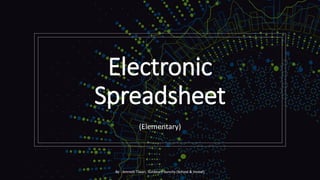
Electronic+Spreadsheet+(Code-402).pdf
- 1. Electronic Spreadsheet (Elementary) By - Amresh Tiwari, Sunbeam Suncity (School & Hostel)
- 2. Table of Content Getting Started with Spreadsheets Working with Data Formatting and Sorting Data Chart and Graphs Adding Graphics in Calc and Printing Worksheets By - Amresh Tiwari, Sunbeam Suncity (School & Hostel)
- 3. Getting Started with Spreadsheets By - Amresh Tiwari, Sunbeam Suncity (School & Hostel)
- 4. Introduction of Electronic Spreadsheet Spreadsheet application is tool which is used to perform all kinds of calculations(simple and complex) easily and accurately. A spreadsheet is a grid which interactively manages and organises data in rows and columns. It is also called as Electronic Spreadsheet. A spreadsheet software can also store, manipulate and create graphical representations of data. Spreadsheet packages also provide built-in formulae and functions for common mathematical, financial, statistical, and logical operations in a very sophisticated manner. By - Amresh Tiwari, Sunbeam Suncity (School & Hostel)
- 5. LibreOffice Calc LibreOffice Calc is the spreadsheet application of LibreOffice suite. We can enter data (usually numerical) in a spreadsheet and then manipulate this data to produce certain results. LibreOffice Calc is used to perform the following activities accurately and efficiently. • Tabulation of data • Simple mathematical calculations • Complex calculations using formula and functions • Arranging data in ascending and descending order (sorting) • Filtering the required data • Check the validity of data • Protection of data using passwords • Saving for future use By - Amresh Tiwari, Sunbeam Suncity (School & Hostel)
- 6. Parts of LibreOffice Calc • Title bar: • Menu bar: • Toolbars: • Worksheet: • Rows and columns: • Cell and cell address: By - Amresh Tiwari, Sunbeam Suncity (School & Hostel)
- 7. Toolbars Calc has several types of toolbars. Four toolbars are located under the Menu bar by default: • the Standard toolbar, • the Find toolbar, • the Formatting toolbar, and • the Formula Bar. • Let us talk about Formula bar- By - Amresh Tiwari, Sunbeam Suncity (School & Hostel)
- 8. Formula Bar • It allows entering and editing the formula in the cell. • Formula bar consists of the following:- By - Amresh Tiwari, Sunbeam Suncity (School & Hostel)
- 9. Formula bar consists of the following:- Name box: shows the cell reference, for example A1. Functions wizard: search the function from the list of available functions. Sum: used to total the numbers in the cells above the selected cell. The sum is placed in the selected cell. Function: clicking on the Function icon inserts an equals (=) sign into the selected cell and the Input line allow formula to be entered. Input line: displays the contents of the selected cell (data, formula, or function) and allows editing the cell contents. To edit inside the Input line area, click in the area, then type the changes. To edit within the current cell, just double-click in the cell. By - Amresh Tiwari, Sunbeam Suncity (School & Hostel)
- 10. Worksheet or Sheet Calc works with elements called spreadsheets. Spreadsheets consist of a number of individual sheets or worksheets, each sheet containing cells arranged in rows and columns. By - Amresh Tiwari, Sunbeam Suncity (School & Hostel)
- 11. Rows and columns: • The sheet is divided into vertical columns and horizontal rows. • Each sheet can have a maximum of 1,048,576 (220) rows and 1024 (210) columns. • The rows are numbered as 1,2,3,4,… and columns are numbered as A, B, C, D, …., Z, AA, AB, AC, …., AZ, BA to BZ, CA,…., AMJ. By - Amresh Tiwari, Sunbeam Suncity (School & Hostel)
- 12. Cell and Cell Address: • The intersection of a row and column is called a cell. • It is the basic element of a spreadsheet. • It holds data, such as text, numbers, formulas and so on. • A cell address is denoted by its column (letter) and row number. • For example, D4, E9, Z89 are the valid example of cell address. By - Amresh Tiwari, Sunbeam Suncity (School & Hostel)
- 13. What is Active cell? • In a spreadsheet, cell is the place where we enter the data. • The selected or activated cell is called as active cell. It is always highlighted, with a thick border. The address of the active cell is displayed in the name box. By - Amresh Tiwari, Sunbeam Suncity (School & Hostel)
- 14. Range of cells • A block of adjacent cells in a worksheet which is highlighted or selected is called a range of cells. By - Amresh Tiwari, Sunbeam Suncity (School & Hostel)
- 15. Entering data The data to be entered can be the- • Label (By default the labels are left aligned) • Values (By default values are right aligned) • Formula- Any expressions that begins with an equals ‘=’ is treated as formula. In the expression, the ‘=’ followed by values, cell address and functions are called as formula. When a formula is entered in a cell in a worksheet the value of the equation is displayed in the cell and the formula is shown in the formula bar. By - Amresh Tiwari, Sunbeam Suncity (School & Hostel)
- 16. Simple calculations using values or cell addresses and operators • Spreadsheet Software has the most powerful features to calculate numerical data using formula. • LibreOffice Calc uses standard operators for formula, such as a plus(+), minus(-), multiplication (*), a division (/) for arithmetic operation. • Formula is an expression that can include cell address, numbers, arithmetic operators and parenthesis. • Note:- Formula starts with ‘=’ sign and nothing should be written on the left side of the equal sign (‘=’). • For eg.- =A1+A2+A3 By - Amresh Tiwari, Sunbeam Suncity (School & Hostel)
- 17. Use of functions to do calculations • When there is a large quantity of data it becomes difficult and complex task to write formula using only the cell addresses. In such situations, LibreOffice Calc provides built in functions. • Function is a pre-designed formula to perform both complex and simple calculation. Function save time and eliminate the chance to write wrong formula. • In the function we need to include only the cell range (starting and last cell address). • Commonly used basic functions in Calc are- • SUM(), AVERAGE(), MAX(), MIN(), COUNT() By - Amresh Tiwari, Sunbeam Suncity (School & Hostel)
- 18. Formatting the worksheet The cell data can be formatted using formatting toolbar or cell formatting window. It is also possible to format the cell using Format cells dialog box. The Format cells dialog box can be opened using— • Format → cells using the Format menu, or • From context menu opened through right clicking the cell, or • By pressing the shortcut key Ctrl+1. By - Amresh Tiwari, Sunbeam Suncity (School & Hostel)
- 19. The mentioned dialog box will appear- By - Amresh Tiwari, Sunbeam Suncity (School & Hostel)
- 20. Formatting alignment of a cell range The labels and values can be aligned to the left, center or right of a cell range by using the alignment icons (Left, Right, Center) on the standard toolbar. • Select the range of cells • Open the ‘format cells dialog’ box • Click the ‘Alignment’ tab • Select left, right or center • Click ‘OK’ OR • By using the shortcut keys like- • For Left Alignment – Ctrl+L • For Right Alignment – Ctrl+R • For Center Alignment – Ctrl+E Note:- By default, label is left aligned and number is right aligned. By - Amresh Tiwari, Sunbeam Suncity (School & Hostel)
- 21. Referencing Referencing is the way to refer the formula or function from one cell to the next cell along the row or column. There are three types of referencing. Relative referencing Mixed referencing Absolute referencing By - Amresh Tiwari, Sunbeam Suncity (School & Hostel)
- 22. Relative Referencing: When you drag any formula in any row or column in any direction, the formula gets copied in the new cell with the relative reference. For eg.- A4 Note:- Almost all spreadsheet applications use relative referencing by default. By - Amresh Tiwari, Sunbeam Suncity (School & Hostel)
- 23. Absolute referencing: In Absolute referencing, a $ symbol is used before the column name as well as row number to make it constant in any formula. For eg.- $C$12, $D$5, etc. In this case, even if you drag your formula in any direction, the cell name remains constant. By - Amresh Tiwari, Sunbeam Suncity (School & Hostel)
- 24. Mixed referencing: In Mixed Referencing, the $ sign is used before row number or column name to make it constant. i.e. mixed referencing in which one cell address name is variable and one cell address is constant. For eg.- A$14 or $A14 By - Amresh Tiwari, Sunbeam Suncity (School & Hostel)
- 25. Create and insert different types of charts in a spreadsheet By - Amresh Tiwari, Sunbeam Suncity (School & Hostel)
- 26. What is Chart in Spreadsheet? A chart is a graphical representation of data. Charts allow users to see what the results of data to better understand and predict current and future data. By - Amresh Tiwari, Sunbeam Suncity (School & Hostel)
- 27. Types of charts There are a wide variety of charts available to display data. Bar chart Column chart Gantt chart Area chart Bubble chart Pie chart XY (Scatter) chart By - Amresh Tiwari, Sunbeam Suncity (School & Hostel)
- 28. Importance of chart in spreadsheet Charts allow spreadsheet administrators to create visualizations of data sets. This can aid understanding of a data set, as well as communication of it. Benefits of charts and graphs also come into play in presentations, where they can be used to quickly illustrate trends in data for others to see. By - Amresh Tiwari, Sunbeam Suncity (School & Hostel)
- 29. Creating a chart • To create a chart, first highlight (select) the data to be included in the chart. • Next, open the Chart Wizard dialog using one of two methods. Choose Insert > Chart from the menu bar. Or, Click the Chart icon on the main toolbar. • Either method inserts a sample chart on the worksheet, opens the Formatting toolbar, and opens the Chart Wizard. • Click on Finish button. By - Amresh Tiwari, Sunbeam Suncity (School & Hostel)