Zoom animation feature in ppt
•Download as PPTX, PDF•
0 likes•164 views
How to do zoom animation via PowerPoint
Report
Share
Report
Share
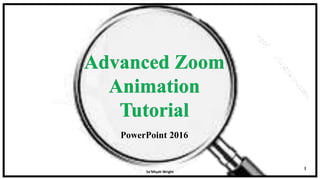
Recommended
More Related Content
What's hot
What's hot (7)
How to Edit in Photoshop (Part 2): Adding Background and Using Adjustment Tools

How to Edit in Photoshop (Part 2): Adding Background and Using Adjustment Tools
EnviroInsite training workshop - Three-dimensional contours

EnviroInsite training workshop - Three-dimensional contours
Similar to Zoom animation feature in ppt
Similar to Zoom animation feature in ppt (20)
Libre Office Impress Lesson 3: Adding and Formatting pictures

Libre Office Impress Lesson 3: Adding and Formatting pictures
How to add a drop shadow to your product images in Adobe Photoshop

How to add a drop shadow to your product images in Adobe Photoshop
Recently uploaded
Mehran University Newsletter is a Quarterly Publication from Public Relations OfficeMehran University Newsletter Vol-X, Issue-I, 2024

Mehran University Newsletter Vol-X, Issue-I, 2024Mehran University of Engineering & Technology, Jamshoro
Recently uploaded (20)
ICT role in 21st century education and it's challenges.

ICT role in 21st century education and it's challenges.
Interdisciplinary_Insights_Data_Collection_Methods.pptx

Interdisciplinary_Insights_Data_Collection_Methods.pptx
HMCS Vancouver Pre-Deployment Brief - May 2024 (Web Version).pptx

HMCS Vancouver Pre-Deployment Brief - May 2024 (Web Version).pptx
Basic Civil Engineering first year Notes- Chapter 4 Building.pptx

Basic Civil Engineering first year Notes- Chapter 4 Building.pptx
Unit 3 Emotional Intelligence and Spiritual Intelligence.pdf

Unit 3 Emotional Intelligence and Spiritual Intelligence.pdf
HMCS Max Bernays Pre-Deployment Brief (May 2024).pptx

HMCS Max Bernays Pre-Deployment Brief (May 2024).pptx
Exploring_the_Narrative_Style_of_Amitav_Ghoshs_Gun_Island.pptx

Exploring_the_Narrative_Style_of_Amitav_Ghoshs_Gun_Island.pptx
21st_Century_Skills_Framework_Final_Presentation_2.pptx

21st_Century_Skills_Framework_Final_Presentation_2.pptx
Food safety_Challenges food safety laboratories_.pdf

Food safety_Challenges food safety laboratories_.pdf
Beyond_Borders_Understanding_Anime_and_Manga_Fandom_A_Comprehensive_Audience_...

Beyond_Borders_Understanding_Anime_and_Manga_Fandom_A_Comprehensive_Audience_...
Zoom animation feature in ppt
- 2. Knowing how to use zoom in PowerPoint will allow you to magnify a specific part of a picture. Overview 2
- 3. 3
- 4. 4 Objective In this tutorial you will learn how to: • Copy & paste • Duplicate & crop a photo • Change picture color • Access/use shapes • Add animations • Manipulate animation timing
- 5. Part 1: Create Your Picture Layers 5
- 6. 6 Step 1. A.) Copy and paste the picture to the slide. B.)Expand the picture to the size of the slide.
- 7. 7 Step 1. C.) Click the picture. Press the “CTRL” and the letter “D” to duplicate the photo.
- 8. 8 Step 1. D.) Place the picture exactly on top of the other until it is identical with the other picture. Before After
- 9. 9 Step 1. E.) Go to “Format” and select “Crop”
- 10. 10 Step 1. F.) Crop the image to the picture you would like to zoom in on.
- 11. 11 Step 1. F.) Select the image and go to the “Animations” tab.
- 12. Step 1. G.) Go to the “Grow/Shrink” option to zoom in on the image that you’ve selected. 12
- 13. 13 Step 1. H.) Go to the “Format” tab and click the dropdown button next to “Size” (circled in picture).
- 14. 14 Step 1. H.) Be sure that the “Relative to original picture size” box is unchecked and that the scale height and width match.
- 15. 15 Step 1. I.) Click the cropped photo and press the “CTRL” and the letter “D” to duplicate the photo.
- 16. 16 Step 1. J.) Go to “Format” and select “Colors”
- 17. 17 Step 1. K.) Choose a grayscale color
- 18. 18 Step 1. L.) Right click on the gray picture and click “Send to Back”.
- 19. 19 Step 1. M.) Click “Send backward” to be behind the smaller picture.
- 20. 20 Your image should look like this Before After
- 21. Part 2: Add Zoom Lines 21 Before After
- 22. 22 A.) Go to “Insert”, then go to shapes Step 2.
- 23. 23 Step 2. B.) Pick a straight line and then right click that line to select “Outline”.
- 24. Step 2. C.) Select “Weight” and then select “6pt” thickness 24
- 25. Your picture should look like this 25 D.) Repeat these steps until the lines border the picture
- 26. Your picture should look like this so far 26 Before After
- 28. 28 Step 3. A.) Click the gray version of your picture and go the “Animations” Tab
- 29. 29 Step 3. B.) Go to “Add Animation” and pick “Fade”
- 30. 30 Step 3. C.) Go the “Animations” Tab
- 31. 31 Step 3. D.) Go to “Effect Options”
- 32. 32 F.) Press “Fly In” G.) select “From Top”. (Repeat for the next 3 lines and choose a different direction for each. Ex. “From Bottom”. “From Right”, etc.)
- 33. 33 H.) Select all of the lines by holding down the “CTRL” button while you click on them
- 34. 34 Step 3. I.) Go the “Animations” Tab
- 35. 35 Step 3. J.) Go to “Add Animation” and pick “Fade”
- 36. 36 Step 3. K.) Go to the “Amination Pane” and click “Start With Previous”.
- 37. 37 And then, your finished version should look something like…..
- 38. 38