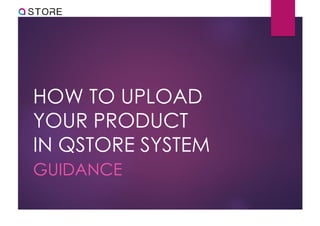
How to upload your product Qstore
- 1. HOW TO UPLOAD YOUR PRODUCT IN QSTORE SYSTEM GUIDANCE
- 2. Step 1: Search and key in URL link https://qstore.com.my
- 3. Step 2: Click “Login / Register” on website
- 4. Step 3: Key in your “Username & Password”, and click on “I’m not a robot” and Log In to vendor dashboard
- 5. Step 4: Click “My Account” to select “Vendor Dashboard”. Then, click “Products” and “Add New Product” on Vendor Dashboard Page
- 6. Step 5: Start to key in your product details on ADD NEW PRODUCT page. To look more professional, practice the following product naming tips: * Brand + specifications and type + model * Avoid ALL CAPS, unnecessary symbols, and keyword spams Tips For Product Name Include key informative product description that states detailed specifications, features and benefits will help shoppers make a purchase decision. Tips For Short Description
- 7. How to structured your product name.
- 10. Example of Product Name
- 11. Note: On “ADD NEW PRODUCT” Page, please fill in the basic information: * Product Description (mandatory) * Category (mandatory) * Brand attribute (mandatory) * Other attributes (optional) Fill in the sales information: * Price (mandatory) * Stock (mandatory) * Product variations (optional)
- 12. Informative Product Description Providing relevant product details in your listing will help to captivate buyers
- 15. Example of an informative description: Health & Beauty
- 16. Step 6: Upload Product Image On “ADD NEW PRODUCT” Page, to click “Upload Product Image” and select “MEDIA LIBRARY” to drop image from you image file. You can upload up to 9 images for your product, including a cover photo, and a product video to demonstrate how your product works. You are required to provide the size chart if you are selling products in fashion-related categories.
- 17. Step 7: Select Image As Cover Image To select your preferred product image and click “Set Featured Image” as your product cover image. Note: Cover image must be clear, sharp, not pixelated. Image dimension: 600px X 600px, size not more than 1MB.
- 18. Step 8: Upload Other Product Images To select your other product images and click “Add To Gallery” as your product image. Note: Product image must be clear, sharp, not pixelated. • All image name are allowed to use English alphabet and numeric. • Except symbol and Chinese wording. Image dimension: 600px X 600px, 800px X 800px, size not more than 1MB.
- 20. Cover image criteria - background
- 21. Cover image criteria - background
- 22. Cover image criteria - borders
- 23. Cover image criteria - watermark
- 24. Cover image criteria - montage
- 25. Cover image criteria - model
- 26. Cover image criteria - others
- 27. Example of listing with best practice images
- 28. Step 9: To Click “Create Product” and edit the product attributes To click “Create Product” to edit further product details and variation.
- 29. Step 10: Edit the product attributes and variation To click “Product Type” to arrange your product listing with multiple configurations in a single listing. * Simple: There is no configuration available for the product (Any non-variant products) * Variable: The products vary in one configuration only and buyers can make purchasing decision based on the difference between these configurations (Eg. Colour / Size / Model)
- 30. Step 11: Choose the right category How to pick the right category? In Qstore system, we suggest to use Shopee’s recommended category to help you find the correct category for your product
- 31. How to pick the right category? Search and find your product category in Shopee Final Level How to pick the right category? After you have checked the product category in Shopee, please follow the Shopee category which is under the final level and select the category in Qstore system. X Category is not allowed to choose either level 1 / level 2. X Category is not allowed to choose “Others” as product category.
- 32. Examples of correct categories * L3 Category is the final level is required to add the “Product Category” in Qstore system.
- 33. Examples of wrong categories Note: “Others” / “Multiple Product” is not allowed to select in Product Category
- 34. Step 12: Key in your product SKU (product code) and Stock Quantity Note: Please refer to the image as above and key is the right product SKU & stock quantity (The stock quantity is follow your product stock count).
- 35. Step 13: Key in your shipping information Note: Key in your shipping information is follow your product measurement
- 36. Step 14: Edit your product variation which is the product type is under product variable Note: Set your product variation. Each Variation is required to manage Stock quantity, Product SKU, Price. * Please refer the image above and enable “ Manage Stock”
- 37. Step 15: Click “Save Product” after key in the product details Note: After key in the product information, please click “Save Product” * Shopee Attribute Data is required when key in the product information
- 38. Step 16: Click “View Product” to Preview Note: After click “Save Product” , please click “View Product” to preview your product on your Qstore website.
- 39. Step 17: Review Product On Website Note: Preview your product and checked your product SKU, quantity and variation.