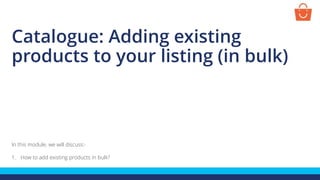
Add existing products in bulk
- 1. In this module, we will discuss:- 1. How to add existing products in bulk? Catalogue: Adding existing products to your listing (in bulk)
- 2. How to add existing products in bulk? You can add the products to your catalogue which already exist on Paytmmall.com using these easy steps Product gets live Fill up and submit the required details Search the product
- 3. Click on Catalogue Click on Add new Product Step1- Search the product
- 4. On the pop-up screen, select Search and add existing product in Bulk Step1- Search the product
- 5. Select the Filter option, Example - Brand name Enter the name and click on the Search icon Step1- Search the product Note – You need to be ‘Brand Authorized’ for the products you are adding to the listing. If not authorized, system will prompt an error ‘Allowed only for authorized sellers’. To list such products, you will be required to submit the Brand authorization letter/ trademark certificate/ Food/ Drug licenses. For more details click here
- 6. Step1- Search the product List of categories matching with the applied filter will be visible on the screen
- 7. Step2- Product selection and details update You can tag the products from a single category or multiple categories- Add existing products belonging to single category Add existing products belonging to multiple categories
- 8. Add existing products belonging a single category
- 9. Go to the category from which you want to add the products, Click Sell In This Category Step2- Product selection and details update List of products will be visible on the screen
- 10. Select the products you want to add by clicking on the check boxes Click on Validate & Sell Step2- Product selection and details update
- 11. To view the product details click on their product name Now, fill in these details: Selling Price - Enter the selling price. It always should be less then MRP (for more details on price guidelines, click here) Merchant SKU - Enter the alphanumeric ID used to identify your products Inventory - To add products along with their stock, enter their inventory here, otherwise they will be added as out of stock products. You can also update their inventory later Step2- Product selection and details update
- 12. If you want to add inventory at warehouse level then click edit icon Step2- Product selection and details update A pop-up will appear, enter the inventory here and click Save In case you have added more than one warehouse in your seller account, all of them will be visible on the pop-up where you can update the inventory according to the warehouse
- 13. Click here to enter manufacturer details Step2- Product selection and details update Select the country where the product was manufactured
- 14. If, Country of Origin = India Manufacturer details are mandatory to be filled • Name: Name of the manufacturing company • Address: Address of the manufacturing company • PIN code: The PIN code of the manufacturer For Country of Origin Other than India Importer details are mandatory to be filled • Name: Name of the importer • Address: Address of the importer • PIN code: The PIN code of the importer Once you have filled the details, Click on Validate Details Step2- Product selection and details update
- 15. Format of Address Example Column Type Manufacturer/Importer Details Country of origin is India Country of origin is not India Manufacturing Details Manufacturing Details Importer Details Name Company Name XYZ Pvt Ltd ABC Pvt Ltd JKL Pvt Ltd Address Plot/Shop number Sector/local area address Any landmark City State Rishabh Impex , A/38 3rd Floor Austvinayak Complex Opp Idgah Road , Dariyapur Gate , Dariyapur , Ahmedabad, Gujarat 78 Alspec Pl, Eastern Creek NSW, Sydney ZZ-5, Sector-65, Gautam Buddha Nagar, Noida, U.P Pincode Pincode 380004 2766 201301 We recommend the use of the below format to provide Manufacturer/Importer details: Step2- Product selection and details update
- 16. Click on Start Selling Test mobile charger for Andriod Smartphone, travel charger Test mobile charger for Andriod Smartphone, wall-charger Note - The products will get live in real time. Step2- Product selection and details update
- 17. Adding existing products of a single category using CSV
- 18. Step2- Product selection and details update Go to the required category from the list Click Sell In This Category Select more than 10 products or click select all check box to select all the products in this category
- 19. Click confirm Step2- Product selection and details update Click on Download Product Details
- 20. Click the download icon, CSV file will be downloaded in your system Step2- Product selection and details update
- 21. Selling Price - Enter the selling price. It always should be less then MRP Merchant SKU - Enter the alphanumeric ID used to identify your products Inventory - To add products along with their stock, enter their inventory here, otherwise they will be added as out of stock products. You can also update their inventory later Note –Selling price and Merchant SKU are mandatory fields. Inventory and warehouse Id are optional field. . Warehouse ID : - Enter the Warehouse ID in which you want to add the products, - If you leave this blank, then the product will be added to your default warehouse. - You can add products directly to the dropship warehouse only and not to the FCs Step2- Product selection and details update
- 22. Step2- Product selection and details update Country of Origin: The country where the product was manufactured Manufacturer Details: Enter name and address of the manufacturing company of the product (mandatory if the country of origin is India) Manufacturer Pincode: The pincode of the area the manufacturing company (mandatory if the country of origin is India) Importer Details: Enter name and address of the importer – the distributor/company that imports the product in India (mandatory if the country of origin is not India) Importer Pincode: The pincode of the area the importer belongs to (mandatory if the country of origin is not India) Packager Details: Enter name and address of the packager (mandatory if packager is not manufacturer or importer) Packager Pincode: The pincode of the area the packager belongs to (mandatory if packager is not manufacturer or importer) For the format of manufacturer, importer and Packager details, please refer slide number 15
- 23. Step2- Product selection and details update Click on file option and Save As the file on your desktop File name should not contain any special character & space and format should be .csv
- 24. Hover your mouse on Download Product Details and click on Bulk Add (Via CSV) from the dropdown Choose the saved CSV file and Click on Upload Step2- Product selection and details update
- 25. From file center, you can check the status of the uploaded file Click on the Download icon Checking status of products Here, you may get two types of file: 1- Success file 2- Error file
- 26. It will contain the list of all the products which have been successfully added to your catalogue All successfully tagged products will get live in your catalogue in real time You can check these products using the Paytm SKU ID in your Catalogue Tab using the search filter Sample of a Success file
- 27. Sample of an Error file It will contain the list of all the products that are not added due to some reason. The reason will be mentioned in the file You just need to make corrections in the error file & save the file and then upload this file on the panel Common errors: Following fields should not be empty -> sku;price : Please ensure that you do not leave these fields blank Price can't be 0 : MRP or Selling price can not be ‘0’ Price should be less than MRP: Selling price can not be greater than MRP
- 28. Add existing products belonging to multiple categories
- 29. Select the Filter option, Example - Brand name Enter the name and click on the Search icon To add the existing products on Paytmmall.com belonging to multiple categories, follow these steps: Step1- Search the product
- 30. Select the category of your product, here you can select multiple categories Click on Download Product Details Step2- Product selection and details update
- 31. Click Confirm Click the download icon, CSV file will be downloaded in your system Step2- Product selection and details update
- 32. Step2- Product selection and details update Selling Price - Enter the selling price. It always should be less then MRP Merchant SKU - Enter the alphanumeric ID used to identify your products Inventory - To add products along with their stock, enter their inventory here, otherwise they will be added as out of stock products. You can also update their inventory later Note –Selling price and Merchant SKU are mandatory fields. Inventory and warehouse Id are optional field. . Warehouse ID : - Enter the Warehouse ID in which you want to add the products, - If you leave this blank, then the product will be added to your default warehouse. - You can add products directly to the dropship warehouse only and not to the FCs
- 33. Country of Origin: The country where the product was manufactured Manufacturer Details: Enter name and address of the manufacturing company of the product (mandatory if the country of origin is India) Manufacturer Pincode: The pincode of the area the manufacturing company (mandatory if the country of origin is India) Importer Details: Enter name and address of the importer – the distributor/company that imports the product in India (mandatory if the country of origin is not India) Importer Pincode: The pincode of the area the importer belongs to (mandatory if the country of origin is not India) Packager Details: Enter name and address of the packager (mandatory if packager is not manufacturer or importer) Packager Pincode: The pincode of the area the packager belongs to (mandatory if packager is not manufacturer or importer) Step2- Product selection and details update For the format of manufacturer, importer and Packager details, please refer slide number 15
- 34. Step2- Product selection and details update Click on file option and Save As the file on your desktop File name should not contain any special character & space and format should be .csv
- 35. Click on Bulk Add (Via CSV) Choose the saved CSV file and Click on Upload Step2- Product selection and details update
- 36. Checking status of products From file center, you can check the status of the uploaded file Click on the Download icon Here, you may get two types of file: 1- Success file 2- Error file
- 37. It will contain the list of all the products which have been successfully added to your catalogue All successfully tagged products will get live in your catalogue in real time You can check these products using the Paytm SKU ID in your Catalogue Tab using the search filter Sample of a Success file
- 38. It will contain the list of all the products that are not added due to some reason. The reason will be mentioned in the file You just need to make corrections in the error file & save the file and then upload this file on the panel Sample of an Error file Common errors: Following fields should not be empty -> sku;price : Please ensure that you do not leave these fields blank Price can't be 0 : MRP or Selling price can not be ‘0’ Price should be less than MRP: Selling price can not be greater than MRP
- 39. Thanks everyone! For any query, please raise a ticket using the Seller Helpdesk tab on your seller panel.