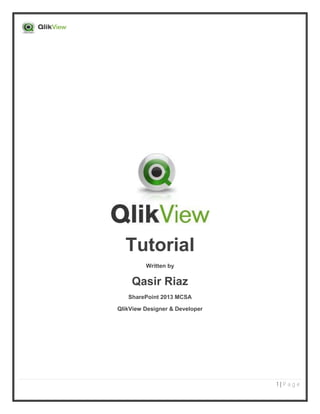
Qlikview Quick Start
- 1. 1 | P a g e Tutorial Written by Qasir Riaz SharePoint 2013 MCSA QlikView Designer & Developer
- 2. 2 | P a g e Table of Contents Create New Report.........................................................................................................................................................................................3 How to open QlikView Canvas?.............................................................................................................................................................3 How to create Text object?......................................................................................................................................................................4 How to make Connection between QlikView and SQL?.................................................................................................................6 How to Fetch Data from SQL?................................................................................................................................................................8 How to Create List Object?.................................................................................................................................................................... 10 How to Create Convertible Chart? ...................................................................................................................................................... 12 How to Create Drill Down Chart? ........................................................................................................................................................ 17 How to Create Table? ............................................................................................................................................................................. 21 How to apply condition on object?.....................................................................................................................................................23 How to Implements Security? ...............................................................................................................................................................24 How to Publish QlikView? ......................................................................................................................................................................25
- 3. 3 | P a g e Create New Report How to open QlikView Canvas? Steps: 1. Go to QlikView server. 2. Go to Start menu and click on QlikView 11. you will get QlikView Studio. 3. Click on new file icon you will get main screen where you will draw chart. 4. Click on Grid lines icon now line show on main screen. Step 1: Step 2 and 3:
- 4. 4 | P a g e Step 4: How to create Text object? Steps: 1. Click on Text Object icon. You will get a popup window. 2. Provide Title if you do not want title press space. 3. Click on Apply. 4. Click on Ok. 5. You will get Text Object on canvas.
- 5. 5 | P a g e Step 1, 2, 3 and 4 Step 5
- 6. 6 | P a g e How to make Connection between QlikView and SQL? Steps: 1. Press Ctrl+E you will get edit screen. Now you need to Connection String for data fetching from DB. 2. Click on connect, select connection type and click next. 3. Provide sever name, credential, database name and click on OK. 4. You will get Connection String on edit screen. Step 1 Ctrl + E Step 2
- 7. 7 | P a g e Step 3 Step 4
- 8. 8 | P a g e How to Fetch Data from SQL? Steps: 1. Provide SQL query and give a title for table on edit screen. 2. Go to canvas and press Ctrl+R you will see QlikView console window for couple of second for successful message. 3. Click on table view icon to view all tables which is fetch from DB basis on your queries. 4. After review come back on Qlikview canvas by click on OK. Step 1
- 9. 9 | P a g e Step 2 Step 3
- 10. 10 | P a g e Step 4 How to Create List Object? Steps: 1. Click on List Object icon. You will get a popup window. 2. Provide Title if you do not want title press space. 3. Select the required field to display in Field dropdown of list object. Field dropdown will be populated from the fields (columns) specified in query. 4. Check on show frequency. 5. Click on Ok. 6. You will get List Object on canvas.
- 11. 11 | P a g e Step 1, 2, 3, 4 and 5 Step 6
- 12. 12 | P a g e How to Create Convertible Chart? Steps: 1. Click on Chart icon. You will get a popup window. 2. Provide Title if you do not want title press space. 3. Select chart from “Chart type” panel this type of chart show on page load. 4. Select chart types from “Fast type change” panel. When you click on top right corner of icon of chart title bar chart will convert into another type of chart on runtime by user. Click on Next. 5. Select field on which you want to create chart. Click on Next. 6. Write expression for chart dimension. “=Count(initiator)” every expression start from “=” , “Count()” is a built in function of QlikView. QlikView provide a lot of function you see in intellisense. And “initiator” is column name which is fetch from DB. After write an expression Click on OK. 7. You select different addition line like: Average, then press Next. 8. Select chart look and chart orientation I am selecting horizontal orientation. Then click on Next. 9. Click on Finish. 10. You will get a chart on Canvas. 11. Click top right corner of toolbar “Fast type change” icon your chart will convert into another type. 12. Click again on it and enjoy. Step 1, 2, 3 and 4
- 13. 13 | P a g e Step 5 Step 6
- 14. 14 | P a g e Step 7 Step 8
- 15. 15 | P a g e Step 9 Step 10
- 16. 16 | P a g e Step 11 Step 12
- 17. 17 | P a g e How to Create Drill Down Chart? Steps: 1. Go to chart properties by right click menu. 2. Go to Dimensions tab. Remove fields. 3. Click on edit group. 4. For create new group click on New… 5. You get a popup window now provide group name, select drill-down group, select fields in drill down sequence and click on Add> then click on OK. 6. For verify member columns select group and review column’s name on right panel then click OK. 7. Add this group in used dimension and click Apply then click OK. 8. Now this chart group value on the basis of first field like: “month”. When you click on any bar, chart will group value on the basis on second field like: “request type” in particular first field (month) value. 9. When you click on any bar, chart will group value on the basis on third field like: “Initiator” in particular second field (request type) value. 10. When you click on any bar, chart will show initiator name. Step 1
- 18. 18 | P a g e Step 2 and 3 Step 4 and 5
- 19. 19 | P a g e Step 6 Step 7
- 20. 20 | P a g e Step 8 Step 9
- 21. 21 | P a g e Step 10 How to Create Table? Steps: 1. Click on Chart icon. You will get a popup window. 2. Provide Title if you do not want title press space. 3. Select Fields and click on Add>. 4. Verify Fields and click on Apply then click OK. 5. Table show on canvas.
- 22. 22 | P a g e Step 1, 2 and 3 Step 4
- 23. 23 | P a g e Step 5 How to apply condition on object? Steps: 1. Go to chart properties by right click menu. 2. Go to Layout tab select Conditional and write expression like: =GetSelectedCount(Initiator)>0 3. “GetSelectedCount” is built in method of QlikView “Initiator” is DB column this expression mean this grid will show only when selected initiator count will be greater than 0 (when any initiator selected). Step 1, 2 and 3
- 24. 24 | P a g e How to Implements Security? Steps: 1. Go to QlikView canvas properties by right click menu. 2. You will get popup window click on security tab. 3. Check or uncheck permission from user privilege panel. 4. Check or uncheck Apply to all sheets 5. Click on OK. Step 2, 3, 4 and 5
- 25. 25 | P a g e How to Publish QlikView? Steps: 1. Go to start menu click on QlikView folder. 2. Click on QlikView Access Point. 3. You will see a webpage open in browser. This page contains QlikView deployed report. 4. Go to start menu click on QlikView folder. 5. Click on QlikView Management Console. 6. You will see another webpage open in browser. 7. Go to on System Tab. 8. Go to Setup Tab. 9. Click QlikView Server. 10. Click any QlikView server. In my case I have only one server. 11. Go to Folder Tab. 12. Provide Report name. 13. Provide Report path. 14. Check or uncheck browser able. 15. Click on Apply. Step 1 and 2
- 26. 26 | P a g e Step 3 Step 4 and 5
- 27. 27 | P a g e Step 6, 7, 8, 9, 10, 11, 12, 13, 14 and 15
