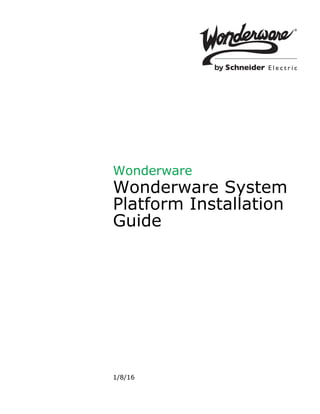
Wsp install guide
- 2. All rights reserved. No part of this documentation shall be reproduced, stored in a retrieval system, or transmitted by any means, electronic, mechanical, photocopying, recording, or otherwise, without the prior written permission of Schneider Electric Software, LLC. No copyright or patent liability is assumed with respect to the use of the information contained herein. Although every precaution has been taken in the preparation of this documentation, the publisher and the author assume no responsibility for errors or omissions. Neither is any liability assumed for damages resulting from the use of the information contained herein. The information in this documentation is subject to change without notice and does not represent a commitment on the part of Schneider Electric Software, LLC. The software described in this documentation is furnished under a license agreement. This software may be used or copied only in accordance with such license agreement. © 2015 Schneider Electric Software, LLC. All rights reserved. Schneider Electric Software, LLC 26561 Rancho Parkway South Lake Forest, CA 92630 U.S.A. (949) 727-3200 http://software.schneider-electric.com For comments or suggestions about the product documentation, send an e-mail message to ProductDocumentationComments@schneider-electric.com. ArchestrA, Avantis, DYNSIM, EYESIM, Foxboro, Foxboro Evo, I/A Series, InBatch, InduSoft, IntelaTrac, InTouch, PIPEPHASE, PRO/II, PROVISION, ROMeo, Schneider Electric, SIM4ME, SimCentral, SimSci, Skelta, SmartGlance, Spiral Software, VISUAL FLARE, WindowMaker, WindowViewer, and Wonderware are trademarks of Schneider Electric SE, its subsidiaries, and affiliated companies. An extensive listing of Schneider Electric Software, LLC trademarks can be found at: http://software.schneider-electric.com/legal/trademarks/. All other brands may be trademarks of their respective owners.
- 3. 3 Wonderware System Platform Installation Guide Contents Chapter 1 Wonderware System Platform Installation........9 Preparing for Wonderware System Platform Installation ............. 9 Wonderware System Platform Prerequisites .............................. 9 About SQL Server Requirements ........................................... 12 Selecting a Type of Installation .................................................. 12 About Product-Based Installation .......................................... 12 About Role-Based Installation ................................................ 13 ArchestrA User Account ............................................................. 14 About ArchestrA User Account Privileges ............................. 14 Installing the Wonderware System Platform ............................... 15 Configuring Historian and Information Server ......................... 25 Modifying an ArchestrA User Account ......................................... 26 Modifying an Installation .............................................................. 26 Repairing an Installation .............................................................. 28 Uninstalling a Wonderware System Platform Component ......... 29 Upgrading the Wonderware System Platform ............................. 30 Installing a Product License .......................................................... 32 Chapter 2 Application Server Requirements and Prerequisites ............................................ 33 SQL Server Requirements ............................................................. 33 SQL Server Rights Requirements .............................................. 35
- 4. 4 Contents Wonderware System Platform Installation Guide Setting the SQL Server Security Mode .................................. 35 Restoring Required SQL Server Accounts ............................. 37 Working with SQL Server Versions ........................................... 38 Using a Non-Default Port for SQL Server ................................. 39 Setting a Windows Firewall Exception for the SQL Server Port ............................................................................ 40 Issues with Legacy Common Components .................................... 41 Chapter 3 Application Server Upgrade ......................... 43 Basic Upgrade Sequence ................................................................ 45 Upgrading a Galaxy Repository Node ........................................... 46 Upgrading an IDE-only Node ........................................................ 47 Migrating the Galaxy Database .................................................... 47 Upgrading Run-Time Nodes .......................................................... 48 Upgrading Redundant Pairs .......................................................... 48 Upgrade Considerations for Multi-Galaxy Communication ........ 54 Chapter 4 InTouch HMI Requirements and Prerequisites ...................................... 55 Wonderware Product Licensing .................................................... 55 Installing FS Gateway and Modifying FS Gateway Installations ................................................................. 57 FS Gateway Installation Scenarios ........................................ 58 Uninstalling FS Gateway and Modifying FS Gateway Installations ........................................................... 61 Chapter 5 Historian Server Requirements and Recommendations..................................... 63 Server Requirements ..................................................................... 64 High Availability Support ........................................................... 66 Requirements for Historian Management Tools .......................... 66 Remote IDAS Requirements .......................................................... 67 Security Considerations for a Remote IDAS ............................. 67 Disk Sizing and Data Storage ....................................................... 68 General Hardware Recommendations for Storage .................... 69 Planning for Disk Space Requirements ..................................... 69 Disk Requirements for Database Files ...................................... 69 Disk Space Requirements for Historical Data Files ................. 71 Storage and Network Transmission Sizes for Tags .................. 71 Disk Space Estimation ................................................................ 72 Bandwidth Estimation for Streaming Data .............................. 73
- 5. Contents5 Wonderware System Platform Installation Guide Bandwidth Estimation for Store-and-Forward Data ................ 74 Time Estimation for Store-and-Forward Data .......................... 75 About Data Compression and the Buffer Age Limit ................. 76 Performance Considerations ......................................................... 76 Server Loading ............................................................................ 77 IDAS Performance ...................................................................... 78 Tiered Historians ........................................................................ 78 Storage Subsystem Performance ................................................ 79 Networking Recommendations ...................................................... 79 Client Access .................................................................................. 81 Licensing ......................................................................................... 81 Historian_Tagcount Feature Line .............................................. 82 Historian_ServerOS Feature Line ............................................. 83 Historian_RemoteIDASCount Feature Line ............................. 84 Historian_ModifyHistoryData Feature Line ............................. 85 Historian_HistoryDuration Feature Line .................................. 85 Historian_ReplicationServer Feature Line ............................... 86 Support for Non-English Operating Systems ............................... 87 Integration with Other Wonderware Products ............................. 87 System Sizing Examples ................................................................ 88 Process Historian Sizing Examples ........................................... 88 Server 1 (Non-Tiered): 2.4 GHz Single Processor Quad-Core CPU ..................................................................... 88 Server 2 (Non-Tiered): Four Dual-Core 2.7 GHz CPUs ........ 90 Server 3 (Non-Tiered): Four Dual-Core 3.4 GHz CPUs ........ 91 Server 4 (Tier-2): Eight Dual-Core 2.67 GHz CPUs (Hyper Threaded) .................................................................. 93 SCADA (Tiered) Historian Sizing Examples ............................. 95 Topology 1: Centralized Tiered Historian Topology on a Slow/Intermittent Network .......................................... 95 Topology 2: Centralized Tiered Historian Topology for a Single Physical Location .............................................. 97 Topology 3: Simple Tiered Historian Topology for a Modem Configuration ........................................................... 99 Chapter 6 Historian Server Installation and Configuration ................................... 103 Microsoft SQL Server Installation .............................................. 104 Wonderware Historian Installation Features ............................ 105 About the Wonderware Historian Installation ........................... 106 Configuring Databases and Data File Locations ........................ 107 Testing the Installation ............................................................... 111
- 6. 6 Contents Wonderware System Platform Installation Guide Antivirus Software ....................................................................... 112 Wonderware Historian Menu Shortcuts ..................................... 112 Repairing the Wonderware Historian ......................................... 112 Modifying the Wonderware Historian Installation .................... 113 Uninstalling the Wonderware Historian .................................... 113 Upgrading from a Previous Version ............................................ 113 About Database Migration ....................................................... 114 Upgrading the Wonderware Historian Version ....................... 115 Migration of History Data Stored in SQL Server .................... 116 Chapter 7 Historian Client Requirements.................... 117 Wonderware Historian Client Components ................................ 118 Desktop Applications ................................................................ 118 Microsoft Office Add-Ins ........................................................... 118 ActiveX and .NET Controls ...................................................... 119 Requirements and Recommendations ......................................... 119 Support for Operating System Language Versions .................... 119 Chapter 8 Historian Client Installation and Configuration ................................... 121 About the Wonderware Historian Client Installation ............... 121 Using Wonderware Historian Client Software with Roaming Profiles .............................................................. 122 Repairing the Wonderware Historian Client Installation ......... 122 Uninstalling Wonderware Historian Client ............................... 123 Upgrading from a Previous Version ............................................ 123 Chapter 9 Information Server Requirements and Recommendations................................... 125 Web Server Requirements and Recommendations .................... 126 Operating System Requirements ............................................. 127 Software Requirements ............................................................ 127 Using a Domain Controller with Wonderware Information Server ............................................................... 128 Using an Existing Domain Controller ................................. 129 Using Wonderware Information Server without a Domain Controller .............................................................. 129 Guidelines for Installing Microsoft Operating Systems ............ 129 Guidelines for Installing Microsoft Windows 7 ....................... 129 Guidelines for Installing Microsoft Windows Server 2008 R2 ...................................................................... 130
- 7. Contents7 Wonderware System Platform Installation Guide Guidelines for Installing Microsoft SQL Server ......................... 130 Guidelines for Installing Microsoft SQL Server 2008 or 2012 .......................................................................... 131 Guidelines for Installing IIS and ASP.NET ............................... 134 Guidelines for Installing IIS and ASP.NET on Windows 7 .... 134 Guidelines for Installing IIS and ASP.NET on Windows Server 2008 R2 ..................................................... 135 Guidelines for Installing IIS and ASP.NET on Windows Server 2012 ........................................................... 137 Guidelines for Installing Microsoft Reporting Services ............. 140 Guidelines for Configuring SQL Server 2008 Reporting Services ................................................................ 140 Installing Language Packs for Multilingual Systems ................ 142 Chapter 10 Information Server Installation and Configuration ......................................... 143 Installable Features ..................................................................... 144 Installation Pre-Requisites .......................................................... 144 About the Wonderware Information Server Installation ........... 145 About Wonderware Information Server Configuration ............. 146 Windows Firewall Exceptions .................................................. 146 Using Windows Authentication with Microsoft SQL Server 2008, SQL Server 2008 R2, or SQL Server 2012 ................................................................... 146 Configuring a Wonderware Information Server that Uses a Remote SQL Server .......................................... 147 Configuring the Wonderware Information Server ..................... 147 Starting the Configurator Utility ............................................. 147 Configuring the Core Wonderware Information Server ......... 149 Configuring ActiveFactory Reporting ...................................... 152 Configuring Microsoft Excel Application Components ....... 154 Defining a New Historian Data Source ................................... 155 Configuring ArchestrA Reporting ............................................ 156 Defining a New Alarm Data Source ......................................... 158 Configuring Sample Content .................................................... 159 Configuring the Information Model ......................................... 159 Importing Model Content ..................................................... 162 Editing Connection Details for an Information Model Data Source .............................................................. 163 Installing the ArchestrA Web Exporter ...................................... 164 Installing the Win-XML Exporter ............................................... 164 Modifying Wonderware Information Server ............................... 164 Repairing Wonderware Information Server ............................ 165
- 8. 8 Contents Wonderware System Platform Installation Guide Uninstalling Wonderware Information Server .......................... 165 Upgrading from a Previous Version ............................................ 166 Upgrading the Server from Wonderware Information Server 5.0 or 5.0 Patch 01 ............................... 167 Installing the Product License .................................................... 167 Appendix A Using Silent Installation............................ 167 Starting Silent Installation ......................................................... 167 Using Response Files ................................................................... 168 Response File Samples ................................................................ 169 Role-Based Response Files ....................................................... 170 Product-Based Response Files .................................................. 171 Installing License Manager ......................................................... 171 Appendix B Single Product Installation ........................ 173 Guidelines for Creating a Compact Installation Source ............ 174 Upgrading from a Previous Version ......................................... 174 Preparation for Installing a Single Product ............................... 174 Optional Folder for Historian ................................................... 177 Creating the Installation Source and Installing the Selected Component ........................................................... 178 Index..................................................... 179
- 9. 9 Wonderware System Platform Installation Guide Chapter 1 Wonderware System Platform Installation You can use the Wonderware® System Platform installation program to install the entire suite of products or any of the components. Preparing for Wonderware System Platform Installation Before you begin the installation program, you need to prepare your system, and you should plan your installation according to the two installation types available to you — product-based and role-based. Note: You should not install the Galaxy Repository on a computer that is used as a domain controller or an Active Directory server. Wonderware System Platform Prerequisites The Wonderware System Platform installation program analyzes the software installed on your computer and lists any software that is required but not currently installed, and any installed software that is incompatible. During product installation, the following prerequisites will be installed by the Wonderware System Platform installation program, if not already present on the system: • Windows Installer 4.5
- 10. 10 Chapter 1 Wonderware System Platform Installation Wonderware System Platform Installation Guide • Microsoft .NET® Framework 4.5.2: The .NET Framework will not be installed if a version of .NET equal to, or higher than, 4.5.1 is present. • SQL Server 2014 Express with Tools SP1: SQL Server 2014 Express with Tools SP1 (32-bit) will be installed if no version of SQL Server is installed on the system, and products or roles that you select for installation include either a GR node or Historian Server. For product or role selections that include the GR node by default, you can choose to click the Customize Installation checkbox and deselect the Galaxy_Repository. However, without the Galaxy Repository installed, some product functionality will be limited. Product Based Selection SQL Required Wonderware InTouch 2014 R2 SP1 Yes Wonderware InTouch 2014 R2 SP1 without GR node (customized installation) No InTouch Access Anywhere and InTouch Runtime No InTouch Access Anywhere Secure Gateway No Wonderware Application Server 2014 R2 SP1 Yes Application Server 2014 R2 SP1 without GR node No Historian 2014 R2 SP1 Yes Historian Client 2014 R2 SP1 No Wonderware Information Server 2014 R2 No Licensing No Wonderware System Platform Computer Roles SQL Required Runtime Client No Remote System Platform Development Client No System Platform Development Client Yes System Platform Development Client without GR node (customized installation) No Historian Server Node Yes Historian Client Node No Information Portal No
- 11. Preparing for Wonderware System Platform Installation11 Wonderware System Platform Installation Guide Note: Unlike past releases, this release of Wonderware System Platform allows you to install an InTouch development system without a GR node. However, InTouch Modern Applications will not work without the GR node. While installing Wonderware System Platform, if the logged-on user (the installer) is not a SQL Server administrator, the aaConfig SQL dialog box appears and requests SQL Server administrator credentials. Enter valid SQL Server administrator credentials when requested. For more information about setting user privileges with the aaConfig SQL utility, see "Setting the SQL Server Security Mode" on page 35. For more information about SQL Server installation, see "About SQL Server Requirements" on page 12. The Wonderware System Platform installation installs both system-specific and product-specific prerequisites. It also checks for incompatible software that will prevent installation from proceeding, (for example, if InTouch Access Anywhere was previously installed). You do not have to exit from the Wonderware System Platform installation procedure to install the prerequisite software, with the exception of standard or enterprise versions of SQL Server. You will need to exit and perform any uninstall operations that are indicated before continuing with installation. For information on prerequisites and software requirements for the specific products, see the Wonderware System Platform Readme, the Readme files of the specific products located in your documentation directory, or the specific product information chapter in this installation guide. All-In-One-Node Yes All-In-One-Node without GR node and Historian Server (customized installation) No InTouch Access Anywhere Secure Gateway No Wonderware Information Server 2014 R2 No Licensing No Wonderware System Platform Computer Roles SQL Required
- 12. 12 Chapter 1 Wonderware System Platform Installation Wonderware System Platform Installation Guide About SQL Server Requirements The exception to the prerequisites installation workflow is the SQL Server requirement for Wonderware System Platform products. In most cases, SQL Server is required when you install: • Wonderware Application Server • Wonderware Historian • Wonderware InTouch (when used with modern applications) If a supported version of SQL Server is not already installed, you must exit the installation program, install the supported SQL Server version, then resume the installation. Note: If you are installing a small system (less than 25000 I/O), you can use SQL Server Express instead of a standard version of SQL Server. You can elect to install SQL Server Express as part of the Wonderware System Platform installation process; you do not have to install it separately. We recommend that you install and configure the supported SQL Server version before you begin the Wonderware System Platform installation program. For more information about SQL Server prerequisites, see "SQL Server Requirements" on page 33. Selecting a Type of Installation The Wonderware System Platform installation program offers you a choice of two types of installation— product-based or role-based. About Product-Based Installation Product-based installation provides a combination of features not specific to a node. This would be the preferred installation type for a stand-alone product installation. If you are familiar with Wonderware products and their associated components, you can opt for a product-based installation, and then choose the components that you need. For example if you need to install InTouch® with the default options, then select a product-based installation. Important: The Product-Based installation includes an option to install the InTouch Access Anywhere Secure Gateway. This option can only be installed on a computer running a supported version of the Windows Server operating system. No other System Platform components can be installed with it. See the Wonderware System Platform Readme for supported Windows versions.
- 13. Preparing for Wonderware System Platform Installation13 Wonderware System Platform Installation Guide About Role-Based Installation Role-based installation provides a combination of features specific to a node. This is preferred in ArchestrA types of installation. If you are uncertain about the specific products or components you need, but you know what role your computer will play, you can opt for a role-based installation. For example, if your computer is a run-time node or a development node, you can select those roles in the role-based installation program. The Wonderware System Platform installation program will install all components required for the roles that you have selected. It is recommended that you define the node you are installing and select the appropriate role before starting the installation program. During the installation, you can click a role to see its description, as described in "Installing the Wonderware System Platform" on page 15. The following roles are available for selection: • Runtime Client: Install only the necessary components required to run a visualization client, Historian client, and ArchestrA object server run-time components. • Remote System Development Workstation: Install the components required for a remote engineering development workstation with only the required components to allow the node to connect to an existing development server; GR is not installed by default. It allows development and testing of InTouch and Wonderware System Platform applications. • System Platform Development Server: Install the components required to host the development server, and develop and test InTouch and Wonderware System Platform applications. • Historian Server Node: Install the necessary components to store historical data in an ArchestrA environment. • Historian Client Node: Install the components required to connect to an existing Historian Server and analyze the data. • Information Portal: Install the necessary components for aggregating and presenting plant production and performance data on the internet or company intranet with the capability to access live plant process data, integrated data trending and analysis, production and performance reporting, and integration to existing IT infrastructure and web portals. • All-in-One Node: All products are installed on a single node. • Custom: Allows you to customize the components that are installed.
- 14. 14 Chapter 1 Wonderware System Platform Installation Wonderware System Platform Installation Guide • InTouch Access Anywhere Secure Gateway Node: Install the components to access Wonderware InTouch applications hosted on Terminal Servers by using HTML5 compatible web browsers. You must install this component on a computer with no other System Platform components installed. ArchestrA User Account The ArchestrA user account is a user name and password combination that enables inter-node communication between all computers in an ArchestrA environment. You must specify the same user account on every node when you install the Wonderware System Platform components for the first time on computers that communicate with each other. Wherever an ArchestrA user account is required, the Wonderware System Platform Installation dialog box appears and you will need to provide a valid user name and password. WARNING! The ArchestrA user account is a Windows operating system account located on the local computer or on a domain. Do not delete this account with operating system account management tools. If you do, ArchestrA-enabled software may stop functioning properly. If no other ArchestrA-enabled software is installed on the computer, you are prompted to create a new ArchestrA user account or specify an existing user account during the Wonderware System Platform installation. If you select an existing user account, it should meet the following requirements: • User account with a permanent password that does not expire. • User account in which the password cannot be changed. • User account that is a member of the local Administrators group. Important: For security reasons, the ArchestrA user account is not permitted to log on to the Galaxy locally or through Remote Desktop Services by default. This is configured in the operating system user rights management. About ArchestrA User Account Privileges During the Wonderware System Platform installation, you can choose to have the system automatically create a new local administrator account. This new account cannot be used to interactively log on to the computer. If you select a pre-existing user during installation who is already a local administrator (domain or local), the existing interactive log on privileges are not changed.
- 15. Installing the Wonderware System Platform15 Wonderware System Platform Installation Guide Note: The Application Server installation will add the necessary SQL Server privileges for SQL Server. For more information, see "SQL Server Rights Requirements" on page 35. See "Modifying an ArchestrA User Account" on page 26 if you need to change or recreate the ArchestrA user account. Installing the Wonderware System Platform You can select a product-based or a role-based installation for your computer. Note: The installation workflow for Wonderware System Platform 2014 R2 SP1 is different than in previous versions. Prerequisites are installed as part of product installation and not in a separate workflow. To install the Wonderware System Platform 1 Insert the DVD into your DVD-ROM drive. The installation program automatically runs. Basic installation requirements are checked; if .NET 4.5.1 or later is not installed, version 4.5.2 will be installed now. You may be prompted to reboot after installation of the .NET framework. If your network or company security policy does not permit autorun, browse the root directory of the DVD and run setup.exe. 2 After some automatic configuration occurs, the select installation mode dialog box appears.
- 16. 16 Chapter 1 Wonderware System Platform Installation Wonderware System Platform Installation Guide 3 Select whether you want a product-based or a computer role-based installation, and then click Next. The select options dialog box appears. Its appearance will vary, depending on whether you chose product-based or role-based installation. • For information about product-based installation, see "About Product-Based Installation" on page 12. • For information about role-based installation, see "About Role-Based Installation" on page 13. If you select the Product Based Selection option, then the product based installation dialog box appears.
- 17. Installing the Wonderware System Platform17 Wonderware System Platform Installation Guide If you select the Wonderware System Platform Computer Roles option, the role based installation dialog box appears. You can select multiple products or roles. All the selected components will be installed together. If you are installing InTouch Access Anywhere Secure Gateway, it must be installed by itself, without any other System Platform components. Note: Remote System Platform Development Client was called Development Workstation in prior releases.
- 18. 18 Chapter 1 Wonderware System Platform Installation Wonderware System Platform Installation Guide 4 Select the check boxes to indicate which products or roles you want to install, and then click Next. The verify selection dialog box appears. 5 Select the Customize Installation check box to change your configuration, if required. Important: You must select the Customize Installation option to install the InTouch 16-Pen Trend Wizard supplementary component. Complete the following installation steps to install InTouch HMI supplementary components and make other changes: a Select Customize Installation. b Click Next. The customize installation dialog box appears.
- 19. Installing the Wonderware System Platform19 Wonderware System Platform Installation Guide c Scroll through the list of Wonderware System Platform products to be installed to the InTouch Supplementary Components section. d Select InTouch 16 PenTrend from the list. • You can make other product and component selections. • You can click Browse on the customize installation dialog box to change the program installation destination folder. e Click Next to continue the remainder of the installation procedure. 6 If you have selected an InTouch HMI installation, the language selection dialog box appears. Click the language for your InTouch HMI installation. If you select InTouch features, you need to select a language for the InTouch installation. The localized InTouch versions are supported only in the paired operating system. For example, the German version of the InTouch HMI is only supported on the German operating system.
- 20. 20 Chapter 1 Wonderware System Platform Installation Wonderware System Platform Installation Guide 7 Click Next. The End User License Agreement dialog box appears. 8 Click I have read and accept the terms of the license agreement(s), and then click Agree. 9 The ArchestrA User Account dialog box appears.
- 21. Installing the Wonderware System Platform21 Wonderware System Platform Installation Guide 10 Specify an ArchestrA user account. You can specify an existing user account, or create a new ArchestrA user account if no other ArchestrA-enabled software is installed on the computer. To select an existing user account: a Clear the Create Local Account check box. When you clear the check box, the Domain/Local Machine text box displays the default domain name. Specify a different domain/local machine name if necessary. b Type the user name and password for the existing account. The account must meet the following requirements: • The account must have a permanent password that does not expire. • The account must have a password that cannot be changed. • The account must be a member of the local Administrators group. c Click Next to complete the User Account setup. To create a new account: a Click the Create Local Account check box if not already selected. By default, the Domain/Local Machine box displays your computer name. b Type your user name and password. 11 If the products or roles you selected require Microsoft SQL Server, and a supported version of SQL Server is not already installed, you will be prompted to select either automatic installation of SQL Server Express, or to exit and manually install a full version of SQL Server.
- 22. 22 Chapter 1 Wonderware System Platform Installation Wonderware System Platform Installation Guide Caution: If you select SQL Server Express, Wonderware System Platform will automatically grant you (the logged in user) SQL sysadmin privileges. This level of access is required to proceed with SQL Server Express installation. You will retain sysadmin privileges even after installation. If you need to remove sysadmin privileges from the logged in account, be sure to create a sysadmin account first. • Click Yes to use SQL Server Express. SQL Server Express is adequate for systems with less than 25000 IO. It will be automatically installed along with the other prerequisites and the selected Wonderware System Platform components. • Click No to skip SQL Server Express installation. Then, click Exit and manually install a full version of SQL Server. The Wonderware System Platform Installation DVD contains a full version of SQL Server 2014 SP1 Standard. However, you can install any supported version of SQL Server. Note: See the Wonderware System Platform Readme for the complete list of supported SQL Server versions. 12 Once you have either selected SQL Server Express, or installed a different supported version of SQL Server, you are ready to install the Wonderware System Platform. Note: Any prerequisites required for the products selected for installation will be listed above the list of products and components. The prerequisites will be installed first, and the product and components will be installed immediately after installation of the prerequisites has finished.
- 23. Installing the Wonderware System Platform23 Wonderware System Platform Installation Guide 13 Click Install to proceed. The progress bar appears. 14 If you elected to install SQL Server Express, it is installed concurrently with the Wonderware System Platform. A progress bar for it will be displayed. 15 After the installation is over, the complete installation dialog box appears. If the installed products do not need configuration, click Finish, else click Configure. For more information on configuring products, see "Configuring Historian and Information Server" on page 25.
- 24. 24 Chapter 1 Wonderware System Platform Installation Wonderware System Platform Installation Guide 16 If you are upgrading from a prior version of Wonderware Application Server, and a galaxy is deployed, the Galaxy Patcher will start as soon as you connect to the galaxy from the Application Server IDE. Undeployed galaxies are not patched until you connect to them. Important: Galaxy patching may take several minutes. Do not shut downs the node while the patching operation is in progress. 17 After configuration (and patching, if applicable) finishes, click Restart Now to complete the installation.
- 25. Installing the Wonderware System Platform25 Wonderware System Platform Installation Guide Configuring Historian and Information Server Wonderware Historian Server and Wonderware Information Server require post-installation configuration for initial setup. You need to configure your products using the Configurator dialog box after you have installed them. The Configurator dialog box lists all product components that you have installed. You can configure the locations for the product database and the data files. You must have sysadmin permissions to configure products using the Configurator. Note: You need to configure the products only if you have installed Wonderware Historian Server or Wonderware Information Server. To configure products 1 In the complete installation dialog box, click Configure. The Configurator dialog box appears. The following example shows configuration for the Historian Server. 2 On the left pane, select the component and configure the details on the right pane. 3 Click Configure. After the installation is complete, the system may prompt you to restart. You can restart now or later. Note: The installed programs may not function properly until you restart the system.
- 26. 26 Chapter 1 Wonderware System Platform Installation Wonderware System Platform Installation Guide Modifying an ArchestrA User Account After you install the Wonderware System Platform, you can use the ArchestrA Change Network Account utility to change or recreate the ArchestrA user account. This utility is located in the Common folder after you install the Wonderware System Platform products. You must have Administrator privileges on the computer to make changes with the Change Network Account utility. For more information, see the Change Network Account utility on-line help. Note: If you recreate the user account using the Change Network Account utility, the Microsoft Windows security component on the computer can take several minutes to update this information on the ArchestrA Galaxy Repository node. Until that occurs, the ArchestrA component may not function properly. Restarting the Galaxy Repository node updates this information immediately. Modifying an Installation You can change the Wonderware System Platform components installed on your computer. You can add new components or remove the existing ones. You can modify any component of Wonderware System Platform. You must have the installation DVD inserted in the DVD-ROM drive before you can modify a program. To modify an installation 1 Click the Add or Remove Programs (or Uninstall or Change a Program) option in Windows Control Panel. 2 Select any Wonderware System Platform component, and then click the Uninstall/Change button. The Modify, Repair or Remove Installation dialog box appears. Note: The name of the Uninstall/Change button varies depending on the Windows operating system installed on your computer.
- 27. Modifying an Installation27 Wonderware System Platform Installation Guide 3 Click the Modify option, and then click Next. The list of Wonderware System Platform components appears. 4 Select or clear the components that you want to add or remove, and then click Next. The verify change dialog box appears. 5 Click Modify. The selected components are added or removed and the complete modification dialog box appears. 6 Click Finish.
- 28. 28 Chapter 1 Wonderware System Platform Installation Wonderware System Platform Installation Guide Repairing an Installation You can repair the installation of any component of the Wonderware System Platform. You can repair missing or corrupt files, registry keys or shortcuts. You can also reset the registry key to the default value. Note: You must insert the installer DVD in the DVD-ROM drive before you can repair a program. To repair an installation 1 Click the Uninstall or Change a Program option in Windows Control Panel. The list of software installed on your computer appears. 2 Select the Wonderware System Platform component that you want to repair, and then click the Uninstall/Change button. The Modify Repair or Remove Installation dialog box appears. Note: The name of the Uninstall/Change button varies depending on the Windows operating system installed on your computer. 3 Click the Repair option, and then click Next. The Confirm Repair dialog box appears. 4 Click Repair. The complete repair dialog box appears. 5 Click Finish.
- 29. Uninstalling a Wonderware System Platform Component29 Wonderware System Platform Installation Guide Uninstalling a Wonderware System Platform Component You can uninstall any component of the Wonderware System Platform that is installed on your computer. To uninstall the Wonderware System Platform component 1 Click the Uninstall or Change a Program option in Windows Control Panel. The list of software installed on your computer appears. 2 Select the Wonderware System Platform component that you want to uninstall, and then click the Uninstall/Change button. The Modify Repair or Remove Installation dialog box appears. Note: The name of the Uninstall/Change button varies depending on the Windows operating system installed on your computer. 3 Click the Remove option, and then click Next. The confirmation dialog box appears. 4 Click Uninstall. The component is uninstalled and the complete uninstallation dialog box appears. 5 Click Finish.
- 30. 30 Chapter 1 Wonderware System Platform Installation Wonderware System Platform Installation Guide Upgrading the Wonderware System Platform You can upgrade to Wonderware System Platform 2014 R2 SP1 if you have an older version of the software installed in your system. Only components that were previously installed will be upgraded. You cannot choose to add components that were not already installed, and you cannot deselect components. That is, if a newer version of a component is included on the installation DVD, the previously installed component will be upgraded. Note: If you plan to upgrade Wonderware System Platform on a computer that has InTouch Access Anywhere Server or InTouch Access Anywhere Gateway installed, you must first uninstall the InTouch Access Anywhere Server or Gateway. Then, upgrade Wonderware System Platform and finally reinstall InTouch Access Anywhere. To upgrade a Wonderware System Platform component 1 Insert the DVD into your DVD-ROM drive. Run setup.exe to start the set-up program. The upgrade feature dialog box appears. Note: You can only upgrade the products that are already installed, and you will not be able to install additional products during the upgrade process. 2 Click OK and wait as configuration completes. Recommended steps to take before continuing will be displayed.
- 31. Upgrading the Wonderware System Platform31 Wonderware System Platform Installation Guide 3 Follow the instructions given and click Next. A list of all Wonderware System Platform components appears. The installed components that need to be upgraded are selected and disabled. You cannot clear these check boxes or select more components during the upgrade. 4 Click Next. The upgrade dialog box appears. 5 Click Upgrade to proceed with the upgrade. 6 Restart the computer when prompted to apply the upgrade.
- 32. 32 Chapter 1 Wonderware System Platform Installation Wonderware System Platform Installation Guide The following information applies to Application Server upgrades only • Delete the ArchestrAServicesDB database (if present) after the upgrade has completed. This database is not needed for Wonderware System Platform 2014 R2 SP1 and later releases. To remove, open SQL Management Studio and delete ArchestrAServicesDB. • If you have upgraded a GR node that has a non-upgraded run-time node connected to it, the run-time node will be undeployed, and ASBMXDataProviderService will be offline. Upgrade the run-time node and deploy the run-time WinPlatform object. The node will show as deployed and the status of ASBMXDataProviderService will change to online. Installing a Product License Use the Invensys License Manager to install licenses. For information about how to use the Invensys License Manager, see the Invensys License Manager Guide and the online help. To start the Invensys License Manager • On the Start menu on the Windows Taskbar, point to Programs, Invensys, and then select Invensys License Manager. The Invensys License Manager main window appears. Follow the procedures provided in the License Manager online help.
- 33. 33 Wonderware System Platform Installation Guide Chapter 2 Application Server Requirements and Prerequisites SQL Server Requirements In a typical configuration, you should install Microsoft SQL Server before you install Application Server. It is important to take into consideration the requirements of the different versions of SQL Server. Follow Microsoft installation instructions for your particular edition of SQL Server. If no version of SQL Server is installed on your system when you install Wonderware System Platform, and you install a product or role that includes either Historian Server or a Galaxy Repository, you can allow SQL Server 2014 Express with Tools SP1 to be installed automatically. For information about the versions of SQL Server supported by Application Server and other Wonderware System Platform products, see the Wonderware System Platform Readme. For more information about specific requirements for SQL Server configuration, see "SQL Server Rights Requirements" on page 35, or see Microsoft documentation available online.
- 34. 34 Chapter 2 Application Server Requirements and Prerequisites Wonderware System Platform Installation Guide • A supported version of SQL Server must be installed on the computer designated as the ArchestrA Galaxy Repository (GR) node before you install Application Server. If you select Wonderware Application Server Galaxy Repository for installation and no SQL Server is installed on the computer, the installation program will install SQL Server 2014 Express with Tools SP1. • You cannot install and use Application Server on a computer that has both Microsoft SQL Server 2000 and Microsoft SQL Server 2008 or later versions installed. • The GR locks the SQL Server maximum memory usage to 65% of the computer's physical memory. • TCP/IP must be enabled on the computer hosting a SQL Server database. The TCP/IP protocol setting can be verified from the SQL Server Network Configuration under SQL Server Configuration Manager. Do the following steps to enable TCP/IP. To enable the TCP/IP protocol for the SQL Server database instance 1 Open the Start menu, point to All Programs, point to Microsoft SQL Server, point to Configuration Tools, and then click SQL Server Configuration Manager. 2 In the tree pane, click SQL Server Services. 3 In the results pane, verify that, under the State column, Running appears next to the name of each service. If Stopped appears, right-click the name of the service, and click Start. 4 In the tree pane, click SQL Server Network Configuration to expand it, and then click Protocols for MSSQLServer/<InstanceName>. If you specified the default instance during installation, the instance name will be MSSQLSERVER. 5 In the results pane, verify that, under the Status column, Enabled appears next to the name of the TCP/IP protocol. If Disabled appears, right-click TCP/IP, and then click Enable. 6 In the tree pane, click SQL Native Client Configuration to expand it, and then click Client Protocols. 7 In the results pane, verify that, under the Status column, Enabled appears next to the name of the TCP/IP protocol. If Disabled appears, right-click TCP/IP, and then click Enable. 8 In the tree pane, click SQL Server Services. 9 In the results pane, right-click SQL Server (MSSQLServer/<InstanceName>), and then click Restart.
- 35. SQL Server Requirements35 Wonderware System Platform Installation Guide SQL Server Rights Requirements To support Galaxy communications, system security, and connection to SQL Server, the Application Server installation process creates an operating system user group (aaAdministrators), an ArchestrA user account, and a Galaxy owner user account (aaGalaxyOwner), as well as the necessary SQL Server logon. The ArchestrA user account, created when you installed Application Server, is an operating system administrator and, as a member of the aaAdministrators group, has the SQL sysadmin fixed server role. This account must be defined for Galaxy operations. See "ArchestrA User Account" on page 14 for additional information. Caution: aaGalaxyOwner and ASBService are reserved OS user names. aaAdministrators and ASBSolution are reserved OS group names. Do not create users or groups with these names. The automated process that creates the aaAdministrators group, ArchestrA user, and aaGalaxyOwner user account also provides the rights required for operations within the GR. The aaAdministrators group, ArchestrA user account, and aaGalaxyOwner user account must all be present and enabled for Galaxy operations. Note: The aaGalaxyOwner account is the owner (dbo) of all Galaxy databases in your system. It does not have a system login, and does not have the OS admin privileges that the ArchestrA user account has. • If you accidentally delete the aaAdministrators group or the ArchestrA user from the Windows operating system, you can run either the Change Network Account utility or the aaConfig SQL utility to restore it. Both of these programs are located in the Wonderware folder, under All Programs. • If you accidentally delete the aaGalaxyOwner account from the Windows operating system, you must run the aaConfig SQL utility to restore it. • If you accidentally delete the aaAdministrators group, ArchestrA user, or aaGalaxyOwner from the SQL Server security logons, you must run the aaConfig SQL utility to restore it. Setting the SQL Server Security Mode If you are a SQL administrator, you can use the aaConfig SQL utility to set user privileges within SQL Server for accessing and using Application Server Galaxy databases. The aaConfig SQL utility is included with Wonderware Application Server. User privileges are determined by the security mode. Two security modes are available:
- 36. 36 Chapter 2 Application Server Requirements and Prerequisites Wonderware System Platform Installation Guide WARNING! The aaConfig SQL utility automatically restarts the computer to ensure system stability. If you press OK, you will not be able to cancel the restart. • Legacy Mode. This is the default setting. Authenticated users have the sysadmin privilege and are not restricted from any SQL Server activity, including creating, modifying, and deleting any SQL Server database. Select this mode to ensure that users can perform all Galaxy operations. If users will frequently be restoring Galaxies created with previous versions of Application Server, this may be the preferred setting. • Enhanced Security Mode. This mode removes the sysadmin privilege from Application Server users, and retains only the minimum privileges needed for normal operations. Select this mode for compliance with corporate or other IT security requirements or guidelines. Caution: Enhanced Security Mode is not supported when Wonderware Information Server and AppServer GR are hosted on the same node. If you select Enhanced Security Mode, you may be prompted to provide SQL sysadmin user credentials when restoring a Galaxy that was created with an older version of Application Server. You do not need sysadmin credentials to restore Galaxies created with the current version of Application Server. Enhanced Security Mode removes the SQL sysadmin privilege from various ArchestrA users and groups, including: • NTAUTHORITYSYSTEM • aaAdminstrators (local security group that contains the ArchestrA Network User)
- 37. SQL Server Requirements37 Wonderware System Platform Installation Guide • <NodeName>ASBService (used for cross-Galaxy communications, and for browsing ArchestrA components) To change the SQL security mode with aaConfig SQL 1 Select the authentication type (Windows or SQL Server). 2 Provide SQL sysadmin logon credentials (User Name and Password). 3 Select the SQL Server security mode. The system will restart automatically. 4 If you have selected Enhanced Security Mode: After the system restarts, ensure that the BUILTINAdministrators group does not have the sysadmin role. Note: The system performs a check prior to changing to Enhanced Security Mode. This is to ensure that at least one account will exist with the SQL sysadmin privilege after the change. If the system check determines that no accounts with the SQL sysadmin privilege will remain after changing modes, an error message will be displayed and security will remain in Legacy Mode. Restoring Required SQL Server Accounts If you delete the aaAdministrators group, ArchestrA user account, or the aaGalaxyOwner account, restore them by running aaConfigSQL. You do not have to do anything else to restore the missing group or account. The missing group or account is created automatically when you run the utility. Running the utility does force a system restart, however, even if you retain the same security configuration.
- 38. 38 Chapter 2 Application Server Requirements and Prerequisites Wonderware System Platform Installation Guide Working with SQL Server Versions The installation workflow will vary, depending on whether or not SQL Server is already installed. The version of SQL Server that is installed can also make a difference in the workflow. If SQL Server is not already installed, the Wonderware System Platform installation program will install SQL Server Express. This is adequate for small configurations, but not for medium and large configurations. For these, install SQL Server before installing Wonderware. The following workflow scenarios are described: • SQL Server not found on node: small configuration • SQL Server not found on node: medium and larger configurations • Compatible version of SQL Server already installed • New (untested) version of SQL Server already installed • Incompatible version of SQL Server already installed Note: Nodes are defined as follows: Small = up to 25,000 I/O per node; Medium = 25,000 to 50,000 I/O per node; Large = 50,000 to 400,000 I/O per node. SQL Server not found on node: small configuration If you install the Application Server Galaxy Repository and SQL Server is not found on the computer, SQL Server 2014 Express with Tools SP1 is installed as part of the installation process. This version of SQL Server is suited for small configurations, and is best for a single-node system. SQL Server not found on node: medium and larger configurations For medium and larger systems, the following versions are supported: • SQL Server 2008 SP3: Standard or Enterprise edition (32-bit only) • SQL Server 2008 R2 without service pack, or with SP1, SP2, or SP3: Standard or Enterprise edition (32- or 64-bit) • SQL Server 2012 without service pack, or with SP1 or SP2: Standard or Enterprise edition (32- or 64-bit) • SQL Server 2014 without service pack, or with SP1, Standard or Enterprise edition (32- or 64-bit) For more information about the comparative capabilities of different SQL Server editions, see "Features Supported by the Different Versions of SQL Server 2012" at the following URL: http://msdn.microsoft.com/en-us/library/cc645993(v=SQL.110).aspx.
- 39. SQL Server Requirements39 Wonderware System Platform Installation Guide Compatible version of SQL Server already installed If a compatible version of SQL Server is already installed, Wonderware System Platform installation will continue without interruption (SQL Server 2014 Express with Tools SP1 will not be installed). New version of SQL Server already installed If a new version of SQL Server is already installed that has not yet been fully tested with Wonderware System Platform 2014 R2 SP1 products, a warning is displayed stating that the installed SQL version has not yet been tested. You can proceed with the installation, but we recommend that you contact Wonderware customer support before proceeding to check if any issues have been found. Incompatible version of SQL Server already installed If an older version of SQL Server is already installed that is not supported for use with Wonderware System Platform 2014 R2 SP1 products, installation will stop and a warning will be displayed stating the SQL Server version is not compatible. You must upgrade to a supported version of SQL Server before you can resume installation. Using a Non-Default Port for SQL Server The default port for SQL Server is 1433. If you want to use a different port number, use SQL Server Configuration Manager to set the port number. If you are using the SQLData object to store and retrieve data, you will need to enter the non-default SQL Server port number as you enter other database connection information. See the SQLData Object help file, available through the ArchestrA IDE, for additional information. To change to a non-default SQL Server port number 1 If you are upgrading from a prior version of Wonderware System Platform, upgrade all nodes. See "Basic Upgrade Sequence" on page 45 for more information. If this is a new installation, continue to step 2. 2 Launch SQL Server Configuration Manager. 3 Select SQL Server Network Configuration, then select Protocols for MSSQLSERVER.
- 40. 40 Chapter 2 Application Server Requirements and Prerequisites Wonderware System Platform Installation Guide 4 In the list of protocol names to the right, select and open TCP/IP Properties. 5 In the TCP/IP Addresses tab, scroll down to IPAll. 6 Change the TCP Port number from 1433 to the desired number. 7 Click OK or Apply to commit the changes. 8 Reboot the GR node. Setting a Windows Firewall Exception for the SQL Server Port You will need to set a Windows Firewall exception for a non-default SQL Server port number if you are using a remote node. Without access through the firewall, remote nodes will be unable to connect to the database. To allow access through the Windows Firewall 1 Open Allow an app through Windows Firewall.
- 41. Issues with Legacy Common Components41 Wonderware System Platform Installation Guide 2 Select SQLServer from the list of applications. Double click to open the Edit a Port window. 3 Change the port number to match the port number listed in SQL Server Configuration Manager. 4 Click Network types... and select Domain. Issues with Legacy Common Components Wonderware Application Server uses the latest version of the ArchestrA common components, which are installed to the following folder: C:Program FilesCommon FilesArchestrA On a 64-bit operating system, the common components are installed to the following folder: C:Program Files (x86)Common FilesArchestrA Legacy ArchestrA common components are installed to the following folder: C:Program FilesFactorySuiteCommon On a 64-bit operating system, legacy common components are installed to the following folder: C:Program Files (x86)FactorySuiteCommon It is possible to install duplicate common components on a computer if you install an ArchestrA product that still uses the legacy common components after you install Application Server. Unexpected behavior can occur if duplicate common components are installed. The system components may not run properly, or may not run at all. Contact technical support for further assistance. You can also reference Tech Note 454, Manual Uninstall of Wonderware Products.
- 42. 42 Chapter 2 Application Server Requirements and Prerequisites Wonderware System Platform Installation Guide
- 43. 43 Wonderware System Platform Installation Guide Chapter 3 Application Server Upgrade For specific versions of the Application Server that you can upgrade to version 2014 R2 SP1, see the Wonderware System Platform Readme file. Important: Ensure that you have installed the latest patch for your existing version, wherever possible, before upgrading to the latest version. Also, only systems that meet the minimum system requirements, including operating system and SQL Server version, can be upgraded. If you plan to upgrade system components in addition to Application Server, keep the following in mind: • After Application Server is installed, operating system migration is not supported, with the following upgrade exceptions: • Windows 8 to Windows 8.1 • Windows 8.1 to Windows 10 • Windows Server 2012 to Windows Server 2012 R2 Other than the above exceptions, Wonderware System Platform products must be uninstalled prior to upgrading the operating system. • You can upgrade SQL Server after Application Server is installed. Refer to Microsoft’s SQL Server resources for guidelines and procedures. To upgrade SQL Server after Application Server is installed, we recommend that you undeploy any galaxies deployed on the relevant computer, and that you undeploy all ArchestrA Service Bus (ASB) services. For more information, see the Wonderware Application Server User Guide.
- 44. 44 Chapter 3 Application Server Upgrade Wonderware System Platform Installation Guide You can upgrade the following Application Server components: • Bootstrap You will see a warning message if you attempt to upgrade a computer with a deployed WinPlatform. You have the choice to continue with the upgrade or to cancel. If you continue with the Bootstrap upgrade, the deployed WinPlatform object is removed from run time and upgraded to version 2014 R2 SP1. If an InTouchViewApp instance is deployed for a managed InTouch application, the folder is undeployed and deleted. You are prompted to stop InTouch WindowViewer from running the managed application. • IDE and Bootstrap You will see a warning message if you attempt to upgrade a computer with a deployed WinPlatform. You have the choice to continue with the upgrade or to cancel. If you continue with the upgrade, the current IDE and Bootstrap are removed and the new versions are installed. If an installed InTouchViewApp instance is deployed for a managed InTouch application, the folder is undeployed and deleted. You are prompted to stop InTouch WindowViewer from running the managed application. • Galaxy Repository (GR) and Bootstrap You will see a warning message if you attempt to upgrade a computer with a deployed WinPlatform or a client application is connected to the GR node. You can choose to continue with the upgrade or to cancel. If you continue, the components are removed and upgraded to version 2014 R2 SP1. Upgraded IDE/Client nodes cannot connect to a non-upgraded GR node. The GR node is undeployed before it is upgraded to Application Server 2014 R2 SP1. • IDE, GR, and Bootstrap A warning message is displayed if you attempt to upgrade a computer with a deployed WinPlatform or if a client application is connected to the GR node. You can choose to continue with the upgrade or to cancel. If you continue, all components are removed and upgraded to version 2014 R2 SP1. • Run-time node Upgrading the Bootstrap on any computer removes the running WinPlatform and AppEngine. Both of these system objects are marked as undeployed if they are running on any Galaxy node. Note: No system objects are removed on non-GR nodes when migrating from earlier versions of Application Server.
- 45. Basic Upgrade Sequence45 Wonderware System Platform Installation Guide If a remote node is disconnected from the GR node, or if you upgrade the remote node before you upgrade the GR node, the remote Platform is not marked as undeployed. You must undeploy and redeploy the Platform. The run-time functionality of Application Server continues throughout the upgrade process, except during a run-time node upgrade. Configuration, however, must be done using components that are at the same version level. For example, you cannot use the Galaxy Browser in the InTouch HMI on a non-upgraded node to view or select attributes from an upgraded Galaxy. You can, though, view or modify run-time data using an InTouch window or the Object Viewer. Special considerations apply if you are upgrading both the Application Server and the Wonderware Historian. For more information, see "Upgrading from a Previous Version" on page 113. Basic Upgrade Sequence Important: Back up the Galaxy before starting an upgrade. Also, upload any run-time changes for critical objects. You cannot upload any run-time change from non-upgraded nodes after you upgrade the system. The basic upgrade steps are: 1 Upgrade your hardware and prerequisite software such as the operating system or Microsoft SQL Server to the required versions. For information on hardware and software requirements, see the Wonderware System Platform Readme file. If you are upgrading the SQL Server database on the GR node, you must undeploy the GR node before starting the SQL Server upgrade. 2 Upgrade the GR node. For more information, see "Upgrading a Galaxy Repository Node" on page 46. 3 Upgrade at least one IDE installation. If you upgrade the GR node, that IDE installation is upgraded. However, if you have any IDE-only nodes, you will have to upgrade them separately. For more information, see "Upgrading an IDE-only Node" on page 47. 4 Use the upgraded IDE to connect to the upgraded GR node and migrate the Galaxy database. For more information, see "Migrating the Galaxy Database" on page 47. 5 Deploy the GR Platform. 6 Upgrade run-time nodes. • Upgrade non-redundant run-time nodes one at a time and redeploy them. For more information, see "Upgrading Run-Time Nodes" on page 48.
- 46. 46 Chapter 3 Application Server Upgrade Wonderware System Platform Installation Guide • Upgrade redundant pairs one at a time. For more information, see "Upgrading Redundant Pairs" on page 48. If you upgrade a remote Platform node before you migrate the Galaxy database, the remote Platform and hosted objects show the software upgrade pending icon after you migrate and deploy the Galaxy. To resolve this, undeploy and redeploy the remote Platform. The preferred sequence of upgrade is: 1 Upgrade the GR node. 2 Upgrade the IDE node. 3 Migrate the Galaxy database. 4 Upgrade the remote Platforms. Important: After you have upgraded the GR node to Application Server 2014 R2 SP1, you will not be able to deploy or undeploy from the GR node to non-upgraded remote nodes. Also, an IDE node that has been upgraded to 2014 R2 SP1 will not be able to connect to a GR node that has not been upgraded. Note: As long as the operating system and SQL requirements are met, upgrade is supported. During software installation, operating system upgrade is not supported. Upgrading a Galaxy Repository Node When you upgrade a GR node, the database schema is migrated from the existing schema to the Application Server 2014 R2 SP1 schema. Existing data from the GR is also migrated to the new schema. You must upgrade all Application Server components (IDE, Bootstrap, and GR) to the same version that are installed on the GR node. When you upgrade the GR node, the local Platform and all hosted objects are undeployed. To upgrade the GR node 1 Run Setup.exe from the DVD. The Welcome dialog box appears. 2 Click Next. Review the recommended steps before you upgrade and take appropriate action, if needed. 3 Click Next. Review the status of objects deployed in the system and take appropriate action, if needed. 4 Click Next. The Select Features dialog box appears. Any previously-installed features appear dimmed. 5 Click Next. The Prerequisites dialog box appears. You can select the Show All check box to view all prerequisites.
- 47. Upgrading an IDE-only Node47 Wonderware System Platform Installation Guide 6 Click the prerequisite whose status is "Not Met", and then click Install Prerequisites. The general system prerequisites are installed. 7 Click Next. Follow the prompts to complete the upgrade. Upgrading an IDE-only Node If you have IDE-only installations on nodes other than the GR node, you need to upgrade them separately. Important: An IDE node that has been upgraded to 2014 R2 SP1 will not be able to connect to a GR node that has not been upgraded. Conversely, an IDE node that has not been upgraded cannot connect to a GR node that has been upgraded. To upgrade an IDE-only node 1 On the IDE node, run Setup.exe from the DVD. An information box appears that lists the products installed on the node. 2 Click OK. The Select Features dialog box appears. Any previously-installed features appear dimmed. 3 Click Next. The Ready to Upgrade dialog box appears. 4 Click Upgrade. The node will be upgraded to Wonderware System Platform 2014 R2 SP1, then click Finish. 5 When promped, click Restart Now to complete the upgrade. Migrating the Galaxy Database To migrate the database: • The IDE you use to migrate the database must be the current version. • The GR node must already be upgraded to the current version. Make sure that all connections to the Galaxy database are closed before migrating the database. After you migrate the Galaxy, deployed objects on a non-upgraded node are marked with pending software upgrade status. To migrate the Galaxy database 1 Start the IDE. 2 Connect to the Galaxy database to migrate. You are prompted to migrate it. 3 Follow the prompts to complete the migration.
- 48. 48 Chapter 3 Application Server Upgrade Wonderware System Platform Installation Guide Upgrading Run-Time Nodes After you upgrade the GR and IDE, all run-time nodes continue to run. This enables you to upgrade the run-time nodes individually when it is convenient. Important: After you have upgraded the GR node to Application Server 2014 R2 SP1, and you have migrated the galaxy, you will not be able to deploy or undeploy from the GR node to remote nodes. Also, an upgraded IDE node will not be able to connect to a GR node that has not been upgraded to 2014 R2 SP1. Upgrading to Application Server 2014 R2 SP1 on a run-time node will remove any deployed Platforms on that node. After you upgrade and then deploy a run-time node, it continues to function with other run-time nodes as long as the other nodes are the current version or from the previous version. The run-time node does not function while you are upgrading it. You cannot roll back the upgrade. After you upgrade the run-time node and all hosted objects, you need to redeploy the WinPlatform and all hosted objects to the node. The GR node migration fails if the GR node is used as a run-time node for another GR. To upgrade a run-time node 1 On the run-time node, run Setup.exe from the DVD. An information box appears that lists the products installed on the node. 2 Click OK. The Select Features dialog box appears. Any previously-installed features appear dimmed. 3 Click Next. The Ready to Upgrade dialog box appears. 4 Click Upgrade. The node will be upgraded to Wonderware System Platform 2014 R2 SP1, then click Finish. 5 When promped, click Restart Now to complete the upgrade. Upgrading Redundant Pairs You can reduce plant down time by upgrading the two partner nodes in a redundant pair, one at a time. Platforms hosting redundant pairs may be deployed even when a partner platform is not the same software version as the Galaxy Repository (GR) platform, or is in the Software Upgrade Pending (SUP) state.
- 49. Upgrading Redundant Pairs49 Wonderware System Platform Installation Guide When upgrading a redundant pair, we recommend upgrading the standby partner first. This way, only one failover of the redundant engines is needed, thus minimizing the period of time in which process data is not collected. After upgrading the first node, upgrade the second as soon as possible. When only one node is upgraded, backup and failover are not available. Both nodes must be at the same software version to enable redundancy. The following table illustrates the workflow for upgrading a Galaxy Repository and one redundant pair, consisting of different nodes, from software version 1 (v1) to version 2 (v2). Action items are shaded. In this example, the redundant pair is comprised of Node B and Node C, as a redundant Application Engine is hosted by the platform on each node. Use the Platform Manager to determine which platform (P1 or P2) is hosting the active Application Engine. See the Platform Manager User’s Guide for additional information. To upgrade a redundant pair Follow the actions listed in the table to upgrade a GR node and redundant pair. These instructions assume an initial state where the primary engine (E1) is active. At the conclusion of this procedure, all three nodes are upgraded and the backup engine (E1b) is active. Node A GR Platform 0 (P0) Node B Primary AppEngine (E1) Platform 1 (P1) Node C Backup AppEngine (E1b) Platform 2 (P2) Step Action Resulting State Action Resulting State Action Resulting State (Initial state) Deployed. E1 Deployed – Active. E1b Deployed – Standby. 1 Upload run-time changes Changes made at run-time now stored in the database. 2 Upgrade; shut down P0 and its engines when prompted. P0 and its engines remain deployed but are shut down.
- 50. 50 Chapter 3 Application Server Upgrade Wonderware System Platform Installation Guide 3 Reboot when prompted Software is now at v2 and P0 engines are running off-scan. 4 Open IDE and migrate database Galaxy database now at v2. IDE shows P0, P1 and P2 in SUP state. 5 Optional: Open and migrate InTouch ViewApps InTouch ViewApps now at v2. 6 Cascade deploy P0 All objects on P0 are deployed. The SUP state is cleared for P0 objects. 7 Upgrade; shut down P2 and its engines when prompted. P2, its hosted engines and objects remain deployed but are shut down. 8 Reboot when prompted. E1b is patched to v2 and is running off-scan. Node A GR Platform 0 (P0) Node B Primary AppEngine (E1) Platform 1 (P1) Node C Backup AppEngine (E1b) Platform 2 (P2) Step Action Resulting State Action Resulting State Action Resulting State
- 51. Upgrading Redundant Pairs51 Wonderware System Platform Installation Guide 9 E1 becomes undeployed. Note: Objects under E1 show as deployed, since the objects are deployed on redundant partner AppEngine E1b. Cascade Deploy P2 Note: This action results in a brief downtime for objects on E1 and E1b as E1 becomes undeployed (a few seconds to a few minutes, depending on number of objects). E1b becomes active, and its objects are running on-scan. Note: E1b does NOT start from the check- pointed state of non- upgraded E1. 10 Upgrade; shut down P1 and its engines when prompted. P1, its hosted engines and objects remain deployed but are shut down. 11 Reboot when prompted E1 is patched to v2 and is running off-scan. Node A GR Platform 0 (P0) Node B Primary AppEngine (E1) Platform 1 (P1) Node C Backup AppEngine (E1b) Platform 2 (P2) Step Action Resulting State Action Resulting State Action Resulting State
- 52. 52 Chapter 3 Application Server Upgrade Wonderware System Platform Installation Guide After you have upgraded to Wonderware System Platform 2014 R2 SP1, you can enable CPU load balancing to improve the performance of redundant AppEngines during failover. See the Wonderware Application Server User’s Guide, Working with Redundancy, for additional information. The following table describes the behaviors associated with specific upgrade actions and states. 12 Cascade deploy P1 E1 is deployed as part of P1 deployment. E1 starts as standbyand fully syncs with active engine. No down- time for objects on E1b as E1b continues to run as active. N/A Final state Deployed. E1 Deployed – Standby. E1b Deployed – Active. Node A GR Platform 0 (P0) Node B Primary AppEngine (E1) Platform 1 (P1) Node C Backup AppEngine (E1b) Platform 2 (P2) Step Action Resulting State Action Resulting State Action Resulting State Action or State Behavior Cascade deploy a Platform after upgrade If the upgraded platform hosts a backup redundant engine with a partner in the SUP state, then during the deploy operation, it will extract the hosted objects from the partner and deploy them along with the backup redundant engine. Deploy a redundant engine with a partner in the SUP state. The deploy operation is always a Cascade Deploy. Multi-selection for a cascade deployment includes a redundant engine with a partner in SUP state The cascade deploy operation skips the redundant engine in SUP state and logs a message.
- 53. Upgrading Redundant Pairs53 Wonderware System Platform Installation Guide Select a backup redundant partner engine for deployment The backup redundant engine extracts the hosted objects from the primary redundant engine and deploys them along with the backup redundant engine The hosted objects are under the primary redundant engine on a partner platform which is in SUP state. The hosted objects will be forced to deploy with the newer software version during the deployment of the backup redundant engine. A dialog displays with the option to continue deployment or to cancel. Partner engine is deployed but not reachable or not ready to synch. Redundant engine deployment fails. Partner engine has older software version. The partner engine is detected and recognized as having an older software version. It is automatically stopped and unregistered. Primary engine transitions into Active – Partner not Upgraded redundancy status. Primary and backup partners cannot synch, but references to a redundant engine with this status—or with Active or Active – Standby not Available redundancy statuses—will resolve. Application Objects can be deployed to a redundant partner with Active – Partner Not Upgraded redundancy status. You will not be able to deploy the partner engine until you have upgraded it. Action or State Behavior
- 54. 54 Chapter 3 Application Server Upgrade Wonderware System Platform Installation Guide Upgrade Considerations for Multi-Galaxy Communication Setting up a multiple Galaxy environment requires a unique name for each Galaxy in the environment. This may require you to rename one or more Galaxies if you plan to include galaxies with the same name in your multi-Galaxy communication environment. We recommend performing all necessary renaming prior to upgrading to Wonderware System Platform 2014 R2 SP1. This will prepare your Galaxies for use in a multi-Galaxy environment without disrupting the upgrade workflow. Important: It is very important that you follow the Galaxy name change procedure provided in the following steps and in the Wonderware Application Server User Guide. You must create a new Galaxy with a new, unique name, from a backup .cab file rather than creating a Galaxy and performing a restore of the backup .cab file. Do the following to rename a Galaxy for use in a multi-Galaxy environment. For more information about creating and backing up galaxies, see Chapter 1 "Getting Started with the IDE," and Chapter 14 "Managing Galaxies," in the Wonderware Application Server User Guide. 1 Select a Galaxy with a duplicate name, undeploy it and back it up to create a .cab file. 2 Use the .cab file as a "template" by placing it in Program FilesArchestrAFrameworkBinBackupGalaxies. 3 Create a new Galaxy with a new name, based on the backup .cab file. The name must be unique, not in use anywhere else in the multi-Galaxy environment. 4 Repeat the preceding steps for each Galaxy to be renamed with a unique name. 5 Redeploy each newly created Galaxy. 6 Delete the original Galaxy from the GR node. 7 Upgrade to Wonderware Application Server 2014 R2 SP1. Your Galaxy can now be configured for use in a multi-Galaxy environment.
- 55. 55 Wonderware System Platform Installation Guide Chapter 4 InTouch HMI Requirements and Prerequisites You need to meet the requirements and prerequisites for Wonderware products. Wonderware Product Licensing NOTICE: LIMITATIONS TO THE WONDERWARE LICENSING FOR INTOUCH 11.1 SP1 AND APPLICATION SERVER 4.1 SP1. PROPER USE OF LICENSED PRODUCTS MUST BE STRICTLY FOLLOWED TO ENSURE A FULLY FUNCTIONING PRODUCTION SYSTEM. READ THIS ENTIRE NOTICE. If you are licensed for a Wonderware System Platform or the Wonderware Application Server, you can use all the functionality in these products up to the limits in your license files. If you are licensed for only InTouch 2014 R2 SP1 development and run time, you are licensed to use: • All InTouch product software capabilities • InTouch tags up to the licensed limit • ArchestrA graphics • ArchestrA IDE Important: You are not licensed to use or deploy in production any Object templates in the IDE other than InTouchViewApp Object.
- 56. 56 Chapter 4 InTouch HMI Requirements and Prerequisites Wonderware System Platform Installation Guide However, you can use the additional functionality in the Wonderware Application Server in a Demo mode as you learn about its capabilities and consider the advantages of upgrading to a full Wonderware System Platform license. Wonderware provides you with most or all of the product software in a demonstration, or “Demo,” mode. Demo mode lets you learn about and experience the full breadth of the Wonderware product line, technology, and capabilities without requiring a legal license file to run the software. You can use the License Information utility to see whether the current local or remote I/O counts exceed the maximum specified by your Wonderware license. To start the ArchestrA License Manager from any Wonderware product, on the Help menu, click About, and then click View License. In addition, carefully read the License Certificate documentation, which describes the licensed products you received. The License Certificate is included with your Licensing CD. Important: Attempting to deploy unlicensed functionality to a production environment is illegal and results in problems when upgrading to a future version. Deploying unlicensed functionality is not supported by Wonderware. For further explanation of licensing compliance, see Appendix B of the InTouch Data Management Guide installed with the software. Or, contact your local Wonderware Distributor or Wonderware Technical Support.
- 57. Installing FS Gateway and Modifying FS Gateway Installations57 Wonderware System Platform Installation Guide Installing FS Gateway and Modifying FS Gateway Installations FactorySuite Gateway (FS Gateway) automatically installs with Wonderware System Platform with InTouch HMI as an InTouch HMI component. FS Gateway functions as a data access server (DAServer) and provides OPC connectivity access and configuration. FS Gateway can also be installed and upgraded as a stand-alone application. In some installation scenarios, FS Gateway will not appear in the Windows Uninstall/Change Programs list. This does not prevent you from uninstalling or upgrading FS Gateway. The following describes the installation and modification behavior of FS Gateway as part of a Wonderware System Platform with InTouch HMI installation and as a stand-alone installation.
- 58. 58 Chapter 4 InTouch HMI Requirements and Prerequisites Wonderware System Platform Installation Guide FS Gateway Installation Scenarios The following table shows the possible combinations for installing FS Gateway and Wonderware System Platform. See the Wonderware System Platform Readme and the InTouch Readme for information about upgrading and migrating to Wonderware System Platform 2014 R2 SP1 with InTouch 11.1 SP1 from earlier versions of InTouch. I have... I want to... Install FS Gateway 3.0 SP2 Stand-alone Install Wonderware System Platform 2014 R2 SP1 with InTouch 11.1 SP1 and FS Gateway 3.0 SP2 A clean system • FS Gateway is preconfigured with a predefined OPC access Name. • FS Gateway is installed as stand-alone product. • FS Gateway appears in Uninstall/Change Programs. • FS Gateway is preconfigured with a predefined OPC access Name. • FS Gateway is installed as a hidden feature. • InTouch appears in Uninstall/Change Programs. FS Gateway 2.0.0 or previous installed (Stand-alone) • Existing FS Gateway Configuration is retained. • FS Gateway is upgraded. • FS Gateway appears in Uninstall/Change Programs. • Existing FS Gateway Configuration is retained. • InTouch is installed. • FS Gateway is installed as a hidden feature. • FS Gateway is upgraded. • FS Gateway appears in Uninstall/Change Programs. • InTouch appears in Uninstall/Change Programs.
- 59. Installing FS Gateway and Modifying FS Gateway Installations59 Wonderware System Platform Installation Guide InTouch 10.0.0 or previous installed • FS Gateway is preconfigured with a predefined OPC access Name. • FS Gateway is installed as stand-alone product. • FS Gateway appears in Uninstall/Change Programs. • InTouch appears in Uninstall/Change Programs. • FS Gateway is preconfigured with a predefined OPC access Name. • FS Gateway is installed as a hidden feature. • InTouch is upgraded. • InTouch appears in Uninstall/Change Programs. FS Gateway 2.0.0 (Stand-alone) or previous and InTouch 10.0.0 or previous • Existing FS Gateway Configuration is retained. • FS Gateway is upgraded. • FS Gateway appears in Uninstall/Change Programs. • InTouch appears in Uninstall/Change Programs. • Existing FS Gateway Configuration is retained. • FS Gateway is upgraded. • InTouch is upgraded. • FS Gateway appears in Uninstall/Change Programs. • InTouch appears in Uninstall/Change Programs. FS Gateway 2.0.1 Stand-alone • Existing FS Gateway Configuration is retained. • FS Gateway is upgraded. • FS Gateway appears in Uninstall/Change Programs. • Existing FS Gateway Configuration is retained. • FS Gateway is installed as a hidden feature. • InTouch is installed. • FS Gateway appears in Uninstall/Change Programs. • InTouch appears in Uninstall/Change Programs. I have... I want to... Install FS Gateway 3.0 SP2 Stand-alone Install Wonderware System Platform 2014 R2 SP1 with InTouch 11.1 SP1 and FS Gateway 3.0 SP2
- 60. 60 Chapter 4 InTouch HMI Requirements and Prerequisites Wonderware System Platform Installation Guide Wonderware System Platform 2012 with InTouch 10.5 and FS Gateway 2.0.1 • FS Gateway 2.0.1 must be manually uninstalled (after doing this, it is equivalent to installing FS Gateway on a clean system). • Existing FS Gateway Configuration is retained. • FS Gateway is installed as a hidden feature. • InTouch is upgraded. • InTouch appears in Uninstall/Change Programs. FS Gateway 3.0.0 Stand-alone • FS Gateway is preconfigured with a predefined OPC access Name. • FS Gateway is installed as stand-alone product. • FS Gateway appears in Uninstall/Change Programs. • Existing FS Gateway Configuration is retained. • InTouch is installed. • FS Gateway is installed as a hidden feature. • FS Gateway appears in Uninstall/Change Programs. • InTouch appears in Uninstall/Change Programs. Wonderware System Platform 2012 R2 with InTouch 10.6 and FS Gateway 3.0.0 • Existing FS Gateway Configuration is retained. • FS Gateway is installed as stand-alone product. • FS Gateway appears in Uninstall/Change Programs. • InTouch appears in Uninstall/Change Programs. • Existing FS Gateway Configuration is retained. • InTouch is installed. • FS Gateway is installed as a hidden feature. • FS Gateway appears in Uninstall/Change Programs. • InTouch appears in Uninstall/Change Programs. I have... I want to... Install FS Gateway 3.0 SP2 Stand-alone Install Wonderware System Platform 2014 R2 SP1 with InTouch 11.1 SP1 and FS Gateway 3.0 SP2
- 61. Uninstalling FS Gateway and Modifying FS Gateway Installations61 Wonderware System Platform Installation Guide Uninstalling FS Gateway and Modifying FS Gateway Installations The following table shows the possible combinations for uninstalling FS Gateway and Wonderware System Platform I have... I want to... Uninstall Stand-alone FS Gateway Uninstall WSP InTouch Uninstall Both FS Gateway 3.0.0 Stand-alone installed • FS Gateway is removed. • FS Gateway does not appear in Uninstall/Change Programs. N/A N/A Wonderware System Platform 2012 R2 with InTouch 10.6 and FS Gateway 3.0.0 installed N/A • FS Gateway is removed • InTouch is removed • InTouch does not appear in Uninstall/Change Programs. N/A Both Wonderware System Platform 2012 R2 with InTouch 10.6 and FS Gateway 3.0.0 and FS Gateway 3.0.0 Stand-alone installed • FS Gateway does not appear in Uninstall/Change Programs. • InTouch is removed • InTouch does not appear in Uninstall/Change Programs. • FS Gateway is removed • InTouch is removed • FS Gateway does not appear in Uninstall/Change Programs. • InTouch does not appear in Uninstall/Change Programs.
- 62. 62 Chapter 4 InTouch HMI Requirements and Prerequisites Wonderware System Platform Installation Guide Both Wonderware System Platform 2014 with InTouch 11 and FSGateway 3.0 SP1 installed N/A • FS Gateway is removed • InTouch is removed • InTouch does not appear in Uninstall/Change Programs. N/A Both Wonderware System Platform 2014 R2 (or higher) with InTouch 11.1 (or higher) and FSGateway 3.0 SP1 (or higher) installed N/A • FS Gateway is removed • InTouch is removed • InTouch does not appear in Uninstall/Change Programs. N/A I have... I want to... Uninstall Stand-alone FS Gateway Uninstall WSP InTouch Uninstall Both
- 63. 63 Wonderware System Platform Installation Guide Chapter 5 Historian Server Requirements and Recommendations For your Wonderware Historian to achieve maximum performance, make sure your hardware and software meets the following requirements. Because the Wonderware Historian is a high-performance relational database, it is also important to size your system to handle the level of data that you expect to store. The Wonderware Historian is tightly integrated with Microsoft products, and a working knowledge of both Microsoft SQL Server and Microsoft Windows operating systems is required. For more information on Microsoft SQL Server or Windows operating systems, see your Microsoft documentation.
- 64. 64 Chapter 5 Historian Server Requirements and Recommendations Wonderware System Platform Installation Guide Server Requirements The minimum hardware and software requirements for the Wonderware Historian are based on the tag count and the anticipated data throughput rate. These requirements are divided into four levels, which are outlined in this section. The recommended memory configuration for SQL Server (32-bit) is to clamp memory consumption to 50 percent of the amount of physical memory installed on the server or 512 MB, whichever is larger. For SQL Server Standard and Enterprise editions (32-bit), the recommended physical memory configuration is 1 GB. The recommended Windows virtual memory setting is twice the amount of physical RAM installed on the server. For installation requirements for SQL Server versions, see the Microsoft documentation. You need to ensure that the memory that SQL Server reserves for the Wonderware Historian is adequate for the expected load. Based on your particular environment, you may need to adjust the SQL Server MemToLeave allocation. For more information on MemToLeave, see the Microsoft documentation. You can install the Wonderware Historian on operating systems that have the User Account Control (UAC) turned on. If you are running the Wonderware Historian on a virtual server, the historian must have an adequate CPU, adequate network memory, and disk I/O resources at all times. Overloading the virtual server leads to unpredictable behavior. Operating Systems Any supported operating system, as documented in the Wonderware System Platform Readme file. Microsoft SQL Server For supported Microsoft SQL Server versions, see the Wonderware System Platform Readme file. Disk Space • 300 MB of free disk space to install the Wonderware Historian • Appropriate space for history block storage. For more information, see "Disk Sizing and Data Storage" on page 68. Level 1 Server - Hardware A Level 1 server can handle a load of about 5,000 tags. For example, 2,600 analogs, 2,200 discretes, 300 strings, and 20 non-I/O Server (manual) tags. When replicating to Wonderware Online, each Level 1 server can support up to 15,000 tags and 5,000 values per second.
- 65. Server Requirements65 Wonderware System Platform Installation Guide The requirements are: • Processor: • Minimum: P4 3.2 GHz CPU • Recommended: dual-core CPU • RAM: • Minimum: 2 GB • Recommended: 4 GB • 100 Mbps network interface card (NIC) Level 2 Server - Hardware A Level 2 server can handle a load of about 100,000 tags, with 50% analog, 45% discrete, and 5% string tags. The requirements are: • Processor: • Minimum: P4 3.0 GHz dual CPU • Recommended: quad-core CPU • RAM: • Minimum: 4 GB • Recommended: 8 GB • 1 Gbps network interface card (NIC) Level 3 Server - Hardware A Level 3 server can handle a load of 150,000 tags, with 50% analog, 45% discrete, and 5% string tags. The requirements are: • Processor: • Minimum: P4 2.7 GHz Xeon quad CPU • Recommended: dual processor, quad-core CPUs • RAM: • Minimum: 6 GB • Recommended: 12 GB • 1 Gbps network interface card Level 4 Server - Hardware A Level 4 server can handle a load of 2,000,000 tags, with 50% analog, 45% discrete, and 5% string tags. The requirements are: • Processor: • Recommended: two quad-core CPUs
- 66. 66 Chapter 5 Historian Server Requirements and Recommendations Wonderware System Platform Installation Guide • RAM: • Minimum: 24 GB • Recommended: 48GB • 1 Gbps network interface card A performance report for different historian systems is provided in "System Sizing Examples" on page 88. High Availability Support The Wonderware Historian provides built-in support for Stratus ft3500 fault-tolerant servers. Other high availability features include: • Tiering - using the "replication" functionality with a small "local" Historian on site that replicates to two "tier 2" Historians. • Virtualization - using HyperV or VMware high availability options with Historian running on a virtual machine. For more information, see the Wonderware System Platform in a Virtualized Environment Implementation Guide. • Redundancy - the Application Server can send data to two Historians at once and maintains independent store-and-forward channels to each. Requirements for Historian Management Tools The management tools include the Wonderware Historian System Management Console and the Wonderware Historian Database Export/Import Utility. If you are installing the tools on a remote computer, the following requirements apply: • Any supported operating system, as documented in the Wonderware System Platform Readme file. • Microsoft Management Console 2.0 • MDAC 2.7 • Internet Explorer 6.0 or later • 20 MB of free disk space Note: The Historian Data Importer is installed as part of the server installation.
- 67. Remote IDAS Requirements67 Wonderware System Platform Installation Guide Remote IDAS Requirements A remote IDAS runs on all supported operating systems: domain member, stand-alone workstation, or server. To determine the CPU and memory needed for a remote IDAS, use the same guidelines of the Wonderware Historian computer. For more information, see "Server Requirements" on page 64. The IDAS computer does not necessarily have to be as powerful as the server computer, because it will not be performing all of the same functions (for example, processing SQL Server transactions), but it should be powerful enough to handle the tag load that you expect. The amount of free disk space required depends on whether or not you will have store-and-forward enabled for the IDAS. If store-and-forward is enabled, you need to make sure that the disk space on the remote IDAS computer is sufficient to store cached data if the network connection to the historian fails. Estimate the disk space requirements for a remote IDAS as that of the historian. For more information, see "Disk Space Requirements for Historical Data Files" on page 71. A remote IDAS configured for store-and-forward has more stringent requirements on memory to ensure that the IDAS local storage engine has sufficient resources to run properly. In general, estimate memory requirements for a remote IDAS configured for store-and-forward the same as you would for a historian having the corresponding tag count. Security Considerations for a Remote IDAS If you set up a remote IDAS, you need to configure security settings that allow access permissions between the remote IDAS and the Wonderware Historian. For example, the historian needs to access the remote computer to start and stop the IDAS. Also, the remote IDAS needs to access the historian computer to send data. These are administrative tasks, which require administrative permissions. When you install the historian, you must specify an administrative user account under which all of the historian services run. Make sure that this same user account is added to the Administrators security group on the remote IDAS computer. The existence of the same administrative user account on both the computers, allows the historian to access the remote IDAS, and vice versa. Note: A remote IDAS only requires the same administrative account to exist on the local computer and the historian. It is not required for you to log on to the remote IDAS computer using the administrator account. If you change the Windows login using the System Management Console, after installing the historian, make sure that the user account change is reflected on the remote IDAS computer.