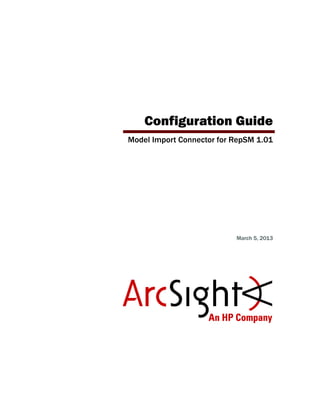
RepSM Model Import Connector v5.2.7.6581.0 Configuration Guide for ArcSight Express v4.0
- 1. Configuration Guide Model Import Connector for RepSM 1.01 March 5, 2013
- 2. Configuration Guide, Model Import Connector for RepSM Copyright © 2013 Hewlett-Packard Development Company, L.P. Confidential computer software. Valid license from HP required for possession, use or copying. Consistent with FAR 12.211 and 12.212, Commercial Computer Software, Computer Software Documentation, and Technical Data for Commercial Items are licensed to the U.S. Government under vendor's standard commercial license. The information contained herein is subject to change without notice. The only warranties for HP products and services are set forth in the express warranty statements accompanying such products and services. Nothing herein should be construed as constituting an additional warranty. HP shall not be liable for technical or editorial errors or omissions contained herein. Follow this link to see a complete statement of copyrights and acknowledgements: http://www.hpenterprisesecurity.com/copyright The network information used in the examples in this document (including IP addresses and hostnames) is for illustration purposes only. This document is confidential. Contact Information Revision History Phone A list of phone numbers is available on the HP ArcSight Technical Support page: http://www8.hp.com/us/en/software- solutions/software.html?compURI=1345981#.URitMaVwpWI. Support Web Site http://support.openview.hp.com Protect 724 Community https://protect724.arcsight.com Date Connector Build Number Product Version Description 03/05/2013 5.2.7.6581.0 1.01 • Added full 64-bit JVM package support including wrapper libraries to enable the connector to run on the ArcSight Express appliance. • Updated the installation wizard steps to display only ArcSight Manager (Encrypted) as a selectable destination. • Removed the manual installation step to modify the maxeventsbeforebuild property. 09/20/ 2012 5.2.5.6432.0 1.00 Initial release of RepSM and the connector.
- 3. Confidential Model Import Connector for RepSM Configuration Guide 3 Contents Model Import Connector for RepSM ......................................................................................................... 5 Product Overview ............................................................................................................ 5 Features and Functional Summary ............................................................................... 5 Supported Platforms ........................................................................................................ 6 Installing the Connector ................................................................................................... 6 Model Import Connector Installation ............................................................................ 6 Running Connectors ...................................................................................................... 13 Connector Upgrade ................................................................................................. 13 Administrative Tasks - RepSM Configuration using the ArcSight Console ............................... 14 Setting up the Model Import User in ESM ................................................................... 14 Starting and Stopping Data Import ............................................................................ 15 Optional - Reloading RepSM Data .............................................................................. 16 Optional - Optimization of Data Transfer Using a Timer ................................................ 17
- 4. Contents 4 Model Import Connector for RepSM Configuration Guide Confidential
- 5. Confidential Model Import Connector for RepSM Configuration Guide 5 Model Import Connector for RepSM This guide describes installing the HP Model Import Connector for RepSM and configuring the device for data collection. Product Overview The HP Reputation Security Monitor (RepSM) solution uses internet reputation data to detect Advance Persistent Threats and zero day attacks as well as provide context to security events. The Model Import Connector for RepSM is a component of RepSM which retrieves reputation data from the RepSM threat intelligence service (powered by HP DVLabs), processes this data, and forwards it to ArcSight ESM or ArcSight Express. This guide hereafter mentions “ESM” throughout; this refers to both ArcSight ESM and ArcSight Express, in terms of functionality. The threat intelligence includes reputation information about internet nodes which are known to exhibit bad behavior. The ill reputed nodes are identified by their network address or Domain Name System (DNS) name. This data is used by the accompanying RepSM content package to detect malware infected machines, zero day attacks, and dangerous browsing. The user can also use the data to implement custom ESM solutions. For further details on this solution, see the HP Reputation Security Monitor Solution Guide. Features and Functional Summary The Model Import Connector for RepSM retrieves the reputation data and forwards it to ESM. This connector supports one ESM destination. Between restarts, the connector retrieves from the reputation service only the delta from the last retrieved version. If the connector requests only delta information from the threat intelligence service, and the service cannot provide such a delta, then a full update of data will be sent to the connector. In this case, the existing entries in the ESM active list will be dropped, and the list repopulated with new entries from the latest full update. These entries are: IPv4 addresses Host and domain names For each entry these reputation attributes are retrieved: Reputation Score Exploit Type “Product Overview” on page 5 “Supported Platforms” on page 6 “Installing the Connector” on page 6 “Running Connectors” on page 13 “Administrative Tasks - RepSM Configuration using the ArcSight Console” on page 14
- 6. Model Import Connector for RepSM 6 Model Import Connector for RepSM Configuration Guide Confidential The initial load and any manually initiated full update will see a delay of about 5 minutes from the time the update is initiated. In the subsequent updates following the initial load of the entries, the connector will process deltas to add, delete, and update the entries which the RepSM service releases at intervals of every several hours. The connector checks for updates, by default, every two hours. The connector will read any warning codes or messages sent by the RepSM service and will send these to ESM as an ArcSight event. Supported Platforms For details on ESM version support, see the HP Reputation Security Monitor Solution Release Notes. The connector supports the following platforms: Microsoft Windows Server 2003 R2 (SP2), 64-bit Microsoft Windows Server 2008 R2, 64-bit Red Hat Enterprise Linux (RHEL) 5.5, 5.7, 6.1, 64-bit Installing the Connector Before installing the connector, verify that ESM (the product with which the connector will communicate) and ArcSight Console have already been installed correctly. It is recommended that the connector not be installed on the same machine as ESM. Also, be sure the following are available: Additional 2GB memory if the connector is run in standalone mode Subscription to the Reputation Security Monitor Service (RepSM) Local administrator access to the machine on which the connector will be installed. The machine, on which the connector will be installed, has external access over the Internet to any system over port 443 and connectivity to the ESM machine over port 8443 (default) or the configured port if the default was not used. ESM IP address, port, administrator user name, and password Model Import Connector Installation This section provides instructions on how to install the Model Import Connector for RepSM. To install the Model Import Connector for RepSM: 1 Obtain the license activation key. You will have received an e-mail containing a link to the license activation page and an order number. Click the link or copy and paste the order number, and follow the instructions that you receive from there on. 2 Download the Model Import Connector for RepSM installation executable using the link provided in the e-mail sent to you by HP. Due to storage requirements, the RepSM service might not provide accumulated delta updates if the connector has been down for more than a week. In this case, a full import will be automatically performed.
- 7. Model Import Connector for RepSM Confidential Model Import Connector for RepSM Configuration Guide 7 3 Start the connector installer by running the executable. Follow the installation wizard through the following folder selection tasks and installation of the core connector software: Introduction Choose Install Folder Choose Shortcut Folder Pre-Installation Summary Installing... 4 When the installation of connector core component software is finished, the following window is displayed. The Model Import Connector for RepSM installation requires additional steps after the installation wizard has finished. See step 16 of this procedure and subsequent steps for details.
- 8. Model Import Connector for RepSM 8 Model Import Connector for RepSM Configuration Guide Confidential 5 Select Add a Connector. 6 Model Import Connector for RepSM is already selected. Click Next. 7 Enter the required parameters to configure the connector, then click Next. Parameter Description Service Activation Key When you request an activation key, HP will send you a .dat file. Open the .dat file in a pure ASCII text editor (such as Notepad++) and copy the entire second line of the file (the activation key). Paste the activation key into the Service Activation Key field. This field is required.
- 9. Model Import Connector for RepSM Confidential Model Import Connector for RepSM Configuration Guide 9 8 ArcSight Manager (encrypted) is selected. Click Next. 9 Enter the Manager Host Name, Manager Port, and a valid ArcSight User name and Password. This is the same user name and password you created during the Update Frequency (hours) Interval at which the connector checks for updates. The default is 2 (two hours). The value must be 1 or larger, and in whole numbers. Zero (0) is invalid. The default is recommended for performance reasons. This field is required. Proxy Host (https) Use this field and the following three fields only if you need the connector to use a proxy to access the Internet. Enter the proxy host IP address. This value is required for proxy configuration. Proxy Port Enter the proxy port. This value is required for proxy configuration. Proxy User Name Enter the proxy user name. This value is needed if the proxy requires authentication. If you specify a proxy user name, you must also specify a proxy password. Proxy Password Enter the password for the proxy user specified. This value is needed if the proxy requires authentication. This field is required only if you have specified a proxy user name. Parameter Description
- 10. Model Import Connector for RepSM 10 Model Import Connector for RepSM Configuration Guide Confidential ArcSight Manager installation. Leave the values for the next three parameters as False. Click Next. 10 Enter a Name for the connector and provide other information identifying the connector's use in your environment. Click Next.
- 11. Model Import Connector for RepSM Confidential Model Import Connector for RepSM Configuration Guide 11 11 Select whether to import a certificate. 12 Review the Add connector Summary and click Next. If the summary is incorrect, click Previous to make changes. Some folders, files, and logs are named RepDV or repdv. This naming does not affect the functioning of the connector and can be ignored.
- 12. Model Import Connector for RepSM 12 Model Import Connector for RepSM Configuration Guide Confidential 13 The wizard now prompts you to choose whether you want to run the connector as a stand-alone process or as a service. Choose either Install as a service or Leave as a standalone application. 14 Click Next. 15 To close the installation wizard, choose Exit and click Next. There are further installation steps after you close the wizard. Be sure to continue with the subsequent installation steps. 16 If the connector is run in standalone mode, the default heap size is 256MB. For proper operation of the connector, HP recommends that you modify the heap size setting to
- 13. Model Import Connector for RepSM Confidential Model Import Connector for RepSM Configuration Guide 13 2GB. There is no need to modify memory if the connector is run as a service; if the connector is configured to run as a service, the heap size is set to 2GB by default. Increase the memory for the connector by doing the following (in the following example commands, ARCSIGHT_HOME represents the name of the directory where the connector is installed): For Linux - create the following shell script and be sure it is executable: ~/ARCSIGHT_HOME/current/user/agent/setmem.sh with the following content: ARCSIGHT_MEMORY_OPTIONS=" -Xms1024m -Xmx2048m " For Windows - create the following batch file: $ARCSIGHT_HOMEcurrentuseragentsetmem.bat with the following content: SET ARCSIGHT_MEMORY_OPTIONS=" -Xms1024m -Xmx2048m " Be sure to use regular double quote characters in the file content in either the shell script or the batch file. 17 Verify that the connector is running. You can check the ArcSight Console Navigator in the Resources tab, under Connectors. If the connector is running, you will see <connector_name> (running) listed. See “Running Connectors” on page 13. 18 Set up the Model Import user in ESM. See “Setting up the Model Import User in ESM” on page 14. 19 Start the data import. See “Starting and Stopping Data Import” on page 15. Running Connectors Connectors can be installed and run in standalone mode, on Windows platforms as a Windows service, or on UNIX platforms as a UNIX daemon, depending upon the platform supported. On Windows platforms, connectors also can be run using shortcuts and optional Start menu entries. If installed standalone, the connector must be started manually, and is not automatically active when a host is restarted. If installed as a service or daemon, the connector runs automatically when the host is restarted. For information about connectors running as services or daemons, see the ArcSight SmartConnector User's Guide, Chapter 3, Installing SmartConnectors, in the section “Running SmartConnectors”. For connectors installed standalone, to run all installed connectors on a particular host, open a command window, go to $ARCSIGHT_HOMEcurrentbin and run: arcsight connectors To view the connector log, read the file: For Windows - $ARCSIGHT_HOMEcurrentlogsagent.log For Linux - ~/ARCSIGHT_HOME/current/logs/agent.log To stop all connectors, enter Ctrl+C in the command window. Connector Upgrade To upgrade the Model Import Connector for RepSM, you must uninstall the current version of the connector and then install the latest version. For information about uninstallnig connectors, see the ArcSight SmartConnector User's Guide.
- 14. Model Import Connector for RepSM 14 Model Import Connector for RepSM Configuration Guide Confidential Administrative Tasks - RepSM Configuration using the ArcSight Console There are mandatory and optional administrative tasks. “Setting up the Model Import User in ESM” on page 14 and “Starting and Stopping Data Import” on page 15 are mandatory steps for connector installation, and are mentioned as part of the installation procedure. See “Installing the Connector” on page 6 for details. You might also find that you need to perform these tasks outside of the context of the installation procedure. The tasks “Optional - Reloading RepSM Data” on page 16 and “Optional - Optimization of Data Transfer Using a Timer” on page 17 can be performed as needed. Setting up the Model Import User in ESM To set up a user for the Model Import Connector for RepSM, do the following: 1 Select the Model Import Connector for RepSM and right-click. 2 Select Configure: 3 In the configuration area, add the admin user to the Model Import User field:
- 15. Model Import Connector for RepSM Confidential Model Import Connector for RepSM Configuration Guide 15 4 Click OK. Starting and Stopping Data Import By default the connector’s data import capability is not started. You must start the import manually in the ArcSight Console. To start and stop import for the Model Import Connector for RepSM: 1 Select the Model Import Connector for RepSM and right-click. 2 Select Send Command > Model Import Connector > Start or Stop: Data import needs to be started only once from the ArcSight Console. Unless it is stopped from the ArcSight Console, there is no need to restart the data import.
- 16. Model Import Connector for RepSM 16 Model Import Connector for RepSM Configuration Guide Confidential Optional - Reloading RepSM Data To reload RepSM data: 1 If active, stop the connector. 2 Remove all files at: Linux - ~/ARCSIGHT_HOME/current/user/agent/agentdata Windows - $ARCSIGHT_HOMEcurrentuseragentagentdata 3 Remove all folders and XML files (if any) at: Linux - ~/ARCSIGHT_HOME/current/user/agent/mic/repdv Windows - $ARCSIGHT_HOMEcurrentuseragentmicrepdv 4 At the ArcSight Console, clear all entries in the Malicious Domains and Malicious IP Addresses Active Lists. For each Active List: a Select the Active List and right-click. b Select Clear Entries.
- 17. Model Import Connector for RepSM Confidential Model Import Connector for RepSM Configuration Guide 17 5 Restart the connector. Optional - Optimization of Data Transfer Using a Timer The time interval between archives sent by the connector to ESM can be controlled by the buildmodeldelay property. The default value is 1 minute. To increase or decrease this time interval, you can add the buildmodeldelay property to the file agent.properties (located at $ARCSIGHT_HOMEcurrentuseragent). The property buildmodeldelay is expressed in milliseconds. For example, the following property sets the time interval to 10 seconds: agent.component[35].buildmodeldelay=10000
- 18. Model Import Connector for RepSM 18 Model Import Connector for RepSM Configuration Guide Confidential