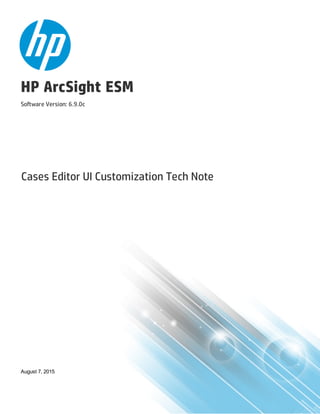
ESM_CasesUI_Customizations_6.9.0.pdf
- 1. HP ArcSight ESM Software Version: 6.9.0c Cases Editor UI Customization Tech Note August 7, 2015
- 2. Legal Notices Warranty The only warranties for HP products and services are set forth in the express warranty statements accompanying such products and services. Nothing herein should be construed as constituting an additional warranty. HP shall not be liable for technical or editorial errors or omissions contained herein. The information contained herein is subject to change without notice. The network information used in the examples in this document (including IP addresses and hostnames) is for illustration purposes only. HP ArcSight products are highly flexible and function as you configure them. The accessibility, integrity, and confidentiality of your data is your responsibility. Implement a comprehensive security strategy and follow good security practices. This document is confidential. Restricted Rights Legend Confidential computer software. Valid license from HP required for possession, use or copying. Consistent with FAR 12.211 and 12.212, Commercial Computer Software, Computer Software Documentation, and Technical Data for Commercial Items are licensed to the U.S. Government under vendor's standard commercial license. Copyright Notice © Copyright 2015 Hewlett-Packard Development Company, L.P. Follow this link to see a complete statement of copyrights and acknowledgements: http://www.hpenterprisesecurity.com/copyright Support Phone A list of phone numbers is available on the HP ArcSight Technical Support Page: https://softwaresupport.hp.com/documents/10180/14684/esp-support- contact-list Support Web Site https://softwaresupport.hp.com Protect 724 Community https://protect724.hp.com Contact Information HP ESM (6.9.0c) Page 2 of 22
- 3. Contents Customizing the Case Editor User Interface 4 Introduction 4 Best Practices 4 Case Customization Workflow 5 Changing the Case Editor UI Structure 5 Switching from Extended to Simple View of the Case Editor 7 Simple view 8 Changing Tab and Header Labels 10 Changing Field Labels 11 Adding and Removing Tabs 13 Customizing Field Labels 18 Setting Fields as Mandatory 19 Mapping Case Details To Audit Events 20 Send Documentation Feedback 22 HP ESM (6.9.0c) Page 3 of 22
- 4. Customizing the Case Editor User Interface Introduction 4 Best Practices 4 Case Customization Workflow 5 Changing the Case Editor UI Structure 5 Mapping Case Details To Audit Events 20 Introduction This technical note for HP ArcSight Professional Services describes how to customize the Cases user interface on the ArcSight Console and ArcSight Command Center to meet customers' requirements. All illustrated examples in this tech note are from ArcSight Console. Best Practices Customing the Cases UI involves modifying files in the Manager, then copying the modified files in ArcSight Console installation as appropriate. For ArcSight Command Center, keep the modified copies in the same Manager location. Before starting the customization process, stop the user interfaces, then stop ArcSight Manager. After restoring the modified files to the appropriate directories, restart the Manager, then start the UIs. To ensure continuous ArcSight services, copy the required customized files to the final location in the following sequence: 1. Copy the customized files to the Manager installation. 2. Copy the customized files to the ArcSight Console installation. Before deploying your customizations, always perform and validate them in a test environment first before deploying to the production environment. If you are changing the UI structure, you are modifying the original caseui.xml file. Always make a backup of the original before making changes. Provide a mechanism of backing up each revision of the file as you continue to modify the structure. When customizing labels, determine the localization requirements. Then modify the locale-specific properties file according to the instructions. The default language in properties files is English. Even if you are customizing in English, you must create and then modify the English locale version of the HP ESM (6.9.0c) Page 4 of 22
- 5. properties file. Always back up original and customized files to preserve your changes through upgrades. The original files on the Manager include: /opt/arcsight/manager/config/caseUI.xml /opt/arcsight/manager/i18n/common/label_strings.properties /opt/arcsight/manager/i18n/common/resource_strings.properties /opt/arcsight/manager/config/audit/case.default.properties When following instructions to edit property files, do not edit the left-side values. Case Customization Workflow Follow this general sequence to implement the Cases Editor UI customizations for the customer: 1. Based on customer requirements, modify the property files by following the instructions in this document. Each set of instructions includes details about the file you will modify. 2. Back up the modified files by following the instructions in this document. These backups are important for migrating the customizations after software upgrades. 3. Test the customizations. The test environment should consist of a single ArcSight Console installation and one ArcSight Manager. The Manager installation includes the ArcSightCommand Center. The rest of this document refers to any or all of these interfaces as “UI.” 4. Plan your deployment schedule when it is least disruptive to the UI users. For changes to take effect, ESM services must be stopped and restarted. 5. Deploy to production. Changing the Case Editor UI Structure The file, arcsightManagerconfigcaseui.xml, controls the case editor’s structure on the UI.Changes to this file simultaneously affect all UIs where cases are exposed. The following example shows a portion of the caseui.xml file. The blocks of statements called out in the figure pertain to the Initial tab: Cases Editor UI Customization Tech Note Customizing the Case Editor User Interface HP ESM (6.9.0c) Page 5 of 22
- 6. caseui.xml file Cases Editor UI Customization Tech Note Customizing the Case Editor User Interface HP ESM (6.9.0c) Page 6 of 22
- 7. The following example shows the Case Editor UI based on the structural definition in caseui.xml: Case Editor on ArcSight Console Through the caseui.xml file, you can: l Switch from the Case Editor’s default extended view to the simple view. See "Switching from Extended to Simple View of the Case Editor" below. l Add or remove tabs. Tabs can contain editor content, or tabs can contain subtabs for better content organization. See "Adding and Removing Tabs" on page 13. l See "Setting Fields as Mandatory" on page 19. Switching from Extended to Simple View of the Case Editor The UIs support two versions of the case editor: Cases Editor UI Customization Tech Note Customizing the Case Editor User Interface HP ESM (6.9.0c) Page 7 of 22
- 8. l Extended, or default, view l Simple view Extended View The extended view, which is the default view, exposes all case attributes as in "Case Editor on ArcSight Console" on the previous page. Customers may regard this view as complex and too much for their needs. Simple view The simple view below exposes less attributes and is also easy to implement. Simple View of the Case Editor Caution: For safekeeping, back up the original caseui.xml file before modifying it. You will be modifying caseui.xml directly. To switch from extended to simple view: 1. On the Manager, back up the original arcsightManagerconfigcaseui.xml by renaming it, as an example. Cases Editor UI Customization Tech Note Customizing the Case Editor User Interface HP ESM (6.9.0c) Page 8 of 22
- 9. 2. Open caseui.xml with your preferred editor. The top section of the file contains the definitions for the extended view. 3. Comment out the extended view definitions: 4. Scroll down to the lower portion of the XML file that contains the definitions for simple view. Remove the comments, as shown: Cases Editor UI Customization Tech Note Customizing the Case Editor User Interface HP ESM (6.9.0c) Page 9 of 22
- 10. 5. If any of the UIs are running, stop them; then stop Manager. 6. To see your changes, start Manager, then start the affected UIs as appropriate. Changing Tab and Header Labels "Changing Tab and Header Labels" above shows an area on the Case Editor that will be used as examples in this procedure. Tab and Header Labels Defined in label_strings.properties In this procedure, you will modify a copy of label_strings.properties to map the labels for your tabs and headers. Caution: Do not modify label_strings.properties directly. The steps instruct you to make a copy of it first. By default, the strings are in English. Rename the copy using the format label_ strings_<locale>.properties. To change the labels in English, you would rename the file label_strings_en.properties. Cases Editor UI Customization Tech Note Customizing the Case Editor User Interface HP ESM (6.9.0c) Page 10 of 22
- 11. To change tab and header labels: 1. On the Manager, copy the file, optarcsightmanageri18ncommonlabel_ strings.properties and rename it as label_strings_<locale>.properties. 2. In label_strings_<locale>.properties, locate the statements prefixed by cases.tab.xxx or cases.header.xxx. Based on the example in "Tab and Header Labels Defined in label_ strings.properties" on the previous page, look for these lines: cases.tab.initial=Initial cases.tab.followup=Follow Up cases.tab.final=Final . . cases.header.ticket=Ticket 3. Change the right-side values with your labels as required. 4. Back up the localized file for safekeeping. 5. If the ArcSight Console services are running, stop them as appropriate; and then stop Manager. 6. Copy the modified label_strings_<locale>.properties as required: n For Console, copy the file in arcsightconsolei18ncommon n For Command Center, keep the localized copy in the same Manager location. 7. Start Manager to deploy your changes, then start the UIs to see the changes. Changing Field Labels The screenshot below shows an area on the Case Editor that are used as examples in this procedure. Field Labels Defined in resource_strings.properties Cases Editor UI Customization Tech Note Customizing the Case Editor User Interface HP ESM (6.9.0c) Page 11 of 22
- 12. In this procedure, you will modify a copy of resource_strings.properties to set the label values for the fields defined in caseui.xml. Caution: Do not modify resource_strings.properties directly. The steps instruct you to make a copy of it first. By default, the strings are in English. Rename the copy using the format resource_strings_<locale>.properties. Even if you are customizing in English, create a localized English version and call it resource_strings_en.properties. To change field labels: 1. On the Manager, copy the file, optarcsightmanageri18ncommon resource_ strings.properties and rename it as resource_strings_<locale>.properties. 2. In resource_strings_<locale>.properties, locate the statements prefixed by extendedcase.attribute.xxx. The statements for the example, "Field Labels Defined in resource_strings.properties" on the previous page, are extendedcase.attribute.tickettype.label=Ticket Type extendedcase.attribute.tickettype.shortlabel=Ticket Type extendedcase.attribute.stage.label=Stage extendedcase.attribute.stage.shortlabel=Stage extendedcase.attribute.frequency.label=Frequency extendedcase.attribute.frequency.shortlabel=Frequency extendedcase.attribute.operationalimpact.label=Operational Impact extendedcase.attribute.operationalimpact.shortlabel=Operational Impact extendedcase.attribute.securityclassification.label=Security Classification extendedcase.attribute.securityclassification.shortlabel=Security Classification extendedcase.attribute.consequenceseverity.label=Consequence Severity extendedcase.attribute.consequenceseverity.shortlabel=Consequence Severity extendedcase.attribute.reportinglevel.label=Reporting Level extendedcase.attribute.reportinglevel.shortlabel=Reporting Level Notice that there are two attributes for each label change: label and shortlabel. 3. Modify the field label by changing the value after the equal sign (=). For consistency, modify both the label and shortlabel versions of the particular label property. The shortlabel attribute is useful if you want to provide a shortened version of the original label. For example, if label is Ticket Type, you can have Tkt for shortlabel. If the column width is eventually reduced, the shortened version can be displayed instead. 4. Back up the file for safekeeping. 5. If the UIs are running, stop them as appropriate, then stop Manager. 6. Copy the modified resource_strings_<locale>.properties into these directories as required: Cases Editor UI Customization Tech Note Customizing the Case Editor User Interface HP ESM (6.9.0c) Page 12 of 22
- 13. n For Console, copy the file in arcsightconsolei18ncommon n For Command Center, keep the localized copy in the same Manager location. 7. Start Manager to deploy your changes, then start the UIs to see the changes. Adding and Removing Tabs This sample procedure illustrates how to add and remove tabs on the Case Editor. The procedure adds the following tabs: l EE Analysis l IR Analysis l Legacy Cases Next, the procedure removes the following tabs and their associated UI elements shown in the screenshot below: l Follow Up l Final First define the tab structure for new tabs in caseui.xml, then define labels in the localized version of label_strings.properties. The example uses the default English locale. Next, comment out the tabs to be removed from the UI. Cases Editor UI Customization Tech Note Customizing the Case Editor User Interface HP ESM (6.9.0c) Page 13 of 22
- 14. Follow Up and Final Tabs for removal: Note on the above example that the Final tab is a container tab. It has many associated components and fields that are to be removed along with the container itself. To remove tabs: 1. On the the Manager, back up the original arcsightManagerconfigcaseui.xml. In caseui.xml, comment out the definitions for the tabs to be removed: To remove the Follow Up tab: <!-- Insert the start comment tag <tab name="cases.tab.followup" type="base"> <tab name="cases.tab.attackMechanism" type="base"> <component name="actionsTaken" type="textarea" /> <component name="plannedActions" type="textarea" /> <component name="recommendedActions" type="textarea" /> <component name="followupContact" type="textarea" /> </tab> Insert the ending comment tag--> Cases Editor UI Customization Tech Note Customizing the Case Editor User Interface HP ESM (6.9.0c) Page 14 of 22
- 15. To remove the Final tab: <!--Insert the start comment tag <tab name="cases.tab.final" type="container"> <tab name="cases.tab.attackMechanism" type="base"> <component name="attackMechanismTable" type="table" weight="5"> <parameter name="attackMechanism" type="string" readOnly="true"/> <parameter name="attackProtocol" type="string"/> <parameter name="attackOs" type="string"/> <parameter name="attackProgram" type="string"/> <parameter name="attackTime" type="date"/> </component> <component name="attackTarget" type="textarea" /> <component name="attackService" type="textarea" /> <component name="attackImpact" type="textarea" /> <component name="finalReportAction" type="textarea" /> </tab> <tab name="cases.tab.attackAgent" type="base" > <component name="attackAgentTable" type="table"> <parameter name="attackAgent" type="string" readOnly="true"/> <parameter name="attackLocationId" type="string"/> </component> <component name="attackNode" type="textarea" weight="2"/> <component name="attackAddress" type="textarea" weight="2"/> </tab> <tab name="cases.tab.incidentInformation" type="base"> <component name="incidentInformationTable" type="table"> <parameter name="incidentSource1" type="string" readOnly="true"/> <parameter name="incidentSource2" type="string" readOnly="true"/> </component> <component name="incidentSourceAddress" type="textarea" weight="7"/> </tab> <tab name="cases.tab.vulnerability" type="base"> <component name="vulnerabilityTable" type="table"> <parameter name="vulnerability" type="string" readOnly="true"/> <parameter name="vulnerabilityType1" type="stringList"/> <parameter name="vulnerabilityType2" type="stringList"/> </component> <component name="vulnerabilityEvidence" type="textarea" nbRows="4"/> <component name="vulnerabilitySource" type="textarea" nbRows="4"/> <component name="vulnerabilityData" type="textarea" nbRows="4"/> </tab> <tab name="cases.tab.other" type="base"> <component name="otherTable" type="table" weight="4"> <parameter name="history" type="stringList"/> <parameter name="noOccurrences" type="int"/> <parameter name="lastOccurrenceTime" type="date"/> <parameter name="resistance" type="stringList"/> Cases Editor UI Customization Tech Note Customizing the Case Editor User Interface HP ESM (6.9.0c) Page 15 of 22
- 16. <parameter name="consequenceSeverity" type="string" readOnly="true"/> <parameter name="sensitivity" type="string" readOnly="true"/> </component> <component name="recordedData" type="textarea" nbRows="4"/> <component name="inspectionResults" type="textarea" nbRows="4"/> <component name="conclusions" type="textarea" nbRows="4"/> </tab> </tab> Insert the ending comment tag--> You are ready to add tabs to replace those you removed. To add tabs: 1. Add the definitions for the tabs based on the following examples. To add the EE Analysis tab: <tab name="cases.tab.ee" type="container"> <tab name="cases.tab.eecaseinfo" type="base"> <component name="vulnerabilitySource" type="textarea" nbRows="4"/> <component name="plannedActions" type="textarea"/> <component name="recommendedActions" type="textarea"/> <component name="actionsTaken" type="textarea"/> </tab> </tab> To add the IR Analysis tab: <tab name="cases.tab.ir" type="container"> <tab name="cases.tab.ircaseinfo" type="base"> <component name="attackImpact" type="textarea"/> <component name="recommendedActions" type="textarea"/> <component name="conclusions" type="textarea" nbRows="4"/> </tab> </tab> Cases Editor UI Customization Tech Note Customizing the Case Editor User Interface HP ESM (6.9.0c) Page 16 of 22
- 17. To add the Legacy Cases tab: <tab name="cases.tab.legacy35" type="container"> <tab name="cases.tab.description35" type="base"> <component name="attackTarget" type="textarea"/> <component name="affectedElements" type="textarea"/> <component name="estimatedImpact" type="textarea"/> <component name="affectedSites" type="textarea"/> </tab> </tab> 2. Copy the file, optarcsightmanageri18ncommonlabel_strings.properties and rename it as label_strings_<locale>.properties. By default, the labels are in English. If you are localizing the labels in English, you would rename the file label_strings_en.properties. 3. To this copy, add the following lines under #Cases to provide header and tab labels for the new tabs. 4. Copy optarcsightmanageri18ncommonresource_strings.properties and save it as resource_strings_<locale>.properties. By default, the labels are in English. If you are localizing the labels in English, you would rename the file resource_strings_en.properties. 5. To this copy, add the following statements to provide field labels under # Labels for cases. # Labels for cases. extendedcase.attribute.plannedactions.label=EE Analysis extendedcase.attribute.plannedactions.shortlabel=EE Analysis extendedcase.attribute.recommendedactions.label=Information Request extendedcase.attribute.recommendedactions.shortlabel=Information Request 6. Stop the UIs, then stop Manager. 7. Copy the customized caseui.xml to the /config folder of the Manager. 8. Copy the customized label_strings_<locale>.properties and resource_strings_ <locale>.properties files into the ArcSight Console 's arcsightconsoleil8common directory. For Command Center, keep the localized copy in the same Manager location. 9. Start Manager to deploy your changes, then start the UIs to see the changes. The example, "Added Tabs on the Case Editor UI" on the next page, shows the results of the customization: Cases Editor UI Customization Tech Note Customizing the Case Editor User Interface HP ESM (6.9.0c) Page 17 of 22
- 18. Added Tabs on the Case Editor UI Customizing Field Labels Use the localized label_strings_<locale>.properties or resource_strings_ <locale>.properties file to rearrange, rename, re-use available fields across tabs, or change labels of drop-down options. Any changes to field labels will not require changes to caseui.xml since you are not changing the structure. To customize field labels: An example of a field label defined in label_strings.properties is remove.all=Remove All If you want the label to say Remove Everything instead of Remove All: 1. Create a localized version of label_strings.properties using the filename format, label_ strings_<locale>.properties. Cases Editor UI Customization Tech Note Customizing the Case Editor User Interface HP ESM (6.9.0c) Page 18 of 22
- 19. 2. Modify the remove.all property in the localized version of the property file with your localized text. To customize and rearrange the order of drop-down list items: An example of a drop-down list is a case’s Stage property on the Attributes tab. The definition in the resource_strings.properties file states: extendedcase.stages=Queued,Initial,Follow-Up,Final,Closed Change the list sequence of the extendedcase.stages property in the localized version of the file, for example, on the resource_strings_<locale>.properties file, like this alphabetized sequence: extendedcase.stages=Closed,Final,Follow-Up,Queued Setting Fields as Mandatory Caution: Back up the original caseui.xml file before modifying it. Unlike with the other properties file, you will be modifying caseui.xml directly. You should back up the original caseui.xml file for safekeeping. When customizing any settings, do not edit the left-side values in any properties files. On the Cases Edit/View panel, only the Name field is mandatory by default. If you have business requirements for making additional fields of string and text area types as mandatory, follow these instructions. You cannot set the following fields as mandatory: read-only fields such us the Resource ID which is automatically set by the system, headers, tables, container, and base types. You can set the following fields as mandatory: string, stringlist, text area, and date types. Refer to "Changing the Case Editor UI Structure" on page 5 to understand how the caseui.xml elements are mapped to the Case Editor UI. 1. In a copy of caseui.xml, locate the field you want to mark as mandatory. Following are statements for the Ticket table fields on a case’s Attributes tab, as an example: <parameter name="operationalImpact" type="stringlist" /> <parameter name="consequenceSeverity" type="stringlist" /> 1. Insert the setting, mandatory = “true” as shown: <parameter name="operationalImpact" type="stringlist" mandatory=”true”/> <parameter name="consequenceSeverity" type="stringlist" mandatory=”true”/> Note: If your mandatory field happens to have the additional setting: Cases Editor UI Customization Tech Note Customizing the Case Editor User Interface HP ESM (6.9.0c) Page 19 of 22
- 20. readonly="true" then the field will require a value. 1. Make sure there are no locked cases before closing the UIs. 2. If any of the UIs are running, stop them; then stop Manager. 3. Copy the customized caseui.xml to the config folder of the Manager. 4. Start Manager to deploy your changes, then start the UIs to see the changes. On the ArcSight Console and Command Center, the fields you set as mandatory are denoted by a red asterisk. Note that after making this customization, if the user opens cases created in an older version of ESM, the old case’s editor cannot be closed unless the user enters values in the required fields. Note: Rules that create or update cases will not check for mandatory fields and will still execute successfully. You can manually configure the rule action to set the mandatory fields with values if you want. Refer to the ArcSight Console User’s Guide’s section, "Rule Authoring," for details. Mapping Case Details To Audit Events This topic describes information about customizing the mapping information from case details into audit events. Through mapping, you can configure case-related audit events to include values picked up from case details. Once mapped, changes to those case details will trigger the audit events, and in turn you can use ArcSight analytics (rules, filters, and so on) to further track and manage those cases. The file for mapping case details to audit events is shipped with the ArcSight Manager component. The default case details properties are in arcsightManagerconfigauditcase.default.properties To customize any case detail mapping, you will enter your customizations in arcsightManagerconfigauditcase.properties Caution: When editing properties files, keep the following in mind: l For any changes to property settings, do not edit case.default.properties directly. Instead, edit its corresponding override file without default in the filename, case.properties instead. l Refer to the ESM Administrator’s Guide’s chapter on Managing and Changing Properties File Settings for more details on how and where to edit settings. The case.properties file contains the following information: Cases Editor UI Customization Tech Note Customizing the Case Editor User Interface HP ESM (6.9.0c) Page 20 of 22
- 21. # The default case audit event configuration. This file maps # audit event attributes to values from the corresponding cases. # The format for the values in the properties file is in the velocity # template language. # # For an explanation of velocity see # http://jakarta.apache.org/velocity/user-guide.html # # Overrides for these properties must be placed into case.properties. # Example: #deviceCustomString3=$history #deviceCustomString3Label=Case History #oldFileName=Action: "$caseAction" Status: "$stage" flexNumber1=$math.divide( $math.subtract( $modificationTime, $createTime ), 60000 ) flexNumber1Label= Time To Resolution (Min.) fileId=$displayId deviceCustomString1=$ticketType deviceCustomString1Label= Ticket Type flexString2=$stage flexString2Label= Stage deviceCustomString3=$operationalImpact deviceCustomString3Label= Operational Impact deviceCustomString4=$securityClassification deviceCustomString4Label= Security Classification deviceCustomString5=$consequenceSeverity deviceCustomString5Label= Consequence Severity deviceCustomString6=$associatedImpact deviceCustomString6Label= Associated Impact flexString1=$owner flexString1Label= Owner fileCreateTime=$createTime fileModificationTime=$modificationTime To change property settings, edit the corresponding case.properties file by changing the right-hand value of the properties. Make a backup copy of this file for safekeeping. After a software update, you will copy the updated case.properties file to the same directory so that your customizations are retained. Cases Editor UI Customization Tech Note Customizing the Case Editor User Interface HP ESM (6.9.0c) Page 21 of 22
- 22. Send Documentation Feedback If you have comments about this document, you can contact the documentation team by email. If an email client is configured on this system, click the link above and an email window opens with the following information in the subject line: Feedback on Cases Editor UI Customization Tech Note (ESM 6.9.0c) Just add your feedback to the email and click send. If no email client is available, copy the information above to a new message in a web mail client, and send your feedback to arc-doc@hp.com. We appreciate your feedback! HP ESM (6.9.0c) Page 22 of 22