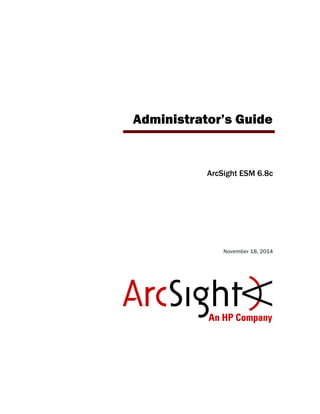
Administrator's Guide for ESM 6.8
- 1. Administrator’s Guide ArcSight ESM 6.8c November 18, 2014
- 2. Copyright © 2014 Hewlett-Packard Development Company, L.P. Confidential computer software. Valid license from HP required for possession, use or copying. Consistent with FAR 12.211 and 12.212, Commercial Computer Software, Computer Software Documentation, and Technical Data for Commercial Items are licensed to the U.S. Government under vendor's standard commercial license. The information contained herein is subject to change without notice. The only warranties for HP products and services are set forth in the express warranty statements accompanying such products and services. Nothing herein should be construed as constituting an additional warranty. HP shall not be liable for technical or editorial errors or omissions contained herein. Follow this link to see a complete statement of copyrights and acknowledgements: http://www.hpenterprisesecurity.com/copyright Contact Information Revision History Phone A list of phone numbers for HP ArcSight Technical Support is available on the HP Enterprise Security contacts page: https://softwaresupport.hp.com/documents/10180/14684/esp- support-contact-list Support Web Site http://softwaresupport.hp.com Protect 724 Community https://protect724.hp.com Date Product Version Description 11/18/2014 ArcSight ESM Version 6.8 new features
- 3. Confidential ESM Administrator’s Guide 3 Contents Chapter 1: Basic Administration Tasks ................................................................................ 9 Starting Components ....................................................................................................... 9 Starting the ArcSight Manager .................................................................................... 9 Decoupled Process Execution ................................................................................ 9 Stopping the ArcSight Manager ................................................................................. 10 Starting the ArcSight Console ................................................................................... 10 Reconnecting ArcSight Console to the Manager ..................................................... 10 Starting ArcSight Web ............................................................................................. 10 Starting the ArcSight Command Center ...................................................................... 11 Starting ArcSight SmartConnectors ........................................................................... 11 Reducing Impact of Anti-Virus Scanning ........................................................................... 11 License Tracking and Auditing ......................................................................................... 11 ArcSight System Tasks .................................................................................................. 12 Setting up a Custom Login Banner ................................................................................... 12 Chapter 2: Configuration ................................................................................................... 13 Managing and Changing Properties File Settings ................................................................ 13 Property File Format ................................................................................................ 13 Defaults and User Properties .................................................................................... 14 Editing Properties Files ............................................................................................. 14 Dynamic Properties ................................................................................................. 15 Example .......................................................................................................... 16 Changing Manager Properties Dynamically ........................................................... 17 Changing the Service Layer Container Port ........................................................... 18 Securing the Manager Properties File ......................................................................... 18 Adjusting Console Memory ............................................................................................. 18 Adjusting Pattern Discovery ............................................................................................ 19 Improving Annotation Query Performance ........................................................................ 19 Installing New License Files Obtained from HP ................................................................... 20 Configuring Manager Logging .......................................................................................... 20 Sending Logs and Diagnostics to HP Support .............................................................. 21 Guidelines for using the Send Logs utility ............................................................. 21 Gathering logs and diagnostic information ............................................................ 22 Reconfiguring the ArcSight Console after Installation .......................................................... 28
- 4. Contents 4 ESM Administrator’s Guide Confidential Reconfiguring ArcSight Manager ...................................................................................... 28 Changing ArcSight Manager Ports .............................................................................. 29 Changing ArcSight Web Session Timeouts .................................................................. 29 Managing Password Configuration ................................................................................... 29 Enforcing Good Password Selection ........................................................................... 30 Password Length .............................................................................................. 30 Restricting Passwords Containing User Name ........................................................ 30 Password Character Sets ................................................................................... 30 Requiring Mix of Characters in Passwords ............................................................. 30 Checking Passwords with Regular Expressions ...................................................... 31 Password Uniqueness ........................................................................................ 32 Setting Password Expiration ..................................................................................... 32 Restricting the Number of Failed Log Ins .................................................................... 33 Disabling Inactive User Accounts ............................................................................... 33 Re-Enabling User Accounts ....................................................................................... 33 Advanced Configuration for Asset Auto-Creation ................................................................ 34 Asset Auto-Creation from Scanners in Dynamic Zones ................................................. 34 Create Asset with either IP Address or Host Name ................................................. 34 Preserve Previous Assets ................................................................................... 35 Changing the Default Naming Scheme ....................................................................... 36 Compression and Turbo Modes ........................................................................................ 37 Compressing SmartConnector Events ........................................................................ 37 Reducing Event Fields with Turbo Modes .................................................................... 37 Sending Events as SNMP Traps ....................................................................................... 38 Configuration of the SNMP trap sender ....................................................................... 38 Asset Aging .................................................................................................................. 40 Excluding Assets from Aging ..................................................................................... 40 Disabling Assets of a Certain Age .............................................................................. 40 Deleting an Asset .................................................................................................... 41 Amortize Model Confidence with Scanned Asset Age .................................................... 41 Configuring Actors ........................................................................................................ 42 Tuning Guide for Supporting Large Actor Models ......................................................... 43 Permissions Required to Use Actor-Related Data ......................................................... 44 About Exporting Actors ............................................................................................ 45 Chapter 3: SSL Authentication .......................................................................................... 47 Terminology ................................................................................................................. 48 How SSL Works ............................................................................................................ 51 Certificate Types ........................................................................................................... 52 SSL Certificate Tasks ..................................................................................................... 53 Export a Key Pair .................................................................................................... 53 Import a Key Pair .................................................................................................... 54 Export a Certificate ................................................................................................. 54
- 5. Contents Confidential ESM Administrator’s Guide 5 Import a Certificate ................................................................................................. 55 Creating a keystore ................................................................................................. 57 Generating a Key Pair .............................................................................................. 57 Viewing Certificate Details From the Store .................................................................. 57 Delete a Certificate .................................................................................................. 57 Using a Self-Signed Certificate ........................................................................................ 58 When clients communicate with one Manager ............................................................. 58 When clients communicate with multiple Managers ...................................................... 60 Using a CA-Signed SSL Certificate ................................................................................... 62 Create a Key Pair for a CA-Signed Certificate .............................................................. 62 Send for the CA-Signed Certificate ............................................................................ 63 Import the CA Root Certificate .................................................................................. 63 Import the CA-Signed Certificate ............................................................................... 64 Restart the Manager ................................................................................................ 66 Accommodating Additional Components ..................................................................... 67 Removing a Demo Certificate .................................................................................... 67 Replacing an Expired Certificate ...................................................................................... 67 Establishing SSL Client Authentication .............................................................................. 67 Setting up SSL Client-Side Authentication on ArcSight Console ...................................... 68 Setting up Client-side Authentication on SmartConnectors ........................................... 75 Migrating from one certificate type to another ................................................................... 77 Migrating from Demo to Self-Signed .......................................................................... 77 Migrating from Demo to CA-Signed ........................................................................... 77 Migrating from Self-Signed to CA-Signed .................................................................... 77 Verifying SSL Certificate Use ........................................................................................... 78 Sample output for verifying SSL certificate use ........................................................... 78 Using Certificates to Authenticate Users to ArcSight ........................................................... 79 Using the Certificate Revocation List (CRL) ....................................................................... 79 Other Tools for Managing Key- and Truststores ................................................................. 80 keytool .................................................................................................................. 80 tempca .................................................................................................................. 80 Chapter 4: Running the Manager Configuration Wizard ..................................................... 83 Running the Wizard ....................................................................................................... 83 Authentication Details .................................................................................................... 89 How External Authentication Works ..................................................................... 89 Guidelines for Setting Up External Authentication .................................................. 89 Password Based Authentication ........................................................................... 90 Password Based and SSL Client Based Authentication ............................................ 93 Password Based or SSL Client Based Authentication .............................................. 93 SSL Client Only Authentication ............................................................................ 93
- 6. Contents 6 ESM Administrator’s Guide Confidential Chapter 5: Managing Resources ........................................................................................ 95 Appendix A: Administrative Commands ............................................................................ 97 ArcSight_Services Command .......................................................................................... 97 ArcSight Command Index ............................................................................................... 98 ESM ArcSight Commands ............................................................................................... 98 Remote Mode ..................................................................................................107 Standalone Mode .............................................................................................107 Exporting Resources to an Archive .....................................................................108 Importing Resources from an Archive .................................................................108 Syntax for Performing Common Archive Tasks .....................................................109 CORR-Engine ArcSight Commands ..................................................................................134 Appendix B: Troubleshooting .......................................................................................... 137 General ......................................................................................................................137 Query and Trend Performance Tuning .............................................................................139 SmartConnectors .........................................................................................................141 ArcSight Console ..........................................................................................................142 Case data fields appear blank ..................................................................................143 Manager .....................................................................................................................144 ArcSight Web ..............................................................................................................144 CORR Engine ...............................................................................................................145 Temporary sort space limit exceeded ........................................................................145 SSL ............................................................................................................................145 Appendix C: The Logfu Utility .......................................................................................... 149 Running Logfu .............................................................................................................150 Example .....................................................................................................................152 Troubleshooting ...........................................................................................................152 Menu ..........................................................................................................................154 Typical Data Attributes ..................................................................................................154 Intervals .....................................................................................................................155 Appendix D: Creating Custom E-mails Using Velocity Templates ..................................... 157 Overview ....................................................................................................................157 Notification Velocity Templates .......................................................................................157 Commonly Used Elements in Email.vm and Informative.vm Files ..................................158 The #if statement ..................................................................................................158 Contents of Email.vm and Informative.vm .................................................................158 Using Email.vm and Informative.vm Template Files ....................................................159 Understanding the Customization Process ..................................................................159 Customizing the Template Files ................................................................................160 Sample Output ......................................................................................................161
- 7. Contents Confidential ESM Administrator’s Guide 7 Index ............................................................................................................................... 163
- 8. Contents 8 ESM Administrator’s Guide Confidential
- 9. Confidential ESM Administrator’s Guide 9 Chapter 1 Basic Administration Tasks This chapter describes tasks you can perform to effectively manage installation or perform additional configuration and maintenance operations for ESM components. The following topics are covered here: Starting Components Start the Manager from a command or console window, or set up the Manager as a daemon. The remainder of this section provides more information about command line options to start, shut down, configure, or reconfigure ESM components. In addition, it provides information about setting up the Manager as a daemon, if you didn’t originally configure the Manager that way. Starting the ArcSight Manager If the Manager is not configured to run either as a daemon or a service, start it by running the following command as user arcsight: /etc/init.d/arcsight_services start manager When you start the Manager as a service, to monitor whether it has successfully loaded, use the command: cd ARCSIGHT_HOME;tail -f logs/default/server.std.log Decoupled Process Execution On UNIX-based systems, Manager uses decoupled process execution to perform specific tasks, for example, to compile rulesets, either on initial startup or when the real-time rules group changes. Decoupled process execution uses a stand-alone process executor (instead of using “in process” or “direct process” execution) and sends commands to be executed via the file system. The process executor uses the <ARCSIGHT_HOME>/tmp directory, so restrict system level access for this directory. “Starting Components” on page 9 “Reducing Impact of Anti-Virus Scanning” on page 11 “License Tracking and Auditing” on page 11 “ArcSight System Tasks” on page 12 “Setting up a Custom Login Banner” on page 12
- 10. 1 Basic Administration Tasks 10 ESM Administrator’s Guide Confidential The process executor is used, by default, on all Unix platforms. The Manager scripts ensure that the process executor runs as a daemon before the Manager is started. This has some implications with regards to troubleshooting Manager startup and runtime problems. The Manager, if configured to use the process pxecutor, does not start unless it detects the presence of a running process executor. The process executor runs within its own watchdog, like the Manager, so if the process stops for any reason, it restarts automatically. The process executor is transparent to users regarding howthe Manager is started or stopped. The stdout and stderr of the executed process are written into the following two files: <ARCSIGHT_HOME>/tmp/[commandfile-name].stdout <ARCSIGHT_HOME>/tmp/[commandfile-name].stderr Stopping the ArcSight Manager Stop the Manager service by running the following command as user arcsight: /etc/init.d/arcsight_services stop manager Starting the ArcSight Console To start up the ArcSight Console: 1 Open a command window or shell window on <ARCSIGHT_HOME>/bin. 2 Type in the following line and press Enter. ./arcsight console (on Linux) arcsight console (on windows) Reconnecting ArcSight Console to the Manager If the ArcSight Console loses its connection to the Manager—because the Manager was restarted, for example—a dialog box appears in the ArcSight Console stating that your connection to the Manager has been lost. Wait for the Manager to finish restarting, if applicable. Click Retry to re-establish a connection to the Manager or click Relogin. Starting ArcSight Web Access the ArcSight Web server through whichever web browser you prefer: Internet Explorer or Firefox. The ArcSight Web home URL is https://<hostname>:9443/arcsight/app, where hostname is the host name or IP address of the machine on which the web server is running. The connection to the Manager cannot be re-established while the Manager is restarting. In some cases, a connection cannot be established without resetting one or both machines. Clicking Retry may display connection exceptions while the Manager is restarting, or as the connection is re-established.
- 11. 1 Basic Administration Tasks Confidential ESM Administrator’s Guide 11 Starting the ArcSight Command Center To start the Command Center from a supported browser enter the following URL: https://<hostname>:8443/ Where <hostname> is the host name or IP address of the Manager that you specified when you first configured ESM. Starting ArcSight SmartConnectors This procedure is just for SmartConnectors that are not running as a service. Before you start ArcSight SmartConnectors, make sure the Manager is running. It’s also a good idea for the ArcSight Console to also be running, so that you can see the status of the configured SmartConnectors and view messages as they appear on the Console. To start up an ArcSight SmartConnector: 1 Open a command window or terminal box and navigate to the connector’s /current/bin directory. 2 Type in the following line and press Enter: ./arcsight agents (on Linux) arcsight agents (on windows) The connector in that folder starts. Reducing Impact of Anti-Virus Scanning Files in certain directories are updated frequently; for example, the log directory. When an anti-virus application monitors these directories, it can impact the system in these ways: It can place a large and constant load on the CPU of the machine. It can slow the system down, because frequent scanning can impede writes to disk. Therefore, we recommend that you exclude the following directories (and any subdirectories under them) in <ARCSIGHT_HOME> from the virus scan list: caches/server logs system tmp user, but include the user/agent/lib directory in the scan archive You may include any directories in <ARCSIGHT_HOME> that contain your own files. License Tracking and Auditing The system automatically maintains a license audit history that allows you to see how many licenses are in use. When users log into the Console they receive a warning notifying them if they have exceeded their current license. ESM creates an internal audit event for each licensable component to help users track which areas have been exceeded. There are licensing reports on individual features. These reports are located in /All
- 12. 1 Basic Administration Tasks 12 ESM Administrator’s Guide Confidential Reports/ArcSight Administration/ESM/Licensing/. The reports provide a summary for the number of Actors, Assets, Users, Devices, and EPS identified over the last week. ArcSight System Tasks These system tasks are scheduled to run automatically one or more times per day, depending on the task. You can control some of these schedules indirectly, for example by changing the retention period. AUP Updater: This task runs in the manager and pushes to connectors any updated AUP packages it might have. Dependent Resource Validator: This task runs validations on resources in the system and disables the ones that have problems. PurgeStaleMarkSimilarConfigs: This task does maintenance work on the 'mark similar' annotation criteria, removing the ones that are stale. Resource Search Index Updater: This task updates the resource search index. Sortable Fields Updater: This task keeps sortable event fields synchronized, based on the current indices in the database. Table Stats Updator: This task updates statistics on the non-partitioned schema tables, which includes the resource tables. Setting up a Custom Login Banner You can configure the Manager to return a custom login message to display for users logging in to the ArcSight Console. Set the following property in server.properties: auth.login.banner=config/loginbanner.txt This property configures the Manager to send the text from the file <ARCSIGHT_HOME>/config/loginbanner.txt whenever a user runs the ArcSight Console. Changes to the properties file take effect the next time the Manager is started. Create a text file named loginbanner.txt in the <ARCSIGHT_HOME>/config directory. This feature is often used to display a legal disclaimer message. Users must close the message window before they can log in.
- 13. Confidential ESM Administrator’s Guide 13 Chapter 2 Configuration This chapter describes the various tasks that you can perform to manage the component configuration. The following topics are covered in this chapter: Managing and Changing Properties File Settings Various components use properties files for configuration. Many sections of this documentation require you to change properties in those files. Some of the properties files are also modified when you use one of the configuration wizards. Property File Format Properties files are text files containing pairs of keys and values. The keys specify the setting to configure. For example, the following property configures the port on which the Manager listens: servletcontainer.jetty311.encrypted.port=8443 Blank lines and lines that start with a pound sign ( # ) are ignored. Use the pound sign for comments. “Managing and Changing Properties File Settings” on page 13 “Adjusting Console Memory” on page 18 “Adjusting Pattern Discovery” on page 19 “Installing New License Files Obtained from HP” on page 20 “Configuring Manager Logging” on page 20 “Reconfiguring the ArcSight Console after Installation” on page 28 “Reconfiguring ArcSight Manager” on page 28 “Managing Password Configuration” on page 29 “Advanced Configuration for Asset Auto-Creation” on page 34 “Compression and Turbo Modes” on page 37 “Sending Events as SNMP Traps” on page 38 “Asset Aging” on page 40 “Configuring Actors” on page 42
- 14. 2 Configuration 14 ESM Administrator’s Guide Confidential Defaults and User Properties Most properties files come in pairs. The first is the defaults properties file, such as server.defaults.properties. It contains the default settings. Do not modify these files; use them as a reference. They are overwritten upon upgrade. The second file is the user properties file, such as server.properties. It can contain any properties from the defaults properties file, but the property values in this file override those in the defaults file. Thus, it contains settings that are specific to a particular installation. Typically, the user properties file for a component is created and modified automatically when you configure the component using its configuration wizard. Because the user properties file contains settings you specify to suit your environment, it is never replaced by an upgrade. If an upgrade, such as a service pack or a version update, changes any properties, it does so in the defaults file. The following table lists the most important properties files. Editing Properties Files When you edit a properties file, copy the property to edit from the *.defaults.properties to *.properties and change the setting to your new value in *.properties. When you install an upgrade, and the *.defaults.properties file is updated, the properties you customized in *.properties remain unchanged. You can edit the properties using any text editor,. Make sure you use one that does not add any characters such as formatting codes. If you configured the Console and SmartConnectors using default settings in the configuration wizard, a user properties file is not created automatically for that component. If you need to override a setting on such a component, use a text editor to create this file in the directory specified in the above table. When you edit a property on a component, you must restart the component for the new values to take effect except for the dynamic Manager properties listed in the next section. If you change a communication port, be sure to change both sides of the connection. For example, if you configure a Manager to listen to a different port than 8443, be sure to Default Properties User Properties Purpose config/server.defaults. properties config/server.properties Manager Configuration config/console.defaults .properties config/console.properties ArcSight Console Configuration config/client.defaults. properties config/client.properties ArcSight Common Client Config config/agent/agent. defaults.properties user/agent/agent.properties SmartConnector Configuration
- 15. 2 Configuration Confidential ESM Administrator’s Guide 15 configure all the Manager’s clients (Consoles, SmartConnectors, ArcSight Web, and so on) to use the new port as well. Dynamic Properties When you change the following properties in the server.properties file on the Manager, you do not need to restart the Manager for the changes to take effect: auth.auto.reenable.time auth.enforce.single.sessions.console auth.enforce.single.sessions.web auth.failed.max auth.password.age auth.password.age.exclude auth.password.different.min auth.password.length.max auth.password.length.min auth.password.letters.max auth.password.letters.min auth.password.maxconsecutive auth.password.maxoldsubstring auth.password.numbers.max auth.password.numbers.min Protocol Port Configuration ICMP none ArcSight Console to Target communication (ping tool) UDP 1645 or 1812 Manager to RADIUS server (if enabled) TCP 9443 ArcSight Web 9090 ESM Service Layer Container Port 9000 Used by the Manager for peering. TCP 8443 SmartConnector, ArcSight Command Center, and ArcSight Console to Manager communication TCP 636 Manager to LDAP server (w/ SSL if enabled) TCP 389 Manager to LDAP server (w/o SSL if enabled) TCP 143 Manager to IMAP server (for Notifications) TCP 110 Manager to POP3 server (for Notifications) UDP/TCP 53 ArcSight Console to DNS Server communication (nslookup tool) UDP/TCP 43 ArcSight Console to Whois Server communication (whois tool) TCP 25 Manager to SMTP server (for Notifications)
- 16. 2 Configuration 16 ESM Administrator’s Guide Confidential auth.password.others.max auth.password.others.min auth.password.regex.match auth.password.regex.reject auth.password.unique auth.password.userid.allowed auth.password.whitespace.max auth.password.whitespace.min external.export.interval process.execute.direct servletcontainer.jetty311.log servletcontainer.jetty311.socket.https.expirationwarn.days ssl.debug web.accept.ips whine.notify.emails xmlrpc.accept.ips After you make the change, you use the manager-reload-config command to load those changes to the Manager. Every time the manager-reload-config command is successful, a copy of the server.properties file it loaded is placed in <ARCSIGHT_HOME>/config/history for backup purposes. The server.properties file in <ARCSIGHT_HOME>/config/history is suffixed with a timestamp and does not overwrite the existing versions, as described in the following example. Example Manager M1 starts successfully for the first time on September 26, 2013, at 2:45 p.m. A backup copy of its server.properties file is written to <ARCSIGHT_HOME>/config/history with this timestamp: server.properties.2013_09_26_14_45_27_718 On September 27, 2013, the M1 administrator adds the following property to the server.properties file: notification.aggregation.max_notifications=150 When the administrator runs the manager-reload-config command at 1:05 p.m. the same day, it runs successfully because this property can be loaded dynamically. As soon as the updated server.properties file is loaded in M1’s memory, a backup copy of the updated server.properties file is written to <ARCSIGHT_HOME>/config/history with appropriate timestamp. Now, <ARCSIGHT_HOME>/config/history contains these two backup files: server.properties.2014_09_26_14_45_27_718 server.properties.2014_09_27_01_05_40_615 On September 28, 2014, the M1 administrator adds this property to the server.properties file:
- 17. 2 Configuration Confidential ESM Administrator’s Guide 17 notification.aggregation.time_window=2d As this property can be also loaded dynamically, similar to the previous change, once the updated server.properties is loaded in M1’s memory, a backup copy of the server.properties file is written to <ARCSIGHT_HOME>/config/history with appropriate timestamp. Now, <ARCSIGHT_HOME>/config/history contains these three backup files: server.properties.2014_09_26_14_45_27_718 server.properties.2014_09_27_01_05_40_615 server.properties.2014_09_28_03_25_45_312 On September 30, 2014, the M1 administrator updates the whine.notify.emails property in the server.properties file. When he runs the manager-reload-config command, the command fails because this property cannot be loaded dynamically. As a result, these things happen: The updated server.properties file is not loaded into M1’s memory, however, changes made to it are not reverted. M1 continues to use the properties that were loaded on September 29th. No backup copy is made. The <ARCSIGHT_HOME>/config/history directory continues to contain the same three backup files: server.properties.2014_09_26_14_45_27_718 server.properties.2014_09_27_01_05_40_615 server.properties.2014_09_28_03_25_45_312 The changes made on September 30th are not effective until M1 is restarted. Changing Manager Properties Dynamically To change any of the properties listed previously, do these steps: 1 Change the property in the server.properties file and save the file. 2 (Optional) Use the –diff option of the manager-reload-config command to view the difference between the server properties the Manager is currently using and the properties loaded after you run this command: arcsight manager-reload-config –diff 3 Run this command in <ARCSIGHT_HOME>/bin to load the new property values: arcsight manager-reload-config If this command fails with a warning, it means you are changing properties that require a Manager restart. IN that case, none of the property changes are applied , including ones that do not require a rerestart. You can do one of the following in this situation: The -diff option compares all server properties—default and user properties. For all options available with the manager-reload-config command, see Appendix A‚ Administrative Commands‚ on page 97.
- 18. 2 Configuration 18 ESM Administrator’s Guide Confidential Revert changes to properties that require restarting the Manager and rerun the manager-reload-config command. Force an update of all properties using the –as option, as follows: arcsight manager-reload-config -as When you use the -as option, the properties that can be changed without restarting the Manager take effect immediately. The properties that require a Manager restart are updated in the server.properties but are not effective until the Manager is restarted. For example, if you change auth.password.length.min to 7 and search.enabled to false, you get the above warning because only auth.password.length.min can be updated without restarting the Manager. If you force an update of the server.properties file, auth.password.length.min is set to 7, but search.enabled continues to be set to true until the Manager is restarted. Changing the Service Layer Container Port By default the service layer container port is 9090. You can change this port: 1 Modifying the following files located in the Manager’s <ARCSIGHT_HOME>: /arcsight-dm com.arcsight.dm.plugins.tomcatServer_7.0.21/conf/server.xml /config/proxy.rule.xml /config/rewriteProxy.rule.xml Make sure to replace the references to port 9090 with an unused port number. 2 Restart the Manager. Securing the Manager Properties File The Manager’s server.properties file contains sensitive information such as database passwords, keystore passwords, and so on. Someone accessing the information in this file can do a number of things, such as tampering with the database and acting as a Manager. Protect the server.properties file so that only the user account under which the Manager is running is able to read it. For example, in Unix you can use the chmod command: chmod 600 server.properties This operation is performed during the Manager installation. As a result, only the owner of the file, which must be the user that runs the Manager, may read or write to the file. For all other users, access to the file is denied. Adjusting Console Memory Because the ArcSight Console can open up to ten independent event-viewing channels, out-of-memory errors may occur. If such errors occur, or if you simply anticipate using Be careful in using the –as option to force reload properties. If an invalid static change is made, it may prevent the Manager from starting up once it reboots.
- 19. 2 Configuration Confidential ESM Administrator’s Guide 19 numerous channels for operations or analysis, please make the following change to each affected Console installation. In the bin/scripts directory, in the console.sh configuration file, edit the memory usage range for the Java Virtual Machine. Adjusting Pattern Discovery By default, Pattern Discovery limits its memory usage to about 4 GB of memory. However, if the search for patterns involves too many transactions and events, the task can run out of memory and abort. To control the memory limit indirectly, change the maximum number of transactions and events the Pattern Discovery task can hold in memory. The settings for these values are in the server.defaults.properties file in the config folder. Place the changed versions in the server.properties file to supercede the default. patterns.transactionbase.max — The maximum transactions allowed in memory. If you exceed this, these transactions are stored as a page file. The default is 10000. patterns.maxSupporterCost — The maximum supporters allowed in memory. If you exceed this number, the Pattern Discovery task aborts. The default is 80000. patterns.maxUniqueEvents — The maximum unique events allowed in memory. If you exceed this number, the Pattern Discovery task aborts. The default is 20000. patterns.timeSpreadCalculation — Set to false avoid calculating timespread statistics, which can take a lot of resources. If you experience performance issues while “Extracting Pattern for Snapshot,” try scheduling Pattern Discovery for off-peak times. If you run Pattern Discovery against millions of matched events, try reducing the time frame to half to see how long it takes to complete. Use that information to plan when to run it. You can also make the filter condition more granular so there are fewer matches. If the Pattern Discovery task aborts, a message to that effect appears in the console. Run the Pattern Discovery task again after increasing the Pattern Discovery memory usage limits. To increase the memory usage limit increase the three values proportionally. For example, to add 25 percent more memory capacity, you would change the values to: patterns.transactionbase.max=12500 patterns.maxSupporterCost=100000 patterns.maxUniqueEvents=25000 After changing these values, restart the manager for them to take effect. Improving Annotation Query Performance If you have annotation queries, their performance can be improved by adding the following property to the Manager’s server.properties file: event.annotation.optimization.enabled=true You can edit the properties file using a regular text editor. After adding this property, restart the manager for it to take effect.
- 20. 2 Configuration 20 ESM Administrator’s Guide Confidential Installing New License Files Obtained from HP You receive new license files packaged as .zip files and sent via e-mail from HP. To deploy the new license file you obtained from HP, please follow the steps below: 1 Go to the ArcSight Command Center’s Administration tab and find the License Information section, under Configuration Management. 2 In the License File field specify or browse to the lic or zip file containing the license you want to upload and click Upload. 3 After uploading, the ArcSight Command Center asks if you want to Restart, which restarts certain ArcSight server processes. You can choose to restart later. If so, when you are ready, select Server Management in the accordion panel under Configuration Management, and click Restart, at the bottom. You will have to log in again. If your license has expired and you cannot access a user interface, use the managersetup command, as documented in “managersetup” on page 120. Configuring Manager Logging The Manager writes logging information to log files, which by default are located in: <ARCSIGHT_HOME>/logs/default/ Various Manager utilities write logging information to different sets of log files. Each of which can consist of multiple files. The number and size of log files are configurable, a typical setting is 10 files with 10 megabytes each. When a log file reaches a maximum size, it is copied over to a different location. Depending on your system load, you may have to change the default settings. To make changes to the logging configuration, change the log channel parameters. The default log channel is called file. For the main Manager log file, called server.log, the following server.properties settings are used: # Maximum size of a log file. log.channel.file.property.maxsize=10MB # Maximum number of roll over files. log.channel.file.property.maxbackupindex=10 The first setting affects the size of each individual log file; the second affects the number of log files created. The log file currently in use is always the one with no number appended to the name. The log file with the largest number is the oldest. All log files are written to the <ARCSIGHT_HOME>/logs/default directory. The Manager and its related tools write the following log files: Log File Description server.log* The main Manager log. server.status.log* System status information, such as memory usage etc.
- 21. 2 Configuration Confidential ESM Administrator’s Guide 21 Sending Logs and Diagnostics to HP Support Customer Support may request log files and other diagnostic information to troubleshoot problems. You can use the Log Retrieval feature in ArcSight Command Center. Check the online help for that feature for more information. In the ArcSight Console, the Send Logs utility automatically locates the log files and compresses them. You can send the compressed files to Customer Support. You can run this utility as a wizard directly from the Console interface (GUI) in addition to the command-line interface of each component. Optionally, gather diagnostic information such as session wait times, thread dumps, and database alert logs about your ESM system, which helps HP Customer Support analyze performance issues on your ESM components. When you run this utility from the Console, Manager, or Web, you can gather logs and diagnostic information for all components of the system. Guidelines for using the Send Logs utility Keep these guidelines in mind when using the Send Logs utility: You can be connected as any valid user on an ESM component to collect its local logs; however, you must have administrator access to collect logs from other components. For example, if you are connected as user ‘joe’ to the Console, you can collect its logs. But if you need to collect logs for the Manager and the database, you must connect to the Console as the administrator. SmartConnectors must be running version 4037 or later to remotely (using a Console or the Manager) collect logs from them. You can only collect local logs on SmartConnectors or the CORR-Engine . The Send Logs utility only collects logs for the component on which you run it. In order to collect the CORR-Engine logs, the Manager needs to be running. All log files for a component are gathered and compressed. That is, you cannot select a subset of log files that the utility should process. server.channel.log * Active Channel logs. server.std.log* All output that the Manager prints on the console (if run in command line mode) server.pulse.log* The Manager writes a line to this set of logs every ten seconds. Used to detect service interruptions. server.sql.log* If database tracing is enabled, the SQL statements are written to this set of log files. execproc.log* Log information about externally executed processes (only on some platforms) serverwizard.log* Logging information from the arcsight managersetup utility. You can also use the arcdt command to run specific diagnostic utilities from the Manager command line. For more information, see Appendix A‚ Administrative Commands‚ on page 97. Log File Description
- 22. 2 Configuration 22 ESM Administrator’s Guide Confidential The Send Logs utility generates a compressed file on your local system that you can send to Customer Support by e-mail, if they request it. You can review the compressed file to ensure that only a desired and appropriate amount of information is sent to support. You can remove or sanitize information such as IP addresses, host names, and e-mail addresses from the log files before compressing them. The options are: Send log as generated This option, the default, does not remove any information from the logs files. Only remove IP address This option removes IP addresses, but not host names or e-mail addresses, from the logs files. Remove IP address, host names, e-mail addresses This option removes all IP addresses and enables you to specify a list of host- name suffixes for which all host names and e-mail addresses are removed from the logs. For example, if you specify ‘company.com’ as a host-name suffix to remove, the Send Logs utility removes all references to domains such as ‘www.company.com’ and e-mail addresses such as ‘john@company.com’ from the logs. Gathering logs and diagnostic information When you run the Send Logs utility on SmartConnectors, it gathers logs and diagnostic information (if applicable) for only those components. However, when you run this utility on ArcSight Console, Manager, or ArcSight Web, you can gather logs and diagnostic information for all or a selected set of ESM components. To run this utility on SmartConnectors, enter this in <ARCSIGHT_HOME>/bin: ./arcsight agent sendlogs To gather logs and diagnostic information for all or a selected set of components, do one of the following: On the ArcSight Console, click Tools > SendLogs. Enter this command in <ARCSIGHT_HOME>/bin on Console, Manager, or Web: ./arcsight sendlogs The above action starts the Send Logs wizard. In the wizard screens, perform these steps: The Send Logs wizard remembers most of the choices you make when you run it for the first time. Therefore, for subsequent runs, if you choose to use the previous settings, you do not need to re-enter them.
- 23. 2 Configuration Confidential ESM Administrator’s Guide 23 1 Decide whether you want the wizard to gather logs only from the component on which you are running it or from all components. If you select Use current settings to gather logs. Logs for all components are gathered thus: If this is the first sendlogs is run after installation, then all the logs are gathered. If this is not the first time you have sendlogs has run, it uses the same setting as the previous run. a Enter the Manager’s login information. b Go to the step “Sanitize logs” on page 26. If you selected Change/Review settings before gathering logs., you get the option to select the components for which you want logs gathered. Select whether you want only the local (the component from where you ran the Send Logs utility) logs selected or you want logs from other components collected too. Local logs only:
- 24. 2 Configuration 24 ESM Administrator’s Guide Confidential If you selected Local logs only, you are prompted to either choose a time range or include all time ranges. If you selected Include all time ranges, go to the step “Sanitize logs” on page 26. If you selected Choose a specific time range, you are prompted to enter a start time and end time - a time range for which the wizard gathers the logs. Go to the step “Sanitize logs” on page 26. Logs from other components (Requires Manager credentials): If you select Logs from other components (Requires Manager credentials), you are prompted to choose the components. a Select the components and the time range for which you want to gather logs. In addition, select whether you want to run the diagnostic utilities to gather additional information for those components. (The options below might be labeled
- 25. 2 Configuration Confidential ESM Administrator’s Guide 25 differently for different versions of this product. For example “CORR-Engine” is “Database” in ESM with Oracle.) If you choose to specify the diagnostic utilities to run, you are prompted to select the utilities from a list in a later screen. The diagnostic utilities you can select are described in Appendix A‚ arcdt‚ on page 101. b If you chose to gather logs from the SmartConnectors, select those SmartConnectors in the next screen. At a minimum, the SmartConnectors should be running version 4037 or later.
- 26. 2 Configuration 26 ESM Administrator’s Guide Confidential c If you chose to select the diagnostic utilities you want to run earlier in this wizard, select them in the next screen. 2 Sanitize logs Select whether you want to sanitize the logs before collecting them. For more information about sanitizing options, see “Guidelines for using the Send Logs utility” on page 21. If you choose Do not sanitization logs (fastest), go to the step “Incident Number” on page 27 If you choose Change/Review Logs sanitization settings, you are prompted to select what you want to sanitize. If you chose one of the first two options, go to the step “Incident Number” on page 27.
- 27. 2 Configuration Confidential ESM Administrator’s Guide 27 If you selected Remove IP addresses, host names, and e-mail addresses (Slowest), you are prompted to enter what you want removed. Click Add to add a suffix to remove. Highlight an entry and click Remove to remove it from the list. 3 Incident Number Enter the Customer Support incident number. The Send Logs utility uses this number to name the compressed file it creates. Use the incident number that Customer Support gave you when you reported the issue for which you are sending the logs. Doing so helps Customer Support relate the compressed file to your incident. In case you do not have an incident number at this time, you can continue by entering a meaningful name for the compressed file to be created. Once you obtain the incident number from Customer Support, you can rename the file with the incident number you received.
- 28. 2 Configuration 28 ESM Administrator’s Guide Confidential 4 Click Next to start the compression. 5 Click Done on the final screen. Reconfiguring the ArcSight Console after Installation You can reconfigure ArcSight Console at anytime by typing arcsight consolesetup within a command prompt window. Run the ArcSight Console Configuration Wizard by entering the following command in a command window in the <ARCSIGHT_HOME>/bin directory: ./arcsight consolesetup To run the ArcSight Console Setup program without the graphical user interface, type: ./arcsight consolesetup -i console The ArcSight Console Configuration Wizard appears. Reconfiguring ArcSight Manager To reconfigure Manager settings made during installation, run the Manager Configuration Wizard by typing the following command in a terminal box or command prompt window: ./arcsight managersetup The arcsight managersetup command opens the Manager Configuration Wizard, but you can also run the Manager Setup program silently by typing: ./arcsight managersetup -i console Most of the values you entered during the first run of the Send Logs wizard are retained. The next time you run this wizard, you need to enter only a few settings.
- 29. 2 Configuration Confidential ESM Administrator’s Guide 29 The Manager Configuration Wizard appears to help you re-configure the Manager. The managersetup wizard is covered in “Running the Manager Configuration Wizard” on page 83. To change advanced configuration settings (port numbers, database settings, log location, and so on) after the initial installation, change the server.properties file. ArcSight’s default settings are listed in the server.defaults.properties file. You can override these default settings by adding the applicable lines from server.defaults.properties to the server.properties file. These files are located in <ARCSIGHT_HOME>/config. Changing ArcSight Manager Ports In order for every component of ArcSight to communicate, any ArcSight SmartConnectors and ArcSight Consoles must be aware of what IP address the Manager is running on. Also, the ArcSight SmartConnectors and ArcSight Consoles must use the same HTTP or HTTPS port numbers the Manager is currently using. The Manager uses a single port (by default, 8443) that any firewalls between the Manager, ArcSight Console, and any ArcSight SmartConnectors must allow communication through. Port 8443 is the default port used when initially installing ArcSight, however, you can change this default port number using the Manager Configuration Wizard. For more information, refer to the ESM Installation and Configuration Guide. The Manager also uses port 9000 for the peering feature. Changing ArcSight Web Session Timeouts The session timeout affects the web browser pages (i.e., Knowledge Base, reports, and so forth) that appear within ArcSight Web. After the session has elapsed, or timed out, you must log back into ArcSight Web to start a new session. You can change the Web default session timeout in this file in the Manager’s <ARCSIGHT_HOME>/config/jetty/server.xml file. The ArcSight Web default session timeout can be changed in this file in ArcSight Web’s <ARCSIGHT_HOME>/config/jetty/webserver.xml file. In the above .xml files you see the following lines: <session-config> <session-timeout>15</session-timeout> </session-config> The value specified, in this case 15, is the session timeout in minutes. Simply change this number to the session timeout desired and save the file. Managing Password Configuration The Manager supports a rich set of functionality for managing users passwords. This section describes various password configuration options. Generally, all the settings are made by editing the server.properties file. See “Managing and Changing Properties File Settings” on page 13. Some of these control character restrictions in passwords.
- 30. 2 Configuration 30 ESM Administrator’s Guide Confidential Enforcing Good Password Selection There are a number of checks that the Manager performs when a user picks a new password in order to enforce good password selection practices. Password Length The simplest one is a minimum and, optionally, a maximum length of the password. The following keys in server.properties affect this: auth.password.length.min=6 auth.password.length.max=20 By default, the minimum length for passwords is six characters and the maximum length is 20 characters and can contain numbers and/or letters. Configuring the above properties to a value of -1 sets the password length to unlimited characters. Restricting Passwords Containing User Name Another mechanism that enforces good password practices is controlled through the following server.properties key: auth.password.userid.allowed=false When this key is set to false (the default), a user cannot include their user name as part of the password. Password Character Sets For appliance users, the Manager comes installed using the UTF-8 character set. If you install the Manager, it allows you to set the character set encoding that the Manager uses. When you install the ArcSight Console, the operating system on that machine controls the character set the Console uses. Be sure the operating system uses the same character set as the Manager if: A user password contains "non-English" characters (in the upper range of the character set: values above 127) That user wants to log in with that ArcSight Console. This is not an issue if you log in from the web-based ArcSight Command Center or ArcSight Web. For passwords that are in the ASCII range (values up to 127), the character set for the ArcSight Console does not matter. Requiring Mix of Characters in Passwords Strong passwords consist not only of letters, but contain numbers and special characters as well. This makes them a lot harder to guess and, for the most part, prevents dictionary attacks. By default, the minimum length for passwords is six characters and the maximum length is 20 characters and can contain numbers and/or letters.
- 31. 2 Configuration Confidential ESM Administrator’s Guide 31 The following properties control the distribution of characters allowed in new passwords: auth.password.letters.min=-1 auth.password.letters.max=-1 auth.password.numbers.min=-1 auth.password.numbers.max=-1 auth.password.whitespace.min=0 auth.password.whitespace.max=0 auth.password.others.min=-1 auth.password.others.max=-1 The *.min settings can be used to enforce that each new password contains a minimum number of characters of the specified type. The *.max settings can be used to limit the number of characters of the given type that new passwords can contain. Letters are all letters from A-Z, upper and lowercase, numbers are 0-9; “whitespace” includes spaces, etc.; “others” are all other characters, including special characters such as #$%@!. Additionally, the following server.properties key lets you restrict the number of consecutive same characters allowed. auth.password.maxconsecutive=3 For example, the default setting of 3 would allow "adam999", but not "adam9999" as a password. Furthermore, the following server.properties key enables you to specify the length of a substring that is allowed from the old password in the new password. auth.password.maxoldsubstring=-1 For example, if the value is set to 3 and the old password is “secret”, neither “secretive” nor “cretin” is allowed as a new password. Checking Passwords with Regular Expressions To accommodate more complex password format requirements, the Manager can also be set up to check all new passwords against a regular expression. The following server.properties keys can be used for this purpose: auth.password.regex.match= auth.password.regex.reject= The auth.password.regex.match property describes a regular expression that all passwords have to match. If a new password does not match this expression, the Manager rejects it. The auth.password.regex.reject property describes a regular expression that no password may match. If a new password matches this regular expression, it is rejected. Backslash ( ) characters in regular expressions must be duplicated (escaped)—instead of specifying , type .
- 32. 2 Configuration 32 ESM Administrator’s Guide Confidential For more information on creating an expression for this property, see http://www.regular- expressions.info/. The following are a few examples of regular expressions and a description of what they mean. auth.password.regex.match= /^D.*D$/ Only passwords that do not start or end with a digit are accepted. auth.password.regex.match= ^(?=.*[A-Z].*[A-Z])(?=.*[a-z].*[a- z])(?=.*[0-9].*[0-9])(?=.*[^a-zA-Z0-9].*[^a-zA-Z0-9]).{10,}$ Only passwords that contain at least 10 characters with the following breakdown are accepted: At least two upper case letters At least two lower case letters At least two digits At least two special characters (no digits or letters) auth.password.regex.reject= ^(?=.*[A-Z].*[A-Z])(?=.*[a-z].*[a- z])(?=.*[0-9].*[0-9])(?=.*[^a-zA-Z0-9].*[^a-zA-Z0-9]).{12,}$ The passwords that contain 12 characters with the following breakdown are rejected: At least two upper case letters At least two lower case letters At least two digits At least two special characters (no digits or letters) Password Uniqueness In some environments, it is also desirable that no two users use the same password. To enable a check that ensures this, the following server.properties key can be used: auth.password.unique=false If set to true, the Manager checks all other passwords to make sure nobody is already using the same password. Setting Password Expiration The Manager can be set up to expire passwords after a certain number of days, forcing users to choose new passwords regularly. This option is controlled by the following key in server.properties: auth.password.age=60 By default, a password expires 60 days from the day it is set. When this setting is used, however, some problems arise for user accounts that are used for automated log in, such as the user accounts used for Manager Forwarding Connectors. These user accounts can be excluded from password expiration using the following key in server.properties: This feature may not be appropriate for some environments as it allows valid users of the system to guess other user’s passwords.
- 33. 2 Configuration Confidential ESM Administrator’s Guide 33 auth.password.age.exclude=username1,username2 This value is a comma-separated list of user names. The passwords of these users never expire. The Manager can also keep a history of a user’s passwords to make sure that passwords are not reused. The number of last passwords to keep is specified using the following key in server.properties: auth.password.different.min=1 By default, this key is set to check only the last password (value = 1). You can change this key to keep up to last 20 passwords. Restricting the Number of Failed Log Ins The Manager tracks the number of failed log in attempts to prevent brute force password guessing attacks. By default, a user's account is disabled after three failed log in attempts. This feature is controlled through the following key in server.properties: auth.failed.max=3 Change this to the desired number or to -1 if you do not wish user accounts to be disabled, regardless of the number of failed log in attempts. Once a user account has been disabled, the Manager can be configured to automatically re-enable it after a certain period of time. This reduces administrative overhead, while effectively preventing brute force attacks. This mechanism is controlled by the following key in server.properties: auth.auto.reenable.time=10 This value specifies the time, in minutes, after which user accounts are automatically re- enabled after they were disabled due to an excessive number of incorrect log ins. Set the property key to -1 to specify that user accounts can only be re-enabled manually. Disabling Inactive User Accounts By default, if a user does not log in for 90 days, the account is automatically disabled. To change the number of days of inactivity before the account is disabled, add the following property to the server.properties file: auth.user.account.age=<days> Change <days> to the number of days of inactivity allowed before the account is disabled. Re-Enabling User Accounts Under normal circumstances, user accounts that have been disabled—for example, as a result of too many consecutive failed log ins—can be re-enabled by any user with sufficient permission. Check the Login Enabled check box for a particular user in the User Inspect/Editor panel in the ArcSight Console. If the only remaining administrator user account is disabled, a command line tool can be run on the system where the Manager is installed to re-enable user accounts. First, ensure that the the Manager is running. Then, from the command line, run the following commands:
- 34. 2 Configuration 34 ESM Administrator’s Guide Confidential cd /opt/arcsight/manager/bin ./arcsight reenableuser username where username is the name of the user you want to re-enable. After this procedure, the user can log in again, using the unchanged password. Advanced Configuration for Asset Auto-Creation Assets are automatically created for all components and, if applicable, for assets arriving from scan reports sent by vulnerability scanners via scanner SmartConnectors. This is done by the asset auto-creation feature. If the profile of events in your network causes asset auto creation feature to create assets in your network model inefficiently, you can modify the asset auto creation default settings in the user configuration file, server.properties. The server.properties file is located at $ARCSIGHT_HOME/config/server.properties. For more about working with properties files, see the topic “Managing and Changing Properties File Settings.” Asset Auto-Creation from Scanners in Dynamic Zones The following properties relate to how assets are created from a vulnerability scan report for dynamic zones. Create Asset with either IP Address or Host Name By default, an asset is not created in a dynamic zone if there is no host name present. The property set by default is: scanner-event.dynamiczone.asset.nonidentifiable.create=false You can configure ESM to create the asset as long as it has either an IP address or a host name. In server.properties, change scanner- event.dynamiczone.asset.nonidentifiable.create from false to true. ESM discards conflicts between an IP address and host name (similar IP address, but different host name and/or MAC address). Creating an asset if no host name is present can result in an inaccurate asset model. Setting scanner-event.dynamiczone.asset.nonidentifiable.create to true means that assets are created if the asset has either an IP address or a host name. This could lead to disabled assets or duplicated assets being created. Change this configuration only if you are using a dynamic zone to host ostensibly static assets, such as long-lived DHCP addresses.
- 35. 2 Configuration Confidential ESM Administrator’s Guide 35 When this property is set to true, the following takes place: Preserve Previous Assets This setting applies when ESM creates assets from a vulnerability scan report for dynamic zones. By default, if a previous asset with similar information already exists in the asset model, ESM creates a new asset and deletes the old one. To preserve the previous asset rather than delete it when a scan finds a new asset with similar information, you can configure ESM to rename the previous asset. In server.properties, change scanner- event.dynamiczone.asset.ipconflict.preserve from false to true. When the system is configured with scanner- event.dynamiczone.asset.nonidentificable.create=false and scanner- Example Action taken if no conflicts Action taken if previous asset with similar information IP=1.1.1.1 hostname=myhost mac=0123456789AB Asset created Asset created, previous asset is deleted. ip=1.1.1.1 hostname=myhost mac=null Asset created Asset created, previous asset is deleted. ip=1.1.1.1 hostname=null mac=0123456789AB Asset created Asset created, previous asset is deleted. ip=1.1.1.1 hostname=null mac=null Asset created Asset created, previous asset is deleted. ip=null hostname=myhost mac=null Asset created Asset created, previous asset is deleted. ip=null hostname=null mac=0123456789AB Asset not created. Either host name or IP address is required. Asset not created. Either host name or IP address is required. ip=null hostname=myhost mac=0123456789AB Asset not created. Either host name or IP address is required. Asset not created. Either host name or IP address is required. Preserving previous assets results in a larger asset model. Setting event.dynamiczone.asset.ipconflict.preserve to true means that assets are continually added to the asset model and not removed. Use this option only if you know you must preserve all assets added to the asset model.
- 36. 2 Configuration 36 ESM Administrator’s Guide Confidential event.dynamiczone.asset.ipconflict.preserve=true, it takes the following actions: Changing the Default Naming Scheme By default, the system names assets that come from scanners using the naming scheme outlined in the topic “Asset Names” in the ArcSight Console User’s Guide. You can reconfigure this naming scheme. For example, if you want the asset name for an asset in a static zone to appear this way in the ArcSight Console: myhost_1.1.1.1 Example Action taken if previous asset with similar information and preserve = true IP=1.1.1.1 hostname=myhost mac=0123456789AB Asset created, previous asset is renamed. ip=1.1.1.1 hostname=myhost mac=null Asset created, previous asset is renamed. ip=1.1.1.1 hostname=null mac=0123456789AB Asset created, previous asset is renamed. ip=1.1.1.1 hostname=null mac=null No action taken. Either host name or MAC address is required. ip=null hostname=myhost mac=null Asset created, previous asset is renamed. ip=null hostname=null mac=0123456789AB Asset created, previous asset is renamed. ip=null hostname='myhost' mac=0123456789AB Asset created, previous asset is renamed. Static Zone Dynamic Zone Property: scanner-event.auto- create.asset.name.template scanner-event.auto- create.dynamiczone.asset.name .template Value: $destinationAddress - $!destinationHostName $destinationHostName Example: 1.1.1.1 - myhost myhost
- 37. 2 Configuration Confidential ESM Administrator’s Guide 37 In this case, change the default $destinationAddress - $!destinationHostName to $!destinationHostName_$destinationAddress Compression and Turbo Modes Compressing SmartConnector Events ArcSight SmartConnectors can send event information to the Manager in a compressed format using HTTP compression. The compression technique used is standard GZip, providing compression ratio of 1:10 or higher, depending on the input data (in this case, the events the ArcSight SmartConnector is sending). Using compression lowers the overall network bandwidth used by ArcSight SmartConnectors dramatically, without impacting their overall performance. By default, all ArcSight SmartConnectors have compression enabled. To turn it off, add the following line to the <ARCSIGHT_HOME>/user/agent/agent.properties file: compression.enabled = false ArcSight SmartConnectors determine whether the Manager they are sending events to supports compression. Reducing Event Fields with Turbo Modes If your configuration, reporting, and analytic usage permits, you can accelerate the transfer of sensor information through SmartConnectors by choosing one of the "turbo" modes, which send fewer event fields from the connector. The default transfer mode is called Complete, which passes all the data arriving from the device, including any additional data (custom, or vendor-specific). ArcSight SmartConnectors can be configured to send more or less event data, on a per- SmartConnector basis, and the Manager can be set to read and maintain more or less event data, independent of the SmartConnector setting. Some events require more data than others. For example, operating system syslogs often capture a considerable amount of environmental data that may or may not be relevant to a particular security event. Firewalls, on the other hand, typically report only basic information. ESM defines the following Turbo Modes: When Turbo Mode is not specified (mode 3, Complete), all event data arriving at the SmartConnector, including additional data, is maintained. Turbo Mode 2, Faster, eliminates the additional custom or vendor-specific data, which is not required in many situations. Turbo Mode 1, Fastest, eliminates all but a core set of event attributes, in order to achieve the best throughput. Because the event data is smaller, it requires less storage space and provides the best performance. It is ideal for simpler devices such as firewalls. Turbo Modes 1 Fastest Recommended for firewalls 2 Faster Manager default
- 38. 2 Configuration 38 ESM Administrator’s Guide Confidential The Manager processes event data using its own Turbo Mode setting. If SmartConnectors report more event data than the Manager needs, the Manager ignores the extra fields. On the other hand, if the Manager is set to a higher Turbo Mode than a SmartConnector, the Manager maintains fields that are not filled by event data. Both situations are normal in real-world scenarios, because the Manager configuration reflects the requirements of a diverse set of SmartConnectors. Event data transfer modes are numbered (1 for Fastest, 2 for Faster, 3 for Complete), and possible Manager-SmartConnector configurations are therefore: 1-1 Manager and SmartConnector in Fastest mode 1-2 SmartConnector sending more sensor data than Manager needs 1-3 SmartConnector sending more sensor data than Manager needs 2-1 SmartConnector not sending all data that Manager is storing* 2-2 Manager and SmartConnector in Faster mode 2-3 Default: Manager does not process additional data sent by SmartConnector 3-1 Manager maintains Complete data, SmartConnector sends minimum* 3-2 Manager maintains additional data, but SmartConnector does not send it 3-3 Manager and SmartConnector in Complete mode *When the SmartConnector sends minimal data (Turbo Mode 1), the Manager can infer some additional data, creating a 2-1.5 or a 3-1.5 situation. Sending Events as SNMP Traps ESM can send a sub-stream of all incoming events (that includes rule-generated events) via SNMP to a specified target. A filter is used to configure which events are sent. ESM’s correlation capabilities can be used to synthesize network management events that can then be routed to your enterprise network management console. Configuration of the SNMP trap sender The SNMP trap sender is configured using the Manager configuration file. The <ARCSIGHT_HOME>/config/server.default.properties file includes a template for the required configuration values. Copy those lines into your <ARCSIGHT_HOME>/config/server.properties file and make the changes there. After making changes to this file, you need to restart the Manager. The following provides a description of specific SNMP configuration properties: snmp.trapsender.enabled=true Set this property to true in order to enable the SNMP trap sender. snmp.trapsender.uri= /All Filters/Arcsight System/SNMP Forwarding/SNMP Trap Sender The system uses the filter specified by the URI (it should all be on one line) to decide whether or not an event is forwarded. There is no need to change the URI to another filter.
- 39. 2 Configuration Confidential ESM Administrator’s Guide 39 These contents are locked and are overwritten when the contents are upgraded to the next version. By default, the "SNMP Trap Sender" filter logic is Matches Filter (Correlated Events)—that is, only rules-generated events are forwarded. snmp.destination.host= snmp.destination.port=162 The host name and the port of the SNMP listener that wants to receive the traps. snmp.read.community=public snmp.write.community=public The SNMP community strings needed for the traps to make it through to the receiver. The read community is reserved for future use, however, the write community must match the community of the receiving host. This depends on your deployment environment and your receiving device. Please consult your receiving device's documentation to find out which community string to use. snmp.version=1 snmp.fields= event.eventId, event.name, event.eventCategory, event.eventType, event.baseEventCount, event.arcsightCategory, event.arcsightSeverity, event.protocol, event.sourceAddress, event.targetAddress These event attributes should be included in the trap. The syntax follows the SmartConnector SDK as described in the FlexConnector Developer’s Guide. All the ArcSight fields can be sent. The identifiers are case sensitive, do not contain spaces and must be capitalized except for the first character. For example: The SNMP field types are converted as: ArcSight Field SDK/SNMP trap sender identifier Event Name eventName Device Severity deviceSeverity Service service ArcSight SNMP
- 40. 2 Configuration 40 ESM Administrator’s Guide Confidential Additional data values are accessible by name, for example: snmp.fields=event.eventName,additionaldata.myvalue This sends the Event Name field and the value of myvalue in the additional data list part of the SNMP trap. Only the String data type is supported for additional data, therefore all additional data values are sent as OCTET STRING. Asset Aging The age of an asset is defined as the number of days since it was last scanned or modified. So, for example, if an asset was last modified 29 hours ago, the age of the asset is taken as 1 day and the remaining time (5 hours, in our example) is ignored in the calculation of the asset’s age. You can use asset aging to reduce asset confidence level as the time since the last scan increases. Excluding Assets from Aging To exclude certain assets from aging, you can add those assets to a group and then set the property asset.aging.excluded.groups.uris in the server.properties file to the URI(s) of those groups. For example, to add the groups MyAssets and DontTouchThis (both under All Assets) add the following to the server.properties file: #Exclude MyAssets and DontTouchThis from aging asset.aging.excluded.groups.uris=/All Assets/MyAssets,/All Assets/DontTouchThis Disabling Assets of a Certain Age By default, asset aging is disabled. There is a new scheduled task that disables any scanned asset that has reached the specified age. By default, once the assets aging feature is turned on this task runs every day half an hour after midnight (00:30:00). Add the following in the server.properties file to define asset aging: STRING OCTET STRING INTEGER INTEGER32 Address IP ADDRESS LONG OCTET STRING BYTE INTEGER Only the assets belonging to the following categories are considered for aging: • /Site Asset Categories/Scanned/Open Ports • /Site Asset Categories/Scanned Vulnerabilities When setting the asset.aging.excluded.groups.uris property keep in mind that the assets in this group are not disabled, deleted or amortized.
- 41. 2 Configuration Confidential ESM Administrator’s Guide 41 #----------------------------- # Asset aging #----------------------------- # Defines how many days can pass before a scanned asset is defined as old # after this time the asset will be disabled # Default value: disabled asset.aging.daysbeforedisable = -1 Deleting an Asset To delete the asset instead of disabling it, set the property asset.aging.task.operation to delete in server.properties file: # Delete assets when they age asset.aging.task.operation = delete Amortize Model Confidence with Scanned Asset Age The IsScannedForOpenPorts and IsScannedForVulnerabilities sub-elements in the ModelConfidence element are factored by the age of an asset. They are extended to include an optional attribute, AmortizeScan. If AmortizeScan is not defined (or defined with value -1), the assets are not amortized. A "new" asset gets the full value while and "old" asset gets no points. You can edit the AmortizeScan value (number of days) in the Manager’s /config/server/ThreatLevelFormula.xml file: <ModelConfidence> <Sum MaxValue="10" Weight="10"> <!-- If target Asset is unknown, clamp modelConfidence to 0 - -> <HasValue FIELD="targetAssetId" Value="-10" Negated="Yes" /> <HasValue FIELD="targetAssetId" Value="4" Negated="NO" /> <!-- Give 4 points each for whether the target asset has been scanned for open ports and vulnerabilities --> <!-- This values can be amortized by the age of the asset --> <!-- that means that the value will reduce constantly over time as the asset age --> <!-- ie if you set the value to be 120 on the day the assets are created they receive the four points, by day 60 they'll receive 2 points and by day 120 they'll receive 0 points --> <IsScannedForOpenPorts Value="4" Negated="NO" AmortizeScan="-1" /> <IsScannedForVulnerabilities Value="4" Negated="NO" AmortizeScan="-1" /> </Sum> </ModelConfidence> For this example, the value is modified as follows: Asset Age (in days) AmortizeScan Value 0 4 60 2 120 0
- 42. 2 Configuration 42 ESM Administrator’s Guide Confidential Configuring Actors Configuring the Actors feature requires a one-time setup procedure and minimal maintenance if authentication systems are added, modified, or removed from your network. This setup procedure maps the user authentication systems you use in your network environment and the account IDs for each user on those systems. 1 Install the Actor Model Import connector appropriate for your IDM. For complete instructions about how to install the connector, see the relevant SmartConnector installation and configuration guide, such as the SmartConnector Configuration Guide for Microsoft Active Directory Actor Model. Once installed, the connector polls the IDM and imports the user data into the Actor model. 2 Identify the authenticators in your environment. In preparation for configuring the authenticator mapping table, open the dashboard for automatically identifying the user authentication data stores running in your environment and their type: /All Dashboards/ArcSight Administration/ESM/Configuration Changes/Actors/Actor Administration This dashboard is populated by the following query viewer, which looks for events with a value in the Authenticator field: /All Query Viewers/ArcSight Administration/ESM/Configuration Changes/Actor/Actor Authenticators The example below shows the value of the Attributes field for an active directory system configured as Active Directory:<domain>.com. Use this exact value, including punctuation, spaces, and capitalization, to populate the account authenticators mapping table described in the next step. 3 Configure the Authenticators mapping table. Using the information gathered in step 2, fill out the account authenticators mapping table provided at /All Active Lists/ArcSight System/Actor Data Support/Account Authenticators. The data you enter here must exactly match the values displayed in the Actor Administration dashboard. a In the Navigator panel, go to Lists > Active Lists. Right-click the active list /All Active Lists/ArcSight System/Actor Data Support/Account Authenticators and select Show Entries. 240 0 Asset Age (in days) AmortizeScan Value
- 43. 2 Configuration Confidential ESM Administrator’s Guide 43 b In the Account Authenticator Details tab in the Viewer screen, click the add icon ( ). c For each account authenticator data store, enter the following data: When you are finished, the Account Authenticators table should look something like this: Tuning Guide for Supporting Large Actor Models If your actor model contains tens of thousands of members, follow the guidelines in this section to allow adequate processing capacity for best results. If you plan to have between 50,000 and 500,000 actors refer to the Solution Guide for IdentityView 2.5 or later for tuning and configuration information. 1 Shut down the Manager. 2 Adjust Java Heap Memory Size in the arcsight managersetup utility. Supporting 50,000 actors requires an additional 2 GB of Java heap memory in the Manager. An additional 300 MB is needed for each category model you construct that uses 50,000 actors. This additional memory is not in use all the time, but is needed for certain operations. For instructions about how to run the managersetup utility, see the Installation and Configuration guide. 3 Re-start the Manager. 4 Proceed with importing the actor model. For details about starting and stopping the Manager, see “Starting Components” on page 9. Column Description Device Vendor The vendor that supplies the authentication data store, such as Microsoft. Device Product Provide the application name of the authentication system, such as Active Directory. Agent Address The IP address of the reporting SmartConnector. Agent Zone Resource The zone in which the reporting SmartConnector resides. Authenticator Enter the exact value(s) returned for Authenticator in the Actor Administration dashboard from the previous step, including punctuation, capitalization, and spaces. Using the example shown in the previous step, the value you would enter in this column would be: Active Directory: arcsight.com
- 44. 2 Configuration 44 ESM Administrator’s Guide Confidential Permissions Required to Use Actor-Related Data By default, users in the Administrators group have full read/write access to the actors feature and the other resources that actors depend on. The Admin can grant permissions for actors and the other resources upon which the actors feature depends to other users. To create actors, actor channels, and category models: Read and write on /All Actors Read and write on /All Session Lists/ArcSight System/Actor Data and /All Session Lists/ArcSight System/Actor Data Support Read on /All Field Sets/ArcSight System/Actor Field Sets/Actor Base Read on the filters used to define the event ACLS for that user group, for example, All Filters/ArcSight System/Core Read and write on the group in which the new resource is being created To view actors and category models, and monitor actor channels: Read on /All actors Read on /All Session Lists/ArcSight System/Actor Data and /All Session Lists/ArcSight System/Actor Data Support Read on /All Field Sets/ArcSight System/Actor Field Sets/Actor Base To use actor global variables provided in standard content rules, active channels, and reports that leverage actor data: Read access on the following resources and groups: /All Fields/ArcSight System/Actor Variables (either directly, or inherited from /All Fields/ArcSight System) /All Actors /All Session Lists/ArcSight System /All Active Lists/ArcSight System/Actor Data Support (for the authenticator active list) /All Filters/ArcSight Foundation The appropriate group that gives all the queries used by a query viewer that leverages actor data The appropriate group that contains a query viewer that leverages actor data The appropriate group(s) for the filters used by any queries and query viewers that leverage actor data In addition to these permissions on the actor-related resources themselves, read permissions are needed for any resources (such as filters, user-created actor global variables, and so on) upon which these actor-related resources rely. Best practice: Log out and log back in again for permission changes to take effect. As a best practice whenever an admin changes another user’s permissions, the other user should log out and log back in again. This ensures that the new permissions are registered with the Manager, and the user can see the changes.
- 45. 2 Configuration Confidential ESM Administrator’s Guide 45 For details about how to assign permissions to user groups, see the ArcSight Console User’s Guide topic “Granting and Removing Resource Permissions” in the chapter “Managing Users and Permissions.” About Exporting Actors If you need to export your entire actor model to image another Manager, you can do it using the export_system_tables command-line utility using the -s parameter, the parameter used to specify export of session list data. The -s parameter captures the special session list infrastructure that is part of the Actor Resource Framework in addition to the actor resources themselves. For instructions about how to use the export_system_tables command-line utility in the chapter “Administrative Commands” on page 97.
- 46. 2 Configuration 46 ESM Administrator’s Guide Confidential
- 47. Confidential ESM Administrator’s Guide 47 Chapter 3 SSL Authentication This chapter describes the Secure Socket Layer (SSL) technology used for communication between the Manager and its clients—Console, SmartConnectors, and ArcSight Web. SSL is also used between ArcSight Web and the web browsers that communicate with it, but not between the Manager and the database. This section includes the following topics: SSL enables the Manager to authenticate to its clients and communicate information over an encrypted channel, thus providing the following benefits: Authentication—Ensuring that clients send information to an authentic server and not to a machine pretending to be that server. Encryption—Encrypting information sent between the clients and the server to prevent intentional or accidental modification. By default, clients submit a valid user name and password to authenticate with the server; however, these clients can be configured to use SSL client authentication. “Terminology” on page 48 “How SSL Works” on page 51 “Certificate Types” on page 52 “SSL Certificate Tasks” on page 53 “Using a Self-Signed Certificate” on page 58 “Using a CA-Signed SSL Certificate” on page 62 “Replacing an Expired Certificate” on page 67 “Establishing SSL Client Authentication” on page 67 “Migrating from one certificate type to another” on page 77 “Verifying SSL Certificate Use” on page 78 “Using Certificates to Authenticate Users to ArcSight” on page 79 “Using the Certificate Revocation List (CRL)” on page 79 “Other Tools for Managing Key- and Truststores” on page 80
- 48. 3 SSL Authentication 48 ESM Administrator’s Guide Confidential Terminology These terms are used in describing and configuring SSL: Certificate A certificate is an entry in the keystore file that contains the public key and identifying information about the machine such as machine name and the authority that signs the certificate. SSL certificates are defined in the ISO X.509 standard. Key pair A key pair is a combination of a private key and the public key that encrypts and decrypts information. A machine shares only its public key with other machines; the private key is never shared. The public and private keys are used to set up an SSL session. For details, see “How SSL Works” on page 51. SSL server-SSL client An SSL session is set up between two machines—a server and a client. In client-side SSL authentication, the server and its clients authenticate each other before communicating. The Manager is an SSL server, while SmartConnectors, Console, and browsers are SSL clients. ArcSight Web is an SSL client to the Manager and an SSL server to the web browsers that connect to it. Keystore A keystore file is an encrypted repository on the SSL server that holds the SSL certificate and the server’s private key. The following table lists the ESM component, the name of the keystore on that component, and its location. [1] In client-side authentication, a keystore exists on both the server and the client. Make sure you do not change the keystore file name. Truststore Truststore is an encrypted repository on SSL clients that contains a list of certificates from the issuers that a client trusts. Use the keytoolgui utility, to view a truststore. A certificate is signed by the issuer with its private key. When the server presents this certificate to the client, the client uses the issuer’s public key from the certificate in its truststore to verify the signature. If the signature matches, the client accepts the certificate. For more details, see how SSL handshake occurs in “How SSL Works” on page 51. Log File keystore File Name Location of keystore Manager keystore <ARCSIGHT_HOME>/config/jetty ArcSight Web webkeystore <ARCSIGHT_HOME>/config/jetty Clients[1] (client- side authentication) keystore.client <ARCSIGHT_HOME>/config
- 49. 3 SSL Authentication Confidential ESM Administrator’s Guide 49 The following table lists the ESM component, the name of the truststore on that component, and its location. [1] There are utilities on the Manager machine that are clients of the Manager. The cacerts file on the Manager is used for authenticating the Manager to these clients. [2] When client-side authentication is used. [3] When client-side authentication is used, ArcSight Web contains two truststores— cacerts for connections to the Manager and webtruststore for connections to browsers. Alias Certificates and key pairs in a keystore or a truststore are identified by an alias. Truststore password The *.defaults.properties file contains the default truststore password for each ESM component (By default this password is changeit). Use a truststore password to encrypt a truststore file. Without this password, you cannot open the truststore file. The password is in clear text. To change or obfuscate it, use the changepassword utility, as described in Appendix A‚ Administrative Commands‚ on page 97. The following table lists the property name where the obfuscated truststore passwords are stored. *For client-side authentication ** If config/client.properties or user/agent/agent.properties does not exist, create it using an editor of your choice. Keystore password Use a keystore password to encrypt the keystore file. Without this password, you cannot open the keystore file. The default is password for the Manager and ArcSight Web, and changeit for the ArcSight Console’s client keystore. The default password for the key pair for any component is the same as for the component’s keystore. You specify a keystore password when creating a key pair, which is discussed in later sections of this chapter. The password is obfuscated and stored in the ESM Component truststore File Name Location of truststore Clients cacerts <ARCSIGHT_HOME>/jre/lib/security Manager cacerts[1] <ARCSIGHT_HOME>/jre/lib/security ArcSight Web cacerts <ARCSIGHT_HOME>/jre/lib/security Manager truststore[2] <ARCSIGHT_HOME>/config/jetty ArcSight Web webtruststore[2][3] <ARCSIGHT_HOME>/config/jetty Truststore Property File Property Name Client client.properties** ssl.truststore.password Manager* server.properties servletcontainer.jetty311. truststore.password.encrypted ArcSight Web webserver.properties servletcontainer.jetty311. truststore.password.encrypted Connector agent.properties** ssl.truststore.password
- 50. 3 SSL Authentication 50 ESM Administrator’s Guide Confidential component’s *.properties file. The following table lists the property name where the obfuscated keystore passwords are stored. *For client-side authentication ** If config/client.properties or user/agent/agent.properties does not exist, create it using an editor of your choice. NSS database password The default password for the Manager’s nssdb, the Console’s nssdb.client, and ArcSight Web’s webnssdb are all changeit. To change it, see “Changing the Password for NSS DB” on page 182. cacerts This is the name of the truststore file used for client authentication certificates. There should be a folder with this name on each client machine. There is also one on the Manager machine because there are certain Manager utilities on that machine that communicate with the Manager as clients. The default password for cacerts ischangeit. Cipher suite A set of authentication, encryption, and data integrity algorithms used for securely exchanging data between an SSL server and a client. The following cipher suites are enabled by default: TLS_RSA_WITH_AES_128_CBC_SHA SSL_RSA_WITH_3DES_EDE_CBC_SHA SSL_RSA_WITH_RC4_128_MD5 SSL_RSA_WITH_RC4_128_SHA Other supported cipher suites are: TLS_DHE_RSA_WITH_AES_128_CBC_SHA TLS_DHE_DSS_WITH_AES_128_CBC_SHA SSL_DHE_RSA_WITH_3DES_EDE_CBC_SHA SSL_DHE_DSS_WITH_3DES_EDE_CBC_SHA SSL_RSA_WITH_DES_CBC_SHA SSL_DHE_RSA_WITH_DES_CBC_SHA SSL_DHE_DSS_WITH_DES_CBC_SHA SSL_RSA_EXPORT_WITH_RC4_40_MD5 SSL_RSA_EXPORT_WITH_DES40_CBC_SHA SSL_DHE_RSA_EXPORT_WITH_DES40_CBC_SHA SSL_DHE_DSS_EXPORT_WITH_DES40_CBC_SHA Keystore Property File Property Name Client* client.properties** ssl.keystore.password.encrypted Manager server.properties server.privatekey.password. encrypted ArcSight Web webserver.properties server.privatekey.password. encrypted Connector agent.properties** ssl.keystore.password.encrypted