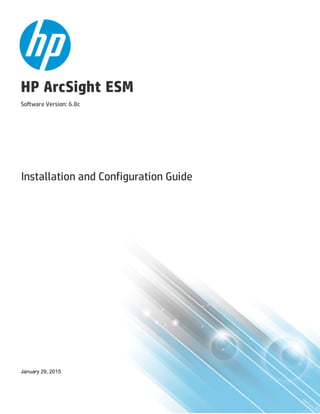
Installation Guide for ESM 6.8c
- 1. HP ArcSight ESM Software Version: 6.8c Installation and Configuration Guide January 29, 2015
- 2. Legal Notices Warranty The only warranties for HP products and services are set forth in the express warranty statements accompanying such products and services. Nothing herein should be construed as constituting an additional warranty. HP shall not be liable for technical or editorial errors or omissions contained herein. The information contained herein is subject to change without notice. The network information used in the examples in this document (including IP addresses and hostnames) is for illustration purposes only. HP ArcSight products are highly flexible and function as you configure them. The accessibility, integrity, and confidentiality of your data is your responsibility. Implement a comprehensive security strategy and follow good security practices. This document is confidential. Restricted Rights Legend Confidential computer software. Valid license from HP required for possession, use or copying. Consistent with FAR 12.211 and 12.212, Commercial Computer Software, Computer Software Documentation, and Technical Data for Commercial Items are licensed to the U.S. Government under vendor's standard commercial license. Copyright Notice © Copyright 2015 Hewlett-Packard Development Company, L.P. Follow this link to see a complete statement of copyrights and acknowledgements: http://www.hpenterprisesecurity.com/copyright Support Phone A list of phone numbers is available on the HP ArcSight Technical Support Page: https://softwaresupport.hp.com/documents/10180/14684/esp-support- contact-list Support Web Site https://softwaresupport.hp.com Protect 724 Community https://protect724.hp.com Contact Information HP ESM (6.8c) Page 2 of 79
- 3. Contents Chapter 1: What Is ESM With CORR-Engine Storage? 7 ESM Components 7 ArcSight Manager 7 CORR-Engine 8 ArcSight Command Center 8 ArcSight Console 8 SmartConnectors 8 ArcSight Web 8 Deployment Overview 9 ESM Communication Overview 9 Effect on Communication When Components Fail 9 Using PKCS #11 10 Import Control Issues 10 Directory Structure for ESM Installation 11 References to ARCSIGHT_HOME 11 Securing Your ESM System 11 Protecting ArcSight Manager 11 ArcSightBuilt-In Security 13 Physical Security for the Hardware 13 Operating System Security 14 General Guidelines and Policies about Security 15 Chapter 2: Installing ESM 16 System Requirements 16 Supported Platforms 16 Before you Install ESM 17 Keep these TCP Ports Open 17 Install Time Zone Package 18 Preparing to Install 19 Set the /tmp Directory Size 19 Sizing Guidelines for CORR-Engine 19 Create User arcsight 21 Create /opt/arcsight Directory 22 Increase User Process Limit 22 HP ESM (6.8c) Page 3 of 79
- 4. Untar the tar File 23 Running the Installation File 23 Rerunning The Suite Installer 25 Running the Configuration Wizard In Console Mode 25 Configuring ESM 25 Handling a Time Zone Update Error 28 Changing the Manager Heap Size 28 Rerunning the ESM Configuration Wizard 29 Rerunning the ESM Configuration Wizard 29 Uninstalling ESM 29 Setting Up ESM Reports to Display in a Non-English Environment 30 On the Manager 30 On the Console 31 Improving the Performance of Your Server 32 The Next Steps 32 Chapter 3: Installing ArcSight Console 33 Console Supported Platforms 33 Required Libraries for RHEL and CentOS (64 Bit) 33 Using PKCS 34 Installing the Console 34 Configuring the ArcSight Console 36 Importing the Console’s Certificate into the Browser 42 Character Set Encoding 43 Starting the ArcSight Console 43 Logging into the Console 45 Reconnecting to the ArcSight Manager 45 Reconfiguring the ArcSight Console 45 Uninstalling the ArcSight Console 45 Appendix A: Troubleshooting 47 Location of Log Files for Components 47 If You Encounter an Unsuccessful Installation 49 Customizing ESM Components Further 50 ArcSight Manager 50 ArcSight Web 50 Installation and Configuration Guide HP ESM (6.8c) Page 4 of 79
- 5. Fatal Error when Running the First Boot Wizard 51 Changing the Hostname of Your Machine 51 Changing the Host Name of the Machine after Running the First Boot Wizard 53 Appendix B: Default Settings For Components 56 General Settings 56 CORR-Engine Settings 56 Manager Settings 56 ArcSight Web Settings 58 Using PKCS 59 PKCS#11 59 PKCS#11 Token Support in ESM 59 PKCS#12 60 Setting Up to Use a CAC Card 60 Install the CAC Provider’s Software 60 Map a User’s External ID to the CAC’s Subject CN 61 Obtain the CAC’s Issuers’ Certificate 63 Extract the Root CA Certificate From the CAC Certificate 64 Import the CAC Root CA Certificate into the ArcSight Manager 66 Select Authentication Option in ArcSight Console Setup 67 Logging in to the ArcSight Console Using CAC 69 Logging in to ArcSight Command Center Using CAC 69 Appendix C: Locales and Encodings 70 Terminology 70 Character Set 70 Code Point 70 Code Set 70 Encoding 70 Internationalization 70 Locale 71 Localization 71 Unicode 71 UTF-8 71 Before you Install a Localized Version of ArcSight ESM 71 ArcSight Console and Manager 71 Installation and Configuration Guide HP ESM (6.8c) Page 5 of 79
- 6. ArcSight SmartConnectors 72 Setting the Encoding for Selected SmartConnectors 72 Localizing Date Formats in Tokens and Operations 72 agent.parser.locale.name Values 72 Key-Value Parsers for Localized Devices 78 Send Documentation Feedback 79 Installation and Configuration Guide HP ESM (6.8c) Page 6 of 79
- 7. Chapter 1: What Is ESM With CORR-Engine Storage? ESM is a Security Information and Event Management (SIEM) solution that collects and analyzes security data from heterogeneous devices on your network and provides you a central, real-time view of the security status of all devices of interest to you. ESM components gather and store events generated by the devices you identify. These events are filtered and correlated with events from other devices or collection points to discover risks and assess vulnerabilities. ESM uses the Correlation Optimized Retention and Retrieval Engine (CORR-Engine) storage, a proprietary data storage and retrieval framework that receives and processes events at high rates, and performs high-speed searches. This provides a number of benefits, including increased performance, ease of management, and use of less disk space. ESM Components The ESM system comprises the following components: l "ArcSight Manager" below l "CORR-Engine" on the next page (Correlation Optimized Retention and Retrieval Engine) l "ArcSight Command Center" on the next page l "ArcSight Console" on the next page l "SmartConnectors" on the next page l "ArcSight Web" on the next page ArcSight Manager The ArcSight Manager is at the center of the ESM system. The Manager is a software component that functions as a server that receives event data from Connectors and correlates and stores them in the database. The Manager also provides advanced correlation and reporting capabilities. The Manager and CORR-Engine are integrated components and get installed on the same machine. HP ESM (6.8c) Page 7 of 79
- 8. CORR-Engine The CORR-Engine is a long term data storage and retrieval engine that enables the product to receive events at high rates. The Manager and CORR-Engine are integrated components and get installed on the same machine. ArcSight Command Center The ArcSight Command CenterESM is a web-based user interface for ESM. This user interface has the following characteristics: l Enables you to perform many of the functions found in the ArcSight Console and ArcSight Web, which are still provided with ESM. l Provides dashboards, a variety of search types, reports, case management, notifications, channels, and administrative functions for managing content, users, connectors, storage, archives, search filters, saved searches, and peer configuration. ArcSight Console The ArcSight Console provides a user interface for you to perform administrative tasks, such as fine tuning the ESM content, creating rules, and managing users. The ArcSight Console is installed separately on client machines. SmartConnectors SmartConnectors are software components that forward security events from a wide variety of devices and security event sources to CORR-Engine. SmartConnectors are not bundled with ESM and are installed separately. ArcSight Web ArcSight Web is a web server that enables you to access the Manager securely using a browser. ArcSight Web is intended for users who need to view information on the Manager, but not author or administer it; for example, operators in a Security Operations Center (SOC) and customers of a Managed Security Service Provider (MSSP). Installation and Configuration Guide Chapter 1: What Is ESM With CORR-Engine Storage? HP ESM (6.8c) Page 8 of 79
- 9. Deployment Overview The following is an example of how various ESM components can be deployed in a network. ESM Communication Overview The ArcSight Console, Manager, and SmartConnectors communicate using HTTP (HyperText Transfer Protocol) over SSL (Secure Sockets Layer), often referred to as HTTPS (HyperText Transfer Protocol Secure). The HTTPS protocol provides for data encryption, data integrity verification, and authentication for both server and client. SSL works over TCP (Transport Control Protocol) connections. The default incoming TCP port on the Manager is 8443. The Manager never makes outgoing connections to the Console or SmartConnectors. The Manager connects to the CORR-Engine through a loopback interface using a propriety protocol. Effect on Communication When Components Fail If any one of the software components is unavailable, it can affect communication between other components. If the CORR-Engine is unavailable for any reason, the Manager stops accepting events and caches any events that were not committed to the CORR-Engine. The SmartConnectors also start caching new events they receive, so there is no event data loss. The Console gets disconnected. Installation and Configuration Guide Chapter 1: What Is ESM With CORR-Engine Storage? HP ESM (6.8c) Page 9 of 79
- 10. When the CORR-Engine is filled to capacity, as new events come in, the Manager starts deleting existing events starting from the oldest event. If the Manager is unavailable, the SmartConnectors start caching events to prevent event data loss. The CORR-Engine is idle. The Console is disconnected. If a SmartConnector fails, whether event data loss will occur or not depends on the SmartConnector type. SmartConnectors that listen for events from devices such as the SNMP SmartConnectors will stop accepting events. However, a SmartConnector that polls a device, such as the NT Collector SmartConnector, may be able to collect events that were generated while the SmartConnector was down, after the SmartConnector comes back up. Using PKCS #11 ArcSightESM supports the use of a PKCS#11 token such as the Common Access Card (CAC) (which is used for identity verification and access control) to log into the Console or ArcSight Web. PKCS#11 is Public-Key Cryptography Standard (PKCS), published by RSA Laboratories which describes it as “a technology-independent programming interface, called Cryptoki, for cryptographic devices such as smart cards and PCMCIA cards.” PKCS#11 authentication is not supported with Radius, LDAP and Active Directory authentication methods. Import Control Issues If you are a customer in the United States, you can skip reading this section. If you are a customer outside of the United States, you need to be aware of your country's restrictions on allowed cryptographic strengths. The embedded JRE in ESM components, ship with the Java Cryptography Extension (JCE) Unlimited Strength Jurisdiction Policy Files and they are enabled by default. These files are: l jrelibsecuritylocal_policy.jar l jrelibsecurityUS_export_policy.jar This is appropriate for most countries. However, if your government mandates restrictions, back up the above two *.jar files and use the restricted version files instead. They are available at: jrelibsecuritylocal_policy.jar.original jrelibsecurityUS_export_policy.jar.original Rename *.jar.original to *.jar. The only impact of using the restricted version files would be that you cannot use ESM’s keytoolgui to import unrestricted strength key pairs. Also, you cannot save the keystore if you use passwords that are longer than four characters. No other ESM functionality is impacted. Installation and Configuration Guide Chapter 1: What Is ESM With CORR-Engine Storage? HP ESM (6.8c) Page 10 of 79
- 11. Directory Structure for ESM Installation By default, the ESM software is installed in a directory tree under a single root directory. Other third- party software is not necessarily installed under this directory, however. The path to this root directory is called /opt/arcsight. The directory structure below /opt/arcsight is also standardized across components and platforms. The following table lists a few of the commonly used directories across the components. Port Directory ESM Software /opt/arcsight/<component>/bin Properties files /opt/arcsight/<component>/config Log files /opt/arcsight/<component>/logs References to ARCSIGHT_HOME <ARCSIGHT_HOME> in the paths represents: l /opt/arcsight/manager for the ArcSight Manager l /opt/arcsight/web for ArcSight Web l Whatever path you specified when you installed the ArcSight Console Securing Your ESM System Use the information in the following sections to protect your ArcSight components. Note: By default, the minimum length for passwords is six characters and the maximum length is 20 characters. For information on password restrictions see the Administrator's Guide, chapter 2. "Configuration," "Managing Password Configuration," "Password Character Sets." Protecting ArcSight Manager Do not use demo SSL certificates in production. Make sure when switching that you remove the demo CA from cacerts on all SmartConnectors and ArcSight Consoles. Installation and Configuration Guide Chapter 1: What Is ESM With CORR-Engine Storage? HP ESM (6.8c) Page 11 of 79
- 12. Closely control access to files, using the principle of least privilege, which states that a user should be given only those privileges that the user needs to complete his or her tasks. The following files are particularly sensitive: Note: <ARCSIGHT_HOME> is the root directory for a component. For example for the Manager component, <ARCSIGHT_HOME> is: /opt/arcsight/manager. l <ARCSIGHT_HOME>configjettykeystore (to prevent the ArcSight Manager private key from being stolen) l <ARCSIGHT_HOME>configjettytruststore (w/ SSL Client authentication only, to prevent injection of new trusted CAs) l <ARCSIGHT_HOME>configserver.properties (has keystore and database passwords) l <ARCSIGHT_HOME>configjaas.config (w/ RADIUS or SecurID enabled only, has shared node secret) l <ARCSIGHT_HOME>configclient.properties (w/ SSL Client authentication only, has keystore passwords) l <ARCSIGHT_HOME>reportssree.properties (to protect the report license) l <ARCSIGHT_HOME>reportsarchive* (to prevent archived reports from being stolen) l <ARCSIGHT_HOME>jrelibsecuritycacerts (to prevent injection of new trusted CAs) l <ARCSIGHT_HOME>lib* (to prevent injection of malicious code) l <ARCSIGHT_HOME>rulesclasses* (to prevent code injection) Use a host-based firewall. On the ArcSight Manager, block everything except for the following ports. Make sure you restrict the remote IP addresses that may connect to those that actually need to talk. Port Flow Description 22/TCP Inbound SSH log in (Unix only) 53/UDP Inbound/Outbound DNS requests and responses 8443/TCP Inbound SmartConnectors and Consoles 25/TCP Outbound SMTP to mail server 110/TCP Outbound POP3 to mail server, if applicable 143/TCP Outbound IMAP to mail server, if applicable 1645/UDP Inbound/Outbound RADIUS, if applicable 1812/UDP Inbound/Outbound RADIUS, if applicable Installation and Configuration Guide Chapter 1: What Is ESM With CORR-Engine Storage? HP ESM (6.8c) Page 12 of 79
- 13. Port Flow Description 389/TCP Outbound LDAP to LDAP server, if applicable 636/TCP Outbound LDAP over SSL to LDAP server, if applicable As another layer of defense (or if no host-based firewall is available), you can also restrict which connections are accepted by the ArcSight Manager using the following properties in the server.properties file: web.accept.ips= xmlrpc.accept.ips= agents.accept.ips= Each of these properties takes a list of IP addresses or subnet specifications, separated by commas or spaces. Once specified, only connections originating from those addresses are accepted. The xmlrpc.accept.ips property restricts access for ArcSight Consoles and the ArcSight Web server. The agents.accept.ips property restricts access for SmartConnectors. For registration, the SmartConnectors need to be in xmlrpc.accept.ips as well, so that they can be registered. The format for specifying subnets is quite flexible, as shown in the following example: web.accept.ips=192.0.2.0/24 192.0.2.5 xmlrpc.accept.ips=192.0.2.0 192.0.2.5 agents.accept.ips=10.*.*.*,192.0.2.0/255.255.0.0 ArcSightBuilt-In Security HPArcSight user accounts have user types that control the functions which users can access in the ArcSight Manager. The "Normal User" type has the most privileges. Where possible, use more restrictive types, such as "Manager SmartConnector," "Management Tool," or "Archive Utility" for non- human user accounts. This is particularly important when user passwords must be stored in scripts for unattended execution. Apply the principle of least privilege when creating user accounts in ESM and when granting access to resources or events. Users should not have more privileges than their tasks require. Physical Security for the Hardware In addition to establishing security policies for passwords, keystores, and other software facilities, it is important to provide physical security for the hardware used by the ESM system. Physical hardware includes computers running ArcSight Console, and SmartConnector software, as well as the network which connects them. Physical access to computers running ArcSight software must be restricted. l Use the locking mechanisms provided by most rack-mount cases to prevent malicious/accidental tampering with the machine l Use locks on disk drive enclosures Installation and Configuration Guide Chapter 1: What Is ESM With CORR-Engine Storage? HP ESM (6.8c) Page 13 of 79
- 14. l Use redundant power and uninterruptible power supplies (UPS) l Protect the BIOS (x86 systems only) or firmware: n Disable all CD-ROM drives for booting so that the system can only be booted from the hard disk n Disable COM, parallel, and USB ports so that they cannot be used to extract data n Disable power management Operating System Security l On Linux, set up a boot loader password to prevent unauthorized people from booting into single user mode (see the LILO or GRUB documentation for details). l On Linux, disable reboot by Ctrl-Alt-Del in /etc/inittab. Comment out the line that refers to “ctrlaltdel.” l Set up a screen saver that prompts for a password with a moderately short delay (such as five minutes). l Disable power management in the OS. l When installing the OS, select packages individually. Only install what you know will be needed. You can always install missing packages as you encounter them. l Run automated update tools to obtain all security fixes. Use up2date on Red Hat Linux (may require Red Hat Network subscription). l Uninstall (or at least turn off) all services that you do not need. In particular: finger, r-services, telnet, ftp, httpd, linuxconf (on Linux), Remote Administration Services and IIS Services on Windows. l On Unix machines, disallow remote root logins (for OpenSSH, this can be done using the PermitRootLogin no directive in /etc/ssh/sshd_config). This will force remote users to log in as a non-root user and su to root, thus requiring knowledge of two passwords to gain root access to the system. Restrict access to su, using a “wheel group” pluggable authentication module (PAM) so that only one non-root user on the machine can su to root. Make that user different from the “arcsight” user. That way, even if the root password is known and an attacker gains access through ESM in some way, they won't be able to log in as root. l Rename the Administrator/root account to make brute force attacks harder. Installation and Configuration Guide Chapter 1: What Is ESM With CORR-Engine Storage? HP ESM (6.8c) Page 14 of 79
- 15. General Guidelines and Policies about Security Educate system users about “social engineering” tricks used to discover user account information. No employee of HP will ever request a user’s password. When HP representatives are on site, the administrator of the system will be asked to enter the password and, if needed, to temporarily change the password for the HP team to work effectively. Educate users to use secure means of communication—such as SSL to upload to software.arcsight.com or PGP for e-mail—when transferring configuration information or log files to HP. Set up a login banner stating the legal policies for use of the system and the consequences of misuse. (Instructions for creating a login banner vary by platform.) ArcSight Consoles can also display a custom login banner. Contact the Customer Support using the HP SSO site for more information. Choose secure passwords. (No password used in two places, seemingly random character sequences, eight characters or longer, containing numbers and special (non-letter) characters). For information on password restrictions see the Administrator's Guide, chapter 2. "Configuration," "Managing Password Configuration." Passwords are used in the following places—if any one is breached, the system is compromised: l All database accounts (arcsight) l The “arcsight” user and root user on the system that runs the ArcSight Manager l All users created in ESM l The SSL keystores l The boot loader (Linux) l The BIOS (x86 systems only) l The RADIUS node secret l The LDAP password for ArcSight Manager (w/ basic authentication only), where applicable l The Active Directory domain user password for ArcSight Manager where applicable Consider purchasing and using a PKI solution to enable SSL client authentication on Consoles and SmartConnectors. Consider purchasing and using a two-factor authentication solution such as RSA SecurID. Make sure that all the servers with which ESM interacts (DNS, Mail, RADIUS, etc.) are hardened equivalently. Use a firewall and intrusion detection systems to secure the network that the ArcSight Manager CORR_Engine use. Installation and Configuration Guide Chapter 1: What Is ESM With CORR-Engine Storage? HP ESM (6.8c) Page 15 of 79
- 16. Chapter 2: Installing ESM We recommend that you read the ESM Release Notes before you begin installing ESM. If you are going to use the ESM High Availability Module with ESM and this is a new ESM installation, install the HA Module first. Refer to the ESM High Availability Module Guide for instructions. NOTE: ESM does not support FIPS in this release. System Requirements The hardware requirements for ESM 6.8c are as follows: Minimum Mid-Range High Performance Processors 8 cores (16 preferred) 32 cores 40 cores Memory 36 GB RAM (64 preferred) 64 GB RAM 1 TB RAM Hard Disk Six 600 GB disks (1.5 TB) (RAID 10) 15,000 RPM 20 1 TB disks (10 TB) (RAID 10) 10,000 RPM 12 TB (RAID 10) Solid state Caution: The "Minimum" values apply to systems running base system content at low EPS (typical in lab environments). It should not be used for systems running high number of customer- created resources, or for systems that need to handle high event rates. Use the "Mid Range" or "High Performance" specifications for production environments that handle a sizable EPS load with additional content and user activity. Using Pattern Discovery or large numbers of Assets and Actors puts additional load on the system that can reduce the search and event processing performance. For further assistance in sizing your ESM installation, contact your HP ArcSight Sales or Field Representative. If you anticipate that you will have large lists (a list with roughly five million entries) or 500,000 Actors, ensure that your system meets the Mid-Range requirements or better. Supported Platforms ESM 6.8c is supported on Red Hat Enterprise Linux 6.4 and 6.5 and CentOS 6.5 and SUSE Linux Enterprise 11 SP3 platforms (all 64-bit) installed using at least the "Basic Server" option with added "compatibility libraries" at the time of installation. Refer to the Product Lifecycle document available on the Protect 724 site for further information on supported platforms and browsers. HP ESM (6.8c) Page 16 of 79
- 17. Note: l To install the product you may also install the X Window system package if it is not already installed. This is optional. Use xorg-x11-server-utils-7.5-13.el6.x86_64or a later version for RHEL. Use xorg-x11-server-7.4-27.81.7 or a later version for SUSE Linux. l For RHEL, the XFS and EXT4 file system formats are supported. l For SUSE Linux, the EXT3 file system format is supported. l The atd service must be running all the time. At the end of the ESM installation, if the service is not already running, it starts when you run the setup_services.sh command. l If you plan to use this instance of ESM with the HA Module, do not use SUSE Linux; the HA Module does not support SUSE Linux. Before you Install ESM Before you begin to install ESM, do the following: l The ESM 6.8c installation package is available for download from HP at https://softwaresupport.hp.com/. Download the ArcSightESMSuite-6.8.0.xxxx.0.tar file and copy it on to the system where you will be installing ESM. The xxxxx in the file name stands for the build number. l After you download the .tar file from the HP Software Depot, initiate license procurement by following the instructions in the Electronic Delivery Receipt you receive from HP in an email after placing the order. Note: You do not need to unzip the license zip file. ESM recognizes the license file in the zipped state. l If you plan to install the Risk Insight software with ESM, create an new partition with at least 25 GB for it in addition to the space allocation you make for ESM. Consult the ArcSight Risk Insight Deployment Guide for details. Keep these TCP Ports Open Before installing ESM, open the following TCP ports on your system if not already open and ensure that no other process is using these TCP ports: Open the following TCP ports for external incoming connections: 8443 9443 9000 Installation and Configuration Guide Chapter 2: Installing ESM HP ESM (6.8c) Page 17 of 79
- 18. The following TCP ports are used internally for inter-component communication by ESM: 1976, 28001, 2812, 3306, 5555, 6005, 6009, 6443, 7777, 7778, 7779, 7780, 8005, 8009, 8080, 8088, 8089, 8666, 8766, 8808, 8880, 8888, 8889, 9000, 9001, 9002, 9003, 9004, 9005, 9006, 9007, 9008, 9095, 9090, 9123, 9124, 9999, 45450 If you are using the ESM High Availability Module, check its documentation for ports that it uses. Install Time Zone Package ESM uses the time zone update package in order to automatically handle changes in time zone or changes between standard and daylight savings time. During installation, ESM checks to see if the appropriate operating system time zone package is installed. If it is not, you have the option of exiting the installer to install the latest operating system timezone update or continuing the ESM installation and skipping the timezone update for ESM components. We recommend installing the time zone update package. l For RHEL 6.4/6.5 and CentOS 6.5 use tzdata-2014f-1.el6.noarch.rpm. l For SuSE 11.x use timezone-2014f-8.1. When installing the timezone package on SuSE, some dependencies need to be resolved. Please check with your system administrator if you have a problem resolving these dependencies. In both cases, the "f" can be f or any later version. To install them use the command: rpm -Uvh <package> You should also check to make sure that the /etc/localtime link is pointing to a valid time zone. To do that, run the following command: ls -altrh /etc/localtime You should get a response similar to this (below), where <ZONE> is your time zone such as America/Los_Angeles. lrwxrwxrwx. 1 root root 39 Nov 27 08:28 /etc/localtime -> /usr/share/zoneinfo/<ZONE> If this is not correct, run the following commands as user root: source /etc/sysconfig/clock mv /etc/localtime /etc/localtime.old ln -s /usr/share/zoneinfo/<ZONE> /etc/localtime Verify that /etc/localtime is pointing to the correct time zone or use the date command. If you quit the installation to fix these, you can simply run the installation again. If you complete the installation without fixing these, you can still set up the time zone package after completing the installation. Use the following procedure (after ensuring that you have downloaded and installed the correct package and the link is set correctly): Installation and Configuration Guide Chapter 2: Installing ESM HP ESM (6.8c) Page 18 of 79
- 19. 1. As user arcsight, shut down all arcsight services. (This is important.) Run /opt/arcsight/services/init.d/arcsight_services killAllFast 2. As user root, run the following command (this is one line): /opt/arcsight/manager/bin/arcsight tzupdater /opt/arcsight /opt/arcs ight/manager/lib/jre-tools/tzupdater 3. Monitor for any failure. 4. Restart all arcsight services. Preparing to Install Before you run the installation file, you must prepare your system. Set the /tmp Directory Size Make sure that the partition in which your /tmp directory resides has at least 3 GB of space. Sizing Guidelines for CORR-Engine When installing ESM 6.8c, the default CORR-Engine storage sizes are automatically calculated based on your hardware according to the default values in the table below. These are the recommended sizing guidelines. You can change any of the default storage sizes in the “CORR-Engine Configuration” panel of the wizard, but when doing so, be sure that you take the minimum and maximum values allowed into consideration. System Storage - non-event storage, for example, resources, trends, and lists Event Storage - storage for events Online Event Archive - archive of online events Recommended Minimum Maximum System Storage Size Specify about one-sixth of calculated usable space. Usable space is shown on the CORR-Engine Configuration panel during installation. 3 GB 500 GB Event Storage Size Specify about two thirds of the usable space shown during installation. 10 GB 12 TB Installation and Configuration Guide Chapter 2: Installing ESM HP ESM (6.8c) Page 19 of 79
- 20. Recommended Minimum Maximum Event Archive Size You may specify the remaining space after the System and Event storage have been allocated. 1 GB No limit The system reserves 10 percent of the /opt/arcsight partition for its own use. During installation, the system will show the size of the /opt/arcsight partition as "Available Space," and the size of that partition less 10 percent reserved space as "usable Space." The maximum event storage volume size is calculated by the system using this formula: Maximum Event Storage = /opt/arcsight partition x 0.9 - system storage - event archives. After installation, the allocated event storage space consists of a default storage group and an internal storage group whose size is initially set by the installer. These storage groups do not fill the maximum size of the event storage volume. You may expand the size of these storage groups or add up to four of your own storage groups until the allocated size of the event storage reaches the maximum size of the event storage volume. Use the ArcSight Command Center user interface to add or change the size of storage groups. In the ArcSight Command Center, select Administration > Storage and Archive to see and change the storage allocations. Refer to the ArcSight Command Center User's Guide for details. The following diagrams clarify the various terms used in the configuration wizard and in the ArcSight Command Center user interface: Installation and Configuration Guide Chapter 2: Installing ESM HP ESM (6.8c) Page 20 of 79
- 21. Create User arcsight You can skip this step if you are installing the ESM High Availability Module and already created this user and group as part of the HA Module planning and installation. While logged in as user root, create a new user called arcsight by entering the following commands in a terminal: groupadd arcsight useradd -c “arcsight_software_owner” -g arcsight -d /home/arcsight -m -s /bin/bash arcsight Change the password for user arcsight: passwd arcsight Enter a new password when prompted and reenter it when prompted to confirm. Installation and Configuration Guide Chapter 2: Installing ESM HP ESM (6.8c) Page 21 of 79
- 22. Make sure that the useradd operating system command successfully created a file in /home/arcsight called .bash_profile. If the operating system does not create this file, the installation will fail. If the file is not created, consult your operating system administrator. Create /opt/arcsight Directory ESM 6.8c is installed in /opt/arcsight/. If the /opt/arcsight/ directory does not exist, create it while logged in as a root user. Make sure that the user arcsight has write and execute permission for the /opt/arcsight/ directory. Change the owner and group of /opt/arcsight/ to the arcsight user and group by issuing the following commands while logged in as root: chown arcsight:arcsight /opt/arcsight Increase User Process Limit The operating system's default user process limit is not necessarily sufficient. This may cause an error when the Manager tries to create more threads. To ensure that the system has adequate processing capacity, increase this default limit, while logged in as user root: 1. If you do not already have a file /etc/security/limits.d/90-nproc.conf, create it (and the limits.d directory, if necessary). If the file already exists, delete all entries in the file. 2. Add the following lines: * soft nproc 10240 * hard nproc 10240 * soft nofile 65536 * hard nofile 65536 Caution: Be sure to include the asterisk (*) in the new entries. It is important that you add all of the entries exactly as specified. Any omissions can cause system runtime errors. 3. Reboot the machine. 4. Log in as user arcsight. 5. Run the following command to verify the new settings: ulimit -a 6. Verify that the output shows the following values for Open files and Max user processes: open files 65536 max user processes 10240 Installation and Configuration Guide Chapter 2: Installing ESM HP ESM (6.8c) Page 22 of 79
- 23. Untar the tar File Note: l Using an ssh -X session to run the ESM 6.8c installation file causes errors and the wizard does not complete. Instead of using ssh -X to run the installation wizard, use ssh to connect to the machine where you will be installing ESM 6.8c and set your DISPLAY environment variable to point to a valid X11 display. l Spaces in directory names appearing within paths are not supported. 1. Untar the tar file in order to obtain the installation file. To do so: a. Log in as user arcsight. b. Transfer the license file and the .tar file to this machine since you will be installing ESM on it. Important! The .tar file should be owned by the user arcsight. c. Change directory to the location where you downloaded the .tar file. d. Run the following command to untar the file: tar xvf ArcSightESMSuite-6.8.0.xxxx.0.tar 2. If not already granted, give the ArcSightESMSuite.bin file the execute permission. To do so, enter: chmod +x ArcSightESMSuite.bin Running the Installation File Start the installation while logged in as user arcsight. 1. Run the following command: export LC_ALL=[language].UTF-8 ...where [language] is one of these: en_US (English) zh_CN (Simplified Chinese) zh_TW (Traditional Chinese) ja_JP (Japanese) Installation and Configuration Guide Chapter 2: Installing ESM HP ESM (6.8c) Page 23 of 79
- 24. fr_FR (French) ko_KR (Korean) ru_RU (Russian) 2. Run the installation file as follows: ./ArcSightESMSuite.bin (or ./ArcSightESMSuite.bin -i console, for console mode.) The installation wizard opens. Note: n To run in GUI mode, X Windows must be running. If it is not, the installer automatically runs in Console mode. n To run in Console mode, make sure X Windows is not running. Console mode requests the same information as GUI mode and is not documented separately. n The log files for this installation appear in the /home/arcsight directory. 3. Read the Introduction message and click Next. 4. On the License Agreement panel, the “I accept the terms of the License Agreement” radio button is disabled until you scroll to the bottom of the agreement text. After reading the License Agreement, click the I accept the terms of the License Agreement radio button and click Next. 5. Read the Special Notice and click Next. 6. On the Choose Link Folder panel, select the location where you would like the installer to place the links for this installation and click Next. 7. Review the Pre-Installation Summary. If need be, click Previous to make any changes. When you are ready to proceed, click Install. The Installing ArcSight ESM 6.8c Suite screen appears with a progress bar at the bottom. 8. The installer first places all the installation files in the appropriate folders. When it is done, the File Delivery Complete screen opens. Click Next. The Suite Installer installs each component. After the GUI completes, the Configuration Wizard GUI opens automatically. See "Running the Configuration Wizard In Console Mode" on the next page for details on configuring ESM. Installation and Configuration Guide Chapter 2: Installing ESM HP ESM (6.8c) Page 24 of 79
- 25. Rerunning The Suite Installer If the installation is interrupted and the process exits (for any reason) before you get to "File Delivery Complete:" 1. Remove all install.dir.xxxx directories from the /tmp directory. 2. Remove all directories and files in the /opt/arcsight directory. 3. Rerun the installer. Running the Configuration Wizard In Console Mode If you are using the GUI mode (as instructed above) to install ESM, skip this topic and go to "Configuring ESM" below. If you started installing ESM in console mode (from the command line), the installation stops at this point when the Suite Installer is done, but it does not automatically continue with the Configuration Wizard. You will explicitly need to start the configuration wizard manually by issuing the following command: /opt/arcsight/manager/bin/arcsight firstbootsetup -boxster -soft -i console Configuring ESM Once the Suite Installer (GUI) completes, the Configuration Wizard opens automatically. Note: If you run the installer in console mode via the command line, you haveto manually start the wizard. See "Running the Configuration Wizard In Console Mode" above for details on how to do this. 1. Read the Welcome screen and click Next. 2. On the Language Options panel, select the language for interface displays and click Next. 3. On the CORR-Engine Password panel, set a password for the CORR-Engine and reenter it in the Password confirmation text box and click Next. For information on password restrictions, see the Administrator's Guide for ESM, chapter “Configuration”, section “Managing Password Configuration”. 4. On the CORR-Engine Configuration panel, enter the CORR-Engine storage allocation information and click Next. Installation and Configuration Guide Chapter 2: Installing ESM HP ESM (6.8c) Page 25 of 79
- 26. System Storage Size - the size of the storage space set aside to store resources Event Storage Size - the size of the storage space set aside to store events Online Event Archive Size - the maximum number of gigabytes of disk space for event archives. This only applies to default online event archive. Retention Period - the amount of time that you want to retain the events before they are purged from the system 5. On the Notification Emails panel, Configure the following e-mail addresses: Error Notification Recipients: The email address of the person to receive email notifications if the Manager goes down or encounters some other problem. From email address: The email address used for the notifications sender. Click Next. 6. On the License File panel, Enter or browse to the location of the license file you downloaded. Click Next. If you have a valid existing ESM license, you can use it with ESM6.8c. 7. On the Manager Information panel, enter the Manager’s hostname or IP address and set a password for the admin user and click Next. Caution: Manager host name is the local host name, IP address, or fully-qualified domain name of the machine where the Manager is installed. This name is what all clients (for example, ArcSight Console) specify to talk to the Manager. Using a host name and especially a fully-qualified domain name instead of an IP address is recommended for flexibility. Installation and Configuration Guide Chapter 2: Installing ESM HP ESM (6.8c) Page 26 of 79
- 27. The Manager host name is used to generate a self-signed certificate. The Common Name (CN) in the certificate is the Manager host name that you specify in this screen. Although the Manager uses a self-signed certificate by default, you can switch to using a CA- signed certificate if needed. You can do this after installation. Refer to the Administrator’s Guide for instructions. 8. On the Foundation Packages panel, check the system content packages to install. The System Content is delivered in the form of packages. System content packages are automatically installed as a part of ESM to provide out-of-box resource suites that you can use immediately to monitor and protect your network. By default, it installs the ArcSight Administration package that provides you information about this ESM instance. You can select other packages to install from the list. For more information about packages, see the ESM System Content Guide. 9. The next screen is About to Configure ESM 6.8c. It informs you of the ESM configuration steps it will perform when you click Next. Caution: Review the selections you made in the previous screens of this wizard and make sure that they are to your satisfaction. Once you click Next, the product is installed as specified. If you are satisfied, click Next. 10. Upon successful configuration, the Configuration Completed Successfully screen appears. Click Finish. 11. Click Done on the Install Complete screen. Installation and Configuration Guide Chapter 2: Installing ESM HP ESM (6.8c) Page 27 of 79
- 28. 12. Important! This step is required in order to start the services. Log in as user root and run the following script to set up the required services: /opt/arcsight/manager/bin/setup_services.sh After you have completed the installation, check the location and size of your storage volumes and make any necessary changes. You can do this in the ArcSight Command Center. Refer to the ArcSight Command Center User's Guide, the "Administration" chapter under "Storage and Archive” section for details regarding your storage volumes. Handling a Time Zone Update Error There are two possible errors that can happen when the installer tries to update the time zone information for the ESM components. 1. A timezone version 2014f or later rpm for your operating system is not installed. 2. The /etc/localtime link is pointing to invalid or non-existent timezone. You can choose to continue with the installation even if the right timezone package is unavailable or incorrectly setup. If you choose to do so, you can update timezone info for the ESM components post- installation. Refer to "Install Time Zone Package" on page 18, to correct one of these time zone issues. Changing the Manager Heap Size If you need to change the Manager’s heap size after the installation completes, you can do so from the ArcSight Command Center. Refer to the ArcSight Command Center User's Guide for further details. Installation and Configuration Guide Chapter 2: Installing ESM HP ESM (6.8c) Page 28 of 79
- 29. Rerunning the ESM Configuration Wizard You can rerun the wizard manually only if you exit it at any point before you reach the first configuration screen called “About to Configure ESM v6.8c”. See "Rerunning the ESM Configuration Wizard" below for details. Rerunning the ESM Configuration Wizard You can rerun the wizard manually only if you exit it at any point before you click Next on the screen called "About to Configure ESM <version>" If for any reason you cancel out of the wizard or run into an error before the configuration screen, you can re-run the wizard manually. 1. To rerun the wizard run: rm /opt/arcsight/manager/config/fbwizard* 2. To run the First Boot Wizard, run the following from the /opt/arcsight/manager/bin directory while logged in as user arcsight: In GUI mode ./arcsight firstbootsetup -boxster -soft In console mode ./arcsight firstbootsetup -boxster -soft -i console Caution: Make sure that X-Windows is not running when running the first boot wizard in console mode. If you encounter a failure during the configuration stage, uninstall and reinstall ESM. Uninstalling ESM Use the following procedure to uninstall ESM. 1. Log in as user root. 2. Run the following command: Installation and Configuration Guide Chapter 2: Installing ESM HP ESM (6.8c) Page 29 of 79
- 30. /opt/arcsight/manager/bin/remove_services.sh 3. Log in as user arcsight. 4. Shut down any arcsight processes that are still running. To check for running arcsight processes, run: ps -elf | grep "/opt/arcsight" To shut down any arcsight processes that are running, run: kill -9 <process_id_number> 5. Run the uninstaller program from either the directory where you have created the links while installing the product or if you had opted not to create links, then run this from the /opt/arcsight/suite/UninstallerData directory: ./Uninstall_ArcSight_ESM_Suite_6.8 Alternatively, you can run the following command from the /home/arcsight (or wherever you installed the shortcut links) directory: ./Uninstall_ArcSight_ESM_Suite_6.8 6. Verify that the /tmp and /opt/arcsight directories contain no ESM-related files. If that is not the case: a. While logged in as user arcsight kill all arcsight processes. b. Delete all remaining arcsight-related files/directories in /opt/arcsight/ and /tmp directory manually. c. Delete any links created during installation. Setting Up ESM Reports to Display in a Non-English Environment To enable international characters in string-based event fields to be retrieved by queries, you need to store such characters correctly. Following the processes in this section allows ESM to correctly store and recognize international characters. On the Manager This procedure is required only if you plan to output reports that use international characters in PDF format. You will need to purchase the ARIALUNI.TTF font file. Installation and Configuration Guide Chapter 2: Installing ESM HP ESM (6.8c) Page 30 of 79
- 31. 1. On the Manager host, place the font file ARIALUNI.TTF in a folder. For example: /usr/share/fonts/somefolder 2. Modify the ESM reports properties file, sree.properties, located in /opt/arcsight/manager/reports/ directory by default. Add the following line: font.truetype.path=/usr/share/fonts/somefolder Save the file. 3. Restart the Manager by running: /etc/init.d/arcsight_services restart manager 4. In the ArcSight Console, select the Arial Unicode MS font in all the report elements, including the report template. This is described in the next topic. On the Console Set preferences in the Console and on the Console host machine. 1. Install the Arial Unicode MS font on the Console host operating system if not already present. 2. Edit the following script located in <ARCSIGHT_HOME>/current/bin/scripts directory by default: On Windows: Edit console.bat On Linux: No edits required. The coding is set correctly. Find the section ARCSIGHT_JVM_OPTIONS and append the following JVM option: " -Dfile.encoding=UTF8" 3. In the ArcSight Console Preferences menu, set Arial Unicode MS as the default font: Go to Edit > Preferences > Global Options > Font On Windows: Select Arial Unicode MS from the drop-down On Linux: Enter Arial Unicode MS 4. Set the font preferences for your reports, as described in, "Using Report Templates" in the ArcSight Console User's Guide. Installation and Configuration Guide Chapter 2: Installing ESM HP ESM (6.8c) Page 31 of 79
- 32. Improving the Performance of Your Server For HP hardware, you can improve the server performance by tuning your BIOS as follows: l HyperThreading - Disable this. This setting exists on any Intel processor that supports HyperThreading. Most recent server class processors have this. AMD processors do not have an equivalent setting. l Intel VT-d - Disable this. This setting is specific to Intel processors and is likely to be present on most recent server class processors. AMD has an equivalent feature named AMD-Vi. l HP Power Regulator - set to Static High Performance: This setting tells the CPU(s) to always run at high speed, rather than slowing down to save power when the system senses that load has decreased. Most modern CPUs have some equivalent setting. l Thermal Configuration - set to Increased cooling: This setting increases fan speed in the server to help deal with the increased heat resulting from running the CPU(s) at high speed all the time. l Minimum Processor Idle Power Package State - This setting tells the CPU not to use any of its C-states (various states of power saving in the CPU). All CPUs have C-states, so most servers have a setting like this. l HP Power Profile - set this to Maximum Performance. This is not likely to have an equivalent on non-HP servers, although some of the individual settings may exist. This setting changes the following: n QPI link power management (link between physical CPU sockets) gets disabled n PCIe support gets forced to Gen 2 n C-states get disabled as part of this profile n This setting also disables the lower speed settings on the CPU(s) so they run at high speed all the time The Next Steps Download the ArcSight Console and install it on a supported platform. Refer to the chapter on installing the Console, for details on how to do this. You can also access the Manager from the ArcSight Command Center using a browser. To do so, enter the following URL in the browser’s address bar: https://<Manager’s_IP or hostname>:8443 Refer to the ArcSight Command Center User’s Guide for more information on using the ArcSight Command Center. Read the Release Notes available on the HP ArcSight Customer Support download site. Installation and Configuration Guide Chapter 2: Installing ESM HP ESM (6.8c) Page 32 of 79
- 33. Chapter 3: Installing ArcSight Console The ArcSight Console provides a host-based interface (as opposed to the browser-based interface of the ArcSight Command Center) to ArcSight ESM. This chapter explains how to install and configure the ArcSight Console in default mode. Make sure the Manager is running before installing the ArcSight Console. The ArcSight Console may be installed on the same host as the Manager, or on a different machine. Typically, ArcSight Console is deployed on several perimeter machines located outside the firewall which protects the ArcSight Manager. Console Supported Platforms Refer to the Product Lifecycle document available on the Protect 724 site for the most current information on supported platforms and browsers. Required Libraries for RHEL and CentOS (64 Bit) On the RHEL and CentOS 6.5 64-bit workstations, the Console requires the latest versions of following libraries, if available: pam-1.1.1-10.el6.x86_64.rpm pam-1.1.1-10.el6.i686.rpm libXtst-1.0.99.2-3.el6.x86_64.rpm libXtst-1.0.99.2-3.el6.i686.rpm libXp-1.0.0-15.1.el6.x86_64.rpm libXp-1.0.0-15.1.el6.i686.rpm libXmu-1.0.5-1.el6.x86_64.rpm libXmu-1.0.5-1.el6.i686.rpm libXft-2.1.13-4.1.el6.x86_64.rpm libXft-2.1.13-4.1.el6.i686.rpm libXext-1.1-3.el6.x86_64.rpm libXext-1.1-3.el6.i686.rpm libXrender-0.9.7-2.el6.i686.rpm gtk2-engines-2.18.4-5.el6.x86_64.rpm gtk2-2.18.9-6.el6.x86_64.rpm compat-libstdc++-33-3.2.3-69.el6.x86_64.rpm compat-libstdc++-33-3.2.3-69.el6.i686.rpm compat-db-4.6.21-15.el6.x86_64.rpm compat-db-4.6.21-15.el6.i686.rpm HP ESM (6.8c) Page 33 of 79
- 34. Using PKCS Public-Key Cryptography Standard (PKCS) comprises standards used for reliable and secure public key cryptography. Public Key Cryptography works by encrypting the data at the sender's end and decrypting it at the receiver's end. ArcSight ESM supports the use of a PKCS#11 token such as the Common Access Card (CAC) for identity verification and access control. It is used to log into the Manager from a user interface. PKCS#11 is Public-Key Cryptography Standard (PKCS), published by RSA Laboratories which describes it as “a technology-independent programming interface, called Cryptoki, for cryptographic devices such as smart cards and PCMCIA cards.” PKCS#11 authentication is not supported with Radius, LDAP and Active Directory authentication methods. Installing the Console Note: This box includes several important notes related to Installing the ArcSight Console. On Macintosh platforms, please make sure that: l You are using an intel processor based system. l You have the JRE installed on your system before installing the Console. Refer to the Release Notes for the version of JRE to install. l If you are installing the Console on a new system for the first time, or if you have upgraded your system causing the JRE update, your Console installation might fail. To work around this, change the permissions on the cacerts file to give it write permission before you import it. l If your JRE gets updated, you will see the following error when you try to log into the Console: IOException: Keystore was tampered with or password was incorrect. This happens because the Mac OS update changed the password for the cacerts file in the system's JRE. To work around this issue, before you start the Console, change the default password for the cacerts file by setting it to the following in the client.properties file (create the file if it does not exist) in the Console’s /current/config folder by adding: ssl.truststore.password=changeme Do not attempt to install the Console as the root user on Unix-based machines. If you do, the installer will prompt you to change ownership of certain directories after the installation completes, so we recommend you perform all of the following steps as a non-root user. This issue does not apply to Windows machines. Installation and Configuration Guide Chapter 3: Installing ArcSight Console HP ESM (6.8c) Page 34 of 79
- 35. A Windows system was used for the sample screens. If you are installing on a Unix based system, there are a few Unix-specific screens. Path separators are / for Unix and for Windows. Make sure that ArcSightESM is installed before installing the ArcSight Console. 1. To install ArcSight Console, run the self-extracting archive file that is appropriate for your target platform. Go to the directory where the ArcSight Console Installer is located. Platform Installation File Linux ArcSight-6.8.x.nnnn.y-Console-Linux.bin Windows ArcSight-6.8.x.nnnn.y-Console-Win.exe Macintosh ArcSight-6.8.x.nnnn.y-Console-MacOSX.zip The location of the installer's log files are shown below: Platform Installation Log Files Linux /home/<user> Windows C:Users<user> Macintosh /Users/<user> 2. Click Next in the Installation Process Check screen. 3. Read the introductory text in the Introduction panel and click Next. 4. On the License Agreement panel, the “I accept the terms of the License Agreement” radio button is disabled until you scroll to the bottom of the agreement text. After you have read the text, click the “I accept the terms of the License Agreement” radio button and click Next. 5. Read the text in the Special Notice panel and click Next. 6. On the Choose ArcSight installation directory panel,you can accept the default installation directory, click Choose to navigate to an existing folder, or type in a path to where you want to install the Console. If you specify a folder that does not exist, the folder is created for you. Caution: On Linux and Macintosh systems, spaces are not supported in install paths. 7. On the Choose Shortcut Folder panel, select where you would like to create a shortcut for the Console and uninstall icons and click Next. 8. View the summary in the Pre-Installation Summary screen and click Install if you are satisfied Installation and Configuration Guide Chapter 3: Installing ArcSight Console HP ESM (6.8c) Page 35 of 79
- 36. with the paths listed. If you want to make any changes, use the Previous button to do so. You can view the installation progress in the progress bar. Note: On Windows, when the installer is configuring the Console (the Please Wait panel), you might see a message that the TZData update was not successful. If you get that message, click OK and continue. The Console installs successfully. Usually, TZData is correctly updated regardless of this message. To make sure check that the time stamp on the files in the C:arcsightConsolecurrentjrelibzi.tzdata2014b directory matches the date and time when you installed the Console. If the time stamp is old or the files are missing, uninstall then re-install the Console. Configuring the ArcSight Console After the Console has been installed, you will need to configure it. 1. The wizard asks if you would like to transfer configuration options from an existing installation of ArcSight Console. Choose No, I do not want to transfer the settings to create a new, clean installation and click Next. 2. Enter the host name of the Manager to which the Console will connect. Caution: Do not change the Manager’s port number. Click Next. Installation and Configuration Guide Chapter 3: Installing ArcSight Console HP ESM (6.8c) Page 36 of 79
- 37. 3. Select Use direct connection option and click Next. You can set up a proxy server and connect to the Manager using that server if you cannot connect to the Manager directly. If you select the Use proxy server option, you will be prompted to enter the proxy server information. Installation and Configuration Guide Chapter 3: Installing ArcSight Console HP ESM (6.8c) Page 37 of 79
- 38. Enter the Proxy Host name and click Next. 4. The ArcSight Console configuration wizard prompts you to choose the type of client authentication you want to use, as shown in the following screen: Caution: In order to use PKCS#11 authentication, you must select the Password Based or SSL Client Based Authentication method. Note: Password Based and SSL Client Based Authentication option currently supports only client keystore for SSL based authentication. Using PKCS#11 token as your SSL Client Based authentication method within the Password Based and SSL Client Based Authentication option is not currently supported. Installation and Configuration Guide Chapter 3: Installing ArcSight Console HP ESM (6.8c) Page 38 of 79
- 39. If you select Password Based Authentication, you to log in with a user name and password. If you select Password Based and SSL Client Based Authentication, you need a client certificate to log in, in addition to your user name and password. Follow the procedure described in ESM Administrator’s Guide to set up the client certificate. If you selected Password Based or SSL Client Based Authentication or SSL Client Only Authentication, you will be required to select your SSL client based authentication method. If you plan to use a PKCS #11 token, you should have the token’s software and hardware already set up. If you have not set up the token yet, you can select Client Key Store and continue with the installation. After you have finished installing the Console, you can refer to "Setting Up to Use a CAC Card " on page 60 for instructions on how to set up the token. If you select Client Key Store, you will see a message reminding you to set up the client certificate after the installation completes. After completing the Configuration Wizard, follow the procedure described in ESM Administrator’s Guide to set up the client certificate. 5. The ArcSight Console configuration wizard prompts you to specify the default web browser you want to use to display reports, Knowledge Centered Support articles, and other web page content. Specify the location of the executable for the web browser that you want to use to display the Knowledge Centered Support articles and other web pages launched from the ArcSight Console. Click Next. Installation and Configuration Guide Chapter 3: Installing ArcSight Console HP ESM (6.8c) Page 39 of 79
- 40. 6. Select whether this installation of the Console will be used by a single user or multiple users. You can choose from these options: n This is a single system user installation Select this option when: o There is only one system account on this machine that one or more Console users will use to connect to the Console. For example, a system account, admin, is used by Console users Joe, Jack, Jill, and Jane. Installation and Configuration Guide Chapter 3: Installing ArcSight Console HP ESM (6.8c) Page 40 of 79
- 41. OR o All Console users who will use this machine to connect to the Console have their own user accounts on this machine AND these users have write permission to the ArcSight Console’s current directory. Advantage: Logs for all Console users are written to one central location in ArcSight Console’s currentlogs directory. The user preferences files (denoted by username.ast) for all Console users are located centrally in ArcSight Console’s current. Disadvantage: You cannot use this option if your security policy does not allow all Console users to share a single system user account or all users to write to the ArcSight Console’s current directory. n Multiple system users will use this installation Select this option when: o All Console users who will be using this machine to connect to the Console have their own user accounts on this machine AND o These users do not have write permission to the ArcSight Console’s currentlogs directory By selecting this option, each user’s log and preferences files are written to the user’s local directory (for example, Document and Settingsusername.arcsightconsole on Windows) on this machine. Advantage: You do not have to enable write permission for all Console users to the Console’s current directory. Disadvantages: Logs are distributed. Therefore, to view logs for a specific time period, you will have to access them from the local directory of the user who was connected at that time. If you do not enable write permission for all the Console users to the Console’s current directory, they can only run the following commands (found in the Console’s binscripts) from the Console command-line interface: o sendlogs o console o exceptions o portinfo o websearch Installation and Configuration Guide Chapter 3: Installing ArcSight Console HP ESM (6.8c) Page 41 of 79
- 42. All other commands require write permission to the Console’s current directory. Note: The location from which the Console accesses user preference files and to which it writes logs depends on the option you select above. Therefore, if you switch between these options after the initial configuration, any customized user preferences may appear to be lost. For example, your Console is currently configured with the “This is a single system user installation” option on a Windows machine. Console user Joe’s customized preferences file is located in the Console’s <ARCSIGHT_HOME>current. Now, you run the consolesetup command and change the setting to ‘Multiple system users will use this installation.’ Next time Joe connects to the Console, the Console will access Joe’s preference file from Document and Settingsjoe.arcsightconsole, which will contain the default preferences. On Windows, when the installer is configuring the Console, you might see a message that the TZData update was not successful. If you get that message, click OK and continue. The Console installs successfully. Usually, TZData is correctly updated regardless of this message. To make sure, check that the time stamp on the files in C:<ARCSIGHT_HOME>currentjrelibzi.tzdata2014b match the date and time when you installed the Console. (The b in tzdata2014b could be a different letter.) If the time stamp is older or the files are missing, finish the next two steps, then uninstall and re-install the Console. 7. You have completed configuring your ArcSight Console. Click Finish on the final panel to close the configuration wizard. 8. Click Done in the next screen. 9. If you are installing the Console on a Linux machine in a different language than the machine on which the Manager is installed, edit the file /home/arcsight/.bash_profile by adding the line: export LC_ALL=[language].UTF-8 ...where [language] is one of these: en_US (English) zh_CN (Simplified Chinese) zh_TW (Traditional Chinese) ja_JP (Japanese) fr_FR (French) ko_KR (Korean) ru_RU (Russian) Importing the Console’s Certificate into the Browser The online help from the Console is displayed in a browser. Follow these steps in order to view the online help in an browser if you are using SSL Client Based Authentication mode: 1. Export the keypair from the Console. Refer to the ESM Administrator’s Guide for in the "Using Keytoolgui to Export a Key Pair" section. Installation and Configuration Guide Chapter 3: Installing ArcSight Console HP ESM (6.8c) Page 42 of 79
- 43. 2. Import the Console’s keypair into the browser. You have installed the ArcSight Console successfully. Please be sure to install any available patches for the Console. Refer to the ArcSight ESM Patch Release Notes for instructions on how to install a patch for the Console. Character Set Encoding Install the Console on a machine that uses the same character set encoding as the Manager. If the character encodings do not match, then user IDs and passwords are restricted to using the following characters: a-z A-Z 0-9_@.#$%^&*+?<>.{}|,()-[] If the Console encoding does not match and a user ID contains other characters, That user should not save any custom shortcut key (hot key) schema. The user ID is not properly encoded in the keymap .xml file and that makes it impossible to establish the user’s shortcut schema during login. In that circumstance, all logins fail on that Console. If you must use a non-UTF-8 encoding, and you must have user IDs with other characters in them, custom shortcut keys are not supported on any Console where these users would log in. In that situation, add the following property to the console.properties file: console.ui.enable.shortcut.schema.persist=false. This property prevents custom shortcut key schema changes or additions. If the Console encoding does not match and a password contains other characters, that user cannot log in from that Console, as the password hash won’t match the one created on the Manager when the password was created. Starting the ArcSight Console Note: On the ArcSight Console machine, for any special IPV4/IPV6 configurations that do not match the DNS server entries, you can instruct the ArcSight Console how to connect to ESM by providing an additional option, java.net.preferIPv6Addresses. Do that by setting the environment variable ARCIGHT_JVM_NET_OPTIONS. For example, to instruct an ArcSight Console using IPV6 DNS entries, use the following commands: On Unix export ARCIGHT_JVM_NET_OPTIONS= -Djava.net.preferIPv6Addresses=true On Windows set ARCIGHT_JVM_NET_OPTIONS=-Djava.net.preferIPv6Addresses=true Installation and Configuration Guide Chapter 3: Installing ArcSight Console HP ESM (6.8c) Page 43 of 79
- 44. After installation and setup is complete, start ArcSight Console using the shortcuts installed or open a command window on the Console’s bin directory and run: On Windows: arcsight console On Unix: ./arcsight console Depending on the client authentication method you selected when installing the Console, you will see the following buttons on the login screen: If you selected... You will see the following buttons... Password Based Authentication Login Cancel Password Based and SSL Client Based Authentication Login Cancel Password Based or SSL Client Based Authentication If you selected Client Keystore as your authentication method, you will see l Login (username and password) l SSL Client Login l Cancel If you selected PKCS#11 Token, you will see l PKCS #11 Login l Login l Cancel SSL Client Only Authentication If you selected Client Keystore as your authentication method, you will see l Login (username and password). This option is disabled and cannot be used l Cancel If you selected PKCS #11 Token, you will see l PKCS #11 Login (SSL client authentication) l Cancel Installation and Configuration Guide Chapter 3: Installing ArcSight Console HP ESM (6.8c) Page 44 of 79
- 45. Logging into the Console Note: While logging into a Manager that has been configured to use Password Based or SSL Client Based Authentication, if you try to log in using a certificate and the login fails, all subsequent attempts to use the username/password login will also fail during the same session. To work around this, restart the Console. To start the Console, click Login. When you start the Console for the first time, after you click Login, you will get a dialog asking you whether you want to trust the Manager’s certificate. The prompt will show details specific to your settings. Click OK to trust the Manager’s certificate. The certificate will be permanently stored in the Console’s truststore and you will not see the prompt again the next time you log in. Reconnecting to the ArcSight Manager If the ArcSight Console loses the connection to the ArcSight Manager (for example, because the Manager was restarted), a dialog box appears in the ArcSight Console stating that your connection to the ArcSight Manager has been lost. Click Retry to re-establish a connection to the ArcSight Manager or click Relogin. Connections to the ArcSight Manager cannot be re-established while the ArcSight Manager is restarting or if the Manager refuses the connection. In addition, you may see connection exceptions during the Retry process while the connection is lost or ArcSight Manager is restarting. Reconfiguring the ArcSight Console You can reconfigure ArcSight Console at any time by running the following command within a command window from the Console’s bin directory: On Windows: arcsight.bat consolesetup On Linux: ./arcsight consolesetup and follow the prompts. Uninstalling the ArcSight Console Before uninstalling the ArcSight Console, exit the current session. To uninstall on Windows, run the Start > All Programs > ArcSight ESM 6.8c Console > Uninstall ArcSight ESM Console 6.8c program. If a shortcut to the Console was not installed on the Start menu, locate the Console’s UninstallerData folder and run: Installation and Configuration Guide Chapter 3: Installing ArcSight Console HP ESM (6.8c) Page 45 of 79
- 46. Uninstall_ArcSight_ESM_Console_6.8c.exe To uninstall on Unix hosts, run the uninstaller program from either the directory where you created the links while installing the product or if you had opted not to create links, then run this from the /opt/arcsight/console/current/UninstallerData directory: ./Uninstall_ArcSight_ESM_Console_6.8c Alternatively, you can run the following command from the /home/arcsight (or wherever you installed the shortcut links) directory: ./Uninstall_ArcSight_ESM_Console_6.8c Note: The UninstallerData directory contains a file .com.zerog.registry.xml with Read, Write, and Execute permissions for everyone. On Windows hosts, these permissions are required for the uninstaller to work. However, on UNIX hosts, you can change the permissions to Read and Write for everyone (that is, 666). Installation and Configuration Guide Chapter 3: Installing ArcSight Console HP ESM (6.8c) Page 46 of 79
- 47. Appendix A: Troubleshooting The following information may help solve problems that might occur when installing or using ESM. In some cases, the solution can be found here or in other ESM documentation, but HP ArcSight Customer Support is available if you need it. If you intend to have HP ArcSight Customer Support guide you through a diagnostic process, please prepare to provide specific symptoms and configuration information. Location of Log Files for Components The log files can be found in the following location: Log file name location Description First Boot Wizard Logs fbwizard.log /opt/arcsight/manager/logs/default/ Contains detailed troubleshooting information logged during the steps in "Configuring ESM" on page 25. firstbootsetup.log /opt/arcsight/manager/logs/ Contains brief troubleshooting information about commands that ran during the steps in "Configuring ESM" on page 25. CORR-Engine Log Files logger_server.log /opt/arcsight/logger/current/arcsight/logger/logs Contains troubleshooting information about the CORR- Engine HP ESM (6.8c) Page 47 of 79
- 48. Log file name location Description logger_ server.out.log /opt/arcsight/logger/current/arcsight/logger/logs CORR-Engine stdout log file arcsight_ logger.log /opt/arcsight/logger/current/arcsight/logger/logs Logs for setting up the CORR- Engine logger_init_ driver.log /opt/arcsight/logger/current/arcsight/logger/logs Logs for setting up the CORR- Engine logger_init.sh.log /opt/arcsight/logger/current/arcsight/logger/logs Logs for setting up the CORR- Engine logger_wizard.log /opt/arcsight/logger/current/arcsight/logger/logs Logs for setting up the CORR- Engine logger_ wizard.out.log /opt/arcsight/logger/current/arcsight/logger/logs Logs for setting up the CORR- Engine Manager Log Files server.log /opt/arcsight/manager/logs/default Contains troubleshooting information about the Manager server.std.log /opt/arcsight/manager/logs/default Contains the stdout output of the Manager server.status.log /opt/arcsight/manager/logs/default Contains a dump of all the MBeans, the memory status, thread status, etc. ArcSight Web Log Files webserver.log /opt/arcsight/web/logs/default Contains troubleshooting information about ArcSight Web Installation and Configuration Guide Appendix A: Troubleshooting HP ESM (6.8c) Page 48 of 79
- 49. Log file name location Description webserver.std.log /opt/arcsight/web/logs/default Contains the stdout output of ArcSight Web server.status.log /opt/arcsight/web/logs/default Manager status monitoring log file Log file for services arcsight_ services.log /opt/arcsight/services/logs/ Contains information from commands that manage ArcSight service processes. monit.log /opt/arcsight/services/monit/data/ Contains timing information from startup and shutdown of ArcSight service processes. If You Encounter an Unsuccessful Installation If you encounter an unsuccessful installation, or if your installation is corrupted, there are two possible cases. Case 1 – If your installation became corrupted after running setup_services.sh, run the following script as root user: remove_services.sh Then run the Recovery procedure below. Case 2 –If your installation became corrupted before running setup_services.sh, run the recovery procedure. Recovery Procedure – Run this for either case 1 or case 2, above. 1. Kill any ArcSight services that are currently running. Either: a. Run: /opt/arcsight/services/init.d/arcsight_services killAllFast Or Installation and Configuration Guide Appendix A: Troubleshooting HP ESM (6.8c) Page 49 of 79
- 50. b. Query if there are any ArcSight processes running and manually kill them. 2. Delete all ArcSight-related files/directories under /opt/arcsight and /tmp directory. 3. Delete any shortcuts created during installation (by default in the home directory of the arcsight user). 4. Re-install the product. Customizing ESM Components Further The First Boot Wizard allows you to configure the Manager and the CORR-Engine Storage. To customize a component further, you can follow these instructions to start the setup program for the component: ArcSight Manager While logged in as user arcsight, 1. Stop the Manager if it is running: /etc/init.d/arcsight_services stop manager 2. Run the following command from /opt/arcsight/manager/bin directory: ./arcsight managersetup 3. Follow the prompts on the wizard screens. See the Administrator’s Guide for information on any specific screen. 4. Restart the Manager after the wizard completes by running: /etc/init.d/arcsight_services start manager ArcSight Web While logged in as user arcsight, 1. Stop ArcSight Web if it is running: /etc/init.d/arcsight_services stop arcsight_web 2. Run the following command from /opt/arcsight/web/bin directory: Installation and Configuration Guide Appendix A: Troubleshooting HP ESM (6.8c) Page 50 of 79
- 51. ./arcsight webserversetup 3. Follow the prompts on the wizard screens. See the Administrator’s Guide for information on any specific screen. 4. Start ArcSight Web after the wizard completes by running: /etc/init.d/arcsight_services start arcsight_web Fatal Error when Running the First Boot Wizard If you encounter a fatal error while running the First Boot Wizard, the wizard will display an error message and then exit. Check the log files for the particular component for any error messages. The log files are listed in the section "Location of Log Files for Components" on page 47. To resolve this issue, try the following steps: 1. Check the /opt/arcsight/manager/logs/default/fbwizard.log file to figure out where the error occurred. 2. Check to make sure that all the required TCP ports mentioned in the section "Keep these TCP Ports Open" on page 17 are open. 3. The First Boot Wizard can only be rerun if it did not reach the point where it configures the Manager. See section "Rerunning the ESM Configuration Wizard" on page 29 for more details on this. If your error occurred before any component got configured, restart the First Boot Wizard by running the following command from the /opt/arcsight/manager/bin directory when logged in as user “arcsight”: In GUI mode: ./arcsight firstbootsetup -boxster -soft In console mode: ./arcsight firstbootsetup -boxster -soft -i console Changing the Hostname of Your Machine Wherever you see "hostname," you may assume it means "hostname or IP address." If you have configured peering, make sure to re-establish the peer relationship. If you are using the High Availability module, the procedure is different. Refer to the ArcSight High Availability Module User's Guide for the proper procedure. In case you want to change the IP address of your machine after running the First Boot Wizard successfully, follow these steps: Installation and Configuration Guide Appendix A: Troubleshooting HP ESM (6.8c) Page 51 of 79
- 52. Note: Run the Manager setup command when logged in as user arcsight. 1. Stop all ArcSight services by running (as user arcsight): /etc/init.d/arcsight_services stop all 2. Change the hostname of your machine. 3. Reboot the machine. 4. As the user arcsight, stop the Manager by running:: /etc/init.d/arcsight_services stop manager 5. As the user arcsight, stop ArcSight Web by running: /etc/init.d/arcsight_services stop arcsight_web You might get error messages from this command indicating that ArcSight Web was not stopped. This is normal and you should ignore it. 6. As the user arcsight, run the Manager’s setup program from the /opt/arcsight/manager/bin directory: ./arcsight managersetup a. Enter the new host name (that you set for your machine in the steps above), in the Manager Host Name field when prompted by the wizard – and in every other field where the old hostname is displayed. b. Make sure to select the self-signed keypair option when prompted by the wizard and enter the required information to generate the self-signed certificate containing the new host name. 7. As the user arcsight, start the Manager by running: /etc/init.d/arcsight_services start manager 8. As the user arcsight, see if the manager is running yet by running the command. /etc/init.d/arcsight_services status manager Run this command about once a minute, until you see the line “manager service is available." Then you can continue with the next step. 9. As user arcsight, run the following to start the setup program for ArcSight Web from the /opt/arcsight/web/bin directory: ./arcsight websetup Installation and Configuration Guide Appendix A: Troubleshooting HP ESM (6.8c) Page 52 of 79
- 53. a. Enter the new host name in Webserver Host Name field and every other field containing the old host name when prompted. b. When the certificate from the manager is displayed, check the option “Trust the certification from the manager.” c. Select the self-signed keypair option when prompted by the wizard and enter the required information to generate the self-signed certificate containing the new hostname. 10. As the user arcsight, start ArcSight Web by running: /etc/init.d/arcsight_services start arcsight_web You may ignore the message indicating that ArcSight Web is already started. 11. Wait two minutes to ensure that ArcSight Web has started. 12. Import the Manager’s newly-generated certificate on all clients (Console and connectors) that access the Manager. Use keytoolgui. See the “Using Keytoolgui to Import a Certificate” section in the “Configuration” chapter in the ESM Administrator’s Guide available on the HP ArcSight Customer Support download site for details. 13. Test to make sure that n The clients can connect to the Manager n Peer configuration works as expected. If not, redo the peer configuration. Changing the Host Name of the Machine after Running the First Boot Wizard If you are using the High Availability module, the procedure is different. Refer to the ArcSight High Availability Module User's Guide for the proper procedure. Note: Run the managersetup command when logged in as user arcsight. In case you want to change the host name of the machine after running the First Boot Wizard successfully, follow these steps: 1. Stop all services by running (as user arcsight): /etc/init.d/arcsight_services stop all 2. Change the host name of your machine. 3. Reboot the machine. Installation and Configuration Guide Appendix A: Troubleshooting HP ESM (6.8c) Page 53 of 79
- 54. If you had entered a host name (instead of an IP address) when configuring the Manager in the First Boot Wizard, then you will be required to do the following in addition to the steps mentioned above: 1. As the user arcsight, stop the Manager by running: /etc/init.d/arcsight_services stop manager 2. As the user arcsight, stop ArcSight Web by running: /etc/init.d/arcsight_services stop arcsight_web 3. As the user arcsight, run the Manager’s setup program from the /opt/arcsight/manager/bin directory as user “arcsight”: ./arcsight managersetup a. Enter the new host name (that you set for your machine in the steps above), in the Manager Host Name field when prompted by the wizard. b. Make sure to select the self-signed keypair option when prompted by the wizard and enter the required information to generate the self-signed certificate containing the new host name. 4. As the user arcsight, start the Manager by running: /etc/init.d/arcsight_services start manager 5. Export the Manager’s newly generated self-signed certificate and import it into ArcSight Web using the keytoolgui tool. For details on how to do this, see the “SSL Certificate Tasks” section in the “SSL Authentication” chapter of the Administrator’s Guide available on the HP ArcSight Customer Support download site. 6. As the user arcsight, run the following to start the setup program for ArcSight Web from the /opt/arcsight/web/bin directory: ./arcsight websetup a. Enter the new host name in Webserver Host Name field when prompted. b. Select the self-signed keypair option when prompted by the wizard and enter the required information to generate the self-signed certificate containing the new hostname. 7. As the user arcsight, start ArcSight Web by running: /etc/init.d/arcsight_services start arcsight_web 8. Start ArcSight Command Center by running: https://<IP address>:8443/ Where <IP address> is the host name or IP address that you specified when you first configured ESM. (Host names with underscores do not work on IE, so use the IP address.) Installation and Configuration Guide Appendix A: Troubleshooting HP ESM (6.8c) Page 54 of 79
- 55. 9. Import the Manager’s certificate on all clients (Console and connectors) that will be accessing the Manager. You can do so using the keytoolgui. See the “Using Keytoolgui to Import a Certificate” section in the “Configuration” chapter in the ESM Administrator’s Guide available on the HP ArcSight Customer Support download site for details on how to do this. 10. Test to make sure that the clients can connect to the Manager. Installation and Configuration Guide Appendix A: Troubleshooting HP ESM (6.8c) Page 55 of 79
- 56. Appendix B: Default Settings For Components This appendix gives you the default settings for each software component in ESM. You can always customize any component by running its setup program. General Settings Setting default password for truststore changeit default password for cacerts changeit default password for keystore password CORR-Engine Settings The following are some of the default values that have been pre-configured in the CORR-Engine for you: Setting Default Value Location of Logger /opt/arcsight/logger Database user name arcsight Database Port 3306 Manager Settings Note: The Manager uses a self-signed certificate, which gets generated for you when you configure the system using the First Boot Wizard. When you log into the Console for the very first time you will be prompted to accept the Manager’s certificate. You can either click Yes in that dialog or optionally import the Manager’s certificate manually at a later time. HP ESM (6.8c) Page 56 of 79
- 57. The following are some of the default values that have been pre-configured in the Manager for you: Setting Default Value Location of Manager /opt/arcsight/manager Manager host name Host name or IP address of ESM Manager Port 8443 Manager license file Java Heap Memory 8 GB Authentication Type Password Based Type of certificate used Self-signed certificate Default password for keystore password Default password for cacerts changeit Default password for truststore changeit Default password for nssdb and nssdb.client changeit E-mail Notification Internal SMTP server. If you want to use an External SMTP server, 1. Stop the Manager by running the following command (as user arcsight): /etc/init.d/arcsight_services stop manager 2. Run the following command from the /opt/arcsight/manager/bin directory and set up the external SMTP server when prompted: ./arcsight managersetup 3. Start the Manager by running (as user arcsight): /etc/init.d/arcsight_services start manager Sensor Asset Auto Creation true Packages/default content installed Default system content Installation and Configuration Guide Appendix B: Default Settings For Components HP ESM (6.8c) Page 57 of 79
- 58. ArcSight Web Settings The following are some of the default values that have been pre-configured in ArcSight Web for you: Setting Default Value Location of ArcSight Web /opt/arcsight/web ArcSight Web host name Host name or IP address of ESM ArcSight Web Port 9443 Java Heap Memory 1 GB Authentication Type Password Based Type of certificate used self-signed Default password for keystore password Default password for cacerts changeit Default password for truststore changeit Default password for nssdb changeit Installation and Configuration Guide Appendix B: Default Settings For Components HP ESM (6.8c) Page 58 of 79
- 59. Appendix C: Using PKCS Public-Key Cryptography Standard (PKCS) comprises standards used for reliable and secure public key cryptography. Public Key Cryptography works by encrypting the data at the sender's end and decrypting it at the receiver's end. ArcSight ESM supports the use of a PKCS#11 token such as the Common Access Card (CAC) for identity verification and access control. It is used to log into the Manager from a user interface. PKCS#11 is Public-Key Cryptography Standard (PKCS), published by RSA Laboratories which describes it as “a technology-independent programming interface, called Cryptoki, for cryptographic devices such as smart cards and PCMCIA cards.” PKCS#11 authentication is not supported with Radius, LDAP and Active Directory authentication methods. PKCS#11 PKCS#11, one of the PKCS standards, is an API defining a generic interface to cryptographic tokens, software tokens and hardware tokens such as hardware security modules and smartcards. A cryptographic token is a security device that is used to authorize the use of the software or hardware, such as the smartcard or Common Access Card (CAC). The credentials of the authorized user are stored on the hardware itself. ESM uses the PKCS#11 interface provided by the Network Security Services (NSS) cryptographic module to communicate with it (the NSS cryptographic module). The use of PKCS #11 is an example of client-side authentication. PKCS#11 Token Support in ESM ESM supports any PKCS#11 Token vendor that supports PKCS#11 2.0 or above. You have to make sure that The vendor’s driver and the PKCS#11 driver DLL are installed on the machine on which you plan to use the PKCS#11 token. Before you use the PKCS#11 token, make sure that you have installed the provider software on the ArcSight Console system with which you plan to use the PKCS#11 token. Refer to your PKCS#11 token provider’s documentation on how to install and configure your cryptographic device. You can use a PKCS#11 token regardless of the mode in which the client is running. However you must use “Password or SSL Authentication,” which you set up as follows: 1. Log in to the Command Center. 2. Go to the Administration tab. 3. Select Configuration Management, on the left. HP ESM (6.8c) Page 59 of 79
- 60. 4. Select Authentication Configuration. 5. Select Password or SSL Client Based authentication. 6. Restart the ArcSight Manager. To use a PKCS #11 token, make sure that the token’s CA’s root certificate and the certificate itself are imported into the ArcSight Manager’s truststore. You also have to map the CAC card’s Common Name (CN) to the External User ID in the ArcSight Console. In the Command Center, you can edit the External ID to match the common name on the Admin tab. PKCS#12 PKCS#12, also a PKCS standard, defines a file format, the .pfx file format, which is used to store private keys and their accompanying public key in a single encrypted file in the NSS DB. The .pfx files are password protected. Key pairs stored in NSS DB are required to be stored in this format. PKCS #12 is applicable to server-side authentication. Setting Up to Use a CAC Card Even though ESM supports authentication through any PKCS#11 token, this appendix covers how to use the ActivClient’s Common Access Card (CAC) as an example. The steps to set up a CAC card are: 1. "Install the CAC Provider’s Software" below on each client machine. That includes the ArcSight Console and every machine using a browser to access ArcSight Web or the Command Center 2. "Map a User’s External ID to the CAC’s Subject CN" on the next page 3. "Obtain the CAC’s Issuers’ Certificate" on page 63 4. "Extract the Root CA Certificate From the CAC Certificate" on page 64 5. "Import the CAC Root CA Certificate into the ArcSight Manager" on page 66 6. "Select Authentication Option in ArcSight Console Setup" on page 67 Install the CAC Provider’s Software Before you use the Common Access Card (CAC), make sure that you have installed its software on each client system. That includes the ArcSight Console and any machine with a browser from which you intend to access the Command Center. Refer to your CAC provider’s documentation on how to install and configure it. Installation and Configuration Guide Appendic C: Using PKCS HP ESM (6.8c) Page 60 of 79
- 61. Note: Install both the 32-bit version and the 64-bit version of the ActivClient software if you are on a 64-bit system. You can do so by double-clicking on the setup.exe link instead of the .msi files for the specific platform. Map a User’s External ID to the CAC’s Subject CN The CAC card contains three types of certificate, Signature, Encryption, and ID certificates. Only ID certificate is supported. Map the Common Name (CN) on the CAC to a User’s External ID on the ArcSight Manager. The external user ID must be identical to the Common Name that appears in the CAC card’s ID certificate (include any spaces and periods that appear in the Common name). This allows the ArcSight Manager to know which user is represented by the identity stored in the CAC card. You can do this in the Command Center’s Admin tab under User Management, when adding or editing a user. 1. Obtain the Subject CN from the CAC card. a. Insert the CAC card into the reader if not already inserted. b. Start the ActivClient Software by clicking Start > ActivIdentity > ActivClient > User Console. c. Double-click My Certificates in the following screen: d. Double click ID Certificate in the following screen: Installation and Configuration Guide Appendic C: Using PKCS HP ESM (6.8c) Page 61 of 79
- 62. e. Click on the Advanced tab and copy the contents in the Common name text box. You will have to copy it by hand on to a sheet of paper. Using the context menu to copy is not supported. 2. In the Command Center, go to the Administration tab to edit the user to make the external ID match the CN. a. Select User Management, on the left. b. In the hierarchy tree on the left, click on the group containing the user. c. To edit a user, click anywhere on the user’s row in the list. The user details fields appear in the lower half of the list. d. In the External ID field, enter the CN you obtained in step 1 and click Save. It must be identical, character by character. Alternately, you can make the external ID match the CN in the ArcSight Console: Installation and Configuration Guide Appendic C: Using PKCS HP ESM (6.8c) Page 62 of 79
- 63. a. In the ArcSight Console, go to Resources > Users > [user group] and double-click the user whose External ID you want to map to the CAC card common name. This opens the Inspect/Edit pane for that user. b. Enter the CN you obtained in step 1 into the External User ID field and click Apply. Obtain the CAC’s Issuers’ Certificate PKCS#11 Token authentication is based on SSL client-side authentication. In the case of the Common Access Card, the key pair for the client (the CAC device) is stored within the card itself. You need to export the CAC’s certificate from its keystore so that you can extract the root CA and any intermediate certificates from this certificate. If your certificate is issued by an intermediate CA, export not only the issuer (the intermediate root CA) certificate, but also, its top root CA certificate. Option 1: You can obtain the CAC card’s certificate signer’s root CA certificate and any intermediate signers’ certificates from the PKI administrator. Option 2: You can export the CAC card’s certificate and any intermediate signers’ certificates from its keystore and then extract the root CA certificate from this certificate. The steps to extract the CAC card’s certificate from the card are: 1. Insert the CAC card into the reader if not already inserted. 2. Start the ActivClient Software by clicking Start->ActivIdentity->ActivClient->User Console. 3. Double-click My Certificates in the following screen: Installation and Configuration Guide Appendic C: Using PKCS HP ESM (6.8c) Page 63 of 79
- 64. 4. Double click ID Certificate in the following screen: 5. Click Export this certificate... in the following screen: 6. Enter a name for the certificate in the File name box and navigate to a location on your machine where you want to export it to and click Save. 7. When you see the success message, click OK. 8. Exit the ActivClient window. Extract the Root CA Certificate From the CAC Certificate The CAC certificate signer’s CA root certificate and any intermediate signers’ certificate(s) have to be imported into the ArcSight Manager’s truststore. Extract all intermediate certificates too (if any exist) using the following steps: 1. Double-click the CAC’s certificate that you exported. The Certificate interface opens. 2. Click the Certification Path tab and select the root certificate as shown in the example below: Installation and Configuration Guide Appendic C: Using PKCS HP ESM (6.8c) Page 64 of 79
- 65. 3. Click View Certificate. 4. Click the Details tab and click Copy to File... Installation and Configuration Guide Appendic C: Using PKCS HP ESM (6.8c) Page 65 of 79
- 66. 5. The Certificate Export Wizard opens. Follow the prompts in the wizard screens and accept all the defaults. 6. Enter a name for the CAC root CA certificate file when prompted and continue with the wizard by accepting all the defaults. The certificate is exported to the same location as the CAC certificate from which you extracted it. 7. Exit the Certificate dialog. Import the CAC Root CA Certificate into the ArcSight Manager Use the following procedure to import the CAC card’s root CA certificate into the ArcSight Manager’ truststore: Installation and Configuration Guide Appendic C: Using PKCS HP ESM (6.8c) Page 66 of 79