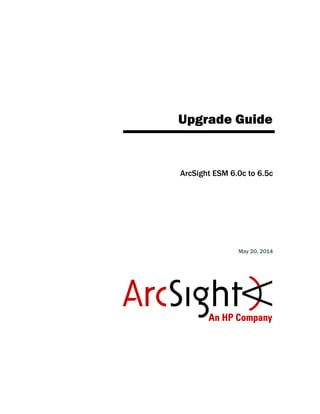
Upgrade Guide for ESM 6.5c
- 1. Upgrade Guide ArcSight ESM 6.0c to 6.5c May 20, 2014
- 2. Copyright © 2014 Hewlett-Packard Development Company, L.P. Confidential computer software. Valid license from HP required for possession, use or copying. Consistent with FAR 12.211 and 12.212, Commercial Computer Software, Computer Software Documentation, and Technical Data for Commercial Items are licensed to the U.S. Government under vendor's standard commercial license. The information contained herein is subject to change without notice. The only warranties for HP products and services are set forth in the express warranty statements accompanying such products and services. Nothing herein should be construed as constituting an additional warranty. HP shall not be liable for technical or editorial errors or omissions contained herein. Follow this link to see a complete statement of copyrights and acknowledgements: http://www.hpenterprisesecurity.com/copyright Contact Information Revision History Phone A list of phone numbers is available on the HP ArcSight Technical Support page: http://www8.hp.com/us/en/software- solutions/software.html?compURI=1345981#.URitMaVwpWI. Support Web Site http://support.openview.hp.com Protect 724 Community https://protect724.arcsight.com Date Product Version Description 05/20/2014 ArcSight ESM 6.5c • Modified the caution regarding operating system upgrade from RHEL 6.2 to 6.4 to remove the part about contacting HP ArcSight Customer Support. • Added info on setting up the X environment 12/18/2013 ArcSight ESM 6.5c • Added a caution regarding operating system upgrade from RHEL 6.2 to 6.4 11/14/2013 ArcSight ESM 6.5c • Added port 28001 to the list of ports that need to be open • Added a note to say that both XFS as well as EXT4 file formats are supported in ESM 6.5 • Added a note on managing customized velocity templates after upgrade 11/5/2013 ArcSight ESM 6.5c Upgrade instructions
- 3. Confidential ESM Upgrade Guide 3 Contents Chapter 1: Upgrading ESM 6.0c to 6.5c ............................................................................... 5 Document Status ............................................................................................................ 5 Summary ....................................................................................................................... 5 ESM 5.x to 6.5c .............................................................................................................. 6 Upgrade Log Files ............................................................................................................ 6 Planning Your Upgrade .................................................................................................... 7 Upgrading ESM 6.0c to 6.5c ........................................................................................... 8 Untar the Installation .tar file ...................................................................................... 8 Stop All Services ....................................................................................................... 8 Keep these TCP ports Open ........................................................................................ 9 Upgrading ESM ......................................................................................................... 9 To Confirm that the Upgrade Succeeded ..................................................................... 15 Post-Upgrade Tasks ....................................................................................................... 16 Chapter 2: Upgrading ArcSight Console ............................................................................ 19 Chapter 3: Checking the State of Existing Content After Upgrade ..................................... 21 Chapter 4: Upgrading ArcSight SmartConnectors .............................................................. 25 Upgrading the Forwarding Connector ......................................................................... 25 Chapter 5: Upgrading Hierarchical or Other Multi- ESM Installation to 6.5c .......................................................................................... 27 Summary ..................................................................................................................... 27 Upgrading a Hierarchical Deployment ............................................................................... 27 Upgrading a Peer-to-Peer Configuration ............................................................................ 28 Appendix A: Upgrading Standard Content ......................................................................... 29 Preparing Existing Content for Upgrade ............................................................................ 29 Configurations Preserved During Upgrade ................................................................... 29 Configurations that Require Restoration After Upgrade ................................................. 30 Backing Up Existing Resources Before Upgrade ........................................................... 30 Performing the Upgrade ................................................................................................. 31 Checking and Restoring Content After Upgrade ................................................................. 31 Verifying and Reapplying Configurations ..................................................................... 31
- 4. Contents 4 ESM Upgrade Guide Confidential Verifying Customized Content ................................................................................... 31 Fixing Invalid Resources .......................................................................................... 32 Index ................................................................................................................................. 33
- 5. Confidential ESM Upgrade Guide 5 Chapter 1 Upgrading ESM 6.0c to 6.5c The following topics are covered here: Document Status The information in this document applies to ESM 6.0c which needs to be upgraded to 6.5c. ArcSight recommends installing the ESM 6.0c Patch 2 before you begin the upgrade. Summary This document describes the steps required to upgrade the ESM software components from 6.0c to 6.5c. If you run into issues during the ESM upgrade, please contact the HP ArcSight Customer Support for help. Be sure to have the following handy while calling Support for help: the log files listed under the Upgrade Log Files section the system tables /opt/arcsight/manager/tmp/ arcsight_dump_system_tables.sql.<timestamp>) “Document Status” on page 5 “Summary” on page 5 “Planning Your Upgrade” on page 7 “Upgrading ESM 6.0c to 6.5c” on page 8 “Post-Upgrade Tasks” on page 16 To upgrade your operating system... If you would like to upgrade your operating system from Red Hat Enterprise Linux (RHEL) 6.2 to 6.4, do so only after you have successfully upgraded your ESM installation to 6.5c. Once you have finished upgrading ESM and completed the post upgrade tasks, upgrade your RHEL from version 6.2 to 6.4 according to your RHEL upgrade policies.
- 6. 1 Upgrading ESM 6.0c to 6.5c 6 ESM Upgrade Guide Confidential ESM 5.x to 6.5c If you would like to migrate your Oracle-based ESM 5.x installation to 6.5c, you must follow these steps in the order listed: 1 Install ESM 6.0c on a machine other than your existing ESM 5.x installation machine. Refer to the ESM 6.0c Installation and Configuration Guide for detailed steps to do so. Use the ESM Migration Tool to migrate your Oracle resources to ESM 6.0c. The Resource Migration tool is available for download from the HP Software Depot at http://support.openview.hp.com/downloads.jsp. Refer to the Migrating ESM Resources From Oracle to CORR-Engine document for detailed steps to do so. 2 Once you have successfully migrated to ESM 6.0c, upgrade to ESM 6.5c. Refer to the ESM 6.5c Upgrade Guide to upgrade your 6.0c installation to 6.5c. Upgrade Log Files The following log files get generated during the upgrade: Suite Upgrade Logs: /opt/arcsight/upgradelogs/suite_upgrade.log - This log provides you with an overview of the upgrade progress. This is the first log that you should consult in the event your upgrade fails. /opt/arcsight/suite/logs/install/ ArcSight_ESM_6.5c_Suite_Install_<timestamp>.log Logger Upgrade Logs: /opt/arcsight/logger/current/arcsight/logger/logs directory: logger_init_driver.log - contains the Logger upgrade overview initmysqluser.log - contains the Logger MySQL tables upgrade status /opt/arcsight/logger/current/arcsight/logger/logs/postgressql_ upgrade.out - contains the Logger postgres tables upgrade output Manager Upgrade Logs: /opt/arcsight/manager/upgrade/out/ <timestamp>/logs/upgrade/ directory: server.upgrade.log - Manager upgrade log server.upgrade.std.log - Manager upgrade standard output The timestamp should match the time when you ran the upgrade. Each upgrade execution attempt (described below) will leave one log folder with a name of the time stamp at the moment. Make sure to use the right one. ArcSight Web Upgrade Logs: /opt/arcsight/web/logs/default directory: webserver.log - ArcSight Web upgrade log webserver.std.log - ArcSight Web upgrade standard output ArcSight Services Upgrade Logs: /opt/arcsight/services/logs directory:
- 7. 1 Upgrading ESM 6.0c to 6.5c Confidential ESM Upgrade Guide 7 arcsight_services.log - contains information about the starting and stopping of services during the upgrade arcsight_services_async.log Planning Your Upgrade Important! Verify that your ESM 6.0c is fully functional and its archives are intact. If there is any issue with your ESM 6.0c system, contact HP ArcSight Customer Support before upgrading. Both XFS as well as EXT4 file system formats are supported in ESM 6.5c. If upgrading from ESM 6.0c, you will be using the XFS file system format. You can continue using the XFS format when upgrading to ESM 6.5 without having to do any additional steps. Before you begin upgrading your ESM, we recommend that you open a ticket with HP ArcSight Customer Support to test the upgrade with your system tables, to determine if any special steps are necessary for your configuration. Run the resource validator (resvalidate) before you provide Customer Support with your system tables. See the Caution below for details on running resvalidate. Fix all the invalid resources found by the resource validator before sending the system tables to Support. Allow two weeks for results when planning your deployment. Having HP ArcSight Customer Support test your upgrade will greatly help make your upgrade run smoother. Download the upgrade file, ArcSightESMSuite-xxxx.tar from the HP SSO download web site. The xxxx in the file name stands for the build number. When you click on the .tar file to download it, its checksum appears at the bottom of the page. After downloading the .tar file, calculate the checksum on your downloaded .tar file and make sure it matches with the checksum provided on the download page. Make sure that you have at least 50 GB free disk space in your /opt directory. Make sure that you have at least 3 GB free disk space in your /tmp directory. If you have any connectors that are older than version 4.8.1, ArcSight recommends that you upgrade them to the latest version. You are now ready to upgrade to ESM 6.5c. Please be aware that once you begin the upgrade, you will not be able to roll back to the previous version of ESM. If you encounter errors when upgrading, contact HP ArcSight Customer Support for help to move forward with the upgrade process. Run the resource validator (resvalidate) located on the ArcSight Manager in /opt/arcsight/manager/bin/ directory to check that the resources are working correctly before the upgrade. This prevents you from attributing broken resources with the upgrade. Run the resource validation script as follows: First run: arcsight resvalidate Then run: arcsight resvalidate -persist false
- 8. 1 Upgrading ESM 6.0c to 6.5c 8 ESM Upgrade Guide Confidential Upgrading ESM 6.0c to 6.5c Untar the Installation .tar file 1 Log in as user “arcsight”. 2 If you downloaded the .tar file to a system other than the system on which your ESM 6.0c installation resides, move the .tar file over to the ESM 6.0c machine. 3 Verify the integrity of the .tar file just to make sure that it was not truncated or corrupted during the download. Run: md5sum -c ArcSightESMSuite-xxxx.tar.md5 4 Untar the ArcSightESMSuite-xxxx.tar file: tar xvf ArcSightESMSuite-xxxx.tar Stop All Services Before you run the upgrade, you must stop all the services. To do so: 1 Switch user to “root: su root Enter the password for the user “root” when prompted. To upgrade your operating system... If you would like to upgrade your operating system from Red Hat Enterprise Linux (RHEL) 6.2 to 6.4, do so only after you have successfully upgraded your ESM installation to 6.5c. Once you have finished upgrading ESM and completed the post upgrade tasks, upgrade your RHEL from version 6.2 to 6.4 according to your RHEL upgrade policies. If you run the upgrade from a remote system connected to the ESM system, you will need to have X-Windows running on your remote system and use ssh -X to run the upgrade. To set up the X environment: 1 Make sure the X Window system package (xorg-x11-server-utils-7.5-13.el6.x86_64) is installed on the ESM server's Operating System 2 Make sure that an X server (such as Xming, Cygwin/X, etc.) is installed and running on your remote machine and X11 forwarding is enabled through the ssh tool 3 Use the ssh -x command to enable the graphical user interface on the ESM server 4 After logging in to the ESM server, test the connection by executing the command firefox, xterm, or a X window application on the ESM server to make sure there is no error before proceeding Do not modify any environment variables. Particularly, if Logger environment variables such as ARCSIGHT_LOGGER_BASE, UPGRADE and ARCSIGHT_BASE are altered, upgrade may fail.
- 9. 1 Upgrading ESM 6.0c to 6.5c Confidential ESM Upgrade Guide 9 2 Run the following from the location where you untarred the ArcSightESMSuite-xxxx.tar file: ./stop_services.sh Keep these TCP ports Open Before upgrading ESM, open the following TCP ports on your system if not already open and ensure that no other process is using these TCP ports. Open the following TCP ports for external incoming connections: 8443 9443 9000 The following TCP ports are used internally for inter-component communication by ESM. Make sure that they are open and NOT in use: 1976, 28001, 2812, 3306, 5555, 6005, 6009, 6443, 7777, 7778, 7779, 7780, 8005, 8009, 8080, 8088, 8089, 8666, 8808, 8880, 8888, 8889, 9001, 9002, 9003, 9004, 9005, 9006, 9007, 9008, 9123, 9124, 9999, 45450 Upgrading ESM To upgrade the components in your ESM 6.0c installation: 1 Log in as user “arcsight”. 2 Provide execute permission to ArcSightESMSuite.bin file: chmod +x ArcSightESMSuite.bin 3 Run the upgrade: ./ArcSightESMSuite.bin If you are upgrading the ESM 6.0c appliance (E7400) to ESM 6.5c, make sure to keep port 9000 open AND NOT in use. ESM 6.5c uses port 9000 for the Peering feature. Before the upgrade process begins, a pre-flight check is done to make sure that all requirements for the upgrade are met. Should you encounter an error at this point, fix the error and run the upgrade file again.
- 10. 1 Upgrading ESM 6.0c to 6.5c 10 ESM Upgrade Guide Confidential 4 You will be asked to confirm that you want to upgrade your existing ESM installation. Click Yes: Should you run into errors after the upgrade begins... Check the /opt/arcsight/upgradelogs/suite_upgrade.log file to see where the upgrade failed. If your log file does not have the following line in it, you can fix the error that you see in the log file and rerun the upgrade: Preupgrade tasks completed successfully. If the upgrade failed at any point after the preupgrade tasks, contact HP ArcSight Customer Support for help with recovering from the failure and send all the /opt/arcsight/upgradelogs/* to them. A Pre-upgrade redundant name check is automatically done at this point to ensure there are no duplicate resource names in the same group in your database. If duplicate names are found, an error is generated which causes the upgrade to halt. To resolve this: 1 Check the /opt/arcsight/upgradelogs/runcheckdupnames.txt file to see which duplicate names are causing the conflict. 2 Resolve duplicate names manually. 3 Re-run the upgrade from Step 3. Please contact Customer Support using the HP SSO website if you need assistance doing this.
- 11. 1 Upgrading ESM 6.0c to 6.5c Confidential ESM Upgrade Guide 11 5 Read through the Introduction screen and click Next: 6 Read the license agreement. The “I accept the terms of the License Agreement” radio button is disabled until you read and scroll to the bottom of the agreement text. After you have read the text, click the “I accept the terms of the License Agreement” radio button then click Next.
- 12. 1 Upgrading ESM 6.0c to 6.5c 12 ESM Upgrade Guide Confidential 7 Read the notice and click Next: 8 Specify or select where you would like the link for the installation to be created and click Next.
- 13. 1 Upgrading ESM 6.0c to 6.5c Confidential ESM Upgrade Guide 13 9 Review the settings and click Install. 10 You will see the following progress bar:
- 14. 1 Upgrading ESM 6.0c to 6.5c 14 ESM Upgrade Guide Confidential 11 Once the bits for all components have been copied over, you get the following screen. Click Next: The upgrade is done in silent mode and transfers configurations, upgrades the schema, and upgrades the content. Before the upgrade process begins, the existing software components will be backed up into the /opt/arcsight directory: manager.preUpgradeBackup services.preUpgradeBackup suite.preUpgradeBackup web.preUpgradeBackup /opt/arcsight/logger/BLxxxx where xxxx is the Logger version number. See the section, “Upgrade Log Files” on page 6 for log files that get generated during the upgrade. The system tables are exported into /opt/arcsight/manager/tmp/arcsight_dump_system_tables.sql.<t imestamp> The postgres dump can be found in /opt/arcsight/logger/current/arcsight/logger/user/logger/esm 60c.postgres.<timestamp>.dump Do not delete the dump file before the upgrade is completely done and confirmed to be good. You will need it to recover in case of a failed upgrade.
- 15. 1 Upgrading ESM 6.0c to 6.5c Confidential ESM Upgrade Guide 15 12 The installation program shows you the progress as the components get installed and the upgrade begins. 13 You will see the Upgrade Complete screen once the upgrade completes. Click Done. 14 Important! Make sure to run the following as user “root”: su root Enter the root password when prompted. /opt/arcsight/manager/bin/setup_services.sh 15 Follow applicable post-upgrade steps listed in the section, “Post-Upgrade Tasks” on page 16. To Confirm that the Upgrade Succeeded You can check the /opt/arcsight/upgradelogs/suite_upgrade.log file, which will show the error in case of a failed upgrade.
- 16. 1 Upgrading ESM 6.0c to 6.5c 16 ESM Upgrade Guide Confidential You can check the upgrade summary report and logs to find out if the Manager upgraded successfully. The upgrade summary report is applicable to the Manager only and can be found in the Manager’s <ARCSIGHT_HOME>/upgrade/out/<time_stamp>/summary.html. When upgrade succeeds, you should see the following in the /opt/arcsight/upgradelogs/suite_upgrade.log file: Upgrade completed successfully. Be sure to check if all the components are up by running the following command: /sbin/service arcsight_services status all You should see a response similar to the following: aps service is available arcsight_web service is available execprocsvc service is available logger_httpd service is available logger_servers service is available logger_web service is available manager service is available mysqld service is available postgresql service is available This command also shows the versions of the components installed which is another good way to verify a successful upgrade: Build versions: esm:6.5.0.xxxx.0(BExxxx) storage:BLxxxxx Run the following command to check the RPM versions: rpm -qa|grep arcsight You have upgraded to ESM 6.5c. Make sure to upgrade your existing Console. See “Upgrading ArcSight Console” on page 19. Post-Upgrade Tasks After you have confirmed that the upgrade was successful, you can perform the tasks in this section. If you would like to use the Forwarding Connector, you will need to download the installation files for it and install it manually. Refer to the Forwarding Connector documents to do so. After upgrading your system, the tzdata package on your system will be the 2011 package. You can update the Operating System- level RPM to 2013c if your timezone related changes are present in the 2013c package. If you choose to do so, make sure to reboot your system in order for the changes to take effect. The NetFlow Monitoring content is triggered by NetFlow events from the following SmartConnectors, which are not currently installed with ESM 6.5c.
- 17. 1 Upgrading ESM 6.0c to 6.5c Confidential ESM Upgrade Guide 17 ArcSight IP Flow SmartConnector ArcSight QoSient ARGUS SmartConnector When upgrading to ESM 6.5c if you want to use the NetFlow Monitoring content, you need to install and configure these SmartConnectors. For information about how to obtain the SmartConnectors, contact your HP ArcSight sales representative. The following ArcSight Admin DB CORR and ArcSight Search Filters content packages are installed automatically when you perform a new ESM installation. /All Packages/ArcSight Administration/ArcSight Admin DB CORR /All Packages/ArcSight Administration/ArcSight Search Filters However, when you upgrade your ESM system, these content packages are not installed automatically. You can install these packages from the ArcSight Console any time after the upgrade. File resources are not handled properly during the ESM upgrade. This results in unassigned file resources after the upgrade. For example, the .art files are created as new file resources in ESM 6.5c, and the resources get new version IDs during the upgrade. The original files are stored in the Files resource under the Unassigned folder. To work around this issue, you can safely delete the unassigned .art files after an upgrade because they are duplicates. The upgrade preserves customized velocity templates by adding the .previous file extension and replaces the original file with an un-customized version. To restore your customized version, simply delete the new file and change the name of your customized version by removing the .previous file extension. For example, if you customized the file email.vm, you will find two files after the upgrade completes: email.vm and email.vm.previous. Your customizations are in the second one, which is not being used. To restore your customized version, delete email.vm and rename email.vm.previous to email.vm. If you would like to upgrade your operating system from Red Hat Enterprise Linux (RHEL) 6.2 to 6.4, do so only after you have successfully upgraded your ESM installation to 6.5c. Once you have finished upgrading ESM and completed the post upgrade tasks above, upgrade your RHEL from version 6.2 to 6.4 according to your RHEL upgrade policies.
- 18. 1 Upgrading ESM 6.0c to 6.5c 18 ESM Upgrade Guide Confidential
- 19. Confidential ESM Upgrade Guide 19 Chapter 2 Upgrading ArcSight Console The ArcSight Console upgrade process should be performed on all ArcSight Console instances that connect to the Manager running on the upgraded system. 1 Stop ArcSight Console if it is running. 2 Download the appropriate installation file for your platform from the HP SSO download web site. The xxxx in the filename represents the Console build number: ArcSight-6.5.0.xxxx.0-Console-Win.exe ArcSight-6.5.0.xxxx.0-Console-Linux.bin ArcSight-6.5.0.xxxx.0-Console-MacOSX.zip 3 If you downloaded the 6.5c Console installation file to a different machine, transfer it to the machine on which you plan to install the Console. 4 Run the installation file appropriate for your platform: On Windows: Double-click ArcSight-6.5.0.xxxx.0-Console-Win.exe On Macintosh: Unzip the following file: ArcSight-6.5.0.xxxx.0-Console-MacOSX.zip and run the installer by double-clicking on it. On Linux: Run the following command. ./ArcSight-6.5.0.xxxx.0-Console-Linux.bin To install in console mode, run the following command from the shell prompt and then follow the instructions in the window. ./ArcSight-6.5.0.xxxx.0-Console-Linux.bin -i console Step through the Installation wizard screens. Specifically, enter values as described below for the following wizard screens: Installation Process Check—Click Next. Introduction—Read the Introduction and click Next. License Agreement—The “I accept the terms of the License Agreement” radio button will be disabled until you read and scroll to the bottom of the agreement
- 20. 2 Upgrading ArcSight Console 20 ESM Upgrade Guide Confidential text. After you have read the text, click the “I accept the terms of the License Agreement” radio button then click Next. Special Notice—Read the notice and click Next. Choose Installation Folder—Enter an <ARCSIGHT_HOME> path for 6.5c that is different from where the existing Console is installed. Choose Shortcut Folder (on Windows) or Choose Link Folder (on UNIX)— Specify or select where the ArcSight Console icon will be created; for example, in an existing Program Files Group or on the Desktop on Windows. Click Next. Pre-Installation Summary—Review the settings and click Install. After you have stepped through the Installation Wizard, it automatically starts the Configuration Wizard. 5 The Console installation program prompts you for a previous installation and provides you an option to copy your existing settings to the new Console. Settings such as connection information including the Manager host name or IP address and port number, and authentication information including authentication type. Select Yes, I want to transfer the settings and click Next. 6 You will be prompted to enter the location of your previous Console installation. Click Next. 7 See the ESM Installation and Configuration Guide for details on the remaining screens for installing a Console using the installation wizard. 8 Start the ArcSight Console. 9 After you have upgraded a Console to 6.5c: a You can view the upgraded standard content b All your SmartConnectors are connecting to the Manager on the ESM system. c The Manager is receiving events from the SmartConnectors. If no event viewers appear initially in the Console, select the All Active Channels/ArcSight System/Core/Live channel to view real-time events. Do NOT install 6.5c Console in the same location as the existing Console. Installing in a different location prevents the installation program from overwriting your existing configuration, thus enabling you to migrate settings from it. Be sure to select <ARCSIGHT_HOME>current directory of your previous installation.
- 21. Confidential ESM Upgrade Guide 21 Chapter 3 Checking the State of Existing Content After Upgrade After the upgrade is completed, verify that all your content has been successfully transferred to the 6.5c structures. Manually fix any content that migrated to an unwanted location, or whose conditions are no longer valid. Check for resources under Unassigned. Check the Unassigned group in the resource tree for all resource types. The Unassigned groups in each resource type contain any customer-created resources that were located in a 6.0c “System” group. If you find resources in them, move them to other custom groups, as appropriate. HP recommends against moving these resources into any ArcSight standard content groups, because they will be moved again to the Unassigned group during future upgrades. Restore customizations to resources with the original resource IDs. If you had custom configurations to any resource with an original ArcSight resource ID, restore your configurations manually from the backed up version you had saved before upgrade. Check for assets under Disabled. The Disabled group in the assets resource tree is dynamic, which means it queries the Manager every two minutes for assets that have been disabled. After the upgrade, check if any assets were disabled and moved to the Disabled group in the Assets resource tree. If so, review the disabled asset to see the reason it was disabled and fix it as appropriate. For example, if an asset’s IP address is outside the range of the upgraded zone, either expand the range of the zone, or assign the asset to another zone. You can also delete an asset that has become disabled if it is no longer needed (right-click the asset and select Delete). For existing assets, if two assets in the same zone have the same host name or IP address, one of them becomes invalid after the ESM upgrade to 6.5c. This may happen for assets whose host names are Fully Qualified Domain Name (FQDN) of the asset. In 6.5c, only the host name is extracted from the FQDN and used when comparing the two assets. For example, if two assets have FQDNs myhost.mycompany.com and "myhost.mycompany.us.com", only the value myhost is used to compare them and their domain names are ignored. Since the host name is identical, these two assets are considered as conflicting assets and one of them becomes invalid. If you would like to override this and use the FQDN instead, set the following property in the server.properties file: asset.lookup.hostname.resolve.without.domain=true
- 22. 3 Checking the State of Existing Content After Upgrade 22 ESM Upgrade Guide Confidential Users resource. Only the system user has access privileges to the /All Users resource tree. Therefore, any users or groups you created in /All Users in the previous installation are now available under Custom User Groups. After the upgrade, verify that your user ACLs are correct and still valid based on how ArcSight standard content is organized for 6.5c. For example, Administrator access should only be granted to those with authority to work with system-level content, such as for ArcSight System and ArcSight Administration. Update user ACLs manually as appropriate. Zones resource. Check if any zones were invalidated during the upgrade process. Fix zones that you want to keep but may have been rendered invalid during the upgrade. Verify that the assets assigned to zones that have been moved or invalidated during the upgrade retain their connections to the appropriate 6.0c zones. Delete any invalid zones that you no longer want to keep. If you had made customizations to the existing standard zones, manually edit the new resource to restore the customizations you had made to the corresponding 6.5c zone. Do not import the old zone. Repair any invalid resources. During the upgrade process, the resource validator identifies any resources that are rendered invalid (conditions that no longer work) during the upgrade. Review the upgrade summary report in the Manager’s <ARCSIGHT_HOME>/upgrade/out/<time_stamp>/summary.html to find invalid resources and fix their conditions as appropriate. Verify that customer-created content still works as expected. Customer-created content that refers to ArcSight standard content has been significantly changed and may not work as expected. An example would be of a rule that uses an ArcSight System filter whose conditions have been changed such that the rule matches more events than you expect, or doesn’t match the events that you expect it to match. Another example is a moving average data monitor whose threshold has been changed. To verify that the resources you rely upon work as expected, go through the following checks: Send events that you know should trigger the content through the system using the Replay with Rules feature. For more information about this feature and how it’s been enhanced for 6.5c, see the online Help topic, Verifying Rules with Events. Check the Live or All Events active channel to verify if the correlation event is triggered, and check that data monitors you created are returning the expected output based on the test events you send through. Verify that notifications are sent to the recipients in your notification destinations as expected. Check that the lists you have created to support your content are gathering the replay with rules data as expected. Deprecated Resources and Resource Groups Some of the ESM 6.0c resources and resource groups have been deprecated, meaning they are no longer needed. Resources are deprecated for several reasons: The resource was too product- or vendor- specific. The resource was inefficient, or presented marginal value (for example, a collection of 10 reports was really one report with nine small variations). New 6.5c features accomplish the same goal more efficiently.
- 23. 3 Checking the State of Existing Content After Upgrade Confidential ESM Upgrade Guide 23 During the upgrade, resources that have been deprecated are moved to a separate Deprecated group for that resource type. The resources that are moved into it retain the hierarchy they had in their original ESM 6.0c form. Resources moved to this folder are still active, so if you rely on any of these resources, they will still be present and operational. If you no longer need the deprecated resources, you can safely delete them after the upgrade. If you still rely on a deprecated resource, you can move it back into an active resource tree and modify its conditions, as necessary, and uncheck the Deprecated box to repair any broken references. After upgrading to ESM 6.5c, you can generate a list of deprecated resources using the Find Resource function: 1 In the ArcSight Console, go to Edit > Find Resource. 2 In the Search Query field, enter the keyword deprecated and press Enter. If you have built resources that refer to a deprecated resource, or if you have modified a deprecated resource to refer to a resource that has not been deprecated, some connections could be broken during upgrade. If you still need to use the deprecated resource, resolve the broken reference by moving the deprecated resource back into the active resource tree and changing the conditions as needed. HP no longer supports deprecated resources, so if you choose to restore a deprecated resource, you are responsible for its maintenance. HP also recommends that you verify whether the new 6.5c resources address the same goal more efficiently.
- 24. 3 Checking the State of Existing Content After Upgrade 24 ESM Upgrade Guide Confidential
- 25. Confidential ESM Upgrade Guide 25 Chapter 4 Upgrading ArcSight SmartConnectors The SmartConnectors must be running version 4.8.1 or later. However, HP strongly recommends that you upgrade all connectors to the latest available release. Download installation files as appropriate for your SmartConnector platforms. Use the .aup file for remote upgrade. Perform the following steps to upgrade SmartConnectors: 1 Identify all SmartConnectors that you will upgrade. 2 If you downloaded the SmartConnector installation file on a different machine, transfer it to your SmartConnector machine. 3 Run the SmartConnector installation file. 4 Follow the installation wizard screens to upgrade your SmartConnector. 5 Repeat Step 3 and Step 4 for every SmartConnector you identified in Step 1. ESM provides the ability to upgrade the SmartConnectors remotely using the .aup file. For detailed instructions on how to upgrade SmartConnectors remotely, see the SmartConnector User’s Guide. For an overview of the SmartConnector installation and configuration process, see the SmartConnector User's Guide. For complete installation instructions for a particular SmartConnector, see the configuration guide for that connector. The product-specific configuration guide provides specific device configuration information, installation parameters, and device event mappings to ESM fields. Upgrading the Forwarding Connector Refer to the ArcSight Forwarding Connector Configuration Guide for instructions on how to upgrade your Forwarding Connector. When upgrading the Forwarding Connector, if FIPS mode is enabled for the Forwarding Connector, you do not need to re-import the Manager certificate upon Forwarding Connector upgrade.
- 26. 4 Upgrading ArcSight SmartConnectors 26 ESM Upgrade Guide Confidential
- 27. Confidential ESM Upgrade Guide 27 Chapter 5 Upgrading Hierarchical or Other Multi- ESM Installation to 6.5c This chapter describes the method for upgrading a multi-ESM deployment from 6.0c to 6.5c. Summary In a multi-ESM deployment, two or more ESMs are deployed in one of the following configurations: In a hierarchy—Data from one or more source ESMs is forwarded to a central, destination ESM. In a High Availability (failover) configuration—An alternate instance of an ESM is on standby, ready to take over if the active ESM is unavailable. In a peer-to-peer configuration—Data from a SmartConnector is sent to more than one independent ESM for redundancy. The process of upgrading ESM in a multi-ESM deployment is similar to upgrading in a single-ESM deployment. However, you upgrade the destination ESMs first, then the components connected to them, followed by the standby or source ESMs. ArcSight Forwarding Connectors must be upgraded only after their corresponding ESMs have been upgraded. The Forwarding Connectors must be the version that shipped with ESM, or the latest version. Upgrading a Hierarchical Deployment To upgrade a hierarchical deployment, follow these steps starting at the destination ESM. 1 Upgrade any SmartConnectors that are not running a recent version. For best results, use version 4.8.1 or later. 2 Stop all the services on the current ESM. 3 Follow instructions in the “Upgrading ESM 6.0c to 6.5c” on page 5 to upgrade your ESM 6.0c to 6.5c. 4 Once ESM 6.5c is running, follow instructions in the “Upgrading ArcSight Console” on page 19 to upgrade any Consoles connected to it. 5 Upgrade the Forwarding Connector connected to this ESM to build ArcSight-5.1.5.5973.0-SuperConnector-<platform>.<extension>.
- 28. 5 Upgrading Hierarchical or Other Multi- ESM Installation to 6.5c 28 ESM Upgrade Guide Confidential If the Forwarding connector is connected to more than one destination ESM, upgrade all such ESMs before upgrading the Forwarding Connector. Repeat this procedure until all ESMs and Forwarding Connectors at each level of the hierarchy are upgraded. Upgrading a Peer-to-Peer Configuration To upgrade a setup in which SmartConnectors send data to more than one ESM directly— that is, two or more ESMs are peers—follow the upgrade process described in the upgrade technical note that applies to your upgrade path, for one of the ESMs followed by the other ESMs.
- 29. Confidential Examples and BookBuilding Procedures Upgrade Guide 29 Appendix A Upgrading Standard Content This chapter discusses the following topics. Preparing Existing Content for Upgrade The majority of standard content does not need configuration and does not require special preparation for upgrade. Upgrade preparation is recommended only for content that has been configured and for which configuration is not preserved after the upgrade. Configurations Preserved During Upgrade The following resource configurations are preserved during the upgrade process. No restoration is required for these resources after the upgrade. Asset modeling for network assets, including: Assets, and asset groups and their settings Asset categories applied to assets and asset groups Vulnerabilities applied to assets Custom zones SmartConnectors Users and user groups Report schedules Notification destinations and priority settings Cases “Preparing Existing Content for Upgrade” on page 29 “Performing the Upgrade” on page 31 “Checking and Restoring Content After Upgrade” on page 31 If a resource has been deleted in the release to which you are upgrading, it is moved during upgrade to a folder in the resource tree called Deprecated. For example, All Rules/Arcsight System/Deprecated. If you use this deprecated resource, move it to your own group after the upgrade.
- 30. A Upgrading Standard Content 30 Examples and BookBuilding Procedures Upgrade Guide Confidential Configurations that Require Restoration After Upgrade The following resource configurations require restoration after upgrade. Any standard content resource that you have modified, including active lists Any custom content or special modifications not already described in this document (including customizations performed by Professional Services) Backing Up Existing Resources Before Upgrade To help the process of reconfiguring resources that require restoration after upgrade, back up the resources you identify in “Configurations that Require Restoration After Upgrade” on page 30 and export them in a package. After upgrade, you can re-import the package and use the existing resources as a reference for restoring the configurations to the upgraded environment. To create a backup of the resources that require restoration after upgrade: 1 For each resource type (filter, rule, active list), create a new group under your personal group. Provide a name that identifies the contents. Right-click your group name and select New Group. 2 Copy the resources into the new group. Repeat this process for every resource type you want to back up. Select the resources you want to back up and drag them into the backup folder you created in Step 1. In the Drag & Drop Options dialog box, select Copy. 3 Export the backup groups in a package. In the Navigator panel Packages tab, right-click your group name and select New Package. In the Packages editor in the Inspect/Edit panel, name the package to identify the contents. Select the group that you created in Step 1, right click and select Add to Package. Select your new package and click OK. Right click your package name and select Export Package to Bundle. Only active list attributes, such as the TTL and description are not preserved during upgrade. Any entries removed from an original active list are restored during upgrade. Any entries added to an active list are preserved during upgrade. Before you back up existing resources, run the resource validator (resvalidate.sh) located on the ESM Manager in the Manager’s <ARCSIGHT_HOME>binscripts to check that the resources are working correctly before the upgrade. This prevents you from attributing broken resources with the upgrade. During the upgrade process, the content is run through a resource validator automatically (see “Fixing Invalid Resources” on page 32). Copy and paste configurations from the old resources to the new Instead of overwriting the new resources with backup copies of the old ones, copy and paste configurations from the old resources one by one into the new ones. This procedure ensures that you preserve your configurations without overwriting any improvements provided in the upgrade.
- 31. A Upgrading Standard Content Confidential Examples and BookBuilding Procedures Upgrade Guide 31 Performing the Upgrade After exporting a copy of the configured resources in a backup package, you are ready to perform the upgrade process. Refer to “Upgrading ESM 6.0c to 6.5c” on page 8 for upgrade procedures. Checking and Restoring Content After Upgrade After the upgrade is complete, perform the following checks to verify that all your content has been transferred to the new environment successfully. Verifying and Reapplying Configurations Verify and restore standard content after the upgrade. 1 Verify that your configured resources listed in the section “Configurations Preserved During Upgrade” on page 29 retained their configurations as expected. 2 Reconfigure the resources that require restoration. a Re-import the package you created in “Backing Up Existing Resources Before Upgrade” on page 30. b One resource at a time, copy and paste the configurations preserved in the package of copied resources into the new resources installed with the upgrade. Copying your configurations one resource at a time instead of overwriting the new resources with the old ensures that you retain your configurations without overwriting any improvements provided with the upgraded content. Verifying Customized Content It is possible during upgrade that updates to the standard content cause resources you created to work in a way that is not intended. For example, a rule might trigger too often or not at all if it uses a filter in which conditions have been changed. To verify that the resources you rely upon work as expected, check the following: Trigger events. Send events that you know trigger the content through the system using the Replay with Rules feature. For more about this feature, refer to the ArcSight Console User’s Guide. Check Live Events. Check the Live or All Events active channel to verify that the correlation event triggered. Check that the data monitors you created are returning the expected output based on the test events you send through. Verify notification destinations. Verify that notifications are sent to the recipients in your notification destinations as expected. Verify active lists. Check that any active lists you have created to support your content are gathering the replay with rules data as expected. Repair any invalid resources. During the upgrade process, the resource validator identifies any resources that are rendered invalid (conditions that no longer work) during the upgrade. Find invalid resources and fix their conditions as appropriate. For more about invalid resources, see Fixing Invalid Resources, below.
- 32. A Upgrading Standard Content 32 Examples and BookBuilding Procedures Upgrade Guide Confidential Fixing Invalid Resources During the upgrade process, the content is run through a resource validator, which verifies that the values expressed in the resource condition statement still apply to the resource in its new format, and that any resources upon which it depends are still present and also valid. The resource validator runs on any resource that contains a condition statement or populates the asset model, such as: Active channels Filters Data Monitors Rules Report queries and schedules Assets and Asset ranges Zones It is possible that during upgrade, the condition statement for a resource you created or modified becomes invalid. For example, if the schema of an ArcSight-supplied active list changes from one release to another and a resource you created reads entries from this list, the condition statement in the created resource no longer matches the schema of the active list, and the logic is invalid. When the installer performs the resource validation check and finds an invalid resource, it identifies why the resource is invalid in the report it generates at the end of the upgrade. The upgrade installer: Saves the reason the resource is found to be invalid in the database so you can generate a list of invalid resources that you can use later to repair the problems manually. Disables the resource so it does not try to evaluate live events in its invalid state.
- 33. Confidential ESM Upgrade Guide 33 C content checking state after upgrade 21 I invalid resources 22, 32 L Log Files 6 Logs ArcSight Services upgrade 6 ArcSight Web upgrade 6 Logger upgrade 6 Manager upgrade 6 suite upgrade 6 P Ports to keep open 9 post upgrade post upgrade tasks 16 Reputation Security Monitor 17 R Reputation Security Monitor 17 S SmartConnectors 25 U upgrade backup directories 14 before you upgrade 7 confirm if succeeded 15 confirm upgrade succeeded 15 invalid resources 32 post-upgrade tasks 16 preparing for upgrade 29 pre-requisites 7 restoring content 31 summary 5 verify customer content 31 upgrading ArcSight Console 19 Forwarding Connector 25 SmartConnectors 25 using X-Windows 8 Index
- 34. Index 34 ESM Upgrade Guide Confidential