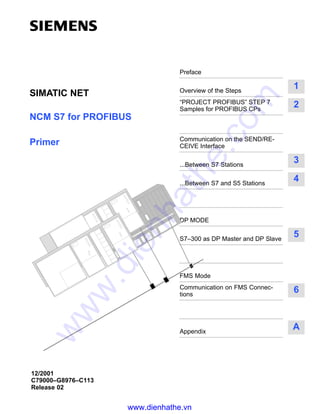
Siemens s7 300-400-ncm s7 for profibus
- 1. Preface Overview of the Steps 1 “PROJECT PROFIBUS” STEP 7 Samples for PROFIBUS CPs 2 Communication on the SEND/RE- CEIVE Interface ...Between S7 Stations 3 ...Between S7 and S5 Stations 4 DP MODE S7–300 as DP Master and DP Slave 5 FMS Mode Communication on FMS Connec- tions 6 Appendix A NCM S7 for PROFIBUS Primer SIMATIC NET 12/2001 C79000–G8976–C113 Release 02 www.dienhathe.vn www.dienhathe.com
- 2. 2 SIMATIC NETNCM S7 for PROFIBUS C79000–G8976–C113–02 Classification of Safety-Related Notices This manual contains notices which you should observe to ensure your own perso- nal safety, as well as to protect the product and connected equipment. These noti- ces are highlighted in the manual by a warning triangle and are marked as follows according to the level of danger: ! Danger indicates that death or severe personal injury will result if proper precautions are not taken. ! Warning indicates that death or severe personal injury can result if proper precautions are not taken. ! Caution with warning triangle indicates that minor personal injury can result if proper precautions are not taken. Caution without warning triangle indicates that damage to property can result if proper precautions are not taken. Notice indicates that an undesirable result or status can result if the relevant notice is ignored. Note highlights important information on the product, using the product, or part of the documentation that is of particular importance and that will be of benefit to the user. www.dienhathe.vn www.dienhathe.com
- 3. 3 SIMATIC NETNCM S7 for PROFIBUS C79000–G8976–C113–02 Trademarks SIMATICR, SIMATIC HMIR and SIMATIC NETR are registered trademarks of SIEMENS AG. Third parties using for their own purposes any other names in this document which refer to trademarks might infringe upon the rights of the trademark owners. Safety Instructions Regarding your Product: Before you use the product described here, read the safety instructions below tho- roughly. Qualified Personnel Only qualified personnel should be allowed to install and work on this equipment. Qualified persons are defined as persons who are authorized to commission, to ground, and to tag circuits, equipment, and systems in accordance with establis- hed safety practices and standards. Correct Usage of Hardware Products Note the following: ! Warning This device and its components may only be used for the applications described in the catalog or the technical description, and only in connection with devices or components from other manufacturers which have been approved or recommended by Siemens. This product can only function correctly and safely if it is transported, stored, set up, and installed correctly, and operated and maintained as recommended. Before you use the supplied sample programs or programs you have written yourself, make certain that no injury to persons nor damage to equipment can result in your plant or process. EU Directive: Do not start up until you have established that the machine on which you intend to run this component complies with the directive 89/392/EEC. Correct Usage of Software Products Note the following: ! Warning This software may only be used for the applications described in the catalog or the technical description, and only in connection with software products, devices, or components from other manufacturers which have been approved or recommended by Siemens. Before you use the supplied sample programs or programs you have written yourself, make certain that no injury to persons nor damage to equipment can result in your plant or process. www.dienhathe.vn www.dienhathe.com
- 4. 4 SIMATIC NETNCM S7 for PROFIBUS C79000–G8976–C113–02 Prior to Startup Prior to startup, note the following: Caution Prior to startup, note the information and follow the instructions in the latest docu- mentation. You will find the ordering data for this documentation in the relevant catalogs or contact your local Siemens office. We have checked the contents of this manual for agreement with the hard- ware and software described. Since deviations cannot be precluded entirely, we cannot guarantee full agreement. However, the data in this manual are reviewed regularly and any necessary corrections included in subsequent editions. Suggestions for improvement are welcomed. Disclaimer of LiabilityCopyright E Siemens AG 2001 All rights reserved The reproduction, transmission or use of this document or its contents is not permitted without express written authority. Offenders will be liable for damages. All rights, including rights created by patent grant or registration of a utility model or design, are reserved. Siemens AG Automation and Drives Postfach 4848, D-90327 Nuernberg Technical data subject to change. Siemens Aktiengesellschaft G79000–G8976–C113–02 www.dienhathe.vn www.dienhathe.com
- 5. 5 SIMATIC NETNCM S7 for PROFIBUS C79000–G8976–C113–02 Preface You want to install our SIMATIC S7 CPs in your system and make optimum use of them. This primer will help you to become familiar with handling NCM S7 for PROFIBUS, the configuration tool for S7 CPs. Based on the configuration and sample programs supplied with NCM, we will introduce you to the typical steps required to make optimum use of NCM S7 for PROFIBUS with your SIMATIC S7 CPs. Aims of the Primer... ...How to Achieve the Aims You can learn how to use the product effectively in a short time... ...by working through the steps described using the supplied sample with a suitable system configuration. You can learn how to use the product extremely effectively taking somewhat more time... ...by using the description to support you when you first configure and program an application of your own. You should be familiar with the basics of STEP 7, in other words, you should know the following: S How to work with STEP 7 S Which function STEP 7 provides for managing hardware and software S How to handle projects This primer is intended for installation personnel and STEP 7 programmers as well as for service personnel. This primer applies to Version 5.0 and following of the NCM S7 configuration software and to Version 5.0 and following of the STEP 7 software. Aims How to Achieve Your Aims Requirements Audience Scope of the Ma- nual www.dienhathe.vn www.dienhathe.com
- 6. Preface 6 SIMATIC NETNCM S7 for PROFIBUS C79000–G8976–C113–02 For further information about STEP 7 documentation and the product, please refer to the accompanying manual “NCM S7 for PROFIBUS”. For further information about installing the NCM S7 for PROFIBUS software, please refer to the readme file. Note Please note that the readme file for NCM S7 for PROFIBUS may contain further information about the sample programs described in this primer. The following conventions are used in the primer: S References to other manuals and documentation are indicated by numbers enclosed in slashes /.../. These numbers refer to the titles of manuals listed in the appendix. S Actions you are required to perform are indicated by the symbol ”n” - Further Informa- tion... Conventions www.dienhathe.vn www.dienhathe.com
- 7. Overview of the Steps Based on the sample configuration and the sample program “PROJECT PROFIBUS”, the primer will guide you through the following steps in the next chapters: Chapter 3 FDL S7<–>S7 It is advisable to create all the system data “offline”. The data can then be changed, saved and downloaded at any time. The basis for this is the STEP 7 project. 1. Create/open your project 2. Configure and network your hardware 3. Configure communications service 4. Write your user program You specify the components of your system. Base your selection on the list in Chapters. 3, 4 and 5. You convert your control task to an S7 user program. You can use, for example, the STL notation. 5. Startup/diagnostics If you encounter problems, you can investigate the S7 stations with the online tools of STEP 7/STL and NCM diagnostics. Chapter 2 “PROJECT–PROFIBUS” Chapter 4 FDL S7<–>S5 Chapter 5 DP S7<–>S7 Chapter 6 FMS S7<–>S7 S Chapters 3 and 4: FDL connections S Chapter 5: DP master system S Chapter 6: FMS Connections To achieve success quickly... If your system configuration corresponds to the configuration selected for the sample, you can download the sample data directly to the S7 stations in steps 2, 3 and 4! 1 www.dienhathe.vn www.dienhathe.com
- 8. Overview of the Steps 8 SIMATIC NETNCM S7 for PROFIBUS C79000–G8976–C113–02 You will, however, learn more by working through the steps as outlined in this primer. T I P Skip the functions you already know. www.dienhathe.vn www.dienhathe.com
- 9. “PROJECT PROFIBUS” STEP 7 Samples for PROFIBUS CPs This chapter explains how you can use the “PROJECT PROFIBUS” with the configurations and programs for the communications samples. How the chapter will help you: S You will get to know how to create a project with CPs S You will get to know all the steps involved in configuration Requirements: A working knowledge of STEP 7, experience with STL, a basic knowledge of PLCs. If you require detailed information about the other functions of the configuration software, please refer to the corresponding manuals. This chapter also contains references to specific manuals. Contents: – Create/open your project 6 – Configure and network your hardware 9 2 www.dienhathe.vn www.dienhathe.com
- 10. “PROJECT PROFIBUS” 10 SIMATIC NETNCM S7 for PROFIBUS C79000–G8976–C113–02 1. Create/open your project 2. Configure and network your hardware User programs and an image of the S7 stations are managed in the STEP 7 project. After installation of the NCM S7 optional software, the sample project is located in the project folder of STEP 7, for example in the folder C:SIEMENSSTEP7EXAMPLESPROJECT–PROFIBUS. If you want to use the project in the S7 folder, follow the steps outlined below: n Start the SIMATIC Manager. n Open the supplied sample project PROJECT–PROFIBUS with File " Open " Project.... From the sample program displayed here, you move on to the steps described in the following sections. The sample project contains a PROFIBUS subnet. If you want to create a new or further PROFIBUS subnet or a different object, n Select the menu command Insert " ... " ... Manual /2/ Volume 1 Chapter 2 For more informa- tion... www.dienhathe.vn www.dienhathe.com
- 11. “PROJECT PROFIBUS” 11 SIMATIC NETNCM S7 for PROFIBUS C79000–G8976–C113–02 If you want to create a working version of the PROFIBUS sample project... n ...Use the menu command File " Save As to create a copy of the sample project in any folder you wish. The following table shows the configurations in the individual stations. This will also indicate how much of the sample you can use directly and the extent to which you will have to adapt the sample. Station CP Type PROFIBUS Address Communicate s With station Description SIMATIC 300 station(1) CP 342-5 2 SIMATIC 300 station(2) Communication via the SEND/RECEIVE interface with the CP 342–5. Data are transmitted in both directions. The FCs AG_SEND and AG_RECV are used. SIMATIC 300 station(2) CP 342-5 6 SIMATIC 300 station(1) SIMATIC 300 station(3) CP 342-5 8 S5 station(1) Communication via the SEND/RECEIVE interface with the CP 342–5. The user program is adapted to the program sample of the CP 5431. SIMATIC S5(1) CP 5431 4 SIMATIC 300 station(3) SIMATIC 300 DP master CP 342-5 10 SIMATIC 300 DP slave Communication using the DP protocol with the CP 342–5. The user program in the DP master transfers “output data” to a DP slave and reads the input data from the DP slave. SIMATIC 300 DP slave CP 342-5 12 SIMATIC 300 DP master FMS client S7-400 station CP 443–5 Basic 14 FMS server S7-400 station Communication on FMS connections with the CP 443–5 Basic. The user program in the FMS client reads and writes data (variables) with various structures on the FMS server. FMS server S7-400 station CP 443–5 Basic 16 (without own initiative) www.dienhathe.vn www.dienhathe.com
- 12. “PROJECT PROFIBUS” 12 SIMATIC NETNCM S7 for PROFIBUS C79000–G8976–C113–02 You have already created a configuration If you have already created a configuration and simply want to use the sample programs for your CPU, follow the steps outlined below: n Copy the sample programs (container with S7 programs) of the station from the sample project to the CPU of your existing project. Make sure that blocks do not overlap. n Make sure that the hardware configuration and networking and the configured connections are adapted according to the descriptions below. Summary of step 1 “Creating the Project”: You have created a STEP 7 project – in which you can configure your system – and in which you can create and save your user programs. www.dienhathe.vn www.dienhathe.com
- 13. “PROJECT PROFIBUS” 13 SIMATIC NETNCM S7 for PROFIBUS C79000–G8976–C113–02 1. Create /open your project 2. Configure and network your hardware S Which components does the system include? S How are the components attached to the network? When completed, you will have downloaded the hardware configuration to the stations. n If you start with the existing sample configuration, you should get an overview of it before you download the configuration to the PLC. STEP 7 provides you with convenient methods of obtaining an overview. You can do the following: S Display the configuration in hardware configuration S Display a station overview S Display the networking of the stations graphically with NetPro n Double-click the object “PROFIBUS(1)” in your project in the SIMATIC Manager. This opens the view for your project. From this display, you can start all the steps required for hardware and connection configuration. T I P Page 19 deals with the topic “Downloading” Manual /2/ Volume 1 Chapter 2 For more infor- mation... www.dienhathe.vn www.dienhathe.com
- 14. “PROJECT PROFIBUS” 14 SIMATIC NETNCM S7 for PROFIBUS C79000–G8976–C113–02 As shown in the illustration: S The connection table for the selected CPU is displayed in the lower part of the screen. S Information about the network attachment is displayed if you point to the symbol for the interface of the node with the mouse pointer. www.dienhathe.vn www.dienhathe.com
- 15. “PROJECT PROFIBUS” 15 SIMATIC NETNCM S7 for PROFIBUS C79000–G8976–C113–02 You can recognize the following situation: The CP 342-5 is shown with a PROFIBUS address and an MPI address. You require the MPI address, for example, when you want to obtain diagnostic information about the CP via the MPI attachment of the CPU with NCM PROFIBUS diagnostics. Only the MPI address is shown for the CPU. If you want to modify the network address... ... you can call the Properties dialog of the PROFIBUS node. You obtain this dialog by double-clicking the network node in the view. An address change may, for example, be necessary when the configured PROFIBUS address in your network is already being used by another station. Displaying the configuration in hardware configuration – here based on the example of the SIMATIC 300 station(1) n Select the SIMATIC 300 station(1) in the view; then select Edit " Open Object. You will see the hardware configuration. You require the module start address later when you program the SEND/RECEIVE interface. T I P The hexadecimal representation required in the user program can be seen in the “Properties FDL Connections” dialog, see Page 27. If you want to see the configuration of one of the displayed modules in detail, n Position the cursor on the module, for example the CP 342–5 and select Edit " Object Properties. for more informa- tion... Manual /2/ Volume 1 Section 2.2.4 www.dienhathe.vn www.dienhathe.com
- 16. “PROJECT PROFIBUS” 16 SIMATIC NETNCM S7 for PROFIBUS C79000–G8976–C113–02 Adapting the configuration in the hardware configuration If your hardware configuration does not match the configuration required for the sample, you can now change the entries. You could, for example, make the following changes: S Move modules to different slots. – The configuration of the connections is retained. – User programs may have to be adapted to a new module address. S Work without a simulation module To do this, delete the simulation module in slot 4. S Use a different CP type Outputting a station overview Use the print functions of STEP 7 to create your system documentation. You can print out the following documentation from the hardware configuration: S Entire station S Selected module(s) The printout for the CP you select as the module then appears as shown below (example): www.dienhathe.vn www.dienhathe.com
- 17. “PROJECT PROFIBUS” 17 SIMATIC NETNCM S7 for PROFIBUS C79000–G8976–C113–02 Further information about networking the station It is easy to obtain an overview of the existing network attachment configurations using the print functions in . The printout for a configured network appears as shown in the example below: www.dienhathe.vn www.dienhathe.com
- 18. “PROJECT PROFIBUS” 18 SIMATIC NETNCM S7 for PROFIBUS C79000–G8976–C113–02 Checking the network settings: adapting the transmission rate and bus profile of the stations The transmission rate and bus profile must also match in the STEP 7 project and in the databases of other stations configured outside PROJECT–PROFIBUS, for example the S5 station (Sample 2). In the STEP 7 project, the transmission rate and bus profile are configured in the Properties dialog of the PROFIBUS subnet. n Simply double-click the bus cable represented in to open the Properties dialog for the PROFIBUS network. www.dienhathe.vn www.dienhathe.com
- 19. “PROJECT PROFIBUS” 19 SIMATIC NETNCM S7 for PROFIBUS C79000–G8976–C113–02 To download the hardware configuration to the PLC... ...follow the steps outlined below: n Connect the PG to the MPI interface of the CPU using the MPI cable. n Set the interface on your PG/PC for the required type of attachment. n Select the PG/PC interface in the Windows control panel to match the CPs available on your PG and to match the bus attachment. n Change the CPU to the STOP mode regardless of the type of attachment – see above n Select the menu option PLC "Download. STEP 7 then guides you through further dialog boxes to the required result. Summary of Step 2 “Configuring and Networking Your Hardware”: You have now done the following 1. Configured the S7 stations in the STEP 7 project 2. Assigned the S7 stations to the PROFIBUS subnet and assigned addresses 3. Downloaded the configuration to both S7 stations. The stations are now ready for you to configure the communication connections and download the user programs. - T I P To check which nodes can be obtai- ned via MPI, use the “Accessible No- des” function. In the sample project, the following is displayed: MPI=2(direct) –> applies to CPU MPI=3 –> applies to CP STEP 7 Help System For more informa- tion... Manual /2/ Volume 1 Section 2.2.9 www.dienhathe.vn www.dienhathe.com
- 20. Communication on the SEND/RECEIVE Interface Between S7 Stations The SEND/RECEIVE interface allows data exchange on configured FDL connections. This chapter explains the steps required during configuration and programming to implement a simple communication task on FDL connections. How the chapter will help you: S You will get to know the steps involved in configuration. S You will learn about downloading and starting up. S You will become familiar with the SEND/RECEIVE call interface. S You can use the sample program as a template for creating PLC programs. Requirements: A working knowledge of STEP 7, experience with STL, a basic knowledge of PLCs. If you require detailed information about the properties of the type of communication introduced here or about other functions provided by the configuration software, please refer to the corresponding manuals. The preface of the manuals provides you with an overview of the available documentation. This chapter also contains references to specific manuals. Contents: 3.1 The task 21 3.2 System configuration 22 3.3 The example step-by-step 24 – Configuring FDL connections 21 – Creating the user program 26 – Startup/diagnostics 33 3 www.dienhathe.vn www.dienhathe.com
- 21. Communication on the SEND/RECEIVE Interface Between S7 Stations 21 SIMATIC NETNCM S7 for PROFIBUS C79000–G8976–C113–02 3.1 The Task Sending and receiving data The communication task illustrated by the sample program has deliberately been kept simple. S A controller (SIMATIC 300 Station(1)) processes process data. S It communicates with a further device (SIMATIC 300 Station(2)), for example to delegate a control job. The server (SIMATIC 300 Station(2)) returns response data. The following schematic illustrates how the program functions: SIMATIC 300 Station(1) Send job data (4 bytes) Evaluate received data Time Time Process data processing Accept and process job SIMATIC 300 Station(2) Send response data (4 bytes) The job and response data to be transmitted in the sample task are all 4 bytes long. www.dienhathe.vn www.dienhathe.com
- 22. Communication on the SEND/RECEIVE Interface Between S7 Stations 22 SIMATIC NETNCM S7 for PROFIBUS C79000–G8976–C113–02 3.2 System Configuration Structure The following system configuration is required for the supplied sample project (modifications/alternatives are possible – > see following page): S7-300 Station 1 PROFIBUS PG/PC with STEP 7 MPI interface S7-300 Station 2 as300 MPI interface PS CPU314 SIM CP 342-5 PS CPU314 SIM CP 342-5 www.dienhathe.vn www.dienhathe.com
- 23. Communication on the SEND/RECEIVE Interface Between S7 Stations 23 SIMATIC NETNCM S7 for PROFIBUS C79000–G8976–C113–02 Required devices/resources You require the following components if you want to use the example unmodified. No. Require d Type Order Number: 2 S7-300 programmable controller with a CPU 314 See catalog ST 70 2 CP 342-5 6 GK7 342-5DA00-0XE0 1) 2 DI/DO simulation modules 6 ES7 323-1BL00-0AA0 1 Transmission path See /7/ 1 Programming device (PG/PC) with S STEP 7 software, Version V4.x or higher installed S NCM S7 for PROFIBUS optional software Version V4.x or higher. S MPI attachment S As an option for the PG/PC mode on PROFIBUS: CP for PROFIBUS attachment –> diagnostics/installation/service see Catalog ST 70 1) Newer versions of the module are normally compatible in terms of functionality; You can load the configuration data of the sample project on your module without needing to make changes. Please read the information in the manual of the CPs on the topic of compatibility and replacing devices! Alternatives: You can adapt the sample configuration to your own situation. Possible modifications include the following: S S7-400 instead of S7-300 Instead of S7-300 stations, you can also use S7-400 stations. In this case, you then use, for example, the CP 443-5. The appropriate modifications must then be made when configuring the hardware. S Using a different CPU type S Doing without simulation modules This only requires a slight modification in the user programs so that there is no output to the simulation module. It is then possible to monitor the communication by displaying the data blocks on the PG. S Using other input/output modules This may mean that module addresses are changed. S Changing the order of the modules in the rack With certain CPU types, this also changes the module address. www.dienhathe.vn www.dienhathe.com
- 24. Communication on the SEND/RECEIVE Interface Between S7 Stations 24 SIMATIC NETNCM S7 for PROFIBUS C79000–G8976–C113–02 Notice If you change the module address in the configuration, you must also adapt the user program and the configured connection. 3.3 The Example Step-by-Step This description is based on the created project and on the configured stations. The steps “Create Project” and “Configuring and Networking Hardware” were explained in Chapter 2. 1. Create/open your project 2. Configure and network your hardware 3. Configure FDL connections 4. Write your user program 5. Startup n n Chapter 2 Chapter 3.3 / and pages following To achieve success quickly... If your system configuration corresponds to the configuration selected for the example, you can download the sample data directly to the S7 stations in steps 3 and 4. You will, however, learn more by working through the steps as outlined in this primer. T I P Skip the functions that you al- ready know. Chapter 2 deals with the topic of “Downloading”. www.dienhathe.vn www.dienhathe.com
- 25. Communication on the SEND/RECEIVE Interface Between S7 Stations 25 SIMATIC NETNCM S7 for PROFIBUS C79000–G8976–C113–02 1. Create/open your project 2. Configure and network your hardware 3. Configure FDL connections 4. Write your user program 5. Startup Which CPUs require communication connections for which communication tasks? When completed, you will have downloaded the connection configuration to the stations. n n Communication on the SEND/RECEIVE interface uses configured FDL connections. The next step is therefore to download the connection list to the station. First, however, you should get an overview of the sample configuration as follows: S Check the configured connections in the connection table in NetPro. Checking the connections in the connection table n Change back to the SIMATIC Manager and select the CPU in the required station. T I P Page 29 contains more detailed information about “Downloading”. For more informa- tion... Manual /2/ Volume 1 Chapter 6 www.dienhathe.vn www.dienhathe.com
- 26. Communication on the SEND/RECEIVE Interface Between S7 Stations 26 SIMATIC NETNCM S7 for PROFIBUS C79000–G8976–C113–02 n Select the object “Connection” and then select Edit" Open Object. The connection table is then displayed. or n Go directly to the NetPro view by selecting the network. Here, you can select the connection properties Here, you can select “Change Partners“. The following situation is clear: One FDL connection is currently configured to the partner station SIMATIC 300 Station(2). Further connections... ...You can configure further connections to this or other partner stations in this overview. n To insert a new connection in the connection list, select the menu command Insert " Connection. Connection Note... ...By selecting the stations, you can obtain an overview of all the stations in the project and the configured connections. www.dienhathe.vn www.dienhathe.com
- 27. Communication on the SEND/RECEIVE Interface Between S7 Stations 27 SIMATIC NETNCM S7 for PROFIBUS C79000–G8976–C113–02 If required, you can check other connection parameters as follows... n Select the connection properties by double-clicking the connection in the connection table. Here, you can give the connection a name to suit your plant or process. 0001 is the connection ID you use on the FC call interface in the user program. A000 is the ID for FDL connections. n Now switch to the “Addresses” tab. Cancel The information in the “Addresses” tab page for a connection between S7 stations within a project does not normally need to be modified. www.dienhathe.vn www.dienhathe.com
- 28. Communication on the SEND/RECEIVE Interface Between S7 Stations 28 SIMATIC NETNCM S7 for PROFIBUS C79000–G8976–C113–02 You can obtain further information about the status of the connection or the connection configuration in the “Overview” tab page. Cancel Help If an “!” is entered in the “Local ID” field, this indicates further relevant information in the “Status” field. Depending on the settings of the table header, this field may be hidden. Using the arrow key, you can move the table horizontally. In the case shown here, the connection is currently being edited. If you want to address a different communication partner... n ...select the “Change Partners” dialog with the menu option Edit" Change Partners or double-click the connection in the “Partner” column in the connection table. n If required, select a different connection partner in the “Station” field. www.dienhathe.vn www.dienhathe.com
- 29. Communication on the SEND/RECEIVE Interface Between S7 Stations 29 SIMATIC NETNCM S7 for PROFIBUS C79000–G8976–C113–02 To download the connection configuration to the PLC... ...follow the steps outlined below: n If you have made changes in the connection configuration, save your changes with Connection Table " Save. n Select the station in the connection table for which the MPI attachment exists. n Select the menu command PLC " Download. n Close the connection table. Note You can also download the connection configuration via a “PG on the PROFIBUS”. To do this, the hardware configuration must first be downloaded via MPI (node initialization). n Attach the MPI to the second station. n Repeat Step 2 “Configuring/Networking Your Hardware” and Step 3 “Configuring FDL Connections” for the second station. Summary of Step 3 “Configuring FDL Connections”: You have now done the following: 1. Configured an FDL connection between two S7 stations 2. Downloaded the connection configuration to the two S7 stations The stations are now ready for data exchange on the SEND/RECEIVE interface. Note: During downloading you are as- ked whether you want to copy from RAM to ROM. If you want to protect the data from power outa- ges, answer this prompt with “yes”. STEP 7 Help System File Edit Insert PLC For more information... Manual /4/ www.dienhathe.vn www.dienhathe.com
- 30. Communication on the SEND/RECEIVE Interface Between S7 Stations 30 SIMATIC NETNCM S7 for PROFIBUS C79000–G8976–C113–02 1. Create/open your project 2. Configure and network your hardware 3. Configure FDL connections 4. Write your user program 5. Startup – How is the SEND/RECEIVE interface supplied with data? – How are the status bits evaluated? When completed, you will have downloaded the user programs to the stations. n n n The tasks in the user program The task described in Section 3.1 must now be converted to suitable programmable controller programs. To execute the programs or to download them to the S7 stations... n ...select the container with the program blocks in the required SIMATIC 300 station in the PROJECT-PROFIBUS. For a better overview... n ...you should print out the program blocks and check them. The following page contains an overview of the FCs required for communication. T I P Page 36 contains more detailed information about the topic “Downloading”. www.dienhathe.vn www.dienhathe.com
- 31. Communication on the SEND/RECEIVE Interface Between S7 Stations 31 SIMATIC NETNCM S7 for PROFIBUS C79000–G8976–C113–02 The table shows which program blocks of the types OB and FC handle which tasks. Task in S7 Station 1 Task in S7 Station 2 Description of the Task in the Program Blocks Processing process data Simulation of a changing process value: OB100 Provides data blocks DB30 and DB31. The process values are saved in these data blocks. OB1 Coordinates the program sequence. FC29 A data word is incremented and decremented cyclically. The time interval for incrementing and decrementing is 10 seconds. FC30 / FC5 (AG_SEND) The data word is transferred to Station 2 as the current process value (job). Accept and process job Accepting and further processing the job data: OB100 Provides data blocks DB30 and DB31. The process values are saved in these data blocks. OB1 Coordinates the program sequence. FC31 / FC6 (AG_RECV) Saves the received data in the data block and outputs the data to the process simulation. FC30 / FC5 (AG_SEND) Return the data to Station 1 as job confirmation. Evaluate the receive data FC31 / FC6 (AG_RECV) Accepts and evaluates job confirmation. Outputs process data to the simulation module. Notice You can take and use the latest versions of the communications blocks (FC5/ FC6) for your module from the SIMATIC NET block library of STEP 7. If you are using an older module type, this is only possible if you use the latest firmware version for this module type. www.dienhathe.vn www.dienhathe.com
- 32. Communication on the SEND/RECEIVE Interface Between S7 Stations 32 SIMATIC NETNCM S7 for PROFIBUS C79000–G8976–C113–02 The program sequence The organization blocks in the example produce the following program sequence in the two S7 stations: AG_SEND OB1 Legend: Sequence of the CPU cycle AG_RECV FDL connection FC30 FC31 FC29 OB100 – Increment decrement / data word Startup Cyclic execution – Generate data blocks DB30 and DB31 AG_RECV FC31 AG_SEND FC30 OB1 OB100 SIMATIC 300 Station(1) SIMATIC 300 Station(2) – Generate data blocks DB30 and DB31 www.dienhathe.vn www.dienhathe.com
- 33. Communication on the SEND/RECEIVE Interface Between S7 Stations 33 SIMATIC NETNCM S7 for PROFIBUS C79000–G8976–C113–02 Programming functions (FCs) for communication Two functions (FCs) are available for handling communication on the FDL connections, as follows: S AG_SEND (FC5) This block transfers the user data from the specified user data area to the PROFIBUS CP for transmission. S AG_RECV (FC6) This block enters the received user data in the user data area specified in the call. The user program in our example was written in STL notation. As an example, the parameter assignment for calling AG_SEND and AG_RECV in the SIMATIC 300 Station(1) (client) is shown below. STL Explanation call fc 5 ACT := M 50.0 ID := 1 LADDR := W#16#0110 SEND := P#db30.dbx1.0 byte 240, LEN := 4 DONE := M 1.2 ERROR := M 1.3 STATUS := MW 200 //AG_SEND block call //Bit for triggering job //Connection ID //=LADDR 272Dec. in hardware configuration //Data area to be transferred // Length of the data area to be sent (4 bytes // Memory bit for return parameter DONE // Memory bit for return parameter ERROR // Memory word for return parameter STATUS STL Explanation call fc 6 ID := 1 LADDR := W#16#0110 RECV := P#DB31.DBX 1.0 BYTE 240 NDR := M1.0 ERROR := M1.1 STATUS := MW202 LEN := MW10 //AG_RECV block call // //Connection ID //Module address 512Dec. in hardware configuration //Data area for receive data // Memory bit for return parameter NDR // Memory bit for return parameter ERROR // Memory word for return parameter STATUS // Area for length of receive data For the complete code contained in these FCs and other OBs and FCs, please refer to the printouts of the sample project. For more informa- tion... Manual /2/ Volume 1 Section 7.3 www.dienhathe.vn www.dienhathe.com
- 34. Communication on the SEND/RECEIVE Interface Between S7 Stations 34 SIMATIC NETNCM S7 for PROFIBUS C79000–G8976–C113–02 Setting Block Parameters Automatically To ensure correct parameter settings for the block calls, The LAD/STL/FBD editor in STEP 7 provides you with the option of accepting all the relevant parameters from the hardware configuration (HW Config) and from the connection configuration. When assigning the parameters for the block in the user program, follow the steps outlined below: n Select the block call and its block parameters; n Select the menu command “Connections...” with the right mouse button. n Depending on the block type, you can now select the connection intended for the block or module from a list. n Confirm your selection; as far as possible, the available parameter values are entered in the block call. www.dienhathe.vn www.dienhathe.com
- 35. Communication on the SEND/RECEIVE Interface Between S7 Stations 35 SIMATIC NETNCM S7 for PROFIBUS C79000–G8976–C113–02 Extending the sample program You can also extend the sample program or later your own applications by including further functions such as the following: S Evaluation of the result codes of the FCs AG_SEND and AG_RECV to allow you to react to specific statuses or errors. S Conditional initiation of communication calls depending on result codes, so that, for example, the send call on the client is only triggered again after the job confirmation has been received with the receive call. n Evaluate the parameters DONE, ERROR and STATUS for AG_SEND and NDR, ERROR and STATUS for AG_RECV. You evaluate these parameters as shown below: Job Completed without error Active Terminated with error Typical error codes (STATUS) that must be handled by the user program: 8302H Lack of resources on partner 8311H Destination station not (yet) obtainable (e.g. due to startup) 80C3H Resources occupied (due to maximum load on S7 400) 80D2H Module start address incorrect (e.g. you forgot to change the address after moving a module). DONE/NDR = 1 ERROR = 0 STATUS = 0 DONE/NDR = 0 ERROR = 0 STATUS = n DONE/NDR = 0 ERROR = 1 STATUS = x where n = 8302H Job active 8181H There are no received data Example without a simulation module If you do not want to use simulation modules, simply deactivate the output “T QW ...” in the FC31 blocks on SIMATIC 300 Station(1) and 2. You can then follow the execution of the program by displaying the data blocks online in STEP 7/STL. For more details about return va- lues. Manual /2/ Volume 1 Section 7.3 www.dienhathe.vn www.dienhathe.com
- 36. Communication on the SEND/RECEIVE Interface Between S7 Stations 36 SIMATIC NETNCM S7 for PROFIBUS C79000–G8976–C113–02 To download the user program to the PLC... ...follow the steps outlined below: n Change the CPU to STOP or RUN-P. n Select the “Blocks” container in the appropriate station in the SIMATIC Manager. n Download the entire program (apart from the STB) using the menu command PLC" Download. n Change the CPU to RUN-P or RUN. n Repeat the download procedure for the other station. Summary of Step 4 “Creating the User Program”: You have now done the following: 1. Created user programs according to the task description for both S7 stations 2. Extended the sample programs, for example by evaluating the status codes 3. Downloaded user programs to the CPUs at both S7 stations Result: If you are working with simulation modules, you should now see the active LED displays on the simulation modules. If you cannot detect any communication, do one of the following: n Check the program sequence online in STEP 7/STL. Check whether a changing data word is being output to the simulation module. n Go on to the next step and check communicaiton with PROFIBUS diagnostics. Note: In the RUN-P mode, the block or- der is important since the CPU cy- cle is active. Make sure that OB100 is only executed during startup. STEP 7 Help System For more informa- tion... Manual /4/ www.dienhathe.vn www.dienhathe.com
- 37. Communication on the SEND/RECEIVE Interface Between S7 Stations 37 SIMATIC NETNCM S7 for PROFIBUS C79000–G8976–C113–02 1. Create/open your project 2. Configure and network your hardware 3. Configure FDL connections 4. Write the user program 5. Startup – Diagnostics Using PROFIBUS diagnostics you can detect communication problems. n n n n n Use, for example, the following diagnostic functions to, check the status of the stations and FDL connections. S PROFIBUS Nodes Were FDL connections established? What is the status of the stations? S Diagnostic Buffer What do the diagnostic buffer entries say? S FDL What is the status of the FDL connections? Were frames sent? How many successful? How many with errors? For more informa- tion... Manual /2/ Volume 1 Chapter 8 www.dienhathe.vn www.dienhathe.com
- 38. Communication on the SEND/RECEIVE Interface between S7 and S5 Stations In the first example we showed you the steps involved in configuring and programming to implement a simple communication task with FDL connections. In this chapter, we will now show you the (slight) differences that arise if you want to communicate with a “non-S7” station. These stations are generally known as “Other Stations”. The communication task in this chapter remains the same as in the first example. The only change is the system configuration in which an S7 station is replaced by an S5 station. Based on Chapter 1, you will learn the following: S How to handle “Non-S7 Stations” in the STEP 7 project S How to handle STL connections to “Non-S7 Stations” Requirements: Working knowledge of STEP 7, knowledge of STL, basic knowledge of programmable controllers, a working knowledge of SIMATIC S5. Contents: 4.1 Changed System Configuration 39 4.2 The Example Step-by-Step 41 – Creating your project 38 – Configuring/networking your hardware 39 – Configuring FDL connections 43 – Creating the user program 45 4 www.dienhathe.vn www.dienhathe.com
- 39. Communication on the SEND/RECEIVE Interface between S7 and S5 Stations 39 SIMATIC NETNCM S7 for PROFIBUS C79000–G8976–C113–02 4.1 System Configuration In the system configuration shown in Section 3.2, the S7 station 2 is replaced by a SIMATIC S5 station (modifications/alternatives are possible –> see Section 3.2): PROFIBUS (SINEC L2 Network) PG/PC with STEP 7 MPI interface as300 SIMATIC S5 with CP 5430/31 SIMATIC 300 Station (3) CPU314 SIM CP 342–5 AS 511 Required devices/resources You require the following components if you want to use the supplied example unmodified. No. Require d Type Order Number 1 SIMATIC S7-300 programmable controller See catalog ST 70 1 CP 342-5 DP 6 GK 7342–5DA00–0XE0 1) 1 DI/DO simulation module 6 ES 7323–1BL00–0AA0 1 SIMATIC S5 programmable controller See catalog ST 52.3, ST 54.1 1 CP 5431 6 GK1 543–1AA01 1) Newer versions of the module are normally compatible in terms of functionality; You can load the configuration data of the sample project on your module without needing to make changes. Please read the information in the manual of the CPs on the topic of compatibility and replacing devices! www.dienhathe.vn www.dienhathe.com
- 40. Communication on the SEND/RECEIVE Interface between S7 and S5 Stations 40 SIMATIC NETNCM S7 for PROFIBUS C79000–G8976–C113–02 No. Require d Type Order Number 1 Transmission path See /7/ 1 Programming device (PG/PC) with S STEP 7 V5.x or higher software installed S NCM S7 for PROFIBUS version V5.0 or higher optional software installed . S STEP 5 and NCM COM 5430/5431 software installed S MPI attachment S As an option for the PG/PC mode on PROFIBUS: CP for PROFIBUS attachment –> diagnostic/installation/service On the S5 station you can use the sample program supplied with the NCM COM 5430/5431 configuration tool. Depending on the hardware configuration (CPU type etc.), you must select the suitable sample programs. For more detailed information refer to Manual /11/ Section 7.3 Chapter 16 www.dienhathe.vn www.dienhathe.com
- 41. Communication on the SEND/RECEIVE Interface between S7 and S5 Stations 41 SIMATIC NETNCM S7 for PROFIBUS C79000–G8976–C113–02 4.2 The Example Step-by-Step The following example is based on the project that was created and the stations that have been configured. The steps “Creating your project” and “Configuring/networking your hardware” were explained in Chapter 2. 1. Create your project 2. Configure and network your hardware 3. Configure FDL connections 4. Create your user program 5. Startup n n Chapter 2 Section 4.2 / and pages following To achieve success quickly... If you system configuration corresponds to the configuration selected for the example, you can download the sample data directly to the S7 stations in steps 3 and 4. You will, however, learn more by working through the steps as outlined in this primer. T I P Skip the functions that you al- ready know. Chapter 2 deals with the topic of “Downloading”. www.dienhathe.vn www.dienhathe.com
- 42. Communication on the SEND/RECEIVE Interface between S7 and S5 Stations 42 SIMATIC NETNCM S7 for PROFIBUS C79000–G8976–C113–02 1. Create your project 2. Configure and network your hardware 3. Configure FDL connections 4. Create the user program 5. Startup – Diagnostics – Extra: The S5 station is managed with NCM COM 5431. Managing the S7 station: You use the database file for the sample program for the CP 5431 and edit this with the COM 5431 configuration tool. NCM COM 5431 Configuration environment for SIMATIC S5 with CP 5430/31 Database file: QAGAG.xxx Manual /11/ Section 7.3 Chapter 16 For more information, refer to: Summary of Step 1 ”Creating your Project”: 1. You have created a project in STEP 7 in which you can configure your S7 station and save the corresponding user programs. 2. You have created a database file for the S5 station in which the CP configuration data can be saved. www.dienhathe.vn www.dienhathe.com
- 43. Communication on the SEND/RECEIVE Interface between S7 and S5 Stations 43 SIMATIC NETNCM S7 for PROFIBUS C79000–G8976–C113–02 1. Create your project 2. Configure and network your hardware 3. Configure FDL connections 4. Create the user program 5. Startup Extra: – The S5 station must be included in the STEP 7 project and networked. – The PROFIBUS addresses and the bus parameters of the S5 and S7 PLCs must be matched. n To configure the S7 station in the STEP 7 project... ...follow the procedure described in Chapter 2. Managing the S5 station: For information about managing the configuration data and the (sample) programs, please refer to This provides you with information about handling the S5 tools. To network the S7 station with the S5 stationand to be able to obtain the station on FDL connections... ...this “S5 station” must be included in the STEP 7 project. In the sample project, a station of the type “SIMATIC S5” has been created. Manual /11/ Chapter 16 www.dienhathe.vn www.dienhathe.com
- 44. Communication on the SEND/RECEIVE Interface between S7 and S5 Stations 44 SIMATIC NETNCM S7 for PROFIBUS C79000–G8976–C113–02 If you want to continue working in another project, you must now create a “SIMATIC S5 station”. n Select your project. n Select the Insert "Station "SIMATIC S5 menu command. www.dienhathe.vn www.dienhathe.com
- 45. Communication on the SEND/RECEIVE Interface between S7 and S5 Stations 45 SIMATIC NETNCM S7 for PROFIBUS C79000–G8976–C113–02 ...Now network the station Networking the S7 station is also the same as in the first example. The main point of interest here is how to network the SIMATIC S5 station. 3. Select the S5 station in your project using the SIMATIC Manager. 4. Select the Object Properties dialog with the menu option Edit "Object Properties or by double clicking the button in the toolbar. 5. Switch to the “Nodes” tabbed page. n To check which PROFIBUS address the S5 station is accessed with, select the PROFIBUS station and click the “Properties” button. Matching the transmission rate and bus profiles of the stations You must also configure a matching transmission rate (baud rate) and but profile in the STEP 7 project and in the database for the PROFIBUS CP of the S5 station. In the STEP 7 project, the transmission rate (baud rate) and the bus profile are configured in the properties dialog of the PROFIBUS subnet. n Check the settings as described in Chapter 2. S5 www.dienhathe.vn www.dienhathe.com
- 46. Communication on the SEND/RECEIVE Interface between S7 and S5 Stations 46 SIMATIC NETNCM S7 for PROFIBUS C79000–G8976–C113–02 Networking station 2 (S5) in COM 5431 You must adapt the following parameters in the network configuration of the S5 station: n Select a matching transmission rate. In the sample configuration, 1.5 Mbps are set for the PROFIBUS network. n Select a matching PROFIBUS address. In the sample configuration, the address “4” is set for the S5 station. n Specify that you want to modify the network data globally and then match the network using the network file AGAGQNCM.NET before you download the configuration data to the S5 station. Downloading the hardware configuration to the PLC To download the configuration data to the S7 station, follow the steps outlined below S For the S7 station, as described in Chapter 2. S For the S5 station as described in........................................................ Summary of Step 2 ”Configuring and Networking Your Hardware”: You have now done the following: 1. Configured the S7 station in the STEP 7 project 2. Assigned the S7 station to the PROFIBUS subnet and assigned addresses 3. Downloaded the configuration to the S7 station 4. Adapted the network configuration of the S5 station with NCM COM 5430/5431 The S7 station is now ready for you to configure communication connections and download user programs. Manual /11/ Chapter 16 www.dienhathe.vn www.dienhathe.com
- 47. Communication on the SEND/RECEIVE Interface between S7 and S5 Stations 47 SIMATIC NETNCM S7 for PROFIBUS C79000–G8976–C113–02 1. Create your project 2. Configure and network your hardware 3. Configure FDL connections 4. Create the user program 5. Startup Extra: The connection parameters for the S5 and S7 PLCs must be matched. n n To create the FDL connections for S7–Station(3) in the STEP 7 project... ...follow the steps as described in the first example: S Display the configured connections in the connection table S Download the configured connections to the PLC Checking/configuring connection parameters In the Addresses tabbed page, adapt the LSAP setting so that it matches the configuration in S5–Station. Only then can the local endpoints of the connection be correctly identified so that a connection can be established successfully. n Open the connection table for the CPU in the S7 station n Select the connection properties by double clicking the connection in the connection table. n Change to the “Addresses” tab. n Check the LSAP entries and, if necessary, adapt the entries to the configuration of the S5 station. www.dienhathe.vn www.dienhathe.com
- 48. Communication on the SEND/RECEIVE Interface between S7 and S5 Stations 48 SIMATIC NETNCM S7 for PROFIBUS C79000–G8976–C113–02 To create or adapt the FDL connections for the S5 station... ...you must make sure that the connection configuration is suitably adapted. n Use the “Connection Editor FDL Connections” to adapt the connection endpoints SSAP and DSAP so that the following applies: SSAP (S5) = LSAP remote (S7) DSAP (S5) = LSAP local (S7) In the example, the value “5” was selected for both LSAPs. COM 5430/5431 connection editor FDL connection SSAP = 5 DSAP = 5 Downloading the connection configuration to the PLC To download the configuration data to the S7 station, follow the steps outlined below: S For the S7 station, as described in Chapter 2. S For the S5 station, as described in... Summary of Step 3 ”Configuring FDL Connections”: You have now done the following: 1. Configured an FDL connection on the S5: (FDL connection) between the S7 station and the S5 station. 2. Downloaded the connection configuration to both stations. The stations are now ready for data exchange on the SEND/RECEIVE interface. Manual /11/ Chapter 7 Manual /11/ Chapter 16 www.dienhathe.vn www.dienhathe.com
- 49. Communication on the SEND/RECEIVE Interface between S7 and S5 Stations 49 SIMATIC NETNCM S7 for PROFIBUS C79000–G8976–C113–02 1. Create your project 2. Configure and network your hardware 3. Configure FDL connections 4. Create the user program 5. Startup Extra: – OBs, FBs and HDBs are used at the S5 end n n n The tasks in the user program The table shows you not only the now familiar blocks in the S7 Station, but also blocks of the type OB and FB in the S5 Station. These blocks are responsible for receiving job data from the S7 Station and processing it. Task in the S7 Station Task in the S5 Station Description of the Task in Program Blocks Processing process data Simulation of a changing process value: OB100 Provides the data block DB 31. The process values are saved in this data block. OB1 Coordinates program execution. FC29 A data word is incremented and decremented cyclically. The time interval for incrementing and decrementing is 10 seconds. FC30 / FC5 (AG_SEND) This data word is transferred to Station 2 as the current process value (job). Receive and process job Receiving and processing job data: OB1 Coordinates the program sequence. FB101 (HDB-RECEIVE) Saves received data in the data block and outputs it to the process simulation. FB10 (HDB-SEND) Returns data as job confirmation to Station 1. Evaluate the receive data FC31 / FC6 (AG_RECV) Accepts and evaluates job confirmation: Outputs process data to the simulation module. Notice You can take and use the latest versions of the communications blocks (FC5/ FC6) for your module from the SIMATIC NET block library of STEP 7. If you are using an older module type, this is only possible if you use the latest firmware version for this module type. www.dienhathe.vn www.dienhathe.com
- 50. Communication on the SEND/RECEIVE Interface between S7 and S5 Stations 50 SIMATIC NETNCM S7 for PROFIBUS C79000–G8976–C113–02 The program sequence In the example, the OB blocks organize the following program sequence in the two stations: AG_SEND OB1 Legend: Sequence of the CPU cycle AG_RECV FDL connection FC30 FC31 FC29 OB100 – Increment / decrement data word Startup Cyclic execution – Generate data blocks DB30 and DB31 HDB-RECEIVE FB101 HDB-SEND FB10 S7 Station S5 Station OB20 / 21 / 22 FB111 HDB-SYNC OB1 HDB-CTRL HDB-CTRL www.dienhathe.vn www.dienhathe.com
- 51. Communication on the SEND/RECEIVE Interface between S7 and S5 Stations 51 SIMATIC NETNCM S7 for PROFIBUS C79000–G8976–C113–02 To process or download the programs of the S7 Station... ...follow the steps described in Chapter 2. The information in Chapter 2 about the program extensions, for example to evaluate call status codes also applies here. For the S5 Station... ...you should adapt the program to obtain the required sequence, as follows: n In FB10, change the access in the HDB-SEND call from DB 20 to DB 22. This means that the receive data are returned to the S7 station. This is indicated on the S7 station by the LED display. n If the CP 5431 is not synchronized during startup, this maybe caused by an incorrect OB20. Copy the content of OB21 to OB20 so that the HDB-SYNC is correctly called. Use the program file AGAGT2ST.S5D. Notice Make sure that you use the correct HDBs for the specific CPU in the S5 Station. In the example, you require the following: HDB-SYNC HDB-CTRL HDB-SEND HDB-RECEIVE Summary of Step 4 ”Creating the User Program”: You have now done the following: 1. Created user programs according to the task for both stations 2. Extended the sample programs, for example to include evaluation of status codes 3. Downloaded the user programs to the CPUs at both stations Result: If you are working with the simulation modules, you should now see the LED display activated on the simulation modules. n Check the program sequence in STEP 7/STL online (monitoring blocks). Follow the same procedure with the programs of the SIMATIC S5 PLC in STEP 5. n Check the communication using NCM PROFIBUS diagnostics; refer to the first example. - www.dienhathe.vn www.dienhathe.com
- 52. DP Mode on PROFIBUS S7-300 as DP Master and DP Slave PROFIBUS DP allows simple, successful data exchange with distributed peripheral devices. Based on the example of a PROFIBUS CP that allows a SIMATIC S7-300 to be operated both as a DP master and as an “Intelligent” DP slave, this chapter explains how to configure and program a DP master system with STEP 7. How the chapter will help you: S You will get to know the steps involved in configuration for the DP mode S You will get to know the DP call interface for the DP master and DP slaves S You can use the sample program as a basis for creating PLC programs Requirements: A working knowledge of STEP 7, experience with STL, experience of PLCs, a working knowledge of DP. If you require detailed information about the properties of the DP function introduced here or other functions provided by the configuration software, please refer to the corresponding manuals. The preface of the manuals provides you with an overview of the available documentation. This chapter also contains references to specific manuals. Contents: 5.1 The Task 53 5.2 System Configuration 54 5.3 The Example Step-by-Step 56 – Configuring the DP master mode 53 – Creating the user program 57 – Startup/diagnostics 63 5 www.dienhathe.vn www.dienhathe.com
- 53. DP Mode on PROFIBUS 53 SIMATIC NETNCM S7 for PROFIBUS C79000–G8976–C113–02 5.1 The Task Sending and receiving data As in the previous chapters, a simple communications task has been deliberately selected: S A programmable controller (SIMATIC 300 DP master) processes process data. S Data is output to an intelligent peripheral device (SIMATIC 300 DP slave) in which the process data is further processed and output to the process. Process data read in by the DP slave is returned to the DP master. The following schematic illustrates this situation and how the user program functions. SIMATIC 300 DP master Write output data Evaluate received data Time Process data processing SIMATIC 300 DP slave Read input data Prepare output data Output data Prepare input data Input data CP CP Read/write DP www.dienhathe.vn www.dienhathe.com
- 54. DP Mode on PROFIBUS 54 SIMATIC NETNCM S7 for PROFIBUS C79000–G8976–C113–02 5.2 System Configuration Structure The following system configuration is required for the supplied sample project (modifications / alternatives are possible – > see following page): PROFIBUS PG/PC with STEP 7 MPI interface as300 MPI interface SIMATIC 300 DP master SIMATIC 300 DP slave PS CPU314 SIM CP 342-5 PS CPU314 SIM CP 342-5 www.dienhathe.vn www.dienhathe.com
- 55. DP Mode on PROFIBUS 55 SIMATIC NETNCM S7 for PROFIBUS C79000–G8976–C113–02 Required devices/resources You require the following components if you want to use the supplied sample unmodified No. Required Type Order Number 2 S7-300 programmable controller with the CPU 314 See catalog ST 70 2 CP 342-5 DP 6 GK 7342-5DA00-0XE0 1) 2 DI/DO simulation modules 6 ES 7323-1BL00-0AA0 1 Transmission path See /7/ 1 Programming device (PG/PC) with S STEP 7 V5.0 or higher software installed S NCM S7 for PROFIBUS V5.x. S MPI attachment S As an option for the PG/PC mode on PROFIBUS: CP for PROFIBUS attachment –> diagnostics/installation/service See catalog ST 70 1) Newer versions of the module are normally compatible in terms of functionality; You can load the configuration data of the sample project on your module without needing to make changes. Please read the information in the manual of the CPs on the topic of compatibility and replacing devices! Alternatives: You can adapt the sample configuration to suit your own configuration. Possible modifications are outlined below: S Using a different CPU type S Doing without simulation modules This only requires a slight modification in the user programs so that there is no output to the simulation module. It is then possible to monitor the communication by displaying the data blocks on the programming device. S Using other input/output modules This may mean that module addresses are changed. S Changing the order of the modules in the rack With certain CPU types, this also changes the module address. Notice If you change the module address in the configuration, you must also adapt the address in the block call of the user program. www.dienhathe.vn www.dienhathe.com
- 56. DP Mode on PROFIBUS 56 SIMATIC NETNCM S7 for PROFIBUS C79000–G8976–C113–02 5.3 The Example Step-by-Step The following description is based on the created project and the configured stations. The steps “Create your project” and “Configure and network your hardware” were explained in Chapter 2. 1. Create your project 2. Configure and network your hardware 3. Configure DP master system 4. Create your user program 5. Startup n n Chapter 2 Section 5.3 / and pages following To achieve success quickly... If your system configuration corresponds to the configuration selected for the example, you can download the sample data directly to the S7 stations in steps 3 and 4. You will, however, learn more by working through the steps as outlined in this primer. T I P Skip the functions that you al- ready know. Chapter 2 deals with the topic “Downloading”. www.dienhathe.vn www.dienhathe.com
- 57. DP Mode on PROFIBUS 57 SIMATIC NETNCM S7 for PROFIBUS C79000–G8976–C113–02 1. Create your project 2. Configure and network your hardware 3. Configure DP master system 4. Create the user program 5. Startup – How is a DP master system created? – Which input and output areas can the DP master address using which DP slaves? n n The key to the configuration of a DP master system is setting the mode of the PROFIBUS CP. More precisely, the modes are adopted by the CPs in the name of the stations. Setting the DP mode based on the example of S7 stations “DP master” and “DP slave” Follow the steps below to check or change the setting: n Select the PROFIBUS CP in the configuration table of the S7 Station 2. n Select Edit"Object Properties. HelpCancel DP slave DP master n If the operating mode has not already been set to DP slave automatically, click the DP slave field. n Repeat the procedure for the DP MASTER station and make sure that the DP master operating mode is set. www.dienhathe.vn www.dienhathe.com
- 58. DP Mode on PROFIBUS 58 SIMATIC NETNCM S7 for PROFIBUS C79000–G8976–C113–02 The function “Module is Active Node on PROFIBUS” must always be selected when S You also want to operate FDL connections or S7 connections S You require PG functions (for example diagnostics). Assigning DP slaves and slave modules to the DP master Once you have configured the hardware, you must inform the DP master of the configuration of the connected DP slaves. This is particularly simple when the DP slaves in the STEP 7 project are already configured and networked. First, however, you should get an overview of the sample configuration of the DP master system: n Open the hardware configuration of the S7 station that you want to function as the DP master. From the DP master system attached to the CP, you can see immediately that the CP 342-5 is configured as the DP master. For the DP slave, there is one universal module configured for data input and one for data output each with a length of 16 bytes. for more detailed in- formation... Manual /2/ Volume 1 Section 5.4.1 www.dienhathe.vn www.dienhathe.com
- 59. DP Mode on PROFIBUS 59 SIMATIC NETNCM S7 for PROFIBUS C79000–G8976–C113–02 DP modules can be taken individually from the hardware configuration. n First select the DP slave that has already been created; in the lower half of the screen, you will then see the configuration table for the DP slave. n Select the entry “PROFIBUS-DP/stations already configured/S7-300 CP342-5 DP” in the hardware catalog. You will see the corresponding entries for universal modules that you can drag, if required, to the configuration table. Creating the DP master and DP slaves In the sample configuration, you already have a DP master system. This section is a brief explanation of how this configuration is achieved. The initial requirement is that you have configured a PROFIBUS CP with master functionality (CP 342-5 DP) in the station that you want to act as master. As an alternative, you could use a CPU with integreated DP functionality. By setting the mode of the PROFIBUS CP to DP master, you have already ensured that a “hanger” appears in the configuration table for the configuration of the DP master system. If you now follow basically the same procedure and configure stations with PROFIBUS CPs as DP slaves, these DP slaves will be entered in the hardware catalog as shown above. www.dienhathe.vn www.dienhathe.com
- 60. DP Mode on PROFIBUS 60 SIMATIC NETNCM S7 for PROFIBUS C79000–G8976–C113–02 To download the hardware configuration to the PLC... ...follow the steps described in Chapter 2. Summary of Step 3 “Configuring the DP Master System”: You have now done the following 1. Configured the DP master system with the SIMATIC 300 DP slave as an “Intelligent” DP slave in the STEP 7 project 2. Checked the operating modes of the station 3. Downloaded the configuration to the two S7 stations The stations are now ready for you to download user programs. www.dienhathe.vn www.dienhathe.com
- 61. DP Mode on PROFIBUS 61 SIMATIC NETNCM S7 for PROFIBUS C79000–G8976–C113–02 1. Create your project 2. Configure and network your hardware 3. Configure DP master system 4. Create the user program 5. Startup – How is the FC interface supplied with data? – How are the status codes evaluated? n n n The tasks in the user program The task described in Section 5.1 must now be converted to suitable PLC user programs. To edit the programs or to download them to the S7 stations... n ...select the container containing the program blocks in the required SIMATIC300 station in the PROJECT-PROFIBUS. For a better overview... n ...you should print the program blocks and check them carefully. An overview of how the FCs are supplied with data for DP communication is shown on the following page. T I P Page 66 deals with the topic of “Downloading”. www.dienhathe.vn www.dienhathe.com
- 62. DP Mode on PROFIBUS 62 SIMATIC NETNCM S7 for PROFIBUS C79000–G8976–C113–02 The table shows the program blocks of the type OB and FC and the tasks they handle. Task in S7 Station 1 Task in S7 Station 2 Description of the Task in the Program Blocks Processing process data Simulation of a changing process value: OB100 Provides data blocks DB30 and DB31. The process values are saved in these data blocks. OB1 Coordinates the program sequence. FC29 A data word is incremented and decremented cyclically. The time interval for incrementing and decrementing is 10 seconds. FC1 (DP_SEND) This data word is transferred to Station 2 as the current process value (job). Receiving and processing output data and output to the process Receiving and processing output data: OB100 Provides data blocks DB10 and DB11. The process values are saved in these data blocks. OB1 Coordinates the program sequence. FC2 (DP_RECV) Saves the received data in the data block and outputs the data to the process simulation. FC1 (DP_SEND) Returns the data to Station 1 as job confirmation. Evaluating the receive data FC2 (DP_RECV) Receives and evaluates the input data sent by the DP slave (process data): Outputs process data to the simulation module. Notice You can take and use the latest versions of the communications blocks (FC5/ FC6) for your module from the SIMATIC NET block library of STEP 7. If you are using an older module type, this is only possible if you use the latest firmware version for this module type. www.dienhathe.vn www.dienhathe.com
- 63. DP Mode on PROFIBUS 63 SIMATIC NETNCM S7 for PROFIBUS C79000–G8976–C113–02 The program sequence The organization blocks in the example produce the following program sequence in the two S7 stations: DB10 DB10 DB11 DP_SEND DB11 DP_SEND OB1 Legend: Sequence of the CPU cycle DP_RECV FC29 OB100 – Increment / decrement data word Startup Cyclic execution – Generate data blocks DB10 andDB11 DP_RECV OB1 OB100 S7 station 1 DP master S7 station 2 DP slave Read /write DP – Generate data blocks DB10 and DB11 www.dienhathe.vn www.dienhathe.com
- 64. DP Mode on PROFIBUS 64 SIMATIC NETNCM S7 for PROFIBUS C79000–G8976–C113–02 Programming FC blocks for the DP mode Two functions (FCs) are available for handling the DP mode, as follows: S DP_SEND (FC1) This block transfers the data of a specified DP output area to the PROFIBUS CP for output to the distributed peripheral I/Os. S DP_RECV (FC2) The block receives the process data of the distributed peripheral I/Os and status information in a specified DP input area. The user program of our example was written in STL notation. The following examples show the call parameter assignment for DP_SEND and DP_RECV in the “Master” S7 Station (DP master). STL Explanation call fc 1 CPLADDR := W#16#0110 SEND := P#db11.dbx0.0 byte 10, DONE := M 1.2 ERROR := M 1.3 STATUS := MW 206 //DP_SEND block call //Module address 272Dec. in hardware config. //Data area to be transmitted (10 bytes) // Address for return parameter DONE // Address for return parameter ERROR // Address for return parameter STATUS STL Explanation call fc 2 CPLADDR := W#16#0110 RECV := P#DB10.DBX 0.0 BYTE 10 NDR := M1.0 ERROR := M1.1 STATUS := MW200 DPSTATUS:= MB202 //DP_RECV block call //Module address 272Dec. in hardware config. //Data area for receive data (10 bytes) // Address for return parameter NDR // Address for return parameter ERROR // Address for return parameter STATUS // Address for return parameter DP-STATUS For the complete coding of these FCs and other OBs and FCs, please refer to the printout of the sample project. for more detailed in- formation... Manual /2/ Volume 1 Section 7.3 www.dienhathe.vn www.dienhathe.com
- 65. DP Mode on PROFIBUS 65 SIMATIC NETNCM S7 for PROFIBUS C79000–G8976–C113–02 Extending the sample program You can extend the sample program or later your own applications by including further functions such as the following: S Evaluation of the result codes of the FCs DP_SEND and DP_RECV to allow you to react to specific statuses or errors in your system. S Use of the FCs DP_DIAG and DP_CTRL. With DP_DIAG, you can request diagnostic information from the DP slaves. With DP_CTRL, you can send control jobs to the PROFIBUS CP from within the user program. n Evaluate the parameters DONE, ERROR and STATUS for DP_SEND and NDR, ERROR and STATUS for DP_RECV. You evaluate these parameters as shown below: Job Completed without error Active Terminated with error Typical codes (STATUS) that must handled by the user program, for example: 80D2HModule start address is incorrect (for example you forgot to change the address after moving a module) DONE/NDR = 1 ERROR = 0 STATUS = 0 DONE/NDR = 0 ERROR = 0 STATUS = 8180 DONE/NDR = 0 ERROR = 1 STATUS = x Example without simulation module If you do not want to use simulation modules, simply deactivate the output ”T QW ...” in the FC31 blocks on the DP master and DP slave. You can then follow the execution of the program by displaying the data blocks online in STEP 7/STL. For more detailed information about return values and FCs Manual /2/ Volume 1 Section 7.3 www.dienhathe.vn www.dienhathe.com
- 66. DP Mode on PROFIBUS 66 SIMATIC NETNCM S7 for PROFIBUS C79000–G8976–C113–02 To download the user programs to the PLC... ...follow the steps outlined in Chapter 2. Summary of Step 4 ”Creating the user program”: You have now done the following: 1. Created user programs according to the task description for both DP master and DP slave 2. Extended the sample programs, for example by evaluating the status codes 3. Downloaded the user programs to the CPUs of both S7 stations Result: If you are working with simulation modules, you should now see the active LED displays on the simulation modules. If you cannot detect any communication, do one of the following: n Check the program sequence online in STEP 7/STL. Check whether a changing data word is being output to the simulation module. n Go on to the next step and check communication with PROFIBUS diagnostics. www.dienhathe.vn www.dienhathe.com
- 67. DP Mode on PROFIBUS 67 SIMATIC NETNCM S7 for PROFIBUS C79000–G8976–C113–02 1.Create your project 2. Configure and network your hardware 3. Configure FDL connections 4. Create the user program 5. Startup – Diagnostics n n n n Using PROFIBUS diagnostics, you can detect communications problems. n Use, for example, the following diagnostic functions to check the status of the stations and the DP mode. S PROFIBUS Nodes Status of the stations? S Diagnostic Buffer What do the diagnostic buffer entries say? S DP Master What is the status of the DP master or DP master mode? S DP Slave What diagnostic data does the DP slave provide? for more detailed in- formation... Manual /2/ Volume 1 Chapter 8 www.dienhathe.vn www.dienhathe.com
- 68. Communication on FMS Connections FMS connections allow the transfer of structured data between devices that communicate on PROFIBUS and support the FMS standard. This chapter explains the steps required during configuration and programming to implement a simple communications task using FMS connections. How the chapter will help you: S You will get to know the steps involved in configuration (connection and variable configuration) S You will get to know how to download and start up S You will get to know the FMS call interface S You can use the sample program as a basis for creating PLC programs Requirements: A working knowledge of STEP 7, experience with STL, experience of PLCs. If you require detailed information about the characteristics of the communication introduced here or other functions provided by the configuration software, please refer to the corresponding manuals. The preface of the manuals provides you with an overview of the available documentation. This chapter also contains references to specific manuals. 6.1 The Task and System Setup 69 6.2 The Example Step-by-Step 71 – Configuring FMS connections 68 – Configuring FMS variables 75 – Creating the user program 78 – Startup/diagnostics 84 6.3 Reporting Variables – Tips and Information 89 6 www.dienhathe.vn www.dienhathe.com
- 69. Communication on FMS Connections 69 SIMATIC NETNCM S7 for PROFIBUS C79000–G8976–C113–02 6.1 The Task and System Setup Sending and receiving “neutral” data The communications task illustrated by the sample program has been selected so that the call interface in the user program and access to variables (FMS client) as well as variable configuration can be demonstrated: S The “FMS client S7-400 station” reads and writes variables in the “FMS server S7-400 station”. PROFIBUS PG/PC with STEP 7 and NCM S7 for PROFIBUS MPI interface MPI interface FMS client S7-400 station FMS server S7-400 station S7-300 Read variables Write variables FMS jobs Further Features: The communication is implemented as master-master communication in the acyclic mode, in other words communication jobs are triggered once due to a job sent by the user program. The structure of the data is shown on the following pages. www.dienhathe.vn www.dienhathe.com
- 70. Communication on FMS Connections 70 SIMATIC NETNCM S7 for PROFIBUS C79000–G8976–C113–02 Required Devices/Resources You require the following components if you want to use the supplied sample unchanged. No. Required Type Order Number: 2 S7-400 programmable controller with CPU See Catalog ST 70 2 CP 443-5 Basic 6 GK7 443-5FX00-0XE0 1 Transmission path see /7/ 1 Programming device (PG/PC) with S STEP 7 V4.x or higher software installed S NCM S7 for PROFIBUS V4.x or higher or with the NetPro optional software. S MPI attachment S As an option for the PG/PC mode on PROFIBUS: CP for PROFIBUS attachment –> diagnostics/installation/service see Catalog ST 70 Alternatives: You can adapt the sample configuration to suit your own configuration. Possible modifications are outlined below: S Using an S7-300 instead of an S7-400 Instead of an S7-400 station, you can also use S7-300 stations. You would then use a CP 343-5 as the CP. When you configure the hardware and program the interface, you would have to make the appropriate adaptations. S Using a different CPU type In this case, after replacing the CPU using the Drag & Drop function in hardware configuration, no adaptation is necessary (replacement using Drag & Drop is possible for compatible modules; refer to the notes in the online help about replacing modules). S Changing the order of the modules in the rack With certain CPU types, this also changes the module address. Notice If you change the module address in the configuration, you must also adapt the address in the block calls of the user program. S Using a different station, for example SIMATIC S5 or PC If you use an “other” station as the FMS client or FMS server, you must create it in the project (for example Insert"Station"SIMATIC S5) and adapt the connection configuration accordingly. www.dienhathe.vn www.dienhathe.com
- 71. Communication on FMS Connections 71 SIMATIC NETNCM S7 for PROFIBUS C79000–G8976–C113–02 6.2 The Example Step-by-Step The following description is based on the created project and the configured stations. The steps “Create your project” and “Configure and network your hardware” were explained in Chapter 2. 1. Create your project 2. Configure and network your hardware 4. Configure FMS connections 5. Create your user program 6. Startup n n Chapter 2 Section 6.2 / and pages following 3. Configuring Communication Variables To achieve success quickly... If your system configuration corresponds to the configuration selected for the example, you can download the sample data directly to the S7 stations in steps 3 and 4. You will, however, learn more by working through the Steps as outlined in this primer. T I P Skip the functions that you al- ready know. Chapter 2 deals with the topic “Downloading”. www.dienhathe.vn www.dienhathe.com
- 72. Communication on FMS Connections 72 SIMATIC NETNCM S7 for PROFIBUS C79000–G8976–C113–02 1. Create your project 2. Configure and network your hardware 3. Configure communication variables n n 5. Create your user program 6. Startup 4. Configure FMS connections With the FMS services WRITE and READ, this is only required in the stations used as FMS servers. Sending and receiving “neutral” data The data are organized as follows in the example: S The variables on the FMS server are stored in one DB1 data block and configured as FMS communication variables. DB1 contains INTEGERs, ARRAYs and STRUCTs. S The variables are stored on the FMS client in various data areas. Independent access will therefore be possible to individual elements in DB1. The following diagram illustrates the sequence of program execution and communication and shows the data organization in the FMS client and FMS server: FMS client S7-400 station Write variables Time FMS server S7-400 station Read variables DB1 data block INTEGER ARRAY[] OF BYTE STRUCT STRUCT ARRAY[] OF BYTE INTEGER DB500 data block DB501 DB502 STRUCT ARRAY[] OF BYTE INTEGER DB600 data block DB601 DB602 www.dienhathe.vn www.dienhathe.com
- 73. Communication on FMS Connections 73 SIMATIC NETNCM S7 for PROFIBUS C79000–G8976–C113–02 You can find the DB1 data block of the FMS server in the sample project as follows: n Open the program container of the CPU and then the “Blocks” object for the FMS server S7-400 station n Double-click DB1 and open the STL representation of DB1; here shown in the declaration view. You will recognize the variable structure already introduced consisting of INTEGER, ARRAY and STRUCT at the overview level of DB1. To read or write variables via FMS connections... ...these must be declared as communication variables. Communication variables only need to be configured on the FMS server, and only in the following situations: S When you want to use the FMS services WRITE and READ. S When the FMS server is an S7 station. With other station types, refer to the corresponding manuals and product information bulletins. The variables only need to be configured on the FMS client if you want to use the REPORT FMS service. T I P To avoid unnecessary use of me- mory for communication variables on the CP, you should, whenever possible, only define communica- tion variables in a DB. www.dienhathe.vn www.dienhathe.com
- 74. Communication on FMS Connections 74 SIMATIC NETNCM S7 for PROFIBUS C79000–G8976–C113–02 As default (can be modified by configuration), the FMS client reads the variable descriptions using the “GET-OD” FMS service when the connection is established. Next step: Declare the data block symbolically n Open the program container “S7 Program(2)” on the FMS server and the “Symbols” object within it. In the first line, you will see the DB1 data block declared as “Server Variables”. n Check the setting under View " Columns B,M,C; you will only see the attributes that provide information about special object properties when this setting is activated. You can see that the column C=communication is selected in line 1. www.dienhathe.vn www.dienhathe.com
- 75. Communication on FMS Connections 75 SIMATIC NETNCM S7 for PROFIBUS C79000–G8976–C113–02 To use the variable as a communication variable... n ...select Edit"Special Properties"Communication. n Make sure that the “Use Symbol as Communication Variable” option is checked. Further settings are only required in the following situations: S When you do not only want to access the entire variable S When you have created an array in a communication variable S When you want to assign attributes for access protection S When you want to change the FMS index S When you want to change the range for reserved indices. www.dienhathe.vn www.dienhathe.com
- 76. Communication on FMS Connections 76 SIMATIC NETNCM S7 for PROFIBUS C79000–G8976–C113–02 n In our example, select the “Structure” tab: DB1 data block INTEGER ARRAY[] OF BYTE STRUCT Configured variable description Why “Symbolic access to first structure level of a DB” was selected in the example There are two reasons for this: 1. The FMS client can only access individual variables with an FMS write or read job when this option is selected. The way in which this access is formulated is explained later in the description of the programming. 2. The data block contains an array; arrays always require exclusive declaration at the first structure level of a DB! T I P When you exit the dialog, you re- ceive an error message if you for- get the rule about arrays. You also receive the information “Nesting Level Exceeded” in the index list. www.dienhathe.vn www.dienhathe.com
- 77. Communication on FMS Connections 77 SIMATIC NETNCM S7 for PROFIBUS C79000–G8976–C113–02 What is the significance of the FMS index? The FMS index addresses the communication variable in the FMS server. To access the variable, you can use the FMS index or the variable name. An FMS index is always assigned to the entire variable. For a variable that is split up at the first structure level, a base index (the FMS index of the first variable) is assigned and entered in the table of the FMS index of the individual variables. When does the FMS base index or number of reserved indices need to be changed? It is a good idea to get an overview based on the index list. n Select the “Index List” button in the “Structure” tab page. You will see all the communication variables defined on the S7 CPU. Based on the list you can detect any mismatches and if necessary correct the index information in the “Structure” tab page. As an experiment, you could select the “Symbolic Access to Entire Variable” option in the “Structure” tab page and then call the index list again. You will then see that an additional FMS index is assigned but due to the array, the “Nesting Level Exceeded” message indicates a conflict. Manual /2/ Volume 2 Chapter 3.... www.dienhathe.vn www.dienhathe.com
- 78. Communication on FMS Connections 78 SIMATIC NETNCM S7 for PROFIBUS C79000–G8976–C113–02 What resources need to be reserved for the configuration on the FMS server? The manual provides information about the resources available for the CP you are using. The section “Data for FMS Connections” in the product information of the CP 443-5 Basic, for example, tells you which variables can be configured. For the configuration used in the example, a total of four server variables would have to be included in your calculation, as follows: Three variables (INTEGER, ARRAY and STRUCT) at the first structure level plus one additional object for the structure description (here the value for structures should be specified as less than ten elements). T I P If you use more than one CP on the FMS server, you can distribute the load for complex applications. In the variable configuration, you would then use the “Module As- signment” function. Manual /2/ Volume 2 Section 3.6 www.dienhathe.vn www.dienhathe.com
- 79. Communication on FMS Connections 79 SIMATIC NETNCM S7 for PROFIBUS C79000–G8976–C113–02 1. Create your project 2. Configure and network your hardware 4. Configure FMS connections The default settings are adequate for most requirements. n n 5. Create your user program 6. Startup 3. Configure communication variables n Checking/configuring connection parameters for the FMS connection n Open the object PROFIBUS(1) in the project view in the SIMATIC manager. If you select the CPU in the FMS client station in the NetPro display, you will also see the connection table with the existing configured FMS connection. Figure 6-1 In the example, the properties of the FMS connection have been configured so that a connection between stations of the specified type can be established and operated successfully. A checklist in the manual indicates when settings are required. Manual /2/ Volume 2 Section 2.6 www.dienhathe.vn www.dienhathe.com
- 80. Communication on FMS Connections 80 SIMATIC NETNCM S7 for PROFIBUS C79000–G8976–C113–02 You could now open the properties dialog to check the consistency of the configured FMS connection. n Select the connection properties by double-clicking the connection in the connection table. n Now change to the “Overview” tab page. The status display “OK” indica- tes that the connection configu- ration is correct. n Now change to the “General” tab page and click the “Options” button. The settings in the example are selected as follows: The alternatives in the Properties dialog are not dealt with in detail here. Simply remember that adaptations are only necessary in special cases. www.dienhathe.vn www.dienhathe.com
- 81. Communication on FMS Connections 81 SIMATIC NETNCM S7 for PROFIBUS C79000–G8976–C113–02 According to the checklist, other reasons for checking or modifying the properties parameters may be as follows: S To make sure that the IDs are consistent in the configuration and the user program S To match the FMS connection profile of the partner S To distribute the load on two or more PROFIBUS CPs within a station. Note the following: The FMS client can read or write all the communication variables configured on the FMS server without special settings. You can, however, reduce the memory requirements on the CP of the FMS client if you do not need to read or write all the communication variables configured on the FMS server. n Open the Properties dialog of the FMS connection to the “Variables of the Partner” tab page. You will see that we have left the standard settings for the example, in other words all variables can be accessed by their name or index. Which communication variables exist depends, of course, on the variable configuration on the FMS server. Manual /2/ Volume 2 Section 2.6 www.dienhathe.vn www.dienhathe.com
- 82. Communication on FMS Connections 82 SIMATIC NETNCM S7 for PROFIBUS C79000–G8976–C113–02 1. Create your project 2. Configure and network your hardware 3. Configure FMS connections 5. Create your user program n n n 6. Startup 4. Configure communication variables n – How are the FBs supplied? – How does the program run? To edit the programs or download them to the S7 stations... n ...select the container with the program blocks in the required S7-400 station in the PROJECT PROFIBUS. At the detailed display level, you obtain the following list informing you about all the blocks on the FMS client. T I P Page 87 deals with the topic of “Downloading”. www.dienhathe.vn www.dienhathe.com
- 83. Communication on FMS Connections 83 SIMATIC NETNCM S7 for PROFIBUS C79000–G8976–C113–02 For a better overview... n ...you should print out the program blocks (OBs, FCs) once and examine them in detail. An example of how the FBs READ and WRITE are supplied is shown on the following page. The Program Sequence Cyclic jobs for reading and writing variables are started on the FMS client. Evaluation of the return values ensures that a job is completed successfully before the next job is activated. In this example, the FMS server has no active function in a user program. READ OB1 Key: Sequence of the CPU cycle FMS connection FC100 OB100 Startup Cyclic processing – Create data blocks DB30 and 31 DB1 data block INTEGER ARRAY[] OF BYTE STRUCT FMS client S7-400 station FMS server S7-400 station WRITEFC200 READFC101 WRITEFC201 READFC102 WRITEFC202 Notice When using a CPU 412/413, the data blocks DB60x must be renamed and assigned a new number =< to DB511. For the CPU 31x, all DB numbers must be changed with a value =< 127. www.dienhathe.vn www.dienhathe.com
- 84. Communication on FMS Connections 84 SIMATIC NETNCM S7 for PROFIBUS C79000–G8976–C113–02 Programming FBs for communication For handling communication on the FMS connections in the sample program, two blocks of the type FB are available: S FB WRITE (FB6) The block transfers user data for transferring data to the PROFIBUS CP. S FB READ (FB3) The block enters the received user data in the user data area specified in the call. The user program in our example was created in STL notation. The diagram below illustrates an example of the parameters assigned for the WRITE and READ call. Example of writing to a structure: FMS client S7-400 station Write variable Time FMS server S7-400 station DB1 data block INTEGER ARRAY[] OF BYTE STRUCT STRUCT DB602 STL for FC202 Explanation CALL ”WRITE” , ”Index102 WRITE instanceDB” REQ :=”Index102 WRITE parameter”.Write_REQ ID :=”Index102 WRITE parameter”.Write_ID VAR_1 :=”Index102 WRITE parameter”.Write_VAR_Index SD_1 :=”Index102 variable source”.Index_102 DONE :=”Index102 WRITE parameter”.Write_Done ERROR :=”Index102 WRITE parameter”.Write_Error STATUS:=”Index102 WRITE parameter”.Write_Status //WRITE block call //Trigger job //Connection ID //Destination: indexed //Address of data source //Return pararmeter DONE //Return parameter ERROR //Return parameter STATUS Note that the call parameters in the example are declared and assigned as symbols. for more detailed in- formation... Manual /2/ Volume 2 Section 7.3 www.dienhathe.vn www.dienhathe.com
- 85. Communication on FMS Connections 85 SIMATIC NETNCM S7 for PROFIBUS C79000–G8976–C113–02 For the complete code of these FBs and the other OBs and FCs, refer to the printouts of the sample project. Example of reading an array: FMS client S7-400 station Time FMS server S7-400 station Read variable DB1 data block INTEGER ARRAY[] OF BYTE STRUCT ARRAY[] OF BYTE DB501 STL for FC101 Explanation CALL ”READ” , ”Index101 READ instanceDB” REQ :=”Index101 READ parameter”.Read_REQ ID :=”Index101 READ parameter”.Read_ID VAR_1 :=”Index101 READ parameter”.Read_VAR_Index RD_1 :=”Index101 variable dest”.Index_101 NDR :=”Index101 READ parameter”.Read_NDR ERROR :=”Index101 READ parameter”.Read_Error STATUS:=”Index101 READ parameter”.Read_Status //READ block call //Bit to trigger job //Connection ID //Source: indexed //Address of data destination //Return parameter DONE //Return parameter ERROR //Return parameter STATUS Note that the call parameters in the example are declared and assigned as symbols. For the complete code of this FB and the other OBs and FCs, refer to the printouts of the sample project. www.dienhathe.vn www.dienhathe.com
- 86. Communication on FMS Connections 86 SIMATIC NETNCM S7 for PROFIBUS C79000–G8976–C113–02 Extending the Sample Program You can extend the program in several ways either in the sample or later in your own application, for example: S by evaluating the return values of the READ and WRITE FBs to allow you to react to specific operating states or errors. n Evaluate the return values DONE, ERROR and STATUS with READ and NDR, ERROR and STATUS with WRITE. How to evaluate return values is illustrated below: Job Complete without error Active Completed with return value Typical return values (STATUS) that must be handled by the user program, for example: 0201H Connection cannot be established 0601H Invalid object 0607H Object does not exist (usually during startup, if GET_OD is not yet completely executed) 0608H Type conflict (usually configuration error) DONE/NDR = 1 ERROR = 0 STATUS = 0 DONE/NDR = 0 ERROR = 0 STATUS = 000BH DONE/NDR = 0 ERROR = 1 STATUS = x for more detailed information about return values Manual /2/ Volume 2 Section 7.3 www.dienhathe.vn www.dienhathe.com
- 87. Communication on FMS Connections 87 SIMATIC NETNCM S7 for PROFIBUS C79000–G8976–C113–02 To download the user programs to the PLC... ...follow the steps below: n Set the CPU to STOP or RUN-P. n Select the blocks container in the SIMATIC manager in the relevant station. n Download the entire program (apart from the SDB) using the function PLC" Download. n Set the CPU to RUN-P or RUN. n Repeat the download procedure for the other station. Summary of Step 4 “Creating the User Program”: You have now done the following: 1. Created the user programs for both S7 station according to the task description. 2. Extended the sample programs, for example by evaluating the status codes 3. Downloaded the user programs to the CPUs of both S7 stations Result: You can now follow the execution of in the variable table with “Monitor and Modify Variables”. If you cannot detect any communication, do one of the following: n Check the program sequence online in STEP 7/STL. n Go on to the next step and check communication with PROFIBUS diagnostics. Note: In the RUN-P mode, the order of the blocks is important since the CPU cycle is active. Remember that OB100 is only executed during startup. STEP 7 Help System for more detailed information... Manual /4/ www.dienhathe.vn www.dienhathe.com
- 88. Communication on FMS Connections 88 SIMATIC NETNCM S7 for PROFIBUS C79000–G8976–C113–02 1. Create your project 2. Configure and network your hardware 4. Configure FMS connections 5. Create your user program 6. Startup – modify variables/diagnostics With PROFIBUS diagnostics, you can detect existing communication problems. n n n n 3. Configure FMS connections n Use the modify variables function as follows: – To initiate jobs (VAT 1) – To modify or monitor variable values (VAT 2). n Use, for example, the following NCM diagnostic functions to examine the state of the jobs and FMS connections. S NCM S7 PROFIBUS Diagnostics Were FMS connections established? S Job Status here: READ job with error for more detailed information... Manual /2/ Volume 2 Chapter 5 www.dienhathe.vn www.dienhathe.com
- 89. Communication on FMS Connections 89 SIMATIC NETNCM S7 for PROFIBUS C79000–G8976–C113–02 6.3 Reporting Variables – Tips and Notes What is the difference compared with reading and writing? ...during operation/in the user program The report job is sent by the FMS server. A separate FB REPORT is available for this. On the FMS client that receives the reported variables, no communication jobs are started. The data areas for the variables to be reported are specified during configuration. ...in the configuration Reporting variables must be configured on the FMS server and on the FMS client. On the FMS client, use the additional functions to assign data areas for reported communication variables. The rules for numbers of connections and amount of data ... ...are the same as in the calculations for configuring read/write. - for more detailed information... Manual /2/ Volume 2 Chapter 2 www.dienhathe.vn www.dienhathe.com
- 90. 90 SIMATIC NETNCM S7 for PROFIBUS C79000–G8976–C113–02 References Manual/ Product Information SIMATIC NET CP Supplied with each CP Siemens AG NCM S7 for PROFIBUS Manual Part of the documentation package NCM S7 for PROFIBUS Siemens AG NCM S7 for Industrial Ethernet manual Siemens AG SIMATIC STEP 7 User Manual Part of the standard STEP 7 Documentation Package Siemens AG SIMATIC STEP 7 Programming Manual Part of the standard STEP 7 Documentation Package Siemens AG SIMATIC STEP 7 Reference Manual Siemens AG PROFIBUS NetworkS Manual Siemens AG EN 50170, Vol 2 Beuth Verlag, Berlin 07/94 SINEC CP 5412 (A2) Manuals for MS–DOS, Windows Siemens AG SIMATIC S7 S7–300 Programmable Controller Hardware and Installation Manual /1/ /2/ /3/ /4/ /5/ /6/ /7/ /8/ /9/ /10/ A www.dienhathe.vn www.dienhathe.com
- 91. References 91 SIMATIC NETNCM S7 for PROFIBUS C79000–G8976–C113–02 SINEC CP 5430 TF with COM 5430 TF, CP 5431 FMS with COM 5431 FMS Manual SIEMENS AG The order numbers for the SIEMENS documentation listed above can be found in the catalogs “SINEC Industrial Communication, Catalog IK PI” and “SIMATIC Programmable Controllers SIMATIC S7/ M7/ C7”. You can obtain these catalogs and any further information you require from your local SIEMENS office or national head office. /11/ Order Numbers www.dienhathe.vn www.dienhathe.com
- 92. 92 SIMATIC NETNCM S7 for PROFIBUS C79000–G8976–C113–02 SIMATIC NET – Support and Training Customer Support, Technical Support Open round the clock, worldwide: Johnson City Nuremberg Singapore SIMATIC Hotline Technical Support Authorization Hotline Europe and Africa (Nuremberg) Mo. to Fr. 7:00 to 17:00 (local time, GMT +1) Tel: +49 – (0) 180 – 5050 – 222 Fax: +49 – (0) 180 – 5050 – 223 E-mail: techsupport@ad.siemens.de Europe and Africa (Nuremberg) Mo. to Fr. 7:00 to 17:00 (local time, GMT +1) Tel: +49 – (0) 911 – 895 – 7200 Fax: +49 – (0) 911 – 895 – 7201 E-mail: authorization@nbgm.siemens.de America (Johnson City) Mo. to Fr. 8:00 to 19:00 (local time, GMT –5) Tel: +1 – (0) 423 – 262 – 2522 Fax: +1 – (0) 423 – 262 – 2231 E-mail: simatic.hotline@sea.siemens.com Asia and Australia (Singapore) Mo. to Fr. 8:30 to 17:30 (local time, GMT +8) Tel: +65 – (0) 740 – 7000 Fax: +65 – (0) 740 – 7001 E-mail: simatic.hotline@sae.siemens.com.sg SIMATIC Premium Hotline Worldwide (Nuremberg) Workdays 0:00 to 24:00 (local time, GMT +1) Tel: +49 – (0) 911 – 895 – 7777 Fax: +49 – (0) 911 – 895 – 7001 E-mail: techsupport@ad.siemens.de Fast callback guaranteed within a maximum of two hours (charged, only with the SIMATIC Card) B www.dienhathe.vn www.dienhathe.com
