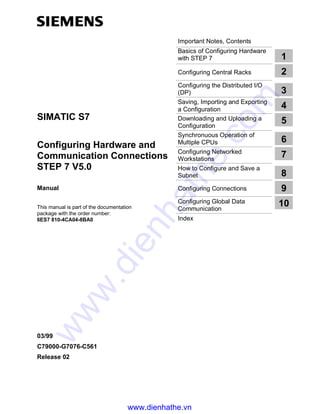
Siemens s7 300-400-configuring hardware and communication connections step 7 v5.0
- 1. Important Notes, Contents Basics of Configuring Hardware with STEP 7 Configuring Central Racks Configuring the Distributed I/O (DP) Saving, Importing and Exporting a Configuration Downloading and Uploading a Configuration Synchronuous Operation of Multiple CPUs Configuring Networked Workstations How to Configure and Save a Subnet Configuring Connections Configuring Global Data Communication Index SIMATIC S7 Configuring Hardware and Communication Connections STEP 7 V5.0 Manual This manual is part of the documentation package with the order number: 6ES7 810-4CA04-8BA0 03/99 C79000-G7076-C561 Release 02 2 3 4 5 6 7 8 9 10 1 www.dienhathe.vn www.dienhathe.com
- 2. Safety Guidelines This manual contains notices which you should observe to ensure your own personal safety, as well as to protect the product and connected equipment. These notices are highlighted in the manual by a war- ning triangle and are marked as follows according to the level of danger: ! Danger indicates that death, severe personal injury or substantial property damage will result if proper pre- cautions are not taken. ! Warning indicates that death, severe personal injury or substantial property damage can result if proper pre- cautions are not taken. ! Caution indicates that minor personal injury or property damage can result if proper precautions are not taken. Note draws your attention to particularly important information on the product, handling the product, or to a particular part of the documentation. Qualified Personnel Only qualified personnel should be allowed to install and work on this equipment. Qualified persons are defined as persons who are authorized to commission, to ground, and to tag circuits, equipment, and systems in accordance with established safety practices and standards. Correct Usage Note the following: ! Warning This device and its components may only be used for the applications described in the catalog or the technical descriptions, and only in connection with devices or components from other manufacturers which have been approved or recommended by Siemens. This product can only function correctly and safely if it is transported, stored, set up, and installed correctly, and operated and maintained as recommended. Trademarks SIMATIC®, SIMATIC HMI® and SIMATIC NET® are registered trademarks of SIEMENS AG. Some of other designations used in these documents are also registered trademarks; the owner's rights may be violated if they are used by third parties for their own purposes. Copyright © Siemens AG 1998 All rights reserved The reproduction, transmission or use of this document or its contents is not permitted without express written authority. Offen- ders will be liable for damages. All rights, including rights created by patent grant or registration of a utility model or design, are reserved. Siemens AG Bereich Automatisierungs- und Antriebstechnik Geschaeftsgebiet Industrie-Automatisierungssysteme Postfach 4848, D- 90327 Nuernberg Disclaimer of Liability We have checked the contents of this manual for agreement with the hardware and software described. Since deviations cannot be precluded entirely, we cannot guarantee full agreement. However, the data in this manual are reviewed regularly and any necessary corrections included in subsequent editions. Suggestions for improvement are welcomed. ©Siemens AG 1998 Technical data subject to change. Siemens Aktiengesellschaft C79000-G7076-C561 www.dienhathe.vn www.dienhathe.com
- 3. Configuring Hardware and Communication Connections STEP 7 V5.0 C79000-G7076-C561-02 iii Important Notes Purpose This manual provides a complete overview of the procedures involved in configuring hardware and communication connections with the STEP 7 software. It is designed to support you when depicting the hardware configuration in the form of a STEP 7 project and describes how to establish data exchange between automation systems. The manual is intended for people who are involved in carrying out control tasks using STEP 7 and SIMATIC S7 automation systems. We recommend that you familiarize yourself with the examples in the manual "Working with STEP 7 V5.0, Getting Started." These examples provide an easy introduction to the topic "Programming with STEP 7." Basic Knowledge Required In order to understand this manual, general knowledge of automation technology is required. In addition, you must be familiar with using computers or PC-similar tools (for example, programming devices) with the Windows 95 / NT or Windows 98 operating system. Scope of the Manual This manual is valid for release 5.0 of the STEP 7 programming software package. www.dienhathe.vn www.dienhathe.com
- 4. Important Notes Configuring Hardware and Communication Connections STEP 7 V5.0 iv C79000-G7076-C561-02 STEP 7 Documentation Packages This manual is part of the documentation package "STEP 7 Basic Information.“ The following table displays an overview of the STEP 7 documentation: Documentation Purpose Order Number STEP 7 Basic Information with • Working with STEP 7 V5.0, Getting Started Manual • Programming with STEP 7 V5.0 • Configuring Hardware and Communication Connections, STEP 7 V5.0 • From S5 to S7, Converter Manual Basic information for technical personnel describing the methods of implementing control tasks with STEP 7 and the S7-300/400 programmable controllers. 6ES7810-4CA04-8BA0 STEP 7 Reference with • Ladder Logic (LAD)/Function Block Diagram (FBD)/Statement List (STL) for S7-300/400 manuals • Standard and System Functions for S7- 300/400 Provides reference information and describes the programming languages LAD, FBD, and STL, and standard and system functions extending the scope of the STEP 7 basic information. 6ES7810-4CA04-8BR0 Online Helps Purpose Order Number Help on STEP 7 Basic information on programming and configuring hardware with STEP 7 in the form of an online help. Part of the STEP 7 Standard software. Reference helps on STL/LAD/FBD Reference help on SFBs/SFCs Reference help on Organization Blocks Context-sensitive reference information. Part of the STEP 7 Standard software. www.dienhathe.vn www.dienhathe.com
- 5. Important Notes Configuring Hardware and Communication Connections STEP 7 V5.0 C79000-G7076-C561-02 v Online Help The manual is complemented by an online help which is integrated in the software. This online help is intended to provide you with detailed support when using the software. The help system is integrated in the software via a number of interfaces: • There are several menu commands which you can select in the Help menu: The Contents command opens the index for the Help on Step 7. • Using Help provides detailed instructions on using the online help. • The context-sensitive help offers information on the current context, for example, an open dialog box or an active window. You can open the context- sensitive help by clicking the "Help" button or by pressing F1. • The status bar offers another form of context-sensitive help. It displays a short explanation for each menu command when the mouse pointer is positioned on the menu command. • A brief explanation is also displayed for each icon in the toolbar when the mouse pointer is positioned on the icon for a short time. If you prefer to read the information from the online help in printed format, you can print out individual help topics, books, or the entire online help. This manual is an extract from the HTML-based Help on STEP 7. As the manual and the online help share an almost identical structure, it is easy to switch between the manual and the online help. Feedback on Documentation To help us to provide the best possible documentation for you and future STEP 7 users, we need your support. If you have any comments or suggestions relating to this manual or the online help, please complete the questionnaire at the end of the manual and send it to the address shown. Please include your own personal rating of the documentation. SIMATIC Training Centers Siemens offers a number of training courses to introduce you to the SIMATIC S7 automation system. Please contact your regional training center or the central training center in D-90327 Nuremberg, Germany for details: Telephone: +49 (911) 895-3154. www.dienhathe.vn www.dienhathe.com
- 6. Important Notes Configuring Hardware and Communication Connections STEP 7 V5.0 vi C79000-G7076-C561-02 SIMATIC Customer Support Hotline Open round the clock, world-wide: Johnson City Nuremberg Singapore SIMATIC Basic Hotline Nuremberg SIMATIC BASIC Hotline Johnson City SIMATIC BASIC Hotline Singapore SIMATIC BASIC Hotline Local time: Mon-Fri 7:00 to 17:00 Phone: +49 (911) 895-7000 Fax: +49 (911) 895-7002 E-mail: simatic.support@ Nbgm.siemens.de GMT: +1:00 Local time: Mon-Fri 8:00 to 17:00 Phone: +1 423 461-2522 Fax: +1 423 461-2231 E-mail: simatic.hotline@ sea.siemens.com GMT: -5:00 Local time: Mon-Fri 8:30 to 17:30 Phone: +65 740-7000 Fax: +65 740-7001 E-mail: simatic@ singnet.com.sg GMT: +8:00 SIMATIC Premium Hotline (Calls charged, only with SIMATIC Card) Time: Mon-Fri 0:00 to 24:00 Phone: +49 (911) 895-7777 Fax: +49 (911) 895-7001 GMT: +01:00 www.dienhathe.vn www.dienhathe.com
- 7. Important Notes Configuring Hardware and Communication Connections STEP 7 V5.0 C79000-G7076-C561-02 vii SIMATIC Customer Support Online Services The SIMATIC Customer Support team offers you substantial additional information about SIMATIC products via its online services: • General current information can be obtained: - on the Internet under http://www.ad.siemens.de/simatic - via the Fax-Polling number 08765-93 02 77 95 00 • Current product information leaflets and downloads which you may find useful are available: - on the Internet under http://www.ad.siemens.de/support/html_00/ - via the Bulletin Board System (BBS) in Nuremberg (SIMATIC Customer Support Mailbox) under the number +49 (911) 895-7100. To dial the mailbox, use a modem with up to V.34 (28.8 Kbps) with the following parameter settings: 8, N, 1, ANSI; or dial via ISDN (x.75, 64 Kbps). www.dienhathe.vn www.dienhathe.com
- 8. Important Notes Configuring Hardware and Communication Connections STEP 7 V5.0 viii C79000-G7076-C561-02 www.dienhathe.vn www.dienhathe.com
- 9. Configuring Hardware and Communication Connections STEP 7 V5.0 C79000-G7076-C561-02 ix Contents Important Notes iii Contents ix 1 Basics of Configuring Hardware with STEP 7 1-1 1.1 Introduction to Configuring Hardware.............................................................1-1 1.2 Basic Procedure for Configuring Hardware....................................................1-2 1.2.1 Basic Procedure for Configuring Hardware....................................................1-2 1.2.2 Basic Steps for Configuring a Station ............................................................1-3 1.2.3 Layout of the Station Window........................................................................1-4 1.2.4 Configuration Table as an Image of a Rack ...................................................1-4 1.2.5 Setting the Properties of Components ...........................................................1-5 1.2.6 What You Should Know About Slot Rules and Other Rules ...........................1-7 1.3 Overview: Procedure for Configuring and Assigning Parameters to a Central Structure...........................................................................................1-8 1.3.1 Overview: Procedure for Configuring and Assigning Parameters to a Central Structure.........................................................................................1-8 1.4 Customizing the Hardware Catalog ...............................................................1-9 1.4.1 Customizing the Hardware Catalog ...............................................................1-9 1.5 Tips for Editing Station Configurations...........................................................1-9 1.5.1 Tips for Editing Station Configurations...........................................................1-9 2 Configuring Central Racks 2-1 2.1 Rules for Arranging Modules (SIMATIC 300).................................................2-1 2.1.1 Rules for Arranging Modules (SIMATIC 300).................................................2-1 2.1.2 Special Rules for the Dummy Module (DM 370 Dummy) ...............................2-2 2.1.3 Special Rules for the Digital Simulation Module (SIM 374 IN/OUT 16) ...........2-3 2.1.4 Special Rules for M7-300 ..............................................................................2-3 2.2 Rules for Arranging Modules (SIMATIC 400).................................................2-4 2.2.1 Rules for Arranging Modules (SIMATIC-400).................................................2-4 2.2.2 Special Rules for Power Supply Modules with Redundant Capability (S7-400) .....................................................................................2-5 2.2.3 Special Rules for M7-400 ..............................................................................2-5 2.2.4 Special Rules for PROFIBUS-DP Interface Submodules (M7-400) ................2-6 2.3 How to Configure Central Racks....................................................................2-6 2.3.1 Creating a Station .........................................................................................2-6 2.3.2 Starting the Application to Configure the Hardware........................................2-7 2.3.3 Arranging the Central Rack ...........................................................................2-8 2.3.4 Arranging Modules in a Rack.........................................................................2-9 2.3.5 Arranging C7 Control Systems (Special Features).........................................2-9 2.3.6 Arranging SIMATIC PC-Based Control (Special Features)........................... 2-11 2.3.7 Procedure for WinAC CPU 4xx Versions ..................................................... 2-11 2.3.8 Procedure for WinLC Vx.y Versions............................................................. 2-11 2.3.9 Assigning Properties to Modules/Interfaces ................................................. 2-11 2.3.10 Assigning Addresses................................................................................... 2-12 2.3.11 Assigning I/O Addresses ............................................................................. 2-13 www.dienhathe.vn www.dienhathe.com
- 10. Contents Configuring Hardware and Communication Connections STEP 7 V5.0 viii C79000-G7076-C561-02 2.3.12 Assigning Symbols to I/O Addresses........................................................... 2-14 2.3.13 Configuring S5 Modules.............................................................................. 2-15 2.4 Expanding the Central Rack with Expansion Racks..................................... 2-15 2.4.1 Expanding the Central Rack with Expansion Racks..................................... 2-15 2.4.2 Rules for Connecting Expansion Racks (SIMATIC 400)............................... 2-16 2.4.3 Arranging the Expansion Rack (SIMATIC 400)............................................ 2-17 2.4.4 Special Case: When the Central Rack Has More Than One CPU................ 2-17 3 Configuring the Distributed I/O (DP) 3-1 3.1 Configuring the Distributed I/O (DP) ............................................................ 3-1 3.2 Basic Procedure for Configuring a DP Master System................................. 3-1 3.3 Where Are the DP Slaves in the Hardware Catalog Window?...................... 3-4 3.4 How to Configure the Distributed I/O ........................................................... 3-5 3.4.1 Creating a DP-Master System..................................................................... 3-5 3.4.2 Selecting and Arranging DP Slaves............................................................. 3-6 3.4.3 Copying Multiple DP Slaves ........................................................................ 3-6 3.4.4 Configuring Compact DP Slaves ................................................................. 3-7 3.4.5 Configuring Modular DP Slaves................................................................... 3-7 3.4.6 ET 200L and DP/AS-i Link .......................................................................... 3-8 3.4.7 PROFIBUS PA............................................................................................ 3-8 3.4.8 HART Modules............................................................................................ 3-10 3.4.9 Configuring Software Redundancy .............................................................. 3-10 3.4.10 Configuring Intelligent DP Slaves ................................................................ 3-11 3.4.11 Assigning DP Slaves to SYNC or FREEZE Groups ..................................... 3-14 3.5 Configuring Direct Communication Between PROFIBUS Nodes.................. 3-17 3.5.1 Configuring Direct Communication Between PROFIBUS Nodes.................. 3-17 3.6 Working with *.GSE Files ............................................................................ 3-19 3.6.1 Working with *.GSE Files ............................................................................ 3-19 3.6.2 Importing a *.GSE File ................................................................................ 3-19 3.6.3 Installing a *.GSE File ................................................................................. 3-19 4 Saving, Importing and Exporting a Configurations 4-1 4.1 Saving a Configuration and Checking the Consistency.................................. 4-1 4.2 Importing and Exporting a Configuration........................................................ 4-2 5 Downloading and Uploading a Configuration 5-1 5.1 Downloading a Configuration to a Programmable Controller.......................... 5-1 5.2 Uploading a Configuration from a Station ...................................................... 5-3 6 Synchronuous Operation of Multiple CPUs 6-1 6.1 What You Should Know About Multicomputing.............................................. 6-1 6.1.1 What You Should Know About Multicomputing.............................................. 6-1 6.1.2 Special Features........................................................................................... 6-3 6.1.3 When to Use Multicomputing......................................................................... 6-4 6.2 Configuring Multicomputing Operation........................................................... 6-5 6.2.1 Configuring Multicomputing Operation........................................................... 6-5 6.2.2 Configuring Modules for Multicomputing Operation........................................ 6-6 6.2.3 Displaying the CPU Assignment.................................................................... 6-6 6.2.4 Changing the CPU Number........................................................................... 6-7 6.3 Programming CPUs ...................................................................................... 6-8 6.3.1 Programming CPUs ...................................................................................... 6-8 www.dienhathe.vn www.dienhathe.com
- 11. Contents Configuring Hardware and Communication Connections STEP 7 V5.0 C79000-G7076-C561-02 xi 7 Configuring Networked Workstations 7-1 7.1 Networking Stations ......................................................................................7-1 7.1.1 Networking Stations within a Project..............................................................7-1 7.1.2 Properties of Subnets and Communication Nodes.........................................7-3 7.1.3 Rules for Network Configuration....................................................................7-4 7.2 Setting Equidistant Bus Cycles for PROFIBUS Subnets.................................7-5 7.2.1 Setting Equidistant Bus Cycles for PROFIBUS Subnets.................................7-5 7.3 Networking Stations that Represent Network Gateways.................................7-8 7.3.1 Networking Stations that Represent Network Gateways.................................7-8 7.3.2 Programming Devices / PCs Connected to a Subnet via TeleService or WAN.................................................................................. 7-11 7.4 Networking Stations from Different Projects................................................. 7-13 7.4.1 Networking Stations from Different Projects................................................. 7-13 8 How to Configure and Save a Subnet 8-1 8.1 Procedure for Configuring a Subnet...............................................................8-1 8.2 Creating and Assigning Parameters to a New Subnet....................................8-5 8.3 Creating and Assigning Parameters to a New Station....................................8-6 8.4 Creating and Assigning Parameters to a Network Connection .......................8-7 8.5 Creating and Assigning Parameters to a New DP Slave ................................8-8 8.6 Creating and Assigning Parameters to Programming Devices/PCs, ’Other’ Stations, and S5 Stations ..............................................................................8-9 8.7 Taking Connections for Programming Devices/PCs into Account in the Network Configuration........................................................................... 8-11 8.8 Creating and Assigning Parameters to SIMATIC PC Stations...................... 8-13 8.9 Saving and Downloading Configurations and Executing a Consistency Check...................................................................................... 8-14 8.9.1 Checking the Consistency of the Network.................................................... 8-14 8.9.2 Downloading the Network Configuration for the First Time........................... 8-15 8.9.3 Downloading Changes to the Network Configuration ................................... 8-16 8.9.4 Uploading a Network Configuration ............................................................. 8-18 8.9.5 Tips for Editing the Network Configuration................................................... 8-20 8.9.6 Downloading the Network Configuration to a Programmable Controller ....... 8-22 8.9.7 Saving the Network Configuration ............................................................... 8-23 9 Configuring Connections 9-1 9.1 Introduction to Configuring Connections ........................................................9-1 9.2 What You Should Know About the Different Connection Types......................9-2 9.3 Blocks for Different Connection Types...........................................................9-5 9.4 Configuring Connections to Partners in the Same Project..............................9-7 9.4.1 Connection Types and Connection Partners in the Same Project ..................9-7 9.4.2 Rules for Creating Connections.....................................................................9-9 9.4.3 Configuring Connections for Modules in a SIMATIC Station...........................9-9 9.4.4 Configuring Connections for a SIMATIC PC Station..................................... 9-14 9.4.5 PG/PC as Connection Partner..................................................................... 9-15 9.5 Configuring Connections to Partners in Other Projects ................................ 9-17 9.5.1 Connection Types and Connection Partners in Other Projects..................... 9-17 9.5.2 Basic Procedure.......................................................................................... 9-18 9.5.3 Creating a New Connection to an Unspecified Partner................................. 9-19 9.5.4 Creating a Connection to an "Other Station," a "PG/PC," or a "SIMATIC S5 Station"............................................................................. 9-20 9.6 Saving Connections .................................................................................... 9-20 9.6.1 Saving Connections .................................................................................... 9-20 www.dienhathe.vn www.dienhathe.com
- 12. Contents Configuring Hardware and Communication Connections STEP 7 V5.0 xii C79000-G7076-C561-02 10 Configuring Global Data Communication 10-1 10.1 Overview: Global Data Communication ....................................................... 10-1 10.2 Determining the Communication Capabilities from the GD Resources......... 10-3 10.2.1 Determining the Communication Capabilities from the GD Resources......... 10-3 10.2.2 Required Number of GD Packets ................................................................ 10-4 10.2.3 Required Number of GD Circles.................................................................. 10-5 10.2.4 Exceptions for Calculating the GD Circles Required .................................... 10-8 10.3 Conditions for Sending and Receiving......................................................... 10-9 10.3.1 Conditions for Sending and Receiving......................................................... 10-9 10.4 Response Time..........................................................................................10-10 10.4.1 Response Time..........................................................................................10-10 10.5 Global Data Transmission Using System Functions....................................10-10 10.5.1 Global Data Transmission Using System Functions....................................10-10 10.6 How to Configure, Save, and Download Global Data Communication.........10-11 10.6.1 Procedure for Configuring Global Data Communication..............................10-11 10.6.2 Opening the GD Table .............................................................................. 10-12 10.6.3 Tips for Working with GD Tables............................................................... 10-13 10.6.4 Filling Out the GD Table............................................................................ 10-14 10.6.5 Saving and Compiling the GD Table for the First Time .............................. 10-15 10.6.6 Entering Scan Rates ................................................................................. 10-16 10.6.7 Entering Status Rows................................................................................ 10-17 10.6.8 Compiling the GD Table for a Second Time............................................... 10-19 10.6.9 Downloading the Global Data Configuration .............................................. 10-19 Index Index-1 www.dienhathe.vn www.dienhathe.com
- 13. Configuring Hardware and Communication Connections STEP 7 V5.0 C79000-G7076-C561-02 1-1 1 Basics of Configuring Hardware with STEP 7 1.1 Introduction to Configuring Hardware Configuring The term "configuring" refers to the arranging of racks, modules, distributed I/O (DP) racks, and interface submodules in a station window. Racks are represented by a configuration table that permits a specific number of modules to be inserted, just like a real rack. In the configuration table, STEP 7 automatically assigns an address to each module. You can change the addresses of the modules in a station if the CPU in the station can be addressed freely (meaning an address can be assigned freely to every channel of the module, independent of its slot). You can copy your configuration as often as you like to other STEP 7 projects, modify it as necessary, and download it to one or more existing plants. When the programmable controller starts up, the CPU compares the preset configuration created in STEP 7 with the actual configuration of the plant. Any errors are therefore recognized immediately and reported. Assigning Parameters The term ”assigning parameters" refers to the following: • Setting properties for programmable modules in a central structure and in a network. For example: a CPU is a module to which you can assign parameters and its watchdog time is a parameter you can set. • Setting bus parameters, DP master and DP slave parameters for a master system (PROFIBUS-DP) The parameters are downloaded to the CPU and transferred by the CPU to the respective modules. Modules can easily be replaced because the parameters set with STEP 7 are automatically downloaded to the new module during startup. www.dienhathe.vn www.dienhathe.com
- 14. Basics of Configuring Hardware with STEP 7 Configuring Hardware and Communication Connections STEP 7 V5.0 1-2 C79000-G7076-C561-02 When Should You Configure Your Hardware? The properties of the S7 programmable controllers and modules are preset with default values such that in many cases you do not need to configure them. Configuration is necessary in the following cases: • If you want to change the default parameters of a module (for example, enable a hardware interrupt for a module) • If you want to configure communication connections • For stations with a distributed I/O (PROFIBUS-DP) • For S7-400 stations with a number of CPUs (multicomputing) or expansion racks • For fault-tolerant (H) programmable control systems (optional package) 1.2 Basic Procedure for Configuring Hardware 1.2.1 Basic Procedure for Configuring Hardware Window for Configuring Configuring a programmable controller involves the use of two windows: • The station window in which you place the racks for the station structure • The "Hardware Catalog" window from which you select the required hardware components, for example, racks, modules, and interface submodules Displaying the Hardware Catalog If the ”Hardware Catalog" window is not displayed, select the menu command View > Catalog. This command toggles the display of the Hardware Catalog on and off. www.dienhathe.vn www.dienhathe.com
- 15. Basics of Configuring Hardware with STEP 7 Configuring Hardware and Communication Connections STEP 7 V5.0 C79000-G7076-C561-02 1-3 1.2.2 Basic Steps for Configuring a Station Independent of which structure a station has – you always configure using the following steps: 1. Select a hardware component in the ”Hardware Catalog" window. 2. Copy the selected component to the station window using drag & drop. The following figure shows the basic operation: www.dienhathe.vn www.dienhathe.com
- 16. Basics of Configuring Hardware with STEP 7 Configuring Hardware and Communication Connections STEP 7 V5.0 1-4 C79000-G7076-C561-02 1.2.3 Layout of the Station Window The lower part of the station window shows a detailed view of the inserted/selected rack. The order numbers and addresses of the modules are shown here in table form. The table has the structure shown below for a central rack equipped with modules (detailed view): Slot 1 2 3 4 5 6 7 8 9 Module CPU314 DI8xAC120/230V AI8x12Bit AI8x16Bit AI8xTC/4xRDT, Ex AO2x12Bit AO2x12Bit Order Number 6ES7 314-1AE0 6ES7 321-1FF8 6ES7 331-7KF0 6ES7 331-7NF0 6ES7 331-7SF0 6ES7 332-5HB0 6ES7 332-5HB8 M... I... 0 272... 288... 304... Q... 320... 336... Comment 1.2.4 Configuration Table as an Image of a Rack For a central structure you arrange the modules beside the CPU in a rack and continue into additional expansion racks. The number of racks which can be configured depends on the CPU you used. Just as you do in a real plant, you arrange your modules in racks with STEP 7. The difference is that in STEP 7 racks are represented by ”configuration tables" that have as many rows as the rack has slots for modules. The following figure shows an example of how a real structure is converted into a configuration table. The configuration table corresponds to the rack used; STEP 7 automatically places the number of the rack in brackets in front of the name. www.dienhathe.vn www.dienhathe.com
- 17. Basics of Configuring Hardware with STEP 7 Configuring Hardware and Communication Connections STEP 7 V5.0 C79000-G7076-C561-02 1-5 Example: (0) UR corresponds to the central rack (Universal Rack) number 0. Configuration table (racks) 1.2.5 Setting the Properties of Components Once you have arranged your components in the station window, you always arrive in the following manner in a dialog box for changing the default properties (parameters or addresses): • Double-click the component or select the menu command Edit > Object Properties. • Right mouse button: Move the cursor on the component, press the right mouse button and select the command Object Properties from the pop-up menu. www.dienhathe.vn www.dienhathe.com
- 18. Basics of Configuring Hardware with STEP 7 Configuring Hardware and Communication Connections STEP 7 V5.0 1-6 C79000-G7076-C561-02 Properties of CPUs The properties of the CPUs have a special significance for the behavior of the system. In the dialog boxes for a CPU, you can set the following, for example: startup characteristics, local data areas and priorities for interrupts, memory areas, retentive behavior, clock memory, protection level, and password – to name only a few. STEP 7 "knows" what can be set and within what range limits. In the "General" tab of the CPU or via the properties of the CPU interface you can assign parameters to the interfaces (for example, MPI or integrated PROFIBUS-DP interfaces). Via these dialog boxes you can also access the properties dialog box for the corresponding subnet to which the CPU is to be connected. Other Ways of Assigning Parameters For S7-300 and S7-400 programmable controllers you can set the parameters for some modules in the user program (for example, for analog modules). You need to call the system functions (SFCs) WR_PARM, WR_DPARM, and PARM_MOD in the user program to do this. These settings are lost following a warm restart. You will find more detailed information about system functions in the System Software for S7-300 and S7-400, System and Standard Functions Reference Manual For M7-300 and M7-400 programmable control systems you can set the parameters for signal modules in the C program. You need to call the M7 API function ”M7StoreRecord" in the C program to do this. This function transfers the parameters to a signal module. You will find more information about the M7 API functions in the manuals on the system software for M7-300 and M7-400. www.dienhathe.vn www.dienhathe.com
- 19. Basics of Configuring Hardware with STEP 7 Configuring Hardware and Communication Connections STEP 7 V5.0 C79000-G7076-C561-02 1-7 1.2.6 What You Should Know About Slot Rules and Other Rules STEP 7 offers you support with configuring a station so that a message is generally displayed immediately if, for example, a module cannot be inserted in the slot you want to insert it in. Furthermore, because address ranges are checked automatically, double address assignments cannot occur. In this connection, please pay attention to the status bar at the lower edge of the window and to any displayed messages that provide details on the causes and effects of an operation. You can also use the online help to obtain additional information for the messages. Other additional, temporary rules (for a specific release), such as restrictions to the slots you can use owing to a functional restriction to individual modules, are not taken into account. Consequently, always consult the documentation or the current Product Information for the modules. www.dienhathe.vn www.dienhathe.com
- 20. Basics of Configuring Hardware with STEP 7 Configuring Hardware and Communication Connections STEP 7 V5.0 1-8 C79000-G7076-C561-02 1.3 Overview: Procedure for Configuring and Assigning Parameters to a Central Structure 1.3.1 Overview: Procedure for Configuring and Assigning Parameters to a Central Structure Requirement You must have opened a project or created a new project in the SIMATIC Manager. Basic Procedure To configure and assign parameters to a structure, proceed as shown below: Create a station Call up the application "Configuring Hardware" Determine module properties Arrange racks Save configuration Download configuration to the programmable logic controller Arrange modules Summary As usual in Windows applications, you can put together the whole configuration in STEP 7 using drag and drop. You will find detailed information on handling and setting up your real plant configuration, for example, how you configure the connection to expansion racks or how you configure special components in the STEP 7 online help. www.dienhathe.vn www.dienhathe.com
- 21. Basics of Configuring Hardware with STEP 7 Configuring Hardware and Communication Connections STEP 7 V5.0 C79000-G7076-C561-02 1-9 1.4 Customizing the Hardware Catalog 1.4.1 Customizing the Hardware Catalog In addition to the standard Hardware Catalog supplied with STEP 7, you can tailor your "own" catalog. This can result in a number of different catalog profiles. The basis for each new catalog profile is the standard Hardware Catalog with all modules/components – the profile for this catalog is called "Standard"; you can assign your own names for the catalog profiles you create yourself. Example: You can create a catalog profile that contains only the modules you are currently using. Procedure 1. Select the menu command Options > Edit Catalog Profiles. In the application that opens, two catalog profiles are displayed: the "Standard" profile and an "empty" profile that does not contain any components as yet. 2. Drag the required folders and modules from the standard profile window and drop them in the empty profile window. You can also adapt the structure to your own requirements using the menu command Insert > Folder. 3. Save the new catalog profile using the menu command File > Save As; choose a suitable name for the new profile. The name of the new profile then appears in the "Profile" list box in the Hardware Catalog and can be selected. 1.5 Tips for Editing Station Configurations 1.5.1 Tips for Editing Station Configurations Docking the "Hardware Catalog" Window on the Side of the Station Window To prevent the "Hardware Catalog" window obscuring the contents of the station window, you can "dock" it on one side edge of the station window; meaning it is then positioned and fixed there. Simply double-click the area above the "Profile" list box in the Hardware Catalog. To release the "docked" window, double-click in this area once again. You can change the size of the "Hardware Catalog" window when the window is undocked. Moving Modules You can move modules or other components in a simple manner by dragging & dropping them into another valid slot within the station. www.dienhathe.vn www.dienhathe.com
- 22. Basics of Configuring Hardware with STEP 7 Configuring Hardware and Communication Connections STEP 7 V5.0 1-10 C79000-G7076-C561-02 Exchanging Modules If you have already created a configuration and wish to exchange a module for which parameters have been specified previously (for example, CPU or analog module) with another module without ”losing” the assigned parameters or connection configuration, then proceed as follows: 1. Drag the new module (for example, CPU) to the slot containing the module you want to replace. 2. Confirm you want to replace the module in the dialog box which appears. If the message ”The slot is already occupied" appears, you must activate the function first using the menu command Options > Customize and selecting the option ”Enable module exchange." Module exchange is only possible for "compatible" modules. If the modules are not compatible, you must delete the "old" module, insert the new module, and assign new parameters. If you attempt to exchange modules which are not compatible, STEP 7 issues a corresponding message. Example: You cannot exchange a CPU with parameters assigned for a CPU with a new order number - the entire parameter assignment (for example, the MPI address) will be adopted by the new module. Selecting a Number of Rows in the Configuration Table If you want to select a number of rows in the configuration table, for example, to copy or delete a number of modules or insert a number of modules of the same type, proceed as follows: To select all rows: Select the menu command Edit > Select > All. To select a group of consecutive rows: Click on the first row of the group you want to select. Keep the SHIFT key pressed and click on the last row of the group you want to select. To select a number of rows: Press CTRL, keep it pressed, and click on each row you want to select. www.dienhathe.vn www.dienhathe.com
- 23. Basics of Configuring Hardware with STEP 7 Configuring Hardware and Communication Connections STEP 7 V5.0 C79000-G7076-C561-02 1-11 Handling Complex Stations If you have a complex station structure with a lot of racks, for example, you can set the configuration tables to their minimum size. 1. Select the configuration table. 2. Press the right mouse button and select the menu command Minimize in the pop-up menu. You can also set this overview using the menu command Options > Customize. Arranging the Racks in the View Automatically Using the menu command View > Arrange Racks you can let STEP 7 arrange your current view automatically. www.dienhathe.vn www.dienhathe.com
- 24. Basics of Configuring Hardware with STEP 7 Configuring Hardware and Communication Connections STEP 7 V5.0 1-12 C79000-G7076-C561-02 www.dienhathe.vn www.dienhathe.com
- 25. Configuring Hardware and Communication Connections STEP 7 V5.0 C79000-G7076-C561-02 2-1 2 Configuring Central Racks 2.1 Rules for Arranging Modules (SIMATIC 300) 2.1.1 Rules for Arranging Modules (SIMATIC 300) Basic Rule Modules must be inserted in the rack without gaps. Exception: For installations with one rack, one slot in the configuration table must remain free (reserved for the interface module). With the S7-300, this is slot 3 and with M7-300, the slot after the module group (slot 3, 4, 5, or 6). In the actual configuration there is no gap because the backplane bus would be interrupted. Keep slot empty S7-300 Slot Rules (S7-300) Rack 0: • Slot 1: Power supply only (for example, 6ES7 307-...) or empty • Slot 2: CPU only (for example, 6ES7 314-...) • Slot 3: Interface module (for example, 6ES7 360-.../361-...) or empty • Slots 4 through 11: Signal or function modules, communications processors, or free. www.dienhathe.vn www.dienhathe.com
- 26. Configuring Central Racks Configuring Hardware and Communication Connections STEP 7 V5.0 2-2 C79000-G7076-C561-02 Racks 1 to 3: • Slot 1: Power supply module only (for example, 6ES7 307-...) or empty • Slot 2: Free • Slot 3: Interface module • Slots 4 through 11: Signal or function modules, communications processors (dependent on the inserted interface module), or free. Special Rules for the Dummy Module (DM 370 Dummy) Special Rules for the Digital Simulation Module (SIM 374 IN/OUT 16) Special Rules for M7-300 2.1.2 Special Rules for the Dummy Module (DM 370 Dummy) A dummy module (DM 370 Dummy) is a module that you can insert instead of a module that will be used later. Depending on the switch setting, the module may or may not reserve address space for a module. For example, address space is reserved for a digital input/output module but not for an interface module. Switch Setting on DM 370 Dummy Meaning Order Number A Address space can be reserved. Modules in a modular DP slave ET 200M: reserve 0 bytes of address space. 6ES7370-0AA00-0AA0 NA No address space reserved. None (Module is "not visible"; it is not configured) www.dienhathe.vn www.dienhathe.com
- 27. Configuring Central Racks Configuring Hardware and Communication Connections STEP 7 V5.0 C79000-G7076-C561-02 2-3 2.1.3 Special Rules for the Digital Simulation Module (SIM 374 IN/OUT 16) The SIM 374 IN/OUT 16 digital simulation module can be used to simulate digital inputs and outputs. You cannot find this module in the ”Hardware Catalog” window. You must place the module you want to simulate in the configuration table instead of the SIM 374. Switch Setting on SIM 374 IN/OUT 16 Module to Place 16xOutput 6ES7322-1BH00-0AA0 8xOutput 8xInput 6ES7323-1BH00-0AA0 16xInput 6ES7321-1BH00-0AA0 2.1.4 Special Rules for M7-300 When you configure an M7-300 module group, each module in the group occupies a slot. If the first module of the module group is an M7-300 CPU, then the next slot after the module group can be occupied only by either an interface module or it remains empty. Module Group (M7-300) An M7-300 module group is formed when expansion modules (EXM) or a mass- storage module (MSM) are used to extend an M7 CPU or an M7 FM (function module). All modules in the module group are connected with each other via their AT-ISA bus and form, in effect, the automation computer. First arrange the basic module (M7 CPU or M7 FM) and then the expansion modules in the configuration table. Otherwise you will not be able to insert the expansion modules. Arranging Modules in a Module Group (M7-300) A module group results in new slot rules: • The M7 CPU or the expandable M7 FM is always the first module in the module group. • The mass-storage module (only one can be inserted) is always the last module within the module group. • The M7 CPU or M7 FM may not be expanded by more than three modules (MSM or EXM). The permitted number of expansion modules is documented for the appropriate M7 FMs. www.dienhathe.vn www.dienhathe.com
- 28. Configuring Central Racks Configuring Hardware and Communication Connections STEP 7 V5.0 2-4 C79000-G7076-C561-02 2.2 Rules for Arranging Modules (SIMATIC 400) 2.2.1 Rules for Arranging Modules (SIMATIC-400) The rules for the arrangement of modules on a rack of the S7-400 depend on the type of the installed rack. Central Rack The following rules apply: • Insert power supply modules only in slot 1 (exception: power supply modules with redundant capability) • Insert a maximum of six interface modules (send IMs), not more than two with power transmission • Connect a maximum of 21 expansion racks using interface modules to the central rack • Connect not more than one expansion rack with power transmission to an interface of the send IM (IM 460-1 coupled with IM 461-1); • Connect a maximum of four expansion racks without power transmission (IM 460-0 with IM 461-0 or IM 460-3 with IM 461-3). Expansion Rack The following rules apply: • Insert power supply modules only in slot 1 • Insert the interface module (receive IM) only in the extreme right slot (slot 9 or slot 18). • Communication bus modules should only be inserted in expansion racks with a number not greater than 6 (otherwise, they cannot be addressed). www.dienhathe.vn www.dienhathe.com
- 29. Configuring Central Racks Configuring Hardware and Communication Connections STEP 7 V5.0 C79000-G7076-C561-02 2-5 2.2.2 Special Rules for Power Supply Modules with Redundant Capability (S7-400) Power supply modules with redundant (standby) capability can be inserted in a rack twice. These modules can be recognized by their info text in the ”Hardware Catalog” window. You should observe the following rules: • It is only possible to insert power supply modules with redundant capability in the racks intended for this purpose (these can be recognized by the higher order number and info text in the "Hardware Catalog" window). • The power supply modules with redundant capability must be inserted in slot 1 and the slot immediately next to it (no gaps allowed). • Power supply modules with and without redundant capability cannot be inserted in the same rack (no "mixed" configurations possible). 2.2.3 Special Rules for M7-400 An M7-400 module group is formed when expansion modules (EXM, ATM) or a mass-storage module (MSM) are used to extend an M7 CPU or an M7 FM. First arrange the basic module (M7 CPU or M7 FM) and then the expansion modules in the configuration table. Otherwise you will not be able to insert the expansion modules. Arranging Modules in a Module Group (M7-400) The following rules apply: • Not more than one mass-storage module (MSM) can be inserted. • The M7 CPU may not be expanded by more than three modules (EXM, ATM, or MSM). • The modules of the module group can be arranged only in the following order to the right of the M7 CPU: • EXM module(s) • MSM module • ATM module(s). www.dienhathe.vn www.dienhathe.com
- 30. Configuring Central Racks Configuring Hardware and Communication Connections STEP 7 V5.0 2-6 C79000-G7076-C561-02 2.2.4 Special Rules for PROFIBUS-DP Interface Submodules (M7-400) If you wish to use an interface submodule for PROFIBUS-DP in an M7-400 programmable controller (for example, IF 964-DP as DP master), then you should note the following: • No other interface submodule can be inserted in the CPU, FM, or EXM under this interface submodule. • An interface of the CPU, FM, or EXM that is below this interface submodule cannot be used. Reason: The PROFIBUS bus connector covers the module slot or interface below. Recommendation: Insert an interface submodule for PROFIBUS-DP only in the lowest or in the lower left module slot of a CPU, FM, or EXM. 2.3 How to Configure Central Racks 2.3.1 Creating a Station Requirement You must have opened the SIMATIC Manager and opened a project or created a new project. Procedure A station can only be created directly beneath a project. 1. Select the project in the left half of the project window. 2. Select the menu command Insert > Station > SIMATIC 300-Station or ... > SIMATIC 400-Station. 3. The station is created with a preset name. You can replace the name of the station with a more relevant name of your own. www.dienhathe.vn www.dienhathe.com
- 31. Configuring Central Racks Configuring Hardware and Communication Connections STEP 7 V5.0 C79000-G7076-C561-02 2-7 2.3.2 Starting the Application to Configure the Hardware Requirement You must have created a station (SIMATIC 300, SIMATIC 400). Procedure 1. Select the "Station" object in the project window so that the "Hardware" object becomes visible in the right half of the station window. "Station" object 2. Double-click on the ”Hardware" object. "Hardware" object Alternatively you can select the "Station" object and then the menu command Edit > Open Object. Result: A station window and the module catalog (if it was still open when you last exited the application) appear on the screen. You can position racks and other components in accordance with the station structure; select the components required for the station structure from the module catalog (”Hardware Catalog” window). Opening More Stations in HW Config Using the menu command Station > New you can configure another station in the same project; using Station > Open you can open an existing (offline) station configuration for editing. www.dienhathe.vn www.dienhathe.com
- 32. Configuring Central Racks Configuring Hardware and Communication Connections STEP 7 V5.0 2-8 C79000-G7076-C561-02 2.3.3 Arranging the Central Rack Requirement The station window must be open and you must have a plan of the hardware configuration of the station. Procedure 1. Select a suitable central rack ("Rack") for your configuration from the ”Hardware Catalog” window; in SIMATIC 300 the Rail, in SIMATIC 400 the Universal rack (UR1), for example. 2. Drag the rack to the station window. The rack appears in the form of a small configuration table in the upper part of the station window. In the lower part of the window, the detailed view of the rack appears with additional information such as the order number, MPI address, and I/O addresses. Alternatively to steps 1 and 2, you can also double-click the rack in the ”Hardware Catalog” window. www.dienhathe.vn www.dienhathe.com
- 33. Configuring Central Racks Configuring Hardware and Communication Connections STEP 7 V5.0 C79000-G7076-C561-02 2-9 2.3.4 Arranging Modules in a Rack Requirement You have arranged a rack in a station window and the rack is not shown minimized (the rack slots are visible). Procedure 1. Select a module (for example, a CPU) from the ”Hardware Catalog" window. 2. Drag & drop the module into the appropriate row of the rack (configuration table). STEP 7 checks whether any slot rules are violated (an S7-300 CPU must not, for example, be inserted in slot 2). Symbol that appears when the slot rules are violated. 3. Repeat steps 1 and 2 until the rack has been fully equipped with the required modules. Alternatively, you can also select the appropriate row or rows in the configuration table and double-click on the required module in the "Hardware Catalog" window. If several rows have been selected, then all selected rows are assigned with the module at once. Representing Interfaces and Interface Submodules The interfaces and interface submodules are shown in the configuration table in a separate row. The row has the same name as the interface (for example, X1) or - if the module has slots for interface submodules – bears the prefix "IF" (for example, IF1). With integrated interfaces the name of the interface appears in the "Module" column; with modules with slots for interface submodules you can copy a suitable interface submodule (IF) from the "Hardware Catalog" window to the appropriate row using drag & drop. 2.3.5 Arranging C7 Control Systems (Special Features) In a C7 control system (C7-620), the following components are integrated in one casing: • SIMATIC 300 CPU • Inputs and outputs (digital and analog) • Interface module IM 360 for connecting further SIMATIC 300 modules • Line-oriented operator panel with a printer port www.dienhathe.vn www.dienhathe.com
- 34. Configuring Central Racks Configuring Hardware and Communication Connections STEP 7 V5.0 2-10 C79000-G7076-C561-02 Simplified Procedure The C7 control system is not mounted on a rail – this means you do not have to arrange a rack. Requirement The station window and ”Hardware Catalog" window must be visible. Procedure 1. Select a C7 control system from the ”Hardware Catalog" window. These systems can be found under SIMATIC 300. 2. Drag the C7 control system to the station window. 3. If you want to expand the C7 control system: • Select rails as racks from the ”Hardware Catalog" window. • Drag the racks to the station window one by one. • Assign modules to the racks. Important: The interface modules (IM) must be inserted in all racks so that connecting up is possible. www.dienhathe.vn www.dienhathe.com
- 35. Configuring Central Racks Configuring Hardware and Communication Connections STEP 7 V5.0 C79000-G7076-C561-02 2-11 2.3.6 Arranging SIMATIC PC-Based Control (Special Features) "SIMATIC PC-Based Control" is the PC-based solution for visualization, communication, data processing and control from a single PC platform. SIMATIC PC-Based Control contains the following and other essential components for configuration with STEP 7: • WinAC CPU 4xx (SlotPLC) • WinLC Vx.y (Software SPS) Requirement The station window and "Hardware Catalog" window are visible. 2.3.7 Procedure for WinAC CPU 4xx Versions 1. Create a SIMATIC 400 type station. 2. Select the "Module" WinAC CPU 4xx in the "Hardware Catalog" window and drag and drop it to the empty station window. 3. Complete the configuration if necessary using the components arranged in the Hardware Catalog window under the "Module" WinAC CPU 4xx (for example, CP for connection to Industrial Ethernet). 2.3.8 Procedure for WinLC Vx.y Versions 1. Create a SIMATIC 300 type station. 2. Select from the "Hardware Catalog" window the "Module" which matches the WinLC version you have installed (WinLC Vx.y) and drag and drop it to the empty station window. 2.3.9 Assigning Properties to Modules/Interfaces Introduction Properties of components such as modules or interfaces are addresses and parameters. Only if you want to change the default values do you need to read the following sections. Requirement You have arranged in the configuration table the component for which you want to modify the properties. www.dienhathe.vn www.dienhathe.com
- 36. Configuring Central Racks Configuring Hardware and Communication Connections STEP 7 V5.0 2-12 C79000-G7076-C561-02 Procedure Every component (module, interface, or interface submodule) has default properties; for example, default measurement types and measuring ranges for analog input modules. If you want to change these settings, proceed as follows: 1. Double-click in the configuration table on the component (for example, module or interface submodule) that is to have parameters assigned or select the row and select the Edit > Object Properties menu command. Using the right-hand mouse button: Move the mouse pointer to the component, press the right-hand mouse button, and select the Object Properties command from the pop-up menu 2. Use the displayed tabbed dialog boxes to assign the component properties. 2.3.10 Assigning Addresses There is a difference between assigning addresses to nodes and assigning input/output addresses (I/O addresses). Node addresses are addresses of programmable modules (MPI, PROFIBUS, Industrial Ethernet addresses); they are required in order to be able to address the various nodes in a subnet, for example, in order to download a user program to a CPU. You will find information on assigning node addresses in the subnet in the chapter on networking stations. Input/output (I/O) addresses are required in order to read inputs and set outputs in the user program. Special Feature: MPI Addresses of FMs and CPs (S7-300) Communications processors (CPs) and function modules (FMs) with their own MPI address have a special feature: their MPI address is determined automatically by the CPU and assigned according to the following pattern: • First CP/FM after the CPU: MPI address of the CPU + 1 • Second CP/FM after the CPU: MPI address of the CPU + 2 The newer S7-300 CPUs (see CPU manual or Product Information) permit free MPI address allocation for such CPs and FMs (via the "General" tab for the module). www.dienhathe.vn www.dienhathe.com
- 37. Configuring Central Racks Configuring Hardware and Communication Connections STEP 7 V5.0 C79000-G7076-C561-02 2-13 2.3.11 Assigning I/O Addresses STEP 7 assigns input and output addresses when modules are placed in the configuration table. This means every module has a start address (address of the first channel); the addresses for the remaining channels are based on this start address. Requirements • The module is inserted in a central rack or expansion rack and the CPU must permit free address assignment. • The module is inserted in a DP slave or the module is a DP slave (compact DP slave). Procedure 1. Double-click on the row of the rack containing the module whose start address you wish to set, or select the module and select the Edit > Object Properties menu command. 2. Select the "Addresses" tab. 3. Change the default start address. Note For modules within a local bus segment, formed by a function module (S7-300) or for special function modules (S7-400), you have to assign a further start address. In addition to the start address for the CPU, the module then has a start address for the FM. In the overall view of the configuration table, the start address from the point of view of the FM is always displayed in this case. www.dienhathe.vn www.dienhathe.com
- 38. Configuring Central Racks Configuring Hardware and Communication Connections STEP 7 V5.0 2-14 C79000-G7076-C561-02 Displaying the Address Overview You can display the input and output addresses already used and any address gaps as follows: 1. Open the station whose addresses you want to display. 2. Select the menu command View > Address Overview. 3. In the ”Address Overview" dialog box, select the module whose assigned inputs and outputs you want to display (for example, CPU). 4. If required, you can filter the display by address type (for example, input addresses only). The address areas ”Inputs" and ”Outputs" are displayed with locations for the modules (DP master system, PROFIBUS address, rack, slot, interface submodule slot). Input addresses with the length 0 (for example, addresses of interface modules) are marked with an asterisk (*). 2.3.12 Assigning Symbols to I/O Addresses Introduction You can assign symbols to input/output addresses when you configure modules without having to go via the symbol table. You can only assign symbols to the inputs and outputs of digital or analog modules when configuring the hardware. With integrated inputs/outputs (for example, CPU 312 IFM), in CPs, FMs, and S5 modules (for example, configured via the adapter module) you must assign the symbols in the symbol table. The assigned symbols are not downloaded to the station (menu command: PLC > Download). The consequence of this is: when you upload a station configuration back into the programming device (menu command: PLC > Upload), no symbols are displayed. Procedure 1. Select the digital/analog module to whose addresses you want to assign symbols. 2. Select the menu command Edit > Symbols or press the right mouse button and select the Symbols command in the pop-up menu. You can assign symbols in the dialog box that appears. If you click the "Add Symbol" button in the dialog box, the name of the address is entered as the symbol. www.dienhathe.vn www.dienhathe.com
- 39. Configuring Central Racks Configuring Hardware and Communication Connections STEP 7 V5.0 C79000-G7076-C561-02 2-15 2.3.13 Configuring S5 Modules You can insert S5 modules in a SIMATIC 400 station. These modules are connected via: • An S5 adapter module (IM 470) or • An IM 463-2 for connecting S5 expansion devices with IM 314 You can find these modules in the ”Hardware Catalog” window under ”IM 400.” Note You must configure the input or output address areas of the S5 modules for each connection. (Double-click the adapter module or IM 463-2 and then select the ”Input Addresses” or ”Output Addresses” tab.) If the address areas are not configured, the modules mentioned above will not be saved in the system data blocks (SDB). Result: The configuration which was downloaded to the CPU will not contain information about these modules. If this configuration is uploaded to the programming device, these modules will not appear in the configuration table. 2.4 Expanding the Central Rack with Expansion Racks 2.4.1 Expanding the Central Rack with Expansion Racks Configuring Expansion Racks in SIMATIC 300 For SIMATIC 300 stations, only "Rails" are available as central racks and as expansion racks; this means you can position as many rails (max. 4) as there are in the actual configuration. Expansion racks are linked in STEP 7 by inserting the appropriate interface module in slot 3 of every rack. • To expand the configuration by one rack: racks 0 and 1: IM 365 • To expand the configuration by up to three racks: rack 0: IM 360; racks 1 to 3: IM 361 www.dienhathe.vn www.dienhathe.com
- 40. Configuring Central Racks Configuring Hardware and Communication Connections STEP 7 V5.0 2-16 C79000-G7076-C561-02 Configuring Expansion Racks in SIMATIC 400 In SIMATIC 400, the possibilities for expansion are more complex owing to the different racks and interface modules. All expansion racks that are connected to an interface of the send IM on the central rack form a cascade. In the following figure, three expansion racks are connected to each interface of the send IM. 1 Central rack 1 2 31 2 3 Expansion racks 4 5 6 C1 C2 2.4.2 Rules for Connecting Expansion Racks (SIMATIC 400) If you connect expansion racks (SIMATIC 400) to an interface module (send IM) of the central rack, then the following characteristics for the send IM and the receive IM must match: • Power transfer (with/without) • Type of link (centralized/distributed) • Communication bus transmission (with/without interrupt transmission). www.dienhathe.vn www.dienhathe.com
- 41. Configuring Central Racks Configuring Hardware and Communication Connections STEP 7 V5.0 C79000-G7076-C561-02 2-17 2.4.3 Arranging the Expansion Rack (SIMATIC 400) Procedure 1. Select the appropriate (expansion) racks from the ”Hardware Catalog” window. 2. Drag the racks to the station window one by one. 3. If you wish to change the number of the rack: Double-click the second row of the rack in the upper half of the station window. You can change the number in the ”General" tab for the rack. 4. Assign modules to the racks. Important: To permit the racks to be connected to each other, the interface modules must be inserted in all racks. 5. For S7-400 only: make the connections between the interface modules in the racks: • Double-click on the send IM. • Select the ”Connect” tab This tab shows all racks that are not connected (racks with inserted receive IMs). • Select the individual racks and use the ”Connect” button to connect them to the required interface of the send IM (C1 or C2). Connection lines then show how the racks are connected together. 2.4.4 Special Case: When the Central Rack Has More Than One CPU If you wish to extend the configuration which consists of the segmented rack CR2 (S7-400) or a multicomputing configuration with racks you must adhere to the following order: 1. Configure the central rack (for example, CR2) with the send IM. 2. Only insert receive IMs in the expansion racks. 3. Remove the connections between the interface modules (IMs) as described above. Only then can you insert modules in the expansion racks. Reason: Because the address space exists more than once for multiple CPUs, the expansion rack must first be assigned to an address space (= a CPU). www.dienhathe.vn www.dienhathe.com
- 42. Configuring Central Racks Configuring Hardware and Communication Connections STEP 7 V5.0 2-18 C79000-G7076-C561-02 www.dienhathe.vn www.dienhathe.com
- 43. Configuring Hardware and Communication Connections STEP 7 V5.0 C79000-G7076-C561-02 3-1 3 Configuring the Distributed I/O (DP) 3.1 Configuring the Distributed I/O (DP) Introduction The distributed I/O refers to master systems, comprising DP (distributed I/O) master and DP slaves which are connected via a bus cable and communicate with each other via the PROFIBUS-DP protocol. As DP masters and DP slaves can be different devices, this section only explains the basic procedures involved in configuring. You will find details on functionality, access procedures etc. in the manuals for the specific devices and in the online help for the special FCs (for example, DP-SEND and DP-RECEIVE for CP 342-5). 3.2 Basic Procedure for Configuring a DP Master System If you know the principles of how to configure a central structure, you also know how to configure the distributed I/O – the procedure is the same to a large extent. Station Window as an Image of the Real DP Master System When you place a DP master (for example, a CPU 315-2DP), STEP 7 automatically draws a line that represents the master system. At the end of the line, place the DP slaves that are assigned to this DP master using drag & drop from the "Hardware Catalog" window under "PROFIBUS-DP." As a DP master system is always connected to a PROFIBUS subnet, STEP 7 automatically displays dialog boxes for setting the subnet properties (for example, transmission rate) and the PROFIBUS address when you place the DP components. www.dienhathe.vn www.dienhathe.com
- 44. Configuring the Distributed I/O (DP) Configuring Hardware and Communication Connections STEP 7 V5.0 3-2 C79000-G7076-C561-02 DP Slave Does Not Appear in the "Hardware Catalog" Window If a DP slave does not appear in the "Hardware Catalog" window, you must install the corresponding *.GSE file after the start of STEP 7 using the menu command Options > Install New *.GSE Files. The dialog boxes then guide you through the process of installing the *.GSE file. The installed DP slave then appears in the "Hardware Catalog" window under "PROFIBUS DP - Other Field Devices." Detailed view for selected DP slave Slave Configuration in the Detailed View If you select the DP slave, the slave structure (DP identifiers and modules/submodules) and I/O addresses are displayed in the detailed view of the station window. www.dienhathe.vn www.dienhathe.com
- 45. Configuring the Distributed I/O (DP) Configuring Hardware and Communication Connections STEP 7 V5.0 C79000-G7076-C561-02 3-3 Switching Between the DP Master System and the DP Slave in the Detailed View of the Station Window If you select the symbol for the DP master system ( ), all DP slaves belonging to the DP master system will be displayed in the lower half of the station window. If you select a DP slave symbol, the configuration of the DP slave is displayed in the lower half of the station window. You can easily change between displays by using the and buttons. Slot Numbering in Distributed I/O Devices Depending on which DP slave type you are configuring, the slots in the detailed view of the DP slave begin either with "0" or "4." With DP slaves that are configured by *.GSE files, the *.GSE file specifies at which slot the I/O addresses start; the slots before that are "empty." Slot numbering of DP slaves such as ET 200M that are completely integrated in STEP 7 is derived from the structure of an S7-300 station according to the following pattern: PS CPU IM I/O ...S7-300 (Central device) "PS" DP inter- face module IM I/O ... Slot 1 2 3 4 Distributed I/O device Remarks on the slots of a DP slave: • The "actual" I/O (inputs/outputs) always starts with slot 4. • Independent of whether a power supply module (PS) is inserted in the real configuration or not: slot 1 is always reserved for a PS. • Slot 2 is always reserved for the DP interface module. • Slot 3 is always reserved for an expansion interface module (IM), independent of whether a "real" I/O device can be expanded or not. This pattern is used for all DP slave types; modular and compact. The slot arrangement is important for evaluating diagnostic messages (the slot that triggers diagnostics). www.dienhathe.vn www.dienhathe.com
- 46. Configuring the Distributed I/O (DP) Configuring Hardware and Communication Connections STEP 7 V5.0 3-4 C79000-G7076-C561-02 3.3 Where Are the DP Slaves in the Hardware Catalog Window? All DP slaves can be found in the ”Hardware Catalog” window under the ”PROFIBUS-DP” folder. The following applies here: The DP master is... • ...a SIMATIC 300 or SIMATIC 400 CPU with integrated PROFIBUS-DP interface: The DP slaves appear under their ”family name” (for example, ET 200B). • ...a CP with PROFIBUS-DP interface: The DP slaves appear either in the "CP 342-5 as DP Master” folder and then under their "family name” ("older" CPs) or directly under their "family name" ("newer" CPs). The DP slave was purchased separately (with a new *.GSE file) The DP slave will appear in the "Other Field Devices" folder after you have installed the *.GSE file. The DP slave is an intelligent DP slave Examples: You can configure stations as a DP slave with: • CP 342-5 DP • CPU 315-2 DP, CPU 316-2 DP, CPU 318-2 DP • Basic submodule ET 200X (BM 147/CPU) The DP slave appears under the "Configured Stations" folder after configuring the station. The procedure (how does a station appear in the "Configured Stations" folder?) is described in detail in the section about the intelligent DP slaves. www.dienhathe.vn www.dienhathe.com
- 47. Configuring the Distributed I/O (DP) Configuring Hardware and Communication Connections STEP 7 V5.0 C79000-G7076-C561-02 3-5 3.4 How to Configure the Distributed I/O 3.4.1 Creating a DP-Master System Requirement You have arranged a rack in a station window and the rack is shown as being open (the rack slots are visible). DP Master You can use the following items as DP master: • A CPU with a fixed integrated or installable DP master interface (fixed integrated, for example, CPU 315-2 DP). • An interface submodule that is assigned to a CPU/FM (for example, IF 964-DP in CPU 488-4). A CP in conjunction with a CPU (for example, CP 3425, CP 4435). Procedure 1. Select a DP master from the ”Hardware Catalog” window (for example, CPU 315-2 DP). 2. Drag the module to a suitable row in the rack. The ”Properties – PROFIBUS Node” dialog box opens. Here you can do the following: • Create a new PROFIBUS subnet or select an existing subnet • Set properties for the PROFIBUS subnet (transmission rate etc.) • Set the PROFIBUS address of the DP master 3. Confirm the settings with "OK." The following symbol appears: This symbol is the ”anchor” for the DP slave of the master system. Tip: If you cannot find the symbol immediately, it may be hidden by the configuration table. Make the width of the configuration table containing the DP master smaller. If the symbol for the DP master system is still not visible, select the menu command Insert > DP Master System. www.dienhathe.vn www.dienhathe.com
- 48. Configuring the Distributed I/O (DP) Configuring Hardware and Communication Connections STEP 7 V5.0 3-6 C79000-G7076-C561-02 3.4.2 Selecting and Arranging DP Slaves Types of DP Slaves When configuring DP slaves, we differentiate between: • Compact DP slaves (modules with integrated digital/analog inputs and outputs, for example, ET 200B) • Modular DP slaves (interface modules with S5 or S7 modules assigned, for example, ET 200M • Intelligent slaves (I slaves) (S7-300 stations with, for example, CP 342-5, CPU 315-2DP, or ET 200X with BM 147/CPU) Note Note the technical specifications (max. number of nodes, max. number of slots, max. number of user data) of the DP master when configuring the master system. It is possible that you may not be able to configure the maximum number of nodes owing to the limits for the number of slots or user data. Requirement A DP master system must be present and visible in the station window. Symbol for the DP master system: If the symbol is not visible (for example, it was deleted), you can create it by selecting the row for the DP interface of the DP master and selecting the menu command Insert > DP Master System. 3.4.3 Copying Multiple DP Slaves 1. Hold CTRL pressed and click on the DP slaves you want to copy one by one. Result: The DP slaves are selected. 2. Select the menu command Edit > Copy. 3. Select the DP master system to which the copied DP slaves are to be added. 4. Select the menu command Edit > Paste ("normal" copying) or Edit > Redundant Paste (when copying for software redundancy). www.dienhathe.vn www.dienhathe.com
- 49. Configuring the Distributed I/O (DP) Configuring Hardware and Communication Connections STEP 7 V5.0 C79000-G7076-C561-02 3-7 3.4.4 Configuring Compact DP Slaves Procedure 1. Select a compact DP slave (for example, ET 200B) from the ”Hardware Catalog” window. 2. Drag the DP slave to the following symbol for a DP master system: The ”Properties – PROFIBUS Node” dialog box opens. Here you can set the following: • The properties for the PROFIBUS subnet (transmission rate etc.) • The PROFIBUS address of the DP slave. 3. Confirm the settings with "OK." Result: A symbol is attached to the DP master system to represent the compact DP slave. The I/O configuration of the compact DP slave is displayed in the lower half of the station window (detailed view). Assigning I/O Addresses 3.4.5 Configuring Modular DP Slaves Procedure 1. Select an interface module for a modular DP slave (for example, IM 153 for ET 200M) from the ”Hardware Catalog” window. 2. Drag the interface module to the following symbol for the DP master system: Result: The ”Properties – PROFIBUS Node” dialog box opens. Here you can set the following: • The properties of the PROFIBUS subnet (transmission rate, etc.). • The PROFIBUS address of the DP slave. 3. Confirm your settings with ”OK." A symbol for the DP slave is attached to the DP master system. The detailed view of the DP slave appears in the lower half of the station window showing all the possible slots or DP identifiers. www.dienhathe.vn www.dienhathe.com
- 50. Configuring the Distributed I/O (DP) Configuring Hardware and Communication Connections STEP 7 V5.0 3-8 C79000-G7076-C561-02 4. Assign the modules for the modular DP slave in the lower half of the station window. For modular DP slaves, the possible modules are arranged in the ”Hardware Catalog” window below the associated DP slave ”family.” These are: • Terminal blocks (TB...SC) for Smart Connect (family ET 200L SC) • SC submodules (family ET 200L SC) • AS-i slaves (family DP/AS-i Link) • S7-300 modules (family ET 200M) 3.4.6 ET 200L and DP/AS-i Link When configuring the DP slaves ET 200L and DP/AS-i Link (distributed I/O/actuator-sensor interface), the following applies: • ET 200L can be expanded using Smart Connect (SC) a channel at a time • DP/AS-i Link is configured with actuator-sensor interface slaves; see below. When placing a DP/AS-i Link, a configuration table is displayed automatically in which you can place the actuator-sensor interface slaves from the ”Hardware Catalog" window. 3.4.7 PROFIBUS PA In order to configure field devices for the PROFIBUS PA (PROFIBUS for Process Automation), you should note the following: DP/PA Coupler You cannot configure the DP/PA coupler in Hardware Configuration, because it is "invisible" in the station configuration. You only have to set the transmission rate for the PROFIBUS subnet to 45.45 Kbps in the properties dialog box of the PROFIBUS interface of the DP master or DP slave. The coupler reduces the transmission rate to 31.25 Kbps for the PA field devices. www.dienhathe.vn www.dienhathe.com
- 51. Configuring the Distributed I/O (DP) Configuring Hardware and Communication Connections STEP 7 V5.0 C79000-G7076-C561-02 3-9 DP/PA Link The DP/PA link is a gateway between PROFIBUS DP and PROFIBUS PA. The DP/PA link is a DP slave, which for its part (acting as a kind of "master") "opens" a PROFIBUS PA for connecting PROFIBUS PA devices. The device can be assigned to a DP master system as a DP slave from the "Hardware Catalog" window. The representation of the DP/PA link also incorporates a symbol for the DP/PA system as well as the device symbol itself - this is similar to the DP master system. You can assign PA field devices to this symbol. The PROFIBUS PA must be running at a transmission rate of 45.45 Kbps when you connect PA devices. Procedure for Configuring the DP/PA Link 1. Install the optional software SIMATIC PDM (PDM=Process Device Manager); this will enable you to configure the PA slaves from the "Hardware Catalog" window at a later stage. 2. Configure a DP master system. 3. Drag the DP/PA link (IM 157) from the " Hardware Catalog" window to the DP master system. 4. Select the DP/PA link; the DP slave structure will be displayed in the lower half of the station window. 5. Slot 2 represents the "master" for the PA devices; double-click slot 2 to configure the PA subnet. 6. Click the "Properties" button (under "Interface")and then select the subnet with the transmission rate of 45.45 Kbps. 7. Then configure the PA devices. You will find the PA devices in the "Hardware Catalog" window under "PROFIBUS-PA". This entry can only be seen if the SIMATIC PDM optional software package is installed. www.dienhathe.vn www.dienhathe.com
- 52. Configuring the Distributed I/O (DP) Configuring Hardware and Communication Connections STEP 7 V5.0 3-10 C79000-G7076-C561-02 3.4.8 HART Modules HART modules are analog modules to which HART transducers can be connected (HART=Highway Addressable Remote Transducer). HART modules are required for distributed use with the IM 153-2 (ET 200M). To assign parameters to the HART transducers, start the parameter assignment tool SIMATIC PDM Requirement: SIMATIC PDM is installed on the programming device/PC. Representing HART Measuring Transducers The transducers for HART modules are represented as interface submodules in the configuration table. Example: The module is located in slot 4. The transducer for the first channel is then represented as slot 4.1. To start SIMATIC PDM: • Double-click one of the "slots" for HART transducers. As you can also use the SIMATIC PDM tool for assigning parameters to PROFIBUS-PA field devices, you can start it as follows: • Assign a PA field device to a DP master system by dragging & dropping it from the "Hardware Catalog" window, and then double-click this PA field device. 3.4.9 Configuring Software Redundancy The configuration of a ”warm standby” system consists of: • Two S7 stations with one PROFIBUS-DP master interface each (each of these interfaces forms its own subnet) • One or more ET 200Ms with IM 153-3 which are connected to both subnets. This configuration guarantees that the standby station takes over the processing of the user program if one station (one of the two DP masters) fails. www.dienhathe.vn www.dienhathe.com
- 53. Configuring the Distributed I/O (DP) Configuring Hardware and Communication Connections STEP 7 V5.0 C79000-G7076-C561-02 3-11 Procedure 1. Configure the first station completely with all ET 200Ms (IM 153-3). 2. Configure the second station without the ET 200Ms. 3. Copy the ET 200Ms in the first station and paste these DP slaves in the DP master system of the second station (menu command Edit > Redundant Paste). Note The DP slaves must be configured in each of the two stations which means they appear as two separate objects – although they are physically one and the same DP slave. If you change the settings for one of the ET 200M DP slaves, you must also copy this modified DP slave to the other station again to ensure consistency. 3.4.10 Configuring Intelligent DP Slaves An intelligent DP slave does not directly provide the DP master with input and output data from a real input or output, but rather from the CPU which, together with the CP, makes up the DP slave. CPU CPU 315-2DP Address area (I, Q, M, ..) PROFIBUS CP PROFIBUS I/O Intelligent DP SlaveDP Master www.dienhathe.vn www.dienhathe.com
- 54. Configuring the Distributed I/O (DP) Configuring Hardware and Communication Connections STEP 7 V5.0 3-12 C79000-G7076-C561-02 Difference: "Normal" DP Slave – Intelligent DP Slave In a ”normal" DP slave such as a compact (ET 200B) or modular (ET 200M) DP slave, the DP master accesses the distributed inputs/outputs. In an intelligent DP slave, the DP master does not access inputs/outputs of the intelligent DP slave but accesses the address area of the ”preprocessing CPU." The user program for the preprocessing CPU must take care of data exchange between the address area and the inputs/outputs. Note The configured input/output areas for data exchange between master and slaves must not be ”occupied" by I/O modules. You cannot configure an intelligent DP slave simultaneously as a DP master, meaning that a CPU 315-2 DP configured as a DP slave cannot be a DP master for other DP slaves at the same time. Two steps are required to integrate an intelligent DP slave into a DP master system: Configuring the CP 342-5 as a DP Slave The CP 342-5 can be configured for operation as a DP slave. The station in which the CP was configured is then an ”intelligent slave.” Procedure 1. Configure a station with the CP 342-5 DP as DP slave. (Select the option ”DP slave” in the ”Operating Mode” tab of the CP.) 2. Configure a DP master (CPU with integrated PROFIBUS-DP interface or CP with PROFIBUS-DP interface) in another station. 3. Drag the CP 342-5 from the ”Hardware Catalog" window (Configured Stations folder) and drop it onto the symbol for the DP master system ( ). A dialog box appears in which you can select configured intelligent DP slaves. 4. Confirm your selection with ”OK." 5. Configure the DP IDs and addresses for the input and output areas in the displayed configuration table for the DP slave. To do this, drag and drop the ”Universal Module” from the ”Hardware Catalog” window (Configured Stations folder) into the configuration table (lower half of the station window) and then double-click the corresponding row. www.dienhathe.vn www.dienhathe.com
- 55. Configuring the Distributed I/O (DP) Configuring Hardware and Communication Connections STEP 7 V5.0 C79000-G7076-C561-02 3-13 Note Data exchange between a ”preprocessing CPU" and a CP 342-5 DP within the DP slave is described in the NCM S7 for PROFIBUS manual package (particularly in Volume 1). Configuring the CPU 315-2 DP as a DP Slave The CPU 315-2 DP can be configured for operation as a DP slave. The station is which the CPU was configured is then the ”intelligent slave.” Procedure 1. Configure a station with the CPU 315-2 DP as DP slave. (Double-click the row 2.1 (interface) in the configuration table and activate the ”Use controller as slave” check box in the ”Slave Configuration” tab.) 2. Configure a DP master (CPU with integrated PROFIBUS-DP interface or CP with PROFIBUS-DP interface) in another station. 3. Drag the CPU 315-2 DP from the ”Hardware Catalog" window (Configured Stations folder) and drop it onto the symbol for the DP master system ( ). 4. Double-click the symbol for the intelligent DP slave and select the ”Connection” tab. In this tab you determine which station should represent the intelligent DP slave here. 5. Select the intelligent DP slave and click the ”Connect" button. 6. Select the ”Slave Configuration" tab and assign master and slave addresses to each other. 7. Confirm your entries with ”OK." Configuring the ET 200X (BM 147/CPU) as a DP Slave The BM 147/CPU basic submodule is configured like an intelligent DP slave. In contrast to other intelligent DP slaves, the basic submodule can be found in the ”Hardware Catalog” window under PROFIBUS-DP/ET 200X/BM147/CPU. www.dienhathe.vn www.dienhathe.com
- 56. Configuring the Distributed I/O (DP) Configuring Hardware and Communication Connections STEP 7 V5.0 3-14 C79000-G7076-C561-02 Procedure 1. Configure the DP slave ET 200X (with BM 147/CPU) as an S7-300 station. • Create a new station of the type S7-300 (menu command Station > New). • Select the directory PROFIBUS-DP/ET 200X/BM147/CPU in the ”Hardware Catalog” window. • Drag & drop the object ”BM 147/CPU” to the empty station window. • Configure the DP slave with the required I/O expansion submodules. • Save the station (the intelligent DP slave). 2. Configure a DP master (CPU with integrated PROFIBUS-DP interface or CP with PROFIBUS-DP interface) in another station. 3. Drag the DP slave ET 200X (with BM 147/CPU) from the ”Hardware Catalog” window (Configured Stations folder) and drop it onto the DP master system symbol ( ). 4. Double-click the symbol for the intelligent DP slave and select the ”Connection” tab. In this tab, you can assign the station which is to represent the intelligent DP slave. 5. Select the intelligent DP slave and click the ”Connect" button. 6. Select the ”Slave Configuration" tab and assign master and slave addresses to each other. 7. Confirm your entries with ”OK." 3.4.11 Assigning DP Slaves to SYNC or FREEZE Groups A DP master with the appropriate function can send the SYNC and/or FREEZE control commands simultaneously to a group of slaves to synchronize the DP slaves. To do this, you must assign the SYNC and FREEZE groups for the DP slaves. Requirement You must have created a DP master system. www.dienhathe.vn www.dienhathe.com
- 57. Configuring the Distributed I/O (DP) Configuring Hardware and Communication Connections STEP 7 V5.0 C79000-G7076-C561-02 3-15 Procedure 1. Select the DP master system symbol containing the DP slave that you wish to assign to a group. 2. Select the menu command Edit > Object Properties. Result: The "Group Assignment" tab appears with a table in which you can assign the SYNC/FREEZE groups for the DP slave. Note You can assign a maximum of one SYNC and one FREEZE group to each DP slave. Exception: If a CP 3425 is used as DP master, a maximum of eight groups (SYNC and/or FREEZE groups) can be assigned to each DP slave of this master system. What You Should Know About the SYNC and FREEZE Control Commands The SYNC and FREEZE commands can be used to perform event-driven synchronization of the DP slaves. The DP master sends the control commands simultaneously to a group of DP slaves of its master system. Those slaves that have failed or are currently reporting diagnostics are ignored. The requirement for synchronization using control commands is that you have assigned the DP slaves to SYNC and/or FREEZE groups. SYNC Control Command The DP master uses the SYNC control command for a group of DP slaves to freeze the states of their outputs at their current values. In the following frames, the DP slaves store the output data of the DP master, but the states of the DP slaves’ outputs remain unchanged. After every new SYNC control command, the DP slave sets its outputs to the values that it stored as output data of the DP master. The outputs are only then cyclically updated again when the DP master sends the UNSYNC control command. www.dienhathe.vn www.dienhathe.com
- 58. Configuring the Distributed I/O (DP) Configuring Hardware and Communication Connections STEP 7 V5.0 3-16 C79000-G7076-C561-02 FREEZE Control Command After receiving the FREEZE control command from the DP master, the DP slaves of a group freeze the current state of their inputs and transfer these cyclically to the DP master. After every new FREEZE control command, the DP slave refreezes the states of their inputs. The input data are only then cyclically transferred from the DP slave to the DP master when the DP master sends the UNFREEZE control command. www.dienhathe.vn www.dienhathe.com
- 59. Configuring the Distributed I/O (DP) Configuring Hardware and Communication Connections STEP 7 V5.0 C79000-G7076-C561-02 3-17 3.5 Configuring Direct Communication Between PROFIBUS Nodes 3.5.1 Configuring Direct Communication Between PROFIBUS Nodes Introduction "Direct communication" is the term used for a special communication link between two PROFIBUS-DP nodes. This direct communication link is characterized by the fact that a node "listens" to which input data a DP slave in the same PROFIBUS subnet sends back to its DP master. This mechanism means that the "listener" (in the figure: the receiver) can react quickly to changes to input variables of remote DP slaves (in the figure: sender). DP master DP slave "Listener" I Input data ReceiverSender TN rec. Address Diag addr. TN send Address Length Comments "Direct Communication" tab Receiver properties PROFIBUS x x The receiver CPU uses the receiver diagnostics address to report sender failure (OB 86, module rack / DP slave failure). The sender’s diagnosis can also be displayed under this address. www.dienhathe.vn www.dienhathe.com
- 60. Configuring the Distributed I/O (DP) Configuring Hardware and Communication Connections STEP 7 V5.0 3-18 C79000-G7076-C561-02 Properties of the Participating PROFIBUS Nodes Receiver: The receiver must support the configuration of direct communication links. When configuring nodes in STEP 7 this means: by double-clicking on the DP interface in the configuration table (Configuring Hardware) you can access the "Direct Communication" tab. Examples: You can configure the following as a receiver: CPU 315-2 DP. The role played by the receiver on the PROFIBUS (DP master or DP slave) is not relevant. Sender (DP slave): The sender must make its input data available to the DP master and the "listener" (receiver). STEP 7 "knows" which DP slaves have this capability and only offers these DP slaves for selection. DP master: The DP master as a parameter master must be in the position to allow its DP slaves to take part in direct communication. Currently these are the newest CPUs with DP interface (S7-300) and the newest interface modules with DP interface (compare the performance data of the relevant components). Starting Configuration 1. Double-click the DP interface of the configured receiver. 2. Select the "Direct Communication" tab. 3. Click the "New" button to specify the sender and the address ranges (peripheral inputs) for sender and receiver. You will find more information in the online help for this tab. www.dienhathe.vn www.dienhathe.com
- 61. Configuring the Distributed I/O (DP) Configuring Hardware and Communication Connections STEP 7 V5.0 C79000-G7076-C561-02 3-19 3.6 Working with *.GSE Files 3.6.1 Working with *.GSE Files Device Database File All the properties of a DP slave are saved in a device database (*.GSE ) file. STEP 7 requires a *.GSE file for every DP slave in order that the DP slave can be selected in the module catalog. The manufacturer supplies a *.GSE file for non- Siemens devices that are DP slaves. 3.6.2 Importing a *.GSE File From STEP 7 V4.02, the *.GSE files are not only saved in the directory for the application ”Configuring Hardware” but also in the project, meaning all the relevant information required to represent DP slaves (including the symbols for DP slaves) is available in the saved project. If a station has to access the *.GSE files stored in the project, this is known as importing the station *.GSE. When configuring hardware you can use the menu command Options > Import Station *.GSE Files to import the *.GSE files and DP slave symbols (only) available in the project into the STEP 7 GSE directory in order to use them for other projects. 3.6.3 Installing a *.GSE File If a DP slave does not appear in the "Hardware Catalog" window, you must install the corresponding *.GSE file supplied by the manufacturer: 1. Select the menu command Options > Install New *.GSE Files. 2. In the dialog box that appears, open the drive/directory containing the corresponding *.GSE file. Result: The DP slave is entered in the "Hardware Catalog" window under "PROFIBUS-DPOther Field Devices" and is then available to be used for configuring. www.dienhathe.vn www.dienhathe.com
- 62. Configuring the Distributed I/O (DP) Configuring Hardware and Communication Connections STEP 7 V5.0 3-20 C79000-G7076-C561-02 Overwriting *.GSE Files To represent DP slaves STEP 7 uses device database (*.GSE) files and symbols which are installed in STEP 7, meaning: • They were installed automatically with STEP 7 or • They were installed at a later date using the menu command Options > Install New *.GSE Files or Options > Import Station *.GSE Files in STEP 7. When you install or import the files at a later date, the existing *.GSE files/symbols are not completely deleted but are stored in the following backup directory: Step7S7dataGsdBkp[No.], where [No.] is a serial number which STEP 7 assigns automatically. Restoring Overwritten *.GSE Files To restore *.GSE files/symbols you overwrote accidentally, proceed as follows: 1. Select the menu command Options > Install New *.GSE Files. 2. In the following dialog box, navigate to the directory Step7S7dataGsdBkp[No]. Make sure that you select the required backup directory (use the Explorer to find the directory with the correct date/time). 3. Click the "Open" button. www.dienhathe.vn www.dienhathe.com
- 63. Configuring Hardware and Communication Connections STEP 7 V5.0 C79000-G7076-C561-02 4-1 4 Saving, Importing and Exporting a Configuration 4.1 Saving a Configuration and Checking the Consistency To save a configuration with all set parameters and addresses, select the menu command Station > Save or Station > Save and Compile. If you use the menu command Station > Save and Compile, the configuration is saved in the active project as a "Station" object and if valid system data blocks (SDB) could be created, they are stored in the (offline) "Blocks" folder for the associated modules ("SDB carrier," for example, CPU). The system data blocks are represented by the "System Data" folder/symbol. Symbol for system data To be able to save incomplete configurations, select the menu command Station > Save. Using this command no system data blocks are created when saving. The save procedure takes less time than if you save and compile, but you should be aware that there may be inconsistencies between the configuration saved in the "Station" object and the configuration saved in the system data. Before downloading, you should check your station configuration for errors using the menu command Station > Consistency Check. www.dienhathe.vn www.dienhathe.com
- 64. Saving, Importing and Exporting a Configuration Configuring Hardware and Communication Connections STEP 7 V5.0 4-2 C79000-G7076-C561-02 4.2 Importing and Exporting a Configuration Introduction From STEP 7 V5 you can handle station configurations not only together with the whole project (for example, save or open them), but also export and import them independently of the project in text form (ASCII file). Applications • You can distribute files by electronic means (for example, by e-mail) • You can save files for use with future STEP 7 versions • You can print export files using word processing systems or process them for documentation purposes. What is exported/imported? During hardware configuration the only data which can be exported or imported are those data required for the configuration and parameter assignment of modules. The following data are not acquired: • Data which are managed via other applications (for example, symbols, programs, connections, shared data) • The CPU password which was set • Network configurations (for example, assignments to subnets, bus parameters) • Data not specific to one station (for example, links to intelligent DP slaves) Note If your configuration contains modules from earlier optional packages, it is possible that not all module data will be acquired when you use the "Export Station" function. In this case, you should check that the module data are complete after importing. www.dienhathe.vn www.dienhathe.com
