This document provides information about the web server functionality of SIMATIC S7-1500 and ET 200SP CPUs. It describes how to configure the web server and access various diagnostic and system information pages through a web browser. These pages include the start page, diagnostics, the diagnostics buffer, module information, firmware updates, alarms, communication status, topology, tag status, watch tables, and custom user pages. The document contains instructions, examples and interface screenshots to help users understand and make use of the web server capabilities.
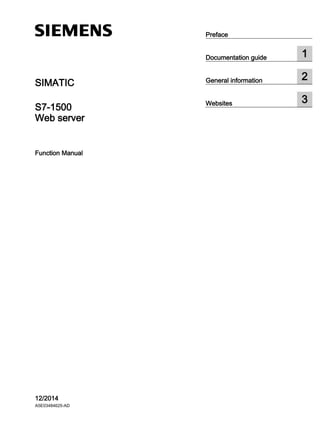




























































![Websites
3.11 User pages
Web server
62 Function Manual, 12/2014, A5E03484625-AD
3.11.1 AWP commands
Overview
Automation Web Programming (AWP) commands are a special command syntax for data
exchange between CPU and user page (HTML file).
AWP commands are entered as HTML comments and offer the following options for your
user pages:
● Reading PLC tags
● Writing PLC tags
● Reading special tags
● Writing special tags
● Defining enum types
● Assigning enum types to tags
● Defining data block fragments
● Importing data block fragments
General syntax
All AWP commands, except for the command for reading a PLC tag, have this structure:
<!-- AWP_< command name and parameter> -->
Files including AWP commands:
● must be UTF-8 encoded.
To define UTF-8 as character set of the page, add the following line to your HTML code:
<meta http-equiv="content-type" content="text/html; charset utf-8">
Note
Saving the HTML page
Make sure that you save the file in the editor in UTF 8 character encoding as well.
● may not include the following sequence: ]]>
● may not include the following sequence outside "Reading tag areas" (:="<Varname>":): :=
● depending on the use, must identify special characters in tag names or data block names
with character escape sequences or quotation marks
● are case-sensitive
● should be additionally enclosed by JavaScript comments ("/*...*/") in JavaScript files](https://image.slidesharecdn.com/s71500webserverfunctionmanualen-usen-us-151108015559-lva1-app6891/85/S71500-webserver-function_manual_en-us_en-us-62-320.jpg)
![Websites
3.11 User pages
Web server
Function Manual, 12/2014, A5E03484625-AD 63
Overview of AWP commands
Table 3- 5 AWP commands
Function Representation
Reading PLC tags :=<Varname>:
Writing PLC tags <!-- AWP_In_Variable Name='<Varname1>' -->
Reading special tags <!-- AWP_Out_Variable Name='<Typ>:<Name>' -->
Writing special tags <!-- AWP_In_Variable Name='<Typ>:<Name>' -->
Defining enum types <!-- AWP_Enum_Def Name='<Name Enum-Typ>' Values='0:
"<Text_1>",1:"<Text_2>",...,x:"<Text_y>"' -->
Assigning enum types to tags <!-- AWP_Enum_Ref Name='<Varname>' Enum='<Name Enum-Typ>' -->
Defining data block fragments <!-- AWP_Start_Fragment Name='<Name>'[Type=<Typ>] [ID=<Id>] -->
Importing data block fragments <!-- AWP_Import_Fragment Name='<Name>' -->
3.11.1.1 PLC tags
Introduction to PLC tags
User pages can read PLC tags from the CPU and write data to the CPU.
To do so, PLC tags must:
● be enclosed by double quotation marks ("...").
● also be enclosed by single quotation marks ('" ... "') or with quotation marks masked with
a backslash ("" ... "").
● be specified by a PLC tag name.
● identify, if the PLC tag name includes the characters (backslash) or ', these characters
with the escape sequence or ' as normal characters of the PLC tag name.
● be enclosed with single quotation marks ('...'), if an absolute address (input, output, bit
memory) is used in the AWP command.
Reading PLC tags
These out-tags (output direction as seen from the controller) are inserted at any place in the
HTML text with the syntax described below.
Syntax
:=<Varname>:
<Varname> corresponds to the tag to be read from your STEP 7 project and can be a simple
shared tag or a complete tag path to a structural element. Make sure that you use the name
of the data block and not its number when you use data blocks.](https://image.slidesharecdn.com/s71500webserverfunctionmanualen-usen-us-151108015559-lva1-app6891/85/S71500-webserver-function_manual_en-us_en-us-63-320.jpg)







![Websites
3.11 User pages
Web server
Function Manual, 12/2014, A5E03484625-AD 71
3.11.1.4 Fragments
Fragments
Fragments are "short paragraphs" of a website that the CPU processes separately.
Fragments are usually entire pages, but they can be individual elements, such as files
(e.g. images) or documents.
Note
In each fragment in which enum texts are referenced by a PLC tag, this PLC tag must be
assigned to the enum type name with the appropriate AWP command.
Defining fragments
A fragment extends to the beginning of the next fragment or to the end of the file.
Syntax
<!-- AWP_Start_Fragment_Name='<Name>' [Type="<Typ>"] [ID="<Id>"] -->
This command specifies the start of a fragment.
● <Name> Specifies the name of the fragment. The name must start with a letter [a-zA-Z]
or an underscore ( _ ). This first character can be followed by letters, underscores or
numbers [0-9].
● <Type> Specifies the type of the fragment.
– "manual": The user program is notified of the request for a fragment and can react
accordingly. The function of the fragment must be controlled with STEP 7 and the tags
of the control DB.
– "automatic": The page is automatically processed (default)
● <Id> You can specify a numerical ID for the fragment. If no ID is assigned, the fragment is
automatically assigned an ID. For manual pages (<Type>=manual), the fragment can be
addressed with this ID in the user program of the CPU.
Note
ID assignment
Set the ID as low as possible because the highest ID influences the size of the Web
control DB.
● <Modus>
– "visible": The contents of the fragment are displayed on the user page (default).
– "hidden": The contents of the fragment are not displayed on the user page.](https://image.slidesharecdn.com/s71500webserverfunctionmanualen-usen-us-151108015559-lva1-app6891/85/S71500-webserver-function_manual_en-us_en-us-71-320.jpg)


























