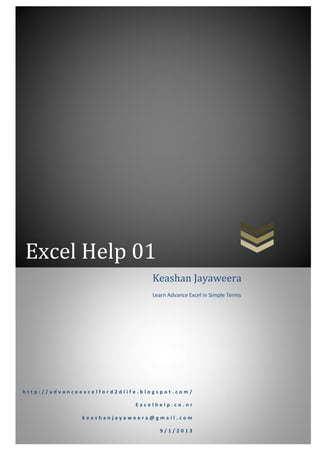
Excel help 01
- 1. Excel Help 01 h t t p : / / a d v a n c e e x c e l f o r d 2 d l i f e . b l o g s p o t . c o m / E x c e l h e l p . c o . n r k e a s h a n j a y a w e e r a @ g m a i l . c o m 9 / 1 / 2 0 1 3 Keashan Jayaweera Learn Advance Excel in Simple Terms
- 2. Table of Contents Advance Uses of If Function .....................................................................................................................2 Find Maximum or Minimum With Condition .....................................................................................3 Match Function..............................................................................................................................................5 Add Drop Down List.....................................................................................................................................7 Goal Seek .......................................................................................................................................................9 Two Axis Chart............................................................................................................................................11 Use of Solver Package..............................................................................................................................13 Dynamic Drop Down Lists .......................................................................................................................16 Add Trend Line to Excel Chart ...............................................................................................................19 Error Checking ............................................................................................................................................21
- 3. Advance Uses of If Function If function in Microsoft excel is a basic function which is used by most of us for various formulas. If you want to learn about this function you can buy books about the Microsoft excel by eBay or amazon stores. However this is a cost for you & is not given an instant solution to your issue. Read below to learn the basics about sumif, averageif functions or find maximum when we have to use if to filter data. Follow below steps to learn how doing it. Let's assume that company ABC is doing computer related sales & data sheet extracted from its cash book. averageif 1. Download the excel file from here (or you can type the data into excel file in your computer.) 2. Select the cell J1 3. Enter the "=averageif(" (If you need filter data using 2 or more conditions use "averageifs(" ) 4. Select the range which you wish to have your condition. For this example it is a cell range which has names (our condition is "Asela"). Select the range E2:E13. 5. Then we have to enter the condition. Our condition is “Asela” & enters it within inverted commas. 6. Finally enter the cell range which has the values to add. For this example it is D2:D13. 7. Press enter & check whether your answer is equal to $196.43. If it is your formula is correct. If not check your formula.
- 4. sumif 1. Select the cell J5 2. Enter the function "=sumif (" (If you need filter data using 2 or more conditions use "sumifs(" ) 3. Follow the steps 4, 5, 6 & 7 in above example. (Note that here out condition is "Monday") 4. Your answer should be $825 Find Maximum or Minimum With Condition When you try to use maxif or minif as we done earlier for average or sum you can notice that there is no maxif or minif function. Then how we find the maximum or minimum with the condition? The answer is use array formula which includes max (min) & if functions. Follow below steps to do this. 1. Select Cell J9 2. Enter the "=max(" (or "=min(" ) 3. Then enter "if(" (now formula bar shows "=max(if(" ) 4. Now enter the condition as we enter to the "if" function. We are going to find maximum sales value in Friday. Therefor our condition is "B2:B13="Friday" ". 5. Then select the range which is to be look if the condition is true. Since are going to find maximum sale value our range is D2:D13 6. Close the two functions "if" & "max" & press enter. 7. This time you got wrong answer because we didn't activate the array function yet. To do that follow below steps.
- 5. 8. Select the cell J9 9. Press F2 Key 10.Press Ctrl + Shift + Enter 11.Now you have the right answer which is equal to $60
- 6. Match Function Match function is used to find out the position of an item in a range. Below data represent the type of mobile phone using by the managers of ABC Company. Pone Type Count Samsung 35 Sony 30 Sony Ericsson 12 Nokia 28 HTC 15 Blackberry 5 1. Copy above data to your excel sheet or download the file here. 2. Enter "=match(" to the cell D1 3. Enter lookup value (30 for this example) 4. Then enter lookup array which you want to search your lookup value 5. Here our count data are in the column B & select B2:B7 range as lookup range 6. Then excel ask for the match type. There are 3 types of matches in excel 1. Exact match a. Excel finds the exact lookup value from lookup array b. The array can be any order 2. Less than match a. Excel finds the largest value less than to the lookup value. b. The array must be in ascending order 3. Greater than match a. Excel finds the smallest value that is greater than to the lookup value b. The array must be in descending order 7. Enter the match type you want & close the function. 8. If you use the exact match you will receive the value 2
- 7. 3
- 8. Add Drop Down List Adding drop down list to your excel sheet is very useful in some cases. Enter below data to excel sheet or download the file from here. This data represents the type of mobile phone using by the managers of ABC Company. Mobile Phone Samsung Sony Sony Ericsson Nokia HTC BlackBerry Now follow below steps to create your first ever drop down list. 1. Select all phone models. 2. Rename that range as phone. (you can see position where you have to enter new name just above column A) 3. Select the cell you want to add drop down list. 4. Select data tab. 5. Click on data validation. Now you have pop up window to validate your data. 6. Select settings tab & 'list' from drop down list for allow parameter. 7. Enter '=phone' in to source parameter. 8. Click OK. 9. You are completed your first ever drop down list.
- 10. Goal Seek Goal seek is another function in excel very valuable for you. Use this link to download file or copy below data to your excel sheet. Brand Item List Price Discount Selling Price Nike Shoe $111.99 10.71% $100.00 Nike Socks $21.99 $0.00 Adidas Shoe $58.74 $0.00 Adidas Socks $16.99 $0.00 Reebok Shoe $26.59 $0.00 Here I listed details of some sports shoes & socks selling in a retail website like eBay.com (or Amazon.com). The owner of website would like to give discounts for above items for a limited time. He has an idea about selling price but not about the discount. He used goal seek function in excel which I describe below. 1. Select the selling price column of any item. 2. Go to Data tools group in data tab & select goal seek from what if analysis.
- 11. 3. There are 3 parameters to set. a. Select Cell - The cell you want to change. Here we want to change the selling price cell & already it is selected. b. To Value - Here we enter the value we want to reach the selected cell. This example site owner takes it as $100.00 for a Pair of Nike shoes. c. By Changing Cell - Here you have to select the cell you want to change. It is corresponding discount cell for this example. 4. Click Ok. Excel automatically calculates the values for discount & gives the solution. 5. Click Ok to keep the solution & Click Cancel to reset the excel sheet. 6. Please make sure there is a link (equation) between selected cell & changing cell.
- 12. Two Axis Chart Most of the time we are using the option excel charts to interpret our data in an organized manner. However we are not using or not known to use two axis charts to do so. Following steps describing this post you can easily create two axis charts in Microsoft Excel. The data in this post are also extracted from a fresh fruit merchant who described in a previous chapter. Please download the data file using this link from Google drive. 1. Select the range A1:C4. 2. Click on charts group in inserts tab & select line graph format from it. 3. This section gives you the basic chart like below. 4. Select buying price series & right click on it. 5. Select "Format Data Series" from pop up menu. 6. Now you can see the pop up window like this.
- 13. 7. Select "Secondary Axis" option from that window & click close. 8. Now you have the two axis chart. 9. Select "Layout" tab from Chart tools & make any changes you like. 10.Then final chart will be below.
- 14. Use of Solver Package Solver package is another valuable package that already included in Microsoft Excel. You can see this package under the Data tab. If you can't see the solver package activate it following below steps. 1. Click on File (Microsoft Windows mark for Excel 2007). 2. Click Options 3. Select Add Ins 4. Select Excel add-ins from the Manage & press go 5. Select the tick mark on Solver add in 6. Press Enter 7. Now You can see Solver has added in under Data Tab Below data expressing that the merchant who is selling fresh fruit through eBay.com. Please download the data file using this link or copy below data to your excel sheet. Buying Price Quantity Selling Price Selling Quantity Profit Mango 3 10 5 10 20 Banana 2 8 3 8 8 Pineapple5 6 7 6 12 24 40 Here we are going to find out Selling Prices that give maximum profit to the seller. However maximum no of items he can sell is limited to 20. To do that follow below steps. 1. Select the total profit cell & click on solver in the Data Tab. 2. Click the Max in To group
- 15. 3. Select E2:E3 as changing variables. 4. Click on 'Add' to add constraints. Add below constrains a. Selling quantity of any item cannot exceed the quantity he brought b. Profit of any item can't be zero or minus. c. Item quantity total cannot exceed 20 5. Press enter. 6. You can see the result in the Popup window.
- 16. 7. You can make permanent them or discard them
- 17. Dynamic Drop Down Lists One of my previous post show that how to create Drop Down List in excel. Here I'm going to discuss how to create Dynamic Drop Down List. Copy below data or download data file using this link. Phone Samsung Sony Nokia HTC BlackBerry Samsung Samsung Galaxy S4 Xperia Z Ultra Lumia 625 HTC one BlackBerry Q10 Sony Samsung Galaxy S3 Xperia L Lumia 925 HTC Desire X BlackBerry Z10 Nokia Samsung Note II Xperia M Lumia 1020 HTC One X BlackBerry Bold 9930 HTC Samsung Galaxy Discover Xperia Z SP Asha 501 HTC One V BlackBerry Curve 9310 BlackBerry Samsung Galaxy Ring Xperia Z go Asha 210 HTC Butterfly BlackBerry Curve 9370 1. Select the range A2:A6 & name it as Manufacture. (See the marked area) 2. Name the ranges B2:B6, C2:C6, D2:D6, E2:E6 & F2:F6 as Samsung, Sony, Nokia, HTC & BlackBerry respectively. 3. Select any cell in the sheet & Enter "Manufacture" to that cell & "Phone" next cell.
- 18. 4. Select the cell below Manufacture (for this example it's E14). 5. Add Drop Down List the range "Manufacture" 6. Then select the cell bellow Phone (or this example it's F14). 7. Click on Data Validation on Data Tools group in Data Tab. 8. Select "List' from Allow drop down list. 9. Enter "=Indirect (E14)" as Source. Press Enter. If you receive below error message, Press "Yes". Otherwise check your data for any error. This error means you leave manufacture blank. Once you select any manufacture from the list it will not appear again.
- 19. Now you have Dynamic Drop Down List. Select any manufacture from drop down list. See the phone drop down list changes as manufacture selected by you.
- 20. Add Trend Line to Excel Chart Trend lines are easiest way to find out trend of a data set. Let’s take you are selling shoes using amazon.com & ebay.com. This year sales details listed below. You can download data file using this link. Web Store January FebruaryMarch April May June July eBay.com 12 13 20 26 34 32 36 Amazon.com15 21 24 25 23 18 12 1. Before adding trend line we need chart. 2. Draw a line chart using above data. 3. Now we can add trend line for above chart. 4. Write click on any series. 5. Select 'Add Trend Line' from the pop up menu.
- 21. Then new pop up window appear we can choose behaviors & properties of trend line from this menu. In this example our chart is amazon.com line is looks like a parabola. So that we can select "Polynomial" as type & set order as two. If you wish to see equation of the trend line, tick "Display Equation on Chart". Now you can close the window to see your trend line. Add trend lines for both series & see how your selling pattern changing. We can consider ebay.com line as linear.
- 22. Error Checking I would like to discuss how can we trace error in excel formulas. There are several methods to do so. Let's consider some of them. Download the data file from here. Excel sheets may have lots of equations to proper functioning. If there is a mistake in one of those equations it's very difficult to locate the correct cell manually. We can use "Trace Precedents" & "Trace Dependents" options to locate correct cell. 1. Go to "Formula Auditing" group in "Formulas" tab. 2. You can find “Trace Precedents" & "Trace Dependents" options left side of the group. 3. Select the cell which contains the error formula. 4. Click on "Trace Precedents". 5. See the arrow lines connecting all relevant cells. 6. Likewise see the "Trace dependents" option. 7. We can use "Remove Arrows" option to clear arrows. 8. If there is an error in formula we can use "Error Checking" function. 9. Go to "Formula Auditing" group in "Formulas" tab. 10.Select the cell which containing error value. 11.Then click small arrow on "Error Checking" 12.Select "Trace Error" 13.See red arrow from the cell which is caused to error.
