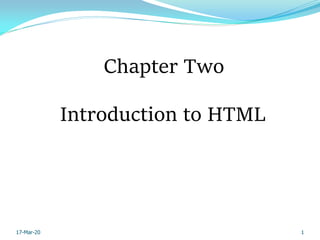
HTML Introduction Guide
- 1. Introduction to HTML Chapter Two 1 17-Mar-20
- 2. What is an HTML ? • HTML stands for Hyper Text Markup Language, is the predominant markup language for web pages. HTML was invented in 1990 by a scientist called Tim Berners-Lee. • HTML provides it means to create a structured document such as headings, paragraphs, lists, links, quotes, and other so many items. • Support images and objects (audio and video) to be embedded and create interactive Web Pages. • Scripts languages such as JavaScript which are allow to load that affect to create a dynamic user interactive Web Pages. • HTML documents can be viewed in browsers such as Internet Explorer, Mozilla, Opera, and Safari. • HTML is the "mother tongue" of the browser. 2 17-Mar-20
- 3. HTM or HTML Extension? • When you save an HTML file, you can use either the .htm or the .html extension. We have used .htm in our examples. It might be a bad habit inherited from the past when some of the commonly used software only allowed three letter extensions. • With newer software we think it will be perfectly safe to use .html 3 17-Mar-20
- 4. How to Create and View an HTML document? 1. Use an text editor such as Notepad to write the document. 2. Save the file as filename.html on a PC. This is called the Document Source. 3. Open any browsers 4. Click on File, Open File and select the filename.html document that you just created. 5. Your HTML page should now appear just like any other Web page in browsers. 4 17-Mar-20
- 5. Basic HTML Document Format See what it looks like: 5 17-Mar-20
- 6. HTML Tags • Special formatting codes (called tags) to adjust fonts, create bulleted lists, create forms, display images, create tables, etc. • HTML document/file is text file containing small mark-up tags. • The mark-up tags tells the web browser how to display the page. • HTML elements are defined using HTML tags. • HTML tags are surrounded by the two characters < and >. • The surrounding characters are called angle brackets. 6 17-Mar-20
- 7. Cont’d….. Two classes of tags: Those which appear in pairs. <i> Good morning </i> Those which appear individually. <img src=“baby.jpg”> Most of the tags belong to the first category. <tag-name> …… directives …… </tag-name> Tags are case insensitive <HEAD>, <Head> and <head> are all equivalent. Tags may be nested <html> <head>…</head> <body>…</body> </html> 7 17-Mar-20
- 8. Cont’d….. • The first tag in a pair is the start tag and the second tag is the end tag’ • Most tags come in pairs, exceptions: <br>, <hr> tags … • The first tag turns the action on, and the second turns it off. • The text between the start and end tags is the element content. • HTML tags are not case sensitive, <b> means the same as <B>. 8 17-Mar-20
- 9. Cont’d….. Tags are elements of the HTML document used to specify how the document should be displayed by the browser. In HTML, each tag has its own specific meaning, which is (in general) common across all different browsers. 9 17-Mar-20
- 10. Some of HTML Tags Tag Description <html> Defines an HTML document <body> Defines the document's body <h1> to <h6> Defines header 1 to header 6 <p> Defines a paragraph <br> Inserts a single line break <hr> Defines a horizontal rule <!--> Defines a comment 10 17-Mar-20
- 11. Cont’d….. Comment lines • Comments are included between <!--- and --->. • Comments cannot be nested. • <!--- A comment here ---> • <!--- Another comment in two lines ---> 11 17-Mar-20
- 12. Why do We Use Lowercase Tags? We have just said that HTML tags are not case sensitive: <B> means the same as <b>. We always use lowercase tags. Why? If you want to follow the latest web standards, you should always use lowercase tags. The World Wide Web Consortium (W3C) recommends lowercase tags in their HTML 4 recommendation, and XHTML (the next generation HTML) demands lowercase tags. 12 17-Mar-20
- 13. HTMLAttributes HTML elements can have attributes Attributes provide additional information about an element. Attributes are always specified in the start tag Attributes and attribute values are case sensitive. Attributes come in name/value pairs like: name="value“ Attribute values should always be enclosed in quotes. 13 17-Mar-20
- 14. Cont’d… Some tags can have one or more (named) attributes to define some additional characteristics of the tag. <img src=“baby.jpg”> <body text=“#FFFFFF” bgcolor=“#0000FF”> <body text=“white” bgcolor=“blue”>html> 14 17-Mar-20
- 15. HTML Text Formatting tags Tag Description <u> Define underline text <b> Defines bold text <i> Defines italic text <big> Defines big text <em> Defines emphasized text <small> Defines small text <strong> Defines strong text <sub> Defines subscripted text <sup> Defines superscripted text <ins> Defines inserted text <del> Defines deleted text 15 17-Mar-20
- 16. <html> <body> <u>This text is underline</u><br> <b>This text is bold</b><br> <i> This text is italic</i><br> <strong>This text is strong</strong><br> <big>This text is big</big> <br> <em>This text is emphasized</em><br> <small>This text is small</small><br> H<sub>2</sub>o<br> X<sup>2</sup>+1=0 </body></html> Cont’d….. 16 17-Mar-20
- 17. Cont’d……. Tags Description <cite> Defines a citation <abbr> Defines an abbreviation <acronym> Defines an acronym <address> Defines an address element <bdo> Defines the text direction <q> Defines a short quotation <del> Define delete element <ins> Define inserted element 17 17-Mar-20
- 18. • <cite> ……. </cite>:Tells the browser that this is a citation. Usually displayed in italics. • Abbreviations and acronyms <abbr> </abbr>; <acronym></acronym> • This example demonstrates how to handle an abbreviation or an acronym. <html> <body> <abbr title="United Nations">UN</abbr><br> <acronym title="World Wide Web">WWW</acronym> </body> </html> 18 17-Mar-20
- 19. <address> ……. </address> • Supplies the contact information of the author. • Generally formatted in italics, with a line break above and below. Example: <address> <i>Instructor Abebe Tolosa <br> Department of Information Science. <br> Ethiopia, Assosa University.<br> Email: is@hotmail.com</i><br> </address> 19 17-Mar-20
- 20. • Quotations: This example demonstrates how to handle quotations. <html> <body> <q> This is a long quotation</q> <body></html> • Text direction :This example demonstrates how to change the text direction. <html> <body> <p> If your browser supports bi-directional override (bdo), the next line will be written from the right to the left (rtl):</p> <bdo dir="rtl">Here is some Hebrew text</bdo> </body> </html> 20 17-Mar-20
- 21. Deleted and inserted text • This example demonstrates how to mark a text that is deleted or inserted to a document. <html> <body> <p>a dozen is <del>twenty</del> <ins>twelve</ins> pieces</p> <p> Most browsers will overstrike deleted text and underline inserted text.</p> </body> </html> 21 17-Mar-20
- 22. HTML Character Entities • Some characters like the < character, have a special meaning in HTML, and therefore cannot be used in the text. • To display a less than sign (<) in HTML, we have to use a character entity. A character entity has three parts: 1. an ampersand (&), 2. an entity name or a # and 3. an entity number, and finally a semicolon (;). • To display a less than sign in an HTML document we must write: < or < 22 17-Mar-20
- 23. Cont’d………. Advantage of using a name is easier to remember. Disadvantage of using a name is not all browsers support the newest entity names, while the support for entity numbers is very good in almost all browsers. Note: That the entities are case sensitive. 23 17-Mar-20
- 24. The Most Common Character Entities: Result Description Entity Name Entity Number non-breaking space     < less than < < > greater than > > & ampersand & & " quotation mark " " ' apostrophe ' (does not work in IE) ' Non-breaking Space • The most common character entity in HTML is the non-breaking space. Normally HTML will truncate spaces in your text. If you write 10 spaces in your text HTML will remove 9 of them. • To add spaces to your text, use the character entity. 24 17-Mar-20
- 25. Some Other Commonly Used Character Entities: Result Description Entity Name Entity Number ¢ cent ¢ ¢ £ pound £ £ ¥ Yen ¥ ¥ € euro € € § section § § © copyright © © ® registered trademark ® ® × multiplication × × ÷ division ÷ ÷ 25 17-Mar-20
- 26. HTML Images In HTML, images are defined with the <img> tag. The <img> tag is empty: which means that it contains attributes only and has no closing tag. HTML Images attribute are src, alt, width and height. Src stands for "source". The value of the src attribute is the URL of the image you want to display. 26 17-Mar-20
- 27. Cont’d…. The required alt attribute specifies an alternate text for an image, if the image cannot be displayed. The value of the alt attribute is an author-defined text: The height and width attributes are used to specify the height and width of an image. <img src="url" alt="some_text" width=“number“ height=“number" /> 27 17-Mar-20
- 28. HTML Hyperlinks (Links) HTML uses a hyperlink to link to another document on the Web. A hyperlink (or link) is a word, group of words, or image that you can click on to jump to a new document or a new section within the current document. To create a link to another document, by using the <a> tag. Stands for Anchor ,which means link. 28 17-Mar-20
- 29. Link attribute href- means hypertext Reference. Specifies the destination of a link or it url. Supported in all major browsers. <a href=“url”>link text</a> 29 17-Mar-20
- 30. 30 17-Mar-20
- 31. Defining a Table Structure The first step to creating a table is to specify the table structure: the number of rows and columns the location of column headings the placement of a table caption Once the table structure is in place, you can start entering data into the table. 31 17-Mar-20
- 32. HTML Table Tags Graphical tables are enclosed within a two-sided <table> tag that identifies the start and ending of the table structure. Each row of the table is indicated using a two-sided <tr> (for table row). Within each table row, a two-sided <td> (for table data) tag indicates the presence of individual table cells. 32 17-Mar-20
- 33. The General Table Syntax <table> <tr> <td> First Cell </td> <td> Second Cell </td> </tr> <tr> <td> Third Cell </td> <td> Fourth Cell </td> </tr> </table> two rows two columns 33 17-Mar-20
- 34. Columns within a Table HTML does not provide a tag for table columns. In the original HTML specifications, the number of columns is determined by how many cells are inserted within each row. for example, if you have four <td> tags in each table row, that table has four columns Later versions of HTML provide increased support for controlling the appearance of table columns. 34 17-Mar-20
- 35. HTML Structure of a Table beginning of the table structure first row of three in the table end of the table structure table cells You do not need to indent the <td> tags or place them on separate lines, but you may find it easier to interpret your code if you do so. After the table structure is in place, you’re ready to add the text for each cell. 35 17-Mar-20
- 36. Creating Headings with the <th> Tag HTML provides the <th> tag for table headings. Text formatted with the <th> tag is centered within the cell and displayed in a boldface font. The <th> tag is most often used for column headings, but you can use it for any cell that you want to contain centered boldfaced text. 36 17-Mar-20
- 37. Adding Table Headings to the Table Text in cells formatted with the <th> tag is bold and centered above each table column. 37 17-Mar-20
- 38. Table attributes Borders: By default, browsers display tables without table borders. A table border can be added using the border attribute to the <table> tag. The syntax for creating a table border is: <table border=“value”> value is the width of the border in pixels The size attribute is optional; if you don’t specify a size, the browser creates a table border 1 pixel wide. 38 38 17-Mar-20
- 39. Tables with Different Borders Values This figure shows the effect on a table’s border when the border size is varied. 39 17-Mar-20
- 40. Cell Spacing The cells pacing attribute controls the amount of space inserted between table cells. Cell spacing refers to the space between the cells. The syntax for specifying the cell space is: <table cells pacing=“value”> value is the width of the interior borders in pixels the default cell spacing is 2 pixels 40 17-Mar-20
- 41. Cell Padding To control the space between the table text and the cell borders, add the cell padding attribute to the table tag. Cell padding refers to the space within the cells. The syntax for this attribute is: <table cell padding=“value”> value is the distance from the table text to the cell border, as measured in pixels the default cell padding value is 1 pixel 41 17-Mar-20
- 42. Tables with Different Cell Spacing and cell padding Values different cell spacing values different cell padding values 42 17-Mar-20
- 43. Creating Rules The rules attribute lets you control how the table gridlines are drawn (not supported by Netscape) The syntax of the rules attribute is: <table rules=“type”> type is either “all”, “rows”, “cols”, or “none” The effect of each of the rules attribute values on a table 43 17-Mar-20
- 44. Table Size The syntax for specifying the table size is: <table width=“size” height=“size”> size is the width and height of the table as measured in pixels or as a percentage of the display area. To create a table whose height is equal to the entire height of the display area, enter the attribute height=“100%”. If you specify an absolute size for a table in pixels, its size remains constant, regardless of the browser or monitor settings used. 44 17-Mar-20
- 45. Aligning a Table on the Web Page By default, a browser places a table on the left margin of a Web page, with surrounding text placed above and below the table. To align a table with the surrounding text, use the align attribute as follows: align=“alignment” alignment equals “left”, “right”, or “center” left or right alignment places the table on the margin of the Web page and wraps surrounding text to the side center alignment places the table in the horizontal center of the page, but does not allow text to wrap around it The align attribute is similar to the align attribute used with the <img> tag. The align attribute is available only with browsers that support HTML 3.2 or later. 45 17-Mar-20
- 46. Aligning the Contents of a Table By default, cell text is placed in the middle of the cell, aligned with the cell’s left edge. By using the align and valign attributes, you can specify the text’s horizontal and vertical placement. To align the text for a single column, you must apply the align attribute to every cell in that column. 46 17-Mar-20
- 47. Spanning Rows and Columns To merge several cells into one, you need to create a spanning cell. A spanning cell is a cell that occupies more than one row or column in a table. Spanning cells are created by inserting the rowspan and colspan attribute in a <td> or <th> tag. The syntax for these attributes is: rowspan=“value” colspan=“value” value is the number of rows or columns that the cell spans in the table 47 17-Mar-20
- 48. Example of Spanning Rows and Columns this cell spans three columns This cell spans two columns and two rows This cell spans three rows 48 17-Mar-20
- 49. A Table Structure with a Row-Spanning Cell HTML code resulting table four table cells in the first row only three table cells are required for the second and third rows 49 17-Mar-20
- 50. Applying a Background Color Table elements support the bgcolor attribute. To specify a background color for all of the cells in a table, all of the cells in a row, or for individual cells, by adding the bgcolor attribute to either the <table>, <tr>, <td>, or <th> tags as follows: <table bgcolor=“color”> <tr bgcolor=“color”> <td bgcolor=“color”> <th bgcolor=“color”> color is either a color name or hexadecimal color value. 50 17-Mar-20
- 51. The border color Attribute By default, table borders are displayed in two shades of gray that create a three-dimensional effect. The syntax for the border color attribute is: <table bordercolor=“color”> color is an HTML color name or hexadecimal color value Internet Explorer and Netscape apply this attribute differently. <table border=“10” bordercolor=“blue”> Internet Explorer Netscape 51 17-Mar-20
- 52. Applying a Table Background Add a background image to your tables using the background attribute. A background can be applied to the entire table or to a cell. parch.jpg <table background=“parch.jpg”> <td background=“parch.jpg”> 52 17-Mar-20
- 54. HTML Frames To display more than one Web page or html document in the same browser window. each HTML document is called a frame each frame is independent of the others frame have no body tag Frame Tags <frameset> defines a set of frames tag defines how to divide the window into frames Each frameset defines a set of rows or columns 54 17-Mar-20
- 55. Cont’d… <frame> defines a sub window (a frame) have cols and rows attributes Cols-to make vertical frameset placed in frameset tag to divided frameset in columns rows-to make horizontal frameset placed in frameset tag to divided frameset in to rows 55 17-Mar-20
- 56. Cont’d……. <frame> defines a sub window (a frame) Use for insert the location. Src-to specifies the source of the html document Example <html><frameset cols="25%,50%,25%"> <frame src="frame_a.html"> <frame src="frame_b.html"> <frame src="frame_c.html"> </frameset> </html> 56 17-Mar-20
- 57. Nest frame example <html> <frameset cols="25%,50%,25%"> <frame src="frame_a.htm"> <frame src="frame_b.htm"> <frameset rows="50%,50%"> <frame src="frame_c.htm"> <frame src="frame_c.htm"> </frameset></frameset> </html> 57 17-Mar-20
- 58. 58 17-Mar-20
- 59. What are forms? <form> is just another kind of XHTML/HTML tag. Forms are used to create (rather primitive) GUIs on Web pages. Usually the purpose is to ask the user for information. The information is then sent back to the server. A form is an area that can contain form elements. The syntax is: <form parameters> ...form elements... </form> Form elements include: buttons, checkboxes, text fields, radio buttons, drop-down menus, etc. Other kinds of tags can be mixed in with the form elements. A form usually contains a Submit button to send the information in he form elements to the server. 59 17-Mar-20
- 60. The <input> tag Most, but not all, form elements use the input tag, with a type="..." argument to tell which kind of element it is. type can be text, checkbox, radio, password, hidden, submit, reset, button, file, or image Other common input tag arguments include: name: the name of the element id: a unique identifier for the element value: the “value” of the element; used in different ways for different values of type Read only: the value cannot be changed disabled: the user can’t do anything with this element Other arguments are defined for the input tag but have meaning only for certain values of type . 60 17-Mar-20
- 61. Text input • A text field: <input type="text" name="textfield" value="with an initial value" /> • A multi-line text field <textarea name="textarea" cols="24" rows="2">Hello</textarea> • A password field: <input type="password" name="textfield3" value="secret" /> • Note that two of these use the input tag, but one uses text area 61 17-Mar-20
- 62. Buttons A submit button: <input type="submit" name="Submit1" value="Submit" /> A reset button: <input type="reset" name="Submit2" value="Reset" /> A plain button: <input type="button" name="Submit3" value="Push Me" /> submit: send data reset: restore all form elements to their initial state button: take some action as specified by JavaScript • Note that the type is input, not “button” 62 17-Mar-20
- 63. Radio buttons Radio buttons:<br> <input type="radio" name="radiobutton" value="myValue1" /> male<br> <input type="radio" name="radiobutton" value="myValue2” checked="checked" />female If two or more radio buttons have the same name, the user can only select one of them at a time This is how you make a radio button “group” If you ask for the value of that name, you will get the value specified for the selected radio button As with checkboxes, radio buttons do not contain any text 63 17-Mar-20
- 64. Checkboxes A checkbox: <input type="checkbox" name="checkbox" value="checkbox" checked="checked"> type: "checkbox" name: used to reference this form element from JavaScript value: value to be returned when element is checked Note that there is no text associated with the checkbox Unless you use a label tag, only clicking on the box itself has any effect 64 17-Mar-20
- 65. Drop-down menu or list A menu or list: <select name="select"> <option value="red">red</option> <option value="green">green</option> <option value="BLUE">blue</option> </select> Additional arguments: size: the number of items visible in the list (default is "1") multiple if set to "true" (or just about anything else), any number of items may be selected if omitted, only one item may be selected if set to "false", behavior depends on the particular browser 65 17-Mar-20
- 66. HTML Lists List Tags Tag Description <ol> Defines an ordered list <ul> Defines an unordered list <li> Defines a list item <dl> Defines a definition list <dt> Defines a definition term <dd> Defines a definition description <dir> Deprecated. Use <ul> instead <menu> Deprecated. Use <ul> instead 66 17-Mar-20
- 67. Different types of ordered lists Numbered list Letters list <html> <body> <h4>Numbered list:</h4> <ol> <li>Apples</li> <li>Bananas</li> <li>Lemons</li> <li>Oranges</li> </ol> </body> </html> <html> <body> <h4>Letters list:</h4> <ol type="A"> <li>Apples</li> <li>Bananas</li> <li>Lemons</li> <li>Oranges</li> </ol> </body> </html> 67 17-Mar-20
- 68. Cont’d……… Lowercase letters list Roman numbers list <html><body> <h4>Lowercase letters list:</h4> <ol type="a"> <li>Apples</li> <li>Bananas</li> <li>Lemons</li> <li>Oranges</li> </ol> </body> </html> <html><body> <h4>Roman numbers list:</h4> <ol type="I"> <li>Apples</li> <li>Bananas</li> <li>Lemons</li> <li>Oranges</li> </ol> </body></html> 68 17-Mar-20
- 69. <html><body> <h4>Lowercase Roman numbers list:</h4> <ol type="i"> <li>Apples</li> <li>Bananas</li> <li>Lemons</li> <li>Oranges</li> </ol> </body></html> 69 17-Mar-20
- 70. • An unordered list is a list of items. The list items are marked with bullets (typically small black circles). • An unordered list starts with the <ul> tag. Each list item starts with the <li> tag. 70 17-Mar-20
- 71. Cont’d….. Disc bullets list( ) Circle bullets list(0 ) <html> <body> <h4>Disc bullets list:</h4> <ul type="disc"> <li>Apples</li> <li>Bananas</li> <li>Lemons</li> <li>Oranges</li <body> <html> <html><body> </ul><h4>Circle bullets list:</h4> <ul type="circle"> <li>Apples</li> <li>Bananas</li> <li>Lemons</li> <li>Oranges</li> </ul> <body> <html> 71 17-Mar-20
- 72. Square bullets list Nested list </body></html> <h4>Square bullets list:</h4> <ul type="square"> <li>Apples</li> <li>Bananas</li> <li>Lemons</li> <li>Oranges</li> </ul> </body> </html> This example demonstrates how you can nest lists. <html><body> <h4>A nested List:</h4> <ul> <li>Coffee</li> <li>Tea <ul><li>Black tea</li> <li>Green tea</li> </ul> </li> <li>Milk</li> </ul> </body> </html> 72 17-Mar-20
- 73. The end of Chapter Two Thank You 73 17-Mar-20