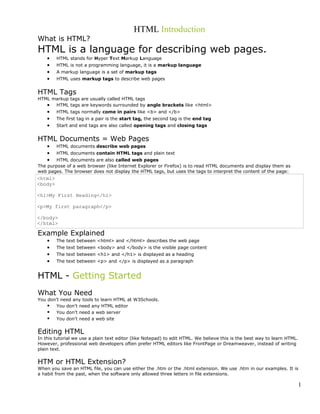
Html introduction
- 1. HTML Introduction What is HTML? HTML is a language for describing web pages. • HTML stands for Hyper Text Markup Language • HTML is not a programming language, it is a markup language • A markup language is a set of markup tags • HTML uses markup tags to describe web pages HTML Tags HTML markup tags are usually called HTML tags • HTML tags are keywords surrounded by angle brackets like <html> • HTML tags normally come in pairs like <b> and </b> • The first tag in a pair is the start tag, the second tag is the end tag • Start and end tags are also called opening tags and closing tags HTML Documents = Web Pages • HTML documents describe web pages • HTML documents contain HTML tags and plain text • HTML documents are also called web pages The purpose of a web browser (like Internet Explorer or Firefox) is to read HTML documents and display them as web pages. The browser does not display the HTML tags, but uses the tags to interpret the content of the page: <html> <body> <h1>My First Heading</h1> <p>My first paragraph</p> </body> </html> Example Explained • The text between <html> and </html> describes the web page • The text between <body> and </body> is the visible page content • The text between <h1> and </h1> is displayed as a heading • The text between <p> and </p> is displayed as a paragraph HTML - Getting Started What You Need You don't need any tools to learn HTML at W3Schools. You don't need any HTML editor You don't need a web server You don't need a web site Editing HTML In this tutorial we use a plain text editor (like Notepad) to edit HTML. We believe this is the best way to learn HTML. However, professional web developers often prefer HTML editors like FrontPage or Dreamweaver, instead of writing plain text. HTM or HTML Extension? When you save an HTML file, you can use either the .htm or the .html extension. We use .htm in our examples. It is a habit from the past, when the software only allowed three letters in file extensions. 1
- 2. With new software it is perfectly safe to use .html. HTML Basic - 4 Examples HTML Headings HTML headings are defined with the <h1> to <h6> tags. <h1>This is a heading</h1> <h2>This is a heading</h2> <h3>This is a heading</h3> HTML Paragraphs HTML paragraphs are defined with the <p> tag. <p>This is a paragraph</p> <p>This is another paragraph</p> HTML Links HTML links are defined with the <a> tag. <a href="http://www.w3schools.com">This is a link</a> Note: The link address is provided as an attribute. (You will learn about attributes in a later chapter of this tutorial) HTML Images HTML images are defined with the <img> tag. <img src="w3schools.jpg" width="104" height="142" /> Note: The name and the size of the image are provided as attributes. (You will learn about attributes in a later chapter of this tutorial) HTML Attributes Attributes provide additional information about HTML elements. HTML Attributes • HTML elements can have attributes • Attributes provide additional information about the element • Attributes are always specified in the start tag • Attributes come in name/value pairs like: name="value" Attribute Example HTML links are defined with the <a> tag. The link address is provided as an attribute: <a href="http://www.w3schools.com">This is a link</a> Always Quote Attribute Values Attribute values should always be enclosed in quotes. Double style quotes are the most common, but single style quotes are also allowed. In some rare situations, like when the attribute value itself contains quotes, it is necessary to use single quotes: name='John "ShotGun" Nelson' HTML Tip: Use Lowercase Attributes Attribute names and attribute values are case-insensitive. However, the World Wide Web Consortium (W3C) recommends lowercase attributes/attribute values in their HTML 4 recommendation Newer versions of (X)HTML will demand lowercase attributes. HTML Attributes Reference A full list of legal attributes for each HTML element is listed in our: Below is a list of some attributes that are standard for most HTML elements: Attribute Value Description class class_rule or style_rule The class of the element id id_name A unique id for the element style style_definition An inline style definition 2
- 3. title tooltip_text A text to display in a tool tip For more information about standard attributes: HTML Standard Attributes Reference HTML Headings Headings are important in HTML documents. HTML Headings Headings are defined with the <h1> to <h6> tags. <h1> defines the largest heading. <h6> defines the smallest heading. <h1>This is a heading</h1> <h2>This is a heading</h2> <h3>This is a heading</h3> Note: Browsers automatically add an empty line before and after headings. Headings Are Important Use HTML headings for headings only. Don't use headings to make text BIG or bold. Search engines use your headings to index the structure and content of your web pages. Since users may skim your pages by its headings, it is important to use headings to show the document structure. H1 headings should be used as main headings, followed by H2 headings, then less important H3 headings, and so on. HTML Rules (Lines) The <hr /> tag is used to create an horizontal rule (line). <p>This is a paragraph</p> <hr /> <p>This is a paragraph</p> <hr /> <p>This is a paragraph</p> HTML Comments Comments can be inserted in the HTML code to make it more readable and understandable. Comments are ignored by the browser and are not displayed. Comments are written like this: <!-- This is a comment --> Note: There is an exclamation point after the opening bracket, but not before the closing bracket. HTML Tip - How to View HTML Source Have you ever seen a Web page and wondered "Hey! How did they do that?" To find out, right-click in the page and select "View Source" (IE) or "View Page Source" (Firefox) or similar for other browsers. This will open a window that shows you the HTML code of the page. HTML Tag Reference W3Schools' tag reference contains additional information about these tags and their attributes. You will learn more about HTML tags and attributes in the next chapters of this tutorial. Tag Description <html> Defines an HTML document <body> Defines the document's body <h1> to <h6> Defines header 1 to header 6 <hr /> Defines a horizontal rule <!--> Defines a comment HTML Paragraphs HTML documents are divided into paragraphs. HTML Paragraphs Paragraphs are defined with the <p> tag. <p>This is a paragraph</p> <p>This is another paragraph</p> Note: Browsers automatically adds an empty line before and after paragraphs. Don't Forget the End Tag Most browsers will display HTML correctly even if you forget the end tag: 3
- 4. <p>This is a paragraph <p>This is another paragraph The example above will work in most browsers, but don't rely on it. Forgetting the end tag can produce unexpected results or errors. Note: Future version of HTML will not allow you to skip end tags. HTML Line Breaks Use the <br /> tag if you want a line break (a new line) without starting a new paragraph: <p>This is<br />a para<br />graph with line breaks</p> The <br /> element is an empty HTML element. It has no end tag. <br> or <br /> In XHTML, XML, and future versions of HTML, HTML elements with no end tag (closing tag) are not allowed. Even if <br> works in all browsers, writing <br /> instead is more future proof. HTML Output - Useful Tips You cannot be sure how HTML will be displayed. Large or small screens, and resized windows will create different results. With HTML, you cannot change the output by adding extra spaces or extra lines in your HTML code. The browser will remove extra spaces and extra lines when the page is displayed. Any number of lines counts as one space, and any number of spaces count as one space. HTML Text Formatting This text is bold This text is big This text is italic This is computer output This is subscript and superscript HTML Formatting Tags HTML uses tags like <b> and <i> for formatting output, like bold or italic text. These HTML tags are called formatting tags. Refer to the bottom of this page for a complete reference. Text Formatting Tags Tag Description <b> Defines bold text <big> Defines big text <em> Defines emphasized text <i> Defines italic text <small> Defines small text <strong> Defines strong text <sub> Defines subscripted text <sup> Defines superscripted text <ins> Defines inserted text <del> Defines deleted text <s> Deprecated. Use <del> instead <strike> Deprecated. Use <del> instead <u> Deprecated. Use styles instead "Computer Output" Tags Tag Description <code> Defines computer code text 4
- 5. <kbd> Defines keyboard text <samp> Defines sample computer code <tt> Defines teletype text <var> Defines a variable <pre> Defines preformatted text <listing> Deprecated. Use <pre> instead <plaintext> Deprecated. Use <pre> instead <xmp> Deprecated. Use <pre> instead Citations, Quotations, and Definition Tags Tag Description <abbr> Defines an abbreviation <acronym> Defines an acronym <address> Defines an address element <bdo> Defines the text direction <blockquote> Defines a long quotation <q> Defines a short quotation <cite> Defines a citation <dfn> Defines a definition term HTML Styles The HTML Style Attribute The purpose of the style attribute is: To provide a common way to style all HTML elements. Styles was introduced with HTML 4, as the new and preferred way to style HTML elements. With HTML styles, styles can be added to HTML elements directly by using the style attribute, or indirectly in separate style sheets (CSS files). You can learn everything about styles and CSS in our CSS tutorial. In our HTML tutorial we use the style attribute to introduce you to HTML styles. HTML Style Examples style="background-color:yellow" style="font-size:10px" style="font-family:Times" style="text-align:center" Deprecated Tags and Attributes In HTML 4, some tags and attributes are defined as deprecated. Deprecated means that they will not be supported in future versions of HTML and XHTML. The message is clear: Avoid the use of deprecated tags and attributes. These tags and attributes should be avoided: Tags Description <center> Defines centered content <font> and <basefont> Defines HTML fonts <s> and <strike> Defines strikeout text <u> Defines underlined text Attributes Description Align Defines the alignment of text Bgcolor Defines the background color Color Defines the text color For all the above: Use styles instead. Style Examples: 5
- 6. Background Color <body style="background-color:yellow"> Font Family, Color and Size <p style="font-family:courier new; color:red; font-size:20px"> Text Alignment <h1 style="text-align:center"> HTML Links A link is the "address" to a document (or a resource) on the web. Hyperlinks, Anchors, and Links In web terms, a hyperlink is a reference (an address) to a resource on the web. Hyperlinks can point to any resource on the web: an HTML page, an image, a sound file, a movie, etc. An anchor is a term used to define a hyperlink destination inside a document. The HTML anchor element <a>, is used to define both hyperlinks and anchors. We will use the term HTML link when the <a> element points to a resource, and the term HTML anchor when the <a> elements defines an address inside a document.. An HTML Link Link syntax: <a href="url">Link text</a> The start tag contains attributes about the link. The element content (Link text) defines the part to be displayed. Note: The element content doesn't have to be text. You can link from an image or any other HTML element. The href Attribute The href attribute defines the link "address". This <a> element defines a link to W3Schools: <a href="http://www.w3schools.com/">Visit W3Schools!</a> The code above will display like this in a browser: Visit W3Schools! The target Attribute The target attribute defines where the linked document will be opened. The code below will open the document in a new browser window: <a href="http://www.w3schools.com/" target="_blank">Visit W3Schools!</a> The name Attribute When the name attribute is used, the <a> element defines a named anchor inside a HTML document. Named anchor are not displayed in any special way. They are invisible to the reader. Named anchor syntax: <a name="label">Any content</a> The link syntax to a named anchor: <a href="#label">Any content</a> The # in the href attribute defines a link to a named anchor. Example: A named anchor inside an HTML document: <a name="tips">Useful Tips Section</a> A link to the Useful Tips Section from the same document: <a href="#tips"> Jump to the Useful Tips Section</a> A link to the Useful Tips Section from another document: <a href="http://www.w3schools.com/html_tutorial.htm#tips"> Jump to the Useful Tips Section</a> 6
- 7. Link Tags Tag Description <a> Defines an anchor HTML Images The Image Tag and the Src Attribute In HTML, images are defined with the <img> tag. The <img> tag is empty, which means that it contains attributes only and it has no closing tag. To display an image on a page, you need to use the src attribute. Src stands for "source". The value of the src attribute is the URL of the image you want to display on your page. The syntax of defining an image: <img src="url" /> The URL points to the location where the image is stored. An image named "boat.gif" located in the directory "images" on "www.w3schools.com" has the URL: http://www.w3schools.com/images/boat.gif. The browser puts the image where the image tag occurs in the document. If you put an image tag between two paragraphs, the browser shows the first paragraph, then the image, and then the second paragraph. The Alt Attribute The alt attribute is used to define an "alternate text" for an image. The value of the alt attribute is an author-defined text: <img src="boat.gif" alt="Big Boat" /> The "alt" attribute tells the reader what he or she is missing on a page if the browser can't load images. The browser will then display the alternate text instead of the image. It is a good practice to include the "alt" attribute for each image on a page, to improve the display and usefulness of your document for people who have text-only browsers. Basic Notes - Useful Tips If an HTML file contains ten images - eleven files are required to display the page right. Loading images take time, so my best advice is: Use images carefully Image Tags Tag Description <img> Defines an image <map> Defines an image map <area> Defines a clickable area inside an image map HTML Tables Tables Tables are defined with the <table> tag. A table is divided into rows (with the <tr> tag), and each row is divided into data cells (with the <td> tag). The letters td stands for "table data," which is the content of a data cell. A data cell can contain text, images, lists, paragraphs, forms, horizontal rules, tables, etc. <table border="1"> <tr> <td>row 1, cell 1</td> <td>row 1, cell 2</td> </tr> <tr> <td>row 2, cell 1</td> <td>row 2, cell 2</td> </tr> </table> How it looks in a browser: row 1, cell 1 row 1, cell 2 row 2, cell 1 row 2, cell 2 7
- 8. Tables and the Border Attribute If you do not specify a border attribute the table will be displayed without any borders. Sometimes this can be useful, but most of the time, you want the borders to show. To display a table with borders, you will have to use the border attribute: <table border="1"> <tr> <td>Row 1, cell 1</td> <td>Row 1, cell 2</td> </tr> </table> Headings in a Table Headings in a table are defined with the <th> tag. <table border="1"> <tr> <th>Heading</th> <th>Another Heading</th> </tr> <tr> <td>row 1, cell 1</td> <td>row 1, cell 2</td> </tr> <tr> <td>row 2, cell 1</td> <td>row 2, cell 2</td> </tr> </table> How it looks in a browser: Heading Another Heading row 1, cell 1 row 1, cell 2 row 2, cell 1 row 2, cell 2 Empty Cells in a Table Table cells with no content are not displayed very well in most browsers. <table border="1"> <tr> <td>row 1, cell 1</td> <td>row 1, cell 2</td> </tr> <tr> <td>row 2, cell 1</td> <td></td> </tr> </table> How it looks in a browser: row 1, cell 1 row 1, cell 2 row 2, cell 1 Note that the borders around the empty table cell are missing (NB! Mozilla Firefox displays the border). To avoid this, add a non-breaking space ( ) to empty data cells, to make the borders visible: <table border="1"> <tr> <td>row 1, cell 1</td> <td>row 1, cell 2</td> </tr> <tr> 8
- 9. <td>row 2, cell 1</td> <td> </td> </tr> </table> How it looks in a browser: row 1, cell 1 row 1, cell 2 row 2, cell 1 Basic Notes - Useful Tips The <thead>,<tbody> and <tfoot> elements are seldom used, because of bad browser support. Expect this to change in future versions of XHTML. If you have Internet Explorer 5.0 or newer, you can view a working example in our XML tutorial. Table Tags Tag Description <table> Defines a table <th> Defines a table header <tr> Defines a table row <td> Defines a table cell <caption> Defines a table caption <colgroup> Defines groups of table columns <col> Defines the attribute values for one or more columns in a table <thead> Defines a table head <tbody> Defines a table body <tfoot> Defines a table footer 9
- 10. HTML Lists HTML supports ordered, unordered and definition lists. Unordered Lists An unordered list is a list of items. The list items are marked with bullets (typically small black circles). An unordered list starts with the <ul> tag. Each list item starts with the <li> tag. <ul> <li>Coffee</li> <li>Milk</li> </ul> Here is how it looks in a browser: • Coffee • Milk Inside a list item you can put paragraphs, line breaks, images, links, other lists, etc. Ordered Lists An ordered list is also a list of items. The list items are marked with numbers. An ordered list starts with the <ol> tag. Each list item starts with the <li> tag. <ol> <li>Coffee</li> <li>Milk</li> </ol> Here is how it looks in a browser: 1. Coffee 2. Milk Inside a list item you can put paragraphs, line breaks, images, links, other lists, etc. Definition Lists A definition list is not a list of single items. It is a list of items (terms), with a description of each item (term). A definition list starts with a <dl> tag (definition list). Each term starts with a <dt> tag (definition term). Each description starts with a <dd> tag (definition description). <dl> <dt>Coffee</dt> <dd>Black hot drink</dd> <dt>Milk</dt> <dd>White cold drink</dd> </dl> Here is how it looks in a browser: Coffee Black hot drink Milk White cold drink Inside the <dd> tag you can put paragraphs, line breaks, images, links, other lists, etc. List Tags Tag Description <ol> Defines an ordered list <ul> Defines an unordered list <li> Defines a list item <dl> Defines a definition list <dt> Defines a term (an item) in a definition list <dd> Defines a description of a term in a definition list <dir> Deprecated. Use <ul> instead <menu> Deprecated. Use <ul> instead 10
- 11. HTML Forms and Input HTML Forms are used to select different kinds of user input. Forms A form is an area that can contain form elements. Form elements are elements that allow the user to enter information (like text fields, textarea fields, drop-down menus, radio buttons, checkboxes, etc.) in a form. A form is defined with the <form> tag. <form> . input elements . </form> Input The most used form tag is the <input> tag. The type of input is specified with the type attribute. The most commonly used input types are explained below. Text Fields Text fields are used when you want the user to type letters, numbers, etc. in a form. <form> First name: <input type="text" name="firstname" /> <br /> Last name: <input type="text" name="lastname" /> </form> How it looks in a browser: First name: Last name: Note that the form itself is not visible. Also note that in most browsers, the width of the text field is 20 characters by default. Radio Buttons Radio Buttons are used when you want the user to select one of a limited number of choices. <form> <input type="radio" name="sex" value="male" /> Male <br /> <input type="radio" name="sex" value="female" /> Female </form> How it looks in a browser: Male Female Note that only one option can be chosen. Checkboxes Checkboxes are used when you want the user to select one or more options of a limited number of choices. <form> I have a bike: <input type="checkbox" name="vehicle" value="Bike" /> <br /> I have a car: <input type="checkbox" name="vehicle" value="Car" /> <br /> I have an airplane: <input type="checkbox" name="vehicle" value="Airplane" /> </form> How it looks in a browser: 11
- 12. I have a bike: I have a car: I have an airplane: The Form's Action Attribute and the Submit Button When the user clicks on the "Submit" button, the content of the form is sent to the server. The form's action attribute defines the name of the file to send the content to. The file defined in the action attribute usually does something with the received input. <form name="input" action="html_form_submit.asp" method="get"> Username: <input type="text" name="user" /> <input type="submit" value="Submit" /> </form> How it looks in a browser: Username: Submit If you type some characters in the text field above, and click the "Submit" button, the browser will send your input to a page called "html_form_submit.asp". The page will show you the received input. Form Tags Tag Description <form> Defines a form for user input <input> Defines an input field <textarea> Defines a text-area (a multi-line text input control) <label> Defines a label to a control <fieldset> Defines a fieldset <legend> Defines a caption for a fieldset <select> Defines a selectable list (a drop-down box) <optgroup> Defines an option group <option> Defines an option in the drop-down box <button> Defines a push button <isindex> Deprecated. Use <input> instead HTML Colors Colors are displayed combining RED, GREEN, and BLUE light. Color Values HTML colors are defined using a hexadecimal (hex) notation for the combination of Red, Green, and Blue color values (RGB). The lowest value that can be given to one of the light sources is 0 (hex 00). The highest value is 255 (hex FF). Hex values are written as 3 double digit numbers, starting with a # sign. HTML Layout Everywhere on the Web you will find pages that are formatted like newspaper pages using HTML columns. HTML Layout - Using Tables One very common practice with HTML, is to use HTML tables to format the layout of an HTML page. A part of this page is formatted with two columns, like a newspaper page. As you can see on this page, there is a left column and a right column. This text is displayed in the left column. An HTML <table> is used to divide a part of this Web page into two columns. The trick is to use a table without borders, and maybe a little extra cell-padding. No matter how much text you add to this page, it will stay inside its column borders. 12
- 13. Same Layout - Color Added One very common practice with HTML, is to use HTML tables to format the layout of an HTML page. A part of this page is formatted with two columns, like a newspaper page. As you can see at this page, there is a left column and a right column. An HTML <table> is used to divide a part of this Web page into two columns. This text is displayed in the right column. The trick is to use a table without borders, and maybe a little extra cell-padding. No matter how much text you add to this page, it will stay inside its column borders. HTML Frames With frames, you can display more than one Web page in the same browser window. Frames With frames, you can display more than one HTML document in the same browser window. Each HTML document is called a frame, and each frame is independent of the others. The disadvantages of using frames are: • The web developer must keep track of more HTML documents • It is difficult to print the entire page The Frameset Tag • The <frameset> tag defines how to divide the window into frames • Each frameset defines a set of rows or columns • The values of the rows/columns indicate the amount of screen area each row/column will occupy The Frame Tag • The <frame> tag defines what HTML document to put into each frame In the example below we have a frameset with two columns. The first column is set to 25% of the width of the browser window. The second column is set to 75% of the width of the browser window. The HTML document "frame_a.htm" is put into the first column, and the HTML document "frame_b.htm" is put into the second column: <frameset cols="25%,75%"> <frame src="frame_a.htm"> <frame src="frame_b.htm"> </frameset> Note: The frameset column size value can also be set in pixels (cols="200,500"), and one of the columns can be set to use the remaining space (cols="25%,*"). Basic Notes - Useful Tips If a frame has visible borders, the user can resize it by dragging the border. To prevent a user from doing this, you can add noresize="noresize" to the <frame> tag. Add the <noframes> tag for browsers that do not support frames. Important: You cannot use the <body></body> tags together with the <frameset></frameset> tags! However, if you add a <noframes> tag containing some text for browsers that do not support frames, you will have to enclose the text in <body></body> tags! See how it is done in the first example below. Frame Tags Tag Description <frameset> Defines a set of frames <frame> Defines a sub window (a frame) <noframes> Defines a noframe section for browsers that do not handle frames <iframe> Defines an inline sub window (frame) HTML Fonts The <font> tag in HTML is deprecated. It is supposed to be removed in a future version of HTML. Even if a lot of people are using it, you should try to avoid it, and use styles instead. 13
- 14. The HTML <font> Tag With HTML code like this, you can specify both the size and the type of the browser output : Example <p> <font size="2" face="Verdana"> This is a paragraph. </font> </p> <p> <font size="3" face="Times"> This is another paragraph. </font> </p> Font Attributes Attribute Example Purpose size="number" size="2" Defines the font size size="+number" size="+1" Increases the font size size="-number" size="-1" Decreases the font size face="face-name" face="Times" Defines the font-name color="color-value" color="#eeff00" Defines the font color color="color-name" color="red" Defines the font color The <font> Tag Should NOT be Used The <font> tag is deprecated in the latest versions of HTML (HTML 4 and XHTML). The World Wide Web Consortium (W3C) has removed the <font> tag from its recommendations. In future versions of HTML, style sheets (CSS) will be used to define the layout and display properties of HTML elements. Where to Learn More About Style Sheets? First off: Finish the last chapters in our HTML tutorial !!! In the following chapters we will explain why some tags, like <font>, are to be removed from the HTML recommendations, and how to insert a style sheet in an HTML document. To learn more about style sheets: Study our CSS Tutorial. Why use HTML 4.0? HTML 3.2 Was Very Wrong ! The original HTML was never intended to contain tags for formatting a document. HTML tags were intended to define the content of the document like: <p>This is a paragraph</p> <h1>This is a heading</h1> When tags like <font> and color attributes were added to the HTML 3.2 specification, it started a nightmare for web developers. Development of large web sites where fonts and color information had to be added to every single Web page, became a long, expensive and unduly painful process. What is so Great about HTML 4.0? In HTML 4.0 all formatting can be removed from the HTML document and stored in a separate style sheet. Because HTML 4.0 separates the presentation from the document structure, we have what we always needed: Total control of presentation layout without messing up the document content. What Should You do About it ? Do not use presentation attributes inside your HTML tags if you can avoid it. Start using styles! Please read our CSS tutorial to learn about style sheets. Do not use deprecated tags. Visit our complete HTML 4.01 Reference to see which tags and attributes that are deprecated. Prepare Yourself for XHTML XHTML is the "new" HTML. The most important thing you can do is to start writing valid HTML 4.01. Also start writing your tags in lower case. Always close your tag elements. Never end a paragraph without </p>. NOTE: The official HTML 4.01 recommends the use of lower case tags. If you want to read about how this web site was converted to XHTML, please visit our XHTML tutorial. 14
- 15. HTML Styles With HTML 4.0 all formatting can be moved out of the HTML document and into a separate style sheet. How to Use Styles When a browser reads a style sheet, it will format the document according to it. There are three ways of inserting a style sheet: External Style Sheet An external style sheet is ideal when the style is applied to many pages. With an external style sheet, you can change the look of an entire Web site by changing one file. Each page must link to the style sheet using the <link> tag. The <link> tag goes inside the head section. <head> <link rel="stylesheet" type="text/css" href="mystyle.css"> </head> Internal Style Sheet An internal style sheet should be used when a single document has a unique style. You define internal styles in the head section with the <style> tag. <head> <style type="text/css"> body {background-color: red} p {margin-left: 20px} </style> </head> Inline Styles An inline style should be used when a unique style is to be applied to a single occurrence of an element. To use inline styles you use the style attribute in the relevant tag. The style attribute can contain any CSS property. The example shows how to change the color and the left margin of a paragraph: <p style="color: red; margin-left: 20px"> This is a paragraph </p> To learn more about styles, visit our CSS tutorial. Style Tags Tag Description <style> Defines a style definition <link> Defines a resource reference <div> Defines a section in a document <span> Defines a section in a document <font> Deprecated. Use styles instead <basefont> Deprecated. Use styles instead <center> Deprecated. Use styles instead HTML Character Entities Reserved characters in HTML must be replaced with character entities. Character Entities Some characters are reserved in HTML. For example, you cannot use the greater than or less than signs within your text because the browser could mistake them for markup. If we want the browser to actually display these characters we must insert character entities in the HTML source. A character entity looks like this: &entity_name; OR &#entity_number; To display a less than sign we must write: < or < The advantage of using an entity name instead of a number is that the name often is easier to remember. However, the disadvantage is that browsers may not support all entity names (while the support for entity numbers is very good). Non-breaking Space The most common character entity in HTML is the non-breaking space. 15
- 16. Normally HTML will truncate spaces in your text. If you write 10 spaces in your text HTML will remove 9 of them. To add lots of spaces to your text, use the character entity. Commonly Used Character Entities Note Entity names are case sensitive! Result Description Entity Name Entity Number non-breaking space   < less than < < > greater than > > & ampersand & & ¢ cent ¢ ¢ £ pound £ £ ¥ yen ¥ ¥ € euro € € § section § § © copyright © © ® registered trademark ® ® HTML Head The Head Element The head element contains general information, also called meta-information, about a document. Meta means "information about". You can say that meta-data means information about data, or meta-information means information about information. Information Inside the Head Element The elements inside the head element should not be displayed by a browser. According to the HTML standard, only a few tags are legal inside the head section. These are: <base>, <link>, <meta>, <title>, <style>, and <script>. Look at the following illegal construct: <head> <p>This is some text</p> </head> In this case the browser has two options: • Display the text because it is inside a paragraph element • Hide the text because it is inside a head element If you put an HTML element like <h1> or <p> inside a head element like this, most browsers will display it, even if it is illegal. Should browsers forgive you for errors like this? We don't think so. Others do. Head Tags Tag Description <head> Defines information about the document <title> Defines the document title <base> Defines a base URL for all the links on a page <link> Defines a resource reference <meta> Defines meta information Tag Description <!DOCTYPE> Defines the document type. This tag goes before the <html> start tag. HTML Meta The Meta Element 16
- 17. As we explained in the previous chapter, the head element contains general information (meta-information) about a document. HTML also includes a meta element that goes inside the head element. The purpose of the meta element is to provide meta-information about the document. Most often the meta element is used to provide information that is relevant to browsers or search engines like describing the content of your document. Note: W3C states that "Some user agents support the use of META to refresh the current page after a specified number of seconds, with the option of replacing it by a different URI. Authors should not use this technique to forward users to different pages, as this makes the page inaccessible to some users. Instead, automatic page forwarding should be done using server-side redirects" at http://www.w3.org/TR/html4/struct/global.html#adef- http-equiv. Keywords for Search Engines Some search engines on the WWW will use the name and content attributes of the meta tag to index your pages. This meta element defines a description of your page: <meta name="description" content="Free Web tutorials on HTML, CSS, XML, and XHTML" /> This meta element defines keywords for your page: <meta name="keywords" content="HTML, DHTML, CSS, XML, XHTML, JavaScript" /> The intention of the name and content attributes is to describe the content of a page. However, since too many webmasters have used meta tags for spamming, like repeating keywords to give pages a higher ranking, some search engines have stopped using them entirely. You can read more about search engines in our Web Building Tutorial. Unknown Meta Attributes Sometimes you will see meta attributes that are unknown to you like this: <meta name="security" content="low" /> Then you just have to accept that this is something unique to the site or to the author of the site, and that it has probably no relevance to you. You can see a complete list of the meta element attributes in our Complete HTML 4.01 Tag Reference. HTML Uniform Resource Locators HTML Links When you click on a link in an HTML document like this: Last Page, an underlying <a> tag points to a place (an address) on the Web with an href attribute value like this: <a href="lastpage.htm">Last Page</a>. The Last Page link in the example is a link that is relative to the Web site that you are browsing, and your browser will construct a full Web address like http://www.w3schools.com/html/lastpage.htm to access the page. URL - Uniform Resource Locator Something called a Uniform Resource Locator (URL) is used to address a document (or other data) on the World Wide Web. A full Web address like this: http://www.w3schools.com/html/lastpage.htm follows these syntax rules: scheme://host.domain:port/path/filename The scheme is defining the type of Internet service. The most common type is http. The domain is defining the Internet domain name like w3schools.com. The host is defining the domain host. If omitted, the default host for http is www. The :port is defining the port number at the host. The port number is normally omitted. The default port number for http is 80. The path is defining a path (a sub directory) at the server. If the path is omitted, the resource (the document) must be located at the root directory of the Web site. The filename is defining the name of a document. The default filename might be default.asp, or index.html or something else depending on the settings of the Web server. URL Schemes Some examples of the most common schemes can be found below: Schemes Access file a file on your local PC ftp a file on an FTP server http a file on a World Wide Web Server gopher a file on a Gopher server news a Usenet newsgroup 17
- 18. telnet a Telnet connection WAIS a file on a WAIS server HTML 4.0 Standard Attributes HTML tags can have attributes. The special attributes for each tag are listed under each tag description. The attributes listed here are the core and language attributes that are standard for all tags (with a few exceptions): Core Attributes Not valid in base, head, html, meta, param, script, style, and title elements. Attribute Value Description class class_rule or style_rule The class of the element id id_name A unique id for the element style style_definition An inline style definition title tooltip_text A text to display in a tool tip Language Attributes Not valid in base, br, frame, frameset, hr, iframe, param, and script elements. Attribute Value Description dir ltr | rtl Sets the text direction lang language_code Sets the language code Keyboard Attributes Attribute Value Description accesskey Character Sets a keyboard shortcut to access an element tabindex Number Sets the tab order of an element HTML 4.0 Event Attributes New to HTML 4.0 is the ability to let HTML events trigger actions in the browser, like starting a JavaScript when a user clicks on an HTML element. Below is a list of attributes that can be inserted into HTML tags to define event actions. If you want to learn more about programming with these events, you should study our JavaScript tutorial and our DHTML tutorial. Window Events Only valid in body and frameset elements. Attribute Value Description onload Script Script to be run when a document loads onunload Script Script to be run when a document unloads Form Element Events Only valid in form elements. Attribute Value Description onchange Script Script to be run when the element changes onsubmit Script Script to be run when the form is submitted onreset Script Script to be run when the form is reset onselect script Script to be run when the element is selected onblur script Script to be run when the element loses focus onfocus script Script to be run when the element gets focus 18
- 19. Keyboard Events Not valid in base, bdo, br, frame, frameset, head, html, iframe, meta, param, script, style, and title elements. Attribute Value Description onkeydown script What to do when key is pressed onkeypress script What to do when key is pressed and released onkeyup script What to do when key is released Mouse Events Not valid in base, bdo, br, frame, frameset, head, html, iframe, meta, param, script, style, title elements. Attribute Value Description onclick script What to do on a mouse click ondblclick script What to do on a mouse double-click onmousedown script What to do when mouse button is pressed onmousemove script What to do when mouse pointer moves onmouseout Script What to do when mouse pointer moves out of an element onmouseover Script What to do when mouse pointer moves over an element onmouseup script What to do when mouse button is released HTML URL Encoding URL encoding converts characters into a format that can be safely transmitted over the Internet. URL - Uniform Resource Locator Web browsers request pages from web servers by using a URL. The URL is the address of a web page like: http://www.w3schools.com. URL Encoding URLs can only be sent over the Internet using the ASCII character-set. Since URLs often contains characters outside the ASCII set, the URL has to be converted. URL encoding converts the URL into a valid ASCII format. URL encoding replaces unsafe ASCII characters with "%" followed by two hexadecimal digits corresponding to the character values in the ISO-8859-1 character-set. URLs cannot contain spaces. URL encoding normally replaces a space with a + sign. URL Encoding Examples Character URL-encoding € %80 £ %A3 © %A9 ® %AE À %C0 Á %C1 Â %C2 Ã %C3 Ä %C4 Å %C5 19
- 20. HTML 4.01 / XHTML 1.0 Reference Ordered Alphabetically DTD: indicates in which HTML 4.01 / XHTML 1.0 DTD the tag is allowed. S=Strict, T=Transitional, and F=Frameset Tag Description DTD <!--...--> Defines a comment STF <!DOCTYPE> Defines the document type STF <a> Defines an anchor STF <abbr> Defines an abbreviation STF <acronym> Defines an acronym STF <address> Defines contact information for the author/owner of a document STF <applet> Deprecated. Defines an embedded applet TF <area /> Defines an area inside an image-map STF <b> Defines bold text STF <base /> Defines a default address or a default target for all links on a page STF <basefont /> Deprecated. Defines a default font, color, or size for the text in a page TF <bdo> Defines the text direction STF <big> Defines big text STF <blockquote> Defines a long quotation STF <body> Defines the document's body STF <br /> Defines a single line break STF <button> Defines a push button STF <caption> Defines a table caption STF <center> Deprecated. Defines centered text TF <cite> Defines a citation STF <code> Defines computer code text STF <col /> Defines attribute values for one or more columns in a table STF <colgroup> Defines a group of columns in a table for formatting STF <dd> Defines a description of a term in a definition list STF <del> Defines deleted text STF <dfn> Defines a definition term STF <dir> Deprecated. Defines a directory list TF <div> Defines a section in a document STF <dl> Defines a definition list STF <dt> Defines a term (an item) in a definition list STF <em> Defines emphasized text STF <fieldset> Defines a border around elements in a form STF <font> Deprecated. Defines font, color, and size for text TF <form> Defines an HTML form for user input STF <frame /> Defines a window (a frame) in a frameset F <frameset> Defines a set of frames F <h1> to <h6> Defines HTML headings STF <head> Defines information about the document STF 20
- 21. <hr /> Defines a horizontal line STF <html> Defines an HTML document STF <i> Defines italic text STF <iframe> Defines an inline frame TF <img /> Defines an image STF <input /> Defines an input control STF <ins> Defines inserted text STF <isindex> Deprecated. Defines a searchable index related to a document TF <kbd> Defines keyboard text STF <label> Defines a label for an input element STF <legend> Defines a caption for a fieldset element STF <li> Defines a list item STF <link /> Defines the relationship between a document and an external resource STF <map> Defines an image-map STF <menu> Deprecated. Defines a menu list TF <meta /> Defines metadata about an HTML document STF <noframes> Defines an alternate content for users that do not support frames TF <noscript> Defines an alternate content for users that do not support client-side scripts STF <object> Defines an embedded object STF <ol> Defines an ordered list STF <optgroup> Defines a group of related options in a select list STF <option> Defines an option in a select list STF <p> Defines a paragraph STF <param /> Defines a parameter for an object STF <pre> Defines preformatted text STF <q> Defines a short quotation STF <s> Deprecated. Defines strikethrough text TF <samp> Defines sample computer code STF <script> Defines a client-side script STF <select> Defines a select list (drop-down list) STF <small> Defines small text STF <span> Defines a section in a document STF <strike> Deprecated. Defines strikethrough text TF <strong> Defines strong text STF <style> Defines style information for a document STF <sub> Defines subscripted text STF <sup> Defines superscripted text STF <table> Defines a table STF <tbody> Groups the body content in a table STF <td> Defines a cell in a table STF <textarea> Defines a multi-line text input control STF <tfoot> Groups the footer content in a table STF <th> Defines a header cell in a table STF 21
- 22. <thead> Groups the header content in a table STF <title> Defines the title of a document STF <tr> Defines a row in a table STF <tt> Defines teletype text STF <u> Deprecated. Defines underlined text TF <ul> Defines an unordered list STF <var> Defines a variable part of a text STF <xmp> Deprecated. Defines preformatted text Introduction to XHTML XHTML is a stricter and cleaner version of HTML. What You Should Already Know Before you continue you should have a basic understanding of the following: • HTML and the basics of building web pages If you want to study HTML first, please read our HTML tutorial. What Is XHTML? • XHTML stands for EXtensible HyperText Markup Language • XHTML is almost identical to HTML 4.01 • XHTML is a stricter and cleaner version of HTML • XHTML is HTML defined as an XML application • XHTML is a W3C Recommendation XHTML - Why? XHTML is a combination of HTML and XML (EXtensible Markup Language). XHTML consists of all the elements in HTML 4.01, combined with the strict syntax of XML. Why XHTML? Many pages on the internet contain "bad" HTML. The following HTML code will work just fine if you view it in a browser (even if it does NOT follow the HTML rules): <html> <head> <title>This is bad HTML</title> <body> <h1>Bad HTML <p>This is a paragraph </body> XML is a markup language where everything must be marked up correctly, which results in "well-formed" documents. XML is designed to describe data, and HTML is designed to display data. Today's market consists of different browser technologies, some browsers run on computers, and some browsers run on mobile phones or other small devices. The last-mentioned do not have the resources or power to interpret a "bad" markup language. Therefore - by combining the strengths of HTML and XML, W3C recommended a markup language that is useful now and in the future - XHTML. Differences between XHTML And HTML Get Ready For XHTML XHTML is not very different from the HTML 4.01 standard. So, bringing your code up to the 4.01 standard is a good start. Our complete HTML 4.01 reference can help you with that. 22
- 23. In addition, you should start NOW to write your HTML code in lowercase letters, and NEVER skip closing tags (like </p>). The Most Important Differences: • XHTML elements must be properly nested • XHTML elements must always be closed • XHTML elements must be in lowercase • XHTML documents must have one root element XHTML Elements Must Be Properly Nested In HTML, some elements can be improperly nested within each other, like this: <b><i>This text is bold and italic</b></i> In XHTML, all elements must be properly nested within each other, like this: <b><i>This text is bold and italic</i></b> Note: A common mistake with nested lists, is to forget that the inside list must be within <li> and </li> tags. This is wrong: <ul> <li>Coffee</li> <li>Tea <ul> <li>Black tea</li> <li>Green tea</li> </ul> <li>Milk</li> </ul> This is correct: <ul> <li>Coffee</li> <li>Tea <ul> <li>Black tea</li> <li>Green tea</li> </ul> </li> <li>Milk</li> </ul> Notice that we have inserted a </li> tag after the </ul> tag in the "correct" code example. XHTML Elements Must Always Be Closed Non-empty elements must have a closing tag. This is wrong: <p>This is a paragraph <p>This is another paragraph This is correct: <p>This is a paragraph</p> <p>This is another paragraph</p> Empty Elements Must Also Be Closed Empty elements must also be closed. This is wrong: A break: <br> A horizontal rule: <hr> An image: <img src="happy.gif" alt="Happy face"> This is correct: A break: <br /> A horizontal rule: <hr /> An image: <img src="happy.gif" alt="Happy face" /> 23
- 24. XHTML Elements Must Be In Lower Case Tag names and attributes must be in lower case. This is wrong: <BODY> <P>This is a paragraph</P> </BODY> This is correct: <body> <p>This is a paragraph</p> </body> XHTML Documents Must Have One Root Element All XHTML elements must be nested within the <html> root element. Child elements must be in pairs and correctly nested within their parent element. The basic document structure is: <html> <head> ... </head> <body> ... </body> </html> XHTML Syntax Some More XHTML Syntax Rules • Attribute names must be in lower case • Attribute values must be quoted • Attribute minimization is forbidden • The id attribute replaces the name attribute • The XHTML DTD defines mandatory elements Attribute Names Must Be In Lower Case This is wrong: <table WIDTH="100%"> This is correct: <table width="100%"> Attribute Values Must Be Quoted This is wrong: <table width=100%> This is correct: <table width="100%"> Attribute Minimization Is Forbidden This is wrong: <input checked> <input readonly> <input disabled> <option selected> <frame noresize> This is correct: <input checked="checked" /> <input readonly="readonly" /> <input disabled="disabled" /> <option selected="selected" /> <frame noresize="noresize" /> 24
- 25. Here is a list of the minimized attributes in HTML and how they should be written in XHTML: HTML XHTML compact compact="compact" checked checked="checked" declare declare="declare" readonly readonly="readonly" disabled disabled="disabled" selected selected="selected" defer defer="defer" ismap ismap="ismap" nohref nohref="nohref" noshade noshade="noshade" nowrap nowrap="nowrap" multiple multiple="multiple" noresize noresize="noresize" The Lang Attribute The lang attribute applies to almost every XHTML element. It specifies the language of the content within an element. If you use the lang attribute in an element, you must also add the xml:lang attribute, like this: <div lang="it" xml:lang="it">Ciao bella!</div> Mandatory XHTML Elements All XHTML documents must have a DOCTYPE declaration. The html, head, title, and body elements must be present. This is an XHTML document with a minimum of required tags: <!DOCTYPE Doctype goes here> <html xmlns="http://www.w3.org/1999/xhtml"> <head> <title>Title goes here</title> </head> <body> </body> </html> Note: The DOCTYPE declaration is not a part of the XHTML document itself. It is not an XHTML element. You will learn more about the XHTML DOCTYPE in the next chapter. Note: The xmlns attribute in <html>, specifies the xml namespace for a document, and is required in XHTML documents. However, the HTML validator at w3.org does not complain when the xmlns attribute is missing. This is because the namespace "xmlns=http://www.w3.org/1999/xhtml" is default, and will be added to the <html> tag even if you do not include it. XHTML DTD The most common DTD is XHTML Transitional. <!DOCTYPE> Is Mandatory An XHTML document consists of three main parts: • the DOCTYPE declaration • the <head> section • the <body> section The basic document structure is: <!DOCTYPE ...>. <html> 25
- 26. <head> <title>... </title> </head> <body> ... </body> </html> Note: The DOCTYPE declaration is always the first line in an XHTML document! An XHTML Example This is a simple (minimal) XHTML document: <!DOCTYPE html PUBLIC "-//W3C//DTD XHTML 1.0 Transitional//EN" "http://www.w3.org/TR/xhtml1/DTD/xhtml1-transitional.dtd"> <html> <head> <title>simple document</title> </head> <body> <p>a simple paragraph</p> </body> </html> The DOCTYPE declaration above defines the document type. The rest of the document looks like HTML. Document Type Definitions (DTD) • A DTD specifies the syntax of a web page in SGML • DTDs are used by SGML applications, such as HTML, to specify rules for documents of a particular type, including a set of elements and entity declarations • An XHTML DTD describes in precise, computer-readable language, the allowed syntax of XHTML markup There are three XHTML DTDs: • STRICT • TRANSITIONAL • FRAMESET XHTML 1.0 Strict <!DOCTYPE html PUBLIC "-//W3C//DTD XHTML 1.0 Strict//EN" "http://www.w3.org/TR/xhtml1/DTD/xhtml1-strict.dtd"> Use the strict DOCTYPE when you want really clean markup, free of presentational clutter. Use it together with CSS. XHTML 1.0 Transitional <!DOCTYPE html PUBLIC "-//W3C//DTD XHTML 1.0 Transitional//EN" "http://www.w3.org/TR/xhtml1/DTD/xhtml1-transitional.dtd"> Use the transitional DOCTYPE when you want to still use HTML's presentational features. XHTML 1.0 Frameset <!DOCTYPE html PUBLIC "-//W3C//DTD XHTML 1.0 Frameset//EN" "http://www.w3.org/TR/xhtml1/DTD/xhtml1-frameset.dtd"> Use the frameset DOCTYPE when you want to use HTML frames. XHTML Modularization The XHTML modularization-model defines the modules of XHTML. Why XHTML Modularization? XHTML contains most of the functionality a web developer will need. For some purposes XHTML is too large and complex, and for other purposes it's too simple. By splitting XHTML into modules, the W3C (World Wide web Consortium) has created small and well-defined sets of XHTML elements that can be used separately for small devices, or combined with other XML standards in more complex applications. With modular XHTML, designers can: • Choose the elements to be supported by a device • Simplify XHTML for small devices • Extend XHTML for complex applications by adding new XML functionality (like MathML, SVG, Voice and Multimedia) • Define XHTML profiles like XHTML Basic (a subset of XHTML for mobile devices) 26
- 27. XHTML Modules W3C has split the definition of XHTML into 28 modules: Module name Description Applet Module Defines the deprecated* applet element Base Module Defines the base element Basic Forms Module Defines the basic forms elements Basic Tables Module Defines the basic table elements Bi-directional Text Module Defines the bdo element Client Image Map Module Defines browser side image map elements Edit Module Defines the editing elements del and ins Forms Module Defines all elements used in forms Frames Module Defines the frameset elements Hypertext Module Defines the a element Iframe Module Defines the iframe element Image Module Defines the img element Intrinsic Events Module Defines event attributes like onblur and onchange Legacy Module Defines deprecated* elements and attributes Link Module Defines the link element List Module Defines the list elements ol, li, ul, dd, dt, and dl Metainformation Module Defines the meta element Name Identification Module Defines the deprecated* name attribute Object Module Defines the object and param elements Presentation Module Defines presentation elements like b and i Scripting Module Defines the script and noscript elements Server Image Map Module Defines server side image map elements Structure Module Defines the elements html, head, title and body Style Attribute Module Defines the style attribute Style Sheet Module Defines the style element Tables Module Defines the elements used in tables Target Module Defines the target attribute Text Module Defines text container elements like p and h1 * Deprecated elements should not be used in XHTML. 27