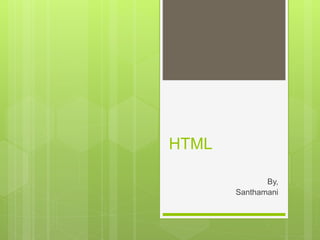
Html
- 2. Brief History of HTML The first publicly available description of HTML was a document called "HTML Tags", first mentioned on the Internet by Tim Berners- Lee(father of HTML) in late 1991. It describes 18 elements comprising the initial, relatively simple design of HTML. HTML 1991 HTML 2.0 – introduced by IETF (Internet Engineering Task Force) Nov, 1995 – several features like forms, tables, image maps. HTML 3.2 – W3C published first recommendation 1997 HTML 4.01 – W3C 1999 HTML5 2014
- 3. HTML Language MarkupText Hyper Reference/Link Data/ Information Predefined/ Marked Communication
- 4. What is HTML Hyper Text Markup Language With HTML you can create a Web site. HTML is a markup language that web browsers use to interpret and compose text, images, and other material into visual or audible web pages.
- 5. Features of HTML Easy and simple language. Easy to make effective presentation (formatting tags). Markup language (flexible way to design web pages along with the text. ) Facilitates to add link on the web pages to enhances the interest of browsing. Platform-independent
- 6. HTML Editors Web pages are created/modified by using some HTML Editors. Eg Notepad Notepad++ Edit+ Dreamveawer Sublime Text
- 7. Basic Structure of HTML <!DOCTYPE html>
- 8. Description The DOCTYPE declaration defines the document type. Text between <html> & </html> describes the web page. Text between <body> & </body> is the page content . The <!DOCTYPE html> declaration is the doctype for HTML5
- 9. HTML Tags and Elements The whole HTML document is written n the form of HTML Elements consisting of mark-up Tags. Mark-up tags are the fundamental characteristics of HTML. Every markup tag is composed of a keyword, surrounded by angle brackets.
- 10. What is a Tag? • HTML mark-up tags are usually called HTML Tags • HTML Tags is an instruction to the browser. • HTML tags are keywords (tag names) surrounded by angle brackets like [‘<‘ and ‘>’]. (<starttag>, </endtag>) Eg:- <html>, <body>,etc.. HTML tags normallt come in pairs like <b> & </b>
- 11. What is Element? • ‘HTML tag’ and ‘HTML Element’ are often used to describe same thing • But, HTML Element us everything between the start tag and end tag. <starttag>.. Contents.. </endtag> Eg: <p> This is a paragraph </p>
- 12. Structure of Element and Tag
- 13. Different Type of Elements and Tags <html>, <body> <h1>, <h2>, <h3>, <h4>, <h5>, <h6> <b>, <i>, <u>, <strong>, <em>, <sup>,<sub> <abbr>, <bdo>, <article> <br>, <img>, <a> <head>, <title>, <meta> <ul>, <ol>, <li>, <dl>, <dt>, <dt> <table>, <tr>, <td>, <th>, <caption> <div>, <span> <form>, <input>, <textarea> <select>, <option>, <optgroup> <button>, <fieldset>, <legend>, <label> <iframe>
- 14. Headings Headings are used to defined as a title or a subtitle. HTML has 6 levels of headings h1 is the largest heading tag and h6 is smallest heading tag When displaying any heading, browser adds one line before and one line after that heading
- 15. Paragraph The <p> tag will structure your text onto different paragraphs. Each paragraph is in between <p> and </p> With HTML, you cannot change the output by adding extra spaces or extra lines in your HTML code. The browser will remove any extra spaces and extra lines when the page is displayed:
- 16. Line breaks The <br> tag defines a line break. Anything will start from new line after <br>. <br> tag is example of empty (unpaired tag) – where don’t need opening and closing tags.
- 17. Horizontal Lines Used to visually break up sections of a document. It creates a line from current position to the right margin and breaks the line accordingly. It is also called a Horizontal Rule in HTML.
- 18. Preserving Format - <pre> tag The <pre> element defines the preformatted text. The text inside a <pre> element is displayed in a fixed-width font (usually Courier), and it preserves both spaces and line break.
- 19. HTML Comments Comments can be inserted into the HTML code to make it more readable and understandable. These are ignored by the browser and not displayed. <!--Example-->
- 20. Conditional Comment & Comment tag Work in Internet Explorer (IE) on Windows but they are ignored by the browsers. They are supported from Explorer 5 onwards and can use to give conditional instructions to different version of IE. Some browser support <comment> tag to comment some part of HTML code.
- 21. HTML Attribute An attribute is used define the characteristic of an HTML Element. It placed inside the element’s opening tag. Attribute contains two parts: a name and a value Attribute name and values are case-insensitive.
- 22. Syntax
- 23. Core Attributes There are core attributes in HTML Id Title Class Style
- 24. Attribute id Used to uniquely identify any element within an HTML page. Reasons to use ‘id’ attribute Possible to identify just that element and its content. If you have two elements with same name, it is possible to distinguish them.
- 25. Attribute title Gives a suggested title for an element. Behavior will depend on the element that carries it. It is displayed as a tooltip when cursor over the element or while the element is loading
- 26. Attribute class Used to associate an element with a style element and specifies the class of element. The value of the attribute may also be a space-separated list of class names. class=“className1 className2 className3”
- 27. Attribute style Allows to specify Cascading Style Sheet (CSS) rules within the element. Setting the style of an HTML element, can be done with the style attribute. The HTML style attribute has the following syntax: <tagname style="property:value;"> The property is a CSS property. The value is a CSS value.
- 28. HTML Formatting HTML Formatting indicate how text can appear in HTML. Is a process of formatting text for better look and feel. Some formats Bold text Italic Text Underline Text Strike Text Monospaced Text Superscript, Subscript Inserted Text Deleted Text Larger Text Smaller Text
- 29. HTML Quotation HTML quotes are used to put a short quote by using <q> tag. HTML blockquote tag is used to define a large quoted section. If you have a large quotation then put the entire text within <blockquote>.............</blockquote> tag. Usually intended from left and right edges of the surrounding text, and sometimes uses italicized font
- 30. Abbreviation and Contact Information The HTML <abbr> element defines an abbreviation or an acronym. The HTML <address> element defines contact information (author/owner) of a document or an article. The <address> element is usually displayed in italic. Most browsers will add a line break before and after the element.
- 31. Work title and Bi-Directional The HTML <cite> element defines the title of a work. Browsers usually display <cite> elements in italic. The HTML <bdo> element defines bi- directional override. The <bdo> element is used to override the current text direction
- 32. HTML Computer Code HTML <code> tag is used to represent computer code. It is a phrase tag which defines a piece of computer code. By default, it is displayed in the browser's default monospace font (also known as fixed- width font).
- 33. Computer Code Formatting HTML normally uses variable letter size and spacing. This is not what we want when displaying computer code. The <kbd>, <samp>, and <code> elements are all displayed in fixed letter size and spacing. The HTML <var> element defines a variable. The variable could be a variable in a mathematical expression or a variable in programming context
- 34. Images HTML allows to insert images in the web pages. Images are defined by using <img> tag. The <img> tag is empty, it contains attributes only, and does not have a closing tag.
- 35. Syntax <img src="url" alt="some_text" style="width:width;height:height;"> The src attribute specifies the URL (web address)/path of the image The alt attribute provides an alternate text for an image, if the user for some reason cannot view it . You can also set width, height of an image.
- 36. Images in Another Folder <img src="/images/html5.gif" alt="HTML5 Icon" style="width:128px;height:128px;"> Images on Another Server <img src="http://www.w3schools.com/images/w3schools_green.jpg" alt="W3Schools.com"> Animated Images <img src="programming.gif" alt="Computer Man" style="width:48px;height:48px;">
- 37. Image Maps An image-map is an image with clickable areas. <map> tag is used to define image-map. Syntax <img src="planets.gif" alt="Planets" usemap="#planetmap" style="width:145px;height:126px;"> <map name="planetmap"> <area shape="rect" coords="0,0,82,126" alt="Sun" href="sun.htm"> <area shape="circle" coords="90,58,3" alt="Mercury" href="mercur.htm"> <area shape="circle" coords="124,58,8" alt="Venus" href="venus.htm"> </map
- 38. <image-map> The ‘name’ attribute of the <map> tag is associated with the <img>’s usemap attribute and creates a relationship between the image and the map. The <map> tag contains a number of <area> tags, that defines the clickable areas in the image-map.
- 39. Anchor tag The HTML anchor tag defines a hyperlink that links one page to another page. Links are defined with the <a> tag: <a href="url">link text</a> The href attribute specifies the destination address of the link. The link text is the visible part
- 40. Links - The target Attribute The target attribute specifies where to open the linked document. The target attribute can have one of the following values: _blank - Opens the linked document in a new window or tab _self - Opens the linked document in the same window/tab as it was clicked (this is default) _parent - Opens the linked document in the parent frame _top - Opens the linked document in the full body of the window framename - Opens the linked document in a named frame
- 41. HTML Link Colors By default, a link will appear like this (in all browsers): An unvisited link is underlined and blue A visited link is underlined and purple An active link is underlined and red By using styles we can change colors.
- 42. Images as Links We can also use an image as link. <a href=“#"> <img src="smiley.gif" alt="HTML tutorial" style="width:42px;height:42px;border:0;"> </a>
- 43. HTML Colors A color can be specified by using Color name an RGB and or a HEX.
- 44. RGB Value Using formula: rgb(red, green, blue) Each parameter (red, green, and blue) defines the intensity of the color between 0 and 255. For example, rgb(255,0,0) is displayed as red, because red is set to its highest value (255) and the others are set to 0. rgb(0,255,0) is displayed as red, because green is set to its highest value (255) and the others are set to 0. rgb(0,0,255) is displayed as red, because blue is set to its highest value (255) and the others are set to 0.
- 45. HEX Value A color can also be specified using a hexadecimal value in the form: #RRGGBB, where RR (red), GG (green) and BB (blue) are hexadecimal values between 00 and FF (same as decimal 0-255). For example, #FF0000 is displayed as red, because red is set to its highest value (FF) and the others are set to the lowest value (00).
- 46. HTML with CSS CSS stands for Cascading Style Sheets. CSS describes how HTML elements are to be displayed on screen, paper, or in other media. CSS saves a lot of work. It can control the layout of multiple web pages all at once. CSS can be added to HTML elements in 3 ways: Inline - by using the style attribute in HTML elements Internal - by using a <style> element in the <head> section External - by using an external CSS file
- 47. Inline CSS Used to apply a unique style to a single HTML element. It uses the style attribute of an HTML element.
- 48. Internal CSS An internal CSS is used to define a style for a single HTML page. An internal CSS is defined in the <head> section of an HTML page, within a <style> element:
- 49. External CSS - Link tag An external style sheet is used to define the style for many HTML pages. With an external style sheet, you can change the look of an entire web site, by changing one file! To use an external style sheet, add a link to it in the <head> section of the HTML page <link rel="stylesheet" href="styles.css“>
- 50. Tables HTML table tag is used to display data in tabular form (row * column). There can be many columns in a row. HTML tables are used to manage the layout of the page e.g. header section, navigation bar, body content, footer section etc. But it is recommended to use div tag over table to manage the layout of the page .
- 51. Syntax <table> <tr> <th>…</th> <th>…</th> </tr> <tr> <td>…</td> <td>…</td> </tr> </table> Each table row is defined with the <tr> tag. A table header is defined with the <th> tag. By default, table headings are bold and centered. A table data/cell is defined with the <td> tag.
- 52. Table border If we don’t specify a border for the table, it will be displayed without borders. A border is set using CSS property. table, th, td{ border: 1px solid blue; }
- 53. Border Collapse If the borders to be collapsed into one border, add border-collapse property. table, th, td{ border: 1px solid red; Border-collapse: collapse; }
- 54. Cell-padding Specifies the space between the cell and the content. To set padding, we use CSS padding property th, td{ padding: 15px; }
- 55. Cell-spacing Specifies the space between the cells. To set the cell-spacing, use CSS border- spacing property. Deprecated in html5
- 56. Border-spacing Specifies the space between the cells. To set the border-spacing, use CSS border- spacing property. table{ border-spacing: 3px; }
- 57. Text-align By default table headings are bold and centered and table data are aligned to left. To modify the alignment, use CSS text-align property. th, td{ text-align:right }
- 58. Cell-span We can combine either two or more rows or columns by using rowspan and colspan. Rowspan: use to combine more than one row Colspan: use to combine more than one column
- 60. Table caption Adds caption to the table. The <caption> tag must be inserted immediately after the <table> tag. <table> <caption>…</caption> ….. </table>
- 61. Table- colgroup The <colgroup> tag specifies a group of one or more columns in a table for formatting. The <colgroup> tag is useful for applying styles to entire columns, instead of repeating the styles for each cell, for each row.
- 62. Lists Use to specify list of information. Lists may contain one or more list elements. There are three types of lists: Ordered List Unordered List Description List
- 63. Ordered Lists or Numbered Lists All the list items are marked with numbers. It defines the type of the list item marker. An ordered list starts with <ol> tag .Each list item starts with <li> . <ol> <li>….<.li> <li>….<.li> <li>….<.li> </ol>
- 64. <ol> type attribute The list items will be marked with numbers by default. The type attribute of the <ol> tag, defines the type of the list item marker:
- 65. type values Type Description type="1" The list items will be numbered with numbers (default) type="A" The list items will be numbered with uppercase letters type="a" The list items will be numbered with lowercase letters type="I" The list items will be numbered with uppercase roman numbers type="i" The list items will be numbered with lowercase roman numbers
- 66. start Attribute <ol> tag can be specified with stating point of numbering you want. Example: <ol type=“1” start=“3”> starts with number 3 <ol type=“i” start=“3”> starts with number iii <ol type=“I” start=“3”> starts with number III <ol type=“a” start=“3”> starts with number c <ol type=“A” start=“3”> starts with number C
- 67. Unordered Lists It defines the type of the list item marker. An ordered list starts with <ul> tag .Each list item starts with <li> . <ul> <li>….<.li> <li>….<.li> <li>….<.li> </ul>
- 68. <ul> type attribute The list items will be marked with bullets (small black circles) by default The type attribute of the <ol> tag, defines the type of the list item marker:
- 69. type valuesValue Description disc Sets the list item marker to a bullet (default) circle Sets the list item marker to a circle square Sets the list item marker to a square none The list items will not be marked
- 70. HTML Description Lists A description list is a list of terms, with a description of each term. <dl> -----------------description list <dt>….</dt> -----term (name) <dd>..</dd> -----each term <dt>…</dt> <dd>…</dd> <dl>
- 71. HTML Blocks & Inline Elements Every HTML element has a default display value depending on what type of element it is. The default display value for most elements Block or Inline.
- 72. Block-level Elements A block-level element always starts on a new line and takes up the full width available (stretches out to the left and right as far as it can). <div> <h1> - <h6> <p> <form>
- 73. Inline Elements An inline element does not start on a new line and only takes up as much width as necessary. <span> <a> <img>
- 74. <div> Element The <div> element is often used as a container for other HTML elements. The <div> element has no required attributes, but both style and class are common. When used together with CSS, the <div> element can be used to style blocks of content
- 75. The <span> Element The <span> element is often used as a container for some text. <h1>My <span style="color:red">Important</span> Heading</h1>
- 76. HTML Classes The HTML class attribute makes it possible to define equal styles for elements with the same class name.
- 77. HTML Form An HTML form is a section of a document which contains controls such as text fields, password fields, checkboxes, radio buttons, submit button, menus etc. An HTML form facilitates the user to enter data that is to be sent to the server for processing
- 78. <form> Element The HTML <form> element defines a form that is used to collect user input: <form> form elements </form>
- 79. The <input> Element The <input> element defines the input control. The <input> element can be displayed in several ways, depending on the type attribute. Type Description <input type="text"> Defines a one-line text input field <input type="radio"> Defines a radio button (for selecting one of many choices) <input type="submit"> Defines a submit button (for submitting the form)
- 80. Form Elements The <input> Element type=“text” type=“password” type=“submit” type=“reset” type=“radio” type=“checkbox” type=“button”
- 81. <select> box Also called as drop down which provides option to list down various options in the form of drop down list where user can select one or more options. <select> <option selected>……</option> <option>……</option> <option>……</option> </select>
- 82. File upload Also called as file select box. Allows to upload a file/image to web site. Created using <input> tag with ‘type’ attribute ‘file’. Syntax: <input type=“file” name=“…”>
- 83. HTML form Attributes The ‘action’ attribute: defines the action to be performed when the form is submitted. <form action="action_page.asp"> If the action attribute is omitted, the action is set to the current page.
- 84. The Method Attribute The method attribute specifies the HTTP method (GET or POST) to be used when submitting the form data. <form action="action_page.php" method="get"> or <form action="action_page.php" method="post">
- 85. When to Use GET Method The default method when submitting form data is GET. However, when GET is used, the submitted form data will be visible in the page address field Note: GET must NOT be used when sending sensitive information! GET is best suited for short, non-sensitive, amounts of data, because it has size limitations too.
- 86. When to Use POST Method Always use POST if the form data contains sensitive or personal information. The POST method does not display the submitted form data in the page address field. POST has no size limitations, and can be used to send large amounts of data.
- 87. The name Attribute Each input field must have a name attribute to be submitted. If the name attribute is omitted, the data of that input field will not be sent at all.
- 88. Form Attributes The value Attribute-specifies the initial value for an input field The readonly Attribute-specifies that the input field is read only (cannot be changed) The disabled Attribute-specifies that the input field is disabled The size Attribute-specifies the size (in characters) for the input field
- 89. The maxlength Attribute Specifies the maximum allowed length for the input field. With a maxlength attribute, the input field will not accept more than the allowed number of characters.
- 90. <fieldset> The <fieldset> element is used to group related data in a form. The <legend> element defines a caption for the <fieldset> element. <fieldset> <legend>Personal information:</legend> First name:<br> <input type="text" name="firstname" value="Mickey"><br> Last name:<br> <input type="text" name="lastname" value="Mouse"><br><br> <input type="submit" value="Submit"> </fieldset>
- 91. HTML Iframes An iframe is used to display a web page within a web page. An HTML iframe is defined with the <iframe> tag <iframe src="URL"></iframe> The src attribute specifies the URL (web address) of the inline frame page
- 92. iframes The iframe tag defines a rectangular region within the document in which browser can display a separate document, including scrollbars and borders.
- 93. Iframe Properties The height and width attributes are used to specify the size of the iframe. By default, an iframe has a border around it. To remove the border, add the style attribute and use the CSS border property. <iframe src="demo_iframe.htm" style=“border:none” height="200" width="300"></iframe>
- 94. Iframe - Target for a Link An iframe can be used as the target frame for a link. The target attribute of the link must refer to the name attribute of the iframe
- 95. HTML Symbols and HTML Entities Some characters are reserved in HTML. If you use ‘<‘ and ‘>’ signs in text, the browser might consider them as tag. Those reserved characters in HTML must be replaced by character Entities. The characters that are not present on keyboard can also be replaced by Entities.
- 96. Syntax A character entity looks like this: &entity_name; OR &#entity_number; Advantage of using an entity name: An entity name is easy to remember. Disadvantage of using an entity name: Browsers may not support all entity names, but the support for numbers is good.
- 97. Non-breaking Space A non-breaking space is a space that will not break into a new line. Another common use of the non-breaking space is to prevent that browsers truncate spaces in HTML pages. Syntax:
- 98. Result Description Entity Name Entity Number non-breaking space   < less than < < > greater than > > & ampersand & & " double quotation mark " " ' single quotation mark (apostrophe) ' ' ¢ cent ¢ ¢ £ pound £ £ ¥ yen ¥ ¥ € euro € € © copyright © © ® registered trademark ® ®
- 99. Combining Diacritical Marks A diacritical mark is a "glyph" added to a letter. Some diacritical marks, like grave ( ̀) and acute ( ́) are called accents. Diacritical marks can appear both above and below a letter, inside a letter, and between two letters. Diacritical marks can be used in combination with alphanumeric characters, to produce a character that is not present in the character set (encoding) used in the page.
- 100. Mark Character Construct Result ̀ a à à ́ a á á ̂ a â â ̃ a ã ã ̀ O Ò Ò ́ O Ó Ó ̂ O Ô Ô ̃ O Õ Õ
- 101. Symbols Many mathematical, technical, and currency symbols, are not present on a normal keyboard. To add such symbols to an HTML page, you can use an HTML entity name. If no entity name exists, you can use an entity number, a decimal, or hexadecimal reference.
- 102. Char Number Entity Description ∀ ∀ ∀ FOR ALL ∂ ∂ ∂ PARTIAL DIFFERENTIAL ∃ ∃ ∃ THERE EXISTS ∅ ∅ ∅ EMPTY SETS ∇ ∇ ∇ NABLA ∈ ∈ ∈ ELEMENT OF ∉ ∉ ∉ NOT AN ELEMENT OF ∋ ∋ ∋ CONTAINS AS MEMBER ∏ ∏ ∏ N-ARY PRODUCT ∑ ∑ ∑ N-ARY SUMMATION
- 103. Char Number Entity Description © © © COPYRIGHT SIGN ® ® ® REGISTERED SIGN € € € EURO SIGN ™ ™ ™ TRADEMARK ← ← ← LEFTWARDS ARROW ↑ ↑ ↑ UPWARDS ARROW → → → RIGHTWARDS ARROW ↓ ↓ ↓ DOWNWARDS ARROW ♠ ♠ ♠ BLACK SPADE SUIT ♣ ♣ ♣ BLACK CLUB SUIT ♥ ♥ ♥ BLACK HEART SUIT ♦ ♦ ♦ BLACK DIAMOND SUIT
- 104. Marquee tag The Marquee HTML tag is a non-standard HTML element which is used to scroll a image or text horizontally or vertically. In simple words, you can say that it scrolls the image or text up, down, left or right automatically. Marquee tag was first introduced in early versions of Microsoft's Internet Explorer. It is compared with Netscape's blink element
- 105. Attribute Description width This specifies the width of the marquee. This can be a value like 10 or 20% etc. height This specifies the height of the marquee. This can be a value like 10 or 20% etc. direction This specifies the direction in which marquee should scroll. This can be a value like up, down, left or right. behavior This specifies the type of scrolling of the marquee. This can have a value like scroll, slide and alternate. scrolldelay This specifies how long to delay between each jump. This will have a value like 10 etc. scrollamount This specifies the speed of marquee text. This can have a value like 10 etc. loop This specifies how many times to loop. The default value is INFINITE, which means that the marquee loops endlessly. bgcolor This specifies background color in terms of color name or color hex value. hspace This specifies horizontal space around the marquee. This can be a value like 10 or 20% etc. vspace This specifies vertical space around the marquee. This can be a value like 10 or 20% etc.
- 106. HTML JavaScript JavaScript makes HTML pages more dynamic and interactive. Common uses for JavaScript are image manipulation, form validation, and dynamic changes of content.
- 107. Syntax The <script> tag is used to define a client-side script (JavaScript). The <script> element either contains scripting statements, or it points to an external script file through the src attribute. Syntax <script>…..</script> <script src=“url”></script>
- 108. The HTML <noscript> Tag The <noscript> tag is used to provide an alternate content for users that have disabled scripts in their browser or have a browser that doesn't support client-side scripts. The <noscript> element can be used within <head> and <body> tags. The text inside the <noscript> element will be displayed if the user's browser is not script supporting.
- 109. HTML <head> Element The <head> element is a container for metadata (data about data) and is placed between the <html> tag and the <body> tag. HTML metadata is data about the HTML document. Metadata is not displayed.
- 110. Metadata Metadata typically define the document title, character set, styles, links, scripts, and other meta information. The following tags describe metadata: <title>, <style>, <meta>, <link>, <script>, and <base>.
- 111. The HTML <title> Element The <title> element defines the title of the document, and is required in all HTML/XHTML documents. The <title> element: defines a title in the browser tab provides a title for the page when it is added to favorites displays a title for the page in search engine results
- 112. <style>, <script>, <link> The <style> element is used to define style information for a single HTML page The <link> element is used to link to external style sheets. The <script> element is used to define client- side JavaScripts.
- 113. <meta> Element The <meta> element is used to specify which character set is used, page description, keywords, author, and other metadata. Metadata is used by browsers (how to display content), by search engines (keywords), and other web services.
- 114. Define the character set used: <meta charset="UTF-8"> Define a description of your web page: <meta name="description" content="Free Web tutorials"> Define keywords for search engines: <meta name="keywords" content="HTML, CSS, XML, JavaScript"> Define the author of a page: <meta name="author" content=“Ranjith"> Refresh document every 30 seconds: <meta http-equiv="refresh" content="30">
- 115. HTML Encoding (Character Sets) To display an HTML page correctly, a web browser must know which character set (character encoding) to use.
- 116. ASCII ASCII was the first character encoding standard (also called character set). ASCII defined 127 different alphanumeric characters that could be used on the internet: numbers (0-9), English letters (a-z, A-Z), and some special characters like ! $ + - ( ) @ < > . Reference: http://www.w3schools.com/charsets/default.asp
- 117. ANSI ANSI (Windows-1252) was the original Windows character set, with support for 256 different character codes. Reference: http://www.w3schools.com/charsets/default.asp
- 118. ISO-8859-1 ISO-8859-1 was the default character set for HTML 4. This character set also supported 256 different character codes. Because ANSI and ISO-8859-1 were so limited, the default character encoding was changed to UTF-8 in HTML5. Reference: http://www.w3schools.com/charsets/default.asp
- 119. UTF-8 (Unicode) UTF-8 (Unicode) covers almost all of the characters and symbols in the world. Unicode enables processing, storage, and transport of text, independent of platform and language. Reference: http://www.w3schools.com/charsets/default.asp
- 120. DOM The Document Object Model (DOM) is a programming API for HTML and XML documents. It defines the logical structure of documents and the way a document is accessed and manipulated.
- 121. DOM As a W3C specification, one important objective for the Document Object Model is to provide a standard programming interface that can be used in a wide variety of environments and applications. The Document Object Model can be used with any programming language.
- 123. DOCTYPE The <!DOCTYPE> declaration is not an HTML tag; it is an instruction to the web browser about what version of HTML the page is written in.
- 124. DOCTYPE According to the HTML specification or standards, every HTML document requires a document type declaration to insure that your pages are displayed the way they are intended to be displayed. The <!DOCTYPE> declaration must be the very first thing in your HTML document, before the <html> tag.
- 125. <!DOCTYPE html> Doctypes from earlier versions of HTML were longer because the HTML language was SGML-based and therefore required a reference to a DTD, but they are obsolete now. With HTML5 this is no longer the case and the doctype declaration is only needed to enable the standard mode for documents written using the HTML syntax.
- 126. HTML5 <!DOCTYPE> <!DOCTYPE html> <html> <head> <title>Title of the document</title> </head> <body> The content of the document...... </body> </html>
- 127. HTML 4.01 Strict The HTML 4.01 Strict DTD includes all elements and attributes that have not been deprecated or do not appear in frameset documents. For documents that use this DTD, use the following DOCTYPE declaration: <!DOCTYPE HTML PUBLIC "-//W3C//DTD HTML 4.01//EN” “http://www.w3.org/TR/html4/strict.dtd">
- 128. HTML 4.01 Transitional The HTML 4.01 Transitional DTD includes everything in the strict DTD as well as deprecated elements and attributes but excludes the frameset content. For documents that use this DTD, use the following DOCTYPE declaration: <!DOCTYPE HTML PUBLIC "-//W3C//DTD HTML 4.01 Transitional//EN" "http://www.w3.org/TR/html4/loose.dtd">
- 129. HTML 4.01 Frameset The HTML 4.01 Frameset DTD includes everything in the transitional DTD, as well as also allows the use of frameset content. For documents that use this DTD, use the following DOCTYPE declaration: <!DOCTYPE HTML PUBLIC "-//W3C//DTD HTML 4.01 Frameset//EN" "http://www.w3.org/TR/html4/frameset.dtd">
Editor's Notes
- In 1980, physicist Tim Berners-Lee(father of HTML), a contractor at CERN, proposed and prototyped ENQUIRE, a system for CERN researchers to use and share documents. In 1989, Berners-Lee wrote a memo proposing an Internet-based hypertext system. Berners-Lee specified HTML and wrote the browser and server software in late 1990.
- Hyper Text: Hyper Text simply means "Text within Text". A text has a link within it, is a hypertext. Every time when you click on a word which brings you to a new webpage, you have clicked on a hypertext. Markup language: A markup language is a programming language that is used make text more interactive and dynamic. It can turn a text into images, tables, links etc.
- 1) It is a very easy and simple language. It can be easily understood and modified. 2) It is very easy to make effective presentation with HTML because it has a lot of formatting tags. 3) It is a markup language so it provides a flexible way to design web pages along with the text. 4) It facilitates programmers to add link on the web pages (by html anchor tag) , so it enhances the interest of browsing of the user. 5) It is platform-independent because it can be displayed on any platform like Windows, Linux and Macintosh etc. 6) It facilitates the programmer to add Graphics, Videos, and Sound to the web pages which makes it more attractive and interactive.
- There are two type of Tags : Paired tags & Unpaired tags Web browser read the document from top to bottom and left to right. These tags are used to create HTML documents and render their documents. Each tag has it’s different properties.
- Sample Example:
- We will be learning on each and every elements clearly later in sessions
- Eg: headings (1) Any document starts with a heading.
- Eg: Paragraph (2)
- Eg: <br> (6) The <br /> has space btw the characters br and the forward slash. If you omit the space, older browsers will have trouble rendering the line break. Also if you miss the forward slash character it is not valid in XHTML.
- Eg: hr tag (16) HTML <hr> tag is used to specify a paragraph-level thematic break in HTML document. It is used when you abruptly change your topic in your HTML document. It draw a horizontal line between them. It is also called a Horizontal Rule in HTML.
- Eg: pre-tag (8) Sometimes we ant to text to follow the exact format of how it is written in the HTML Document.
- Eg: comments (15)
- Eg: attribute (34)
- Need write pgm
- Need write pgm
- Need to write pgm
- Need to write pgm
- TextFomats (3), (7), ins-del (12), sub-sup (9)
- Eg: quotations (10)
- Eg: abbr (11), address (14)
- Eg: Bdo (13)
- Eg: computed (17)
- Eg: computed (17)
- Eg: images (5)
- Eg: images (5)
- Eg: hyperlink (4)
- Need to write pgm
- Eg: linkcolors (38)
- To display the color black, all color parameters must be set to 0, like this: rgb(0,0,0). To display the color white, all color parameters must be set to 255, like this: rgb(255,255,255).
- Eg: inlinecss (35)
- Eg: internalcss (37)
- Eg: externsalcss (38)
- The <td> elements are the data containers of the table. They can contain all sorts of HTML elements; text, images, lists, other tables, etc. Eg: tables (18)
- Here there for both cell and over all table will have borders Eg: table-border (21)
- Eg: cell-padding (22)
- Eg: cell-spacing (23)
- Eg: colspa-rowspan (24)
- Eg: caption (20)
- Eg: table-colgroup (25)
- Eg: lists (26)
- The CSS list-style-type property is used to define the style of the list item marker
- The CSS list-style-type property is used to define the style of the list item marker
- Eg: lists (26)
- Eg: 40.span
- Need to write pgm
- Normally, the form data is sent to a web page on the server when the user clicks on the submit button.
- Eg: form (27)
- Eg: iframes (28) – need to check
- Eg:
- While using noscript tag inside <head> element, <noscript> must contain <link>, <style>, and <meta> tags.
