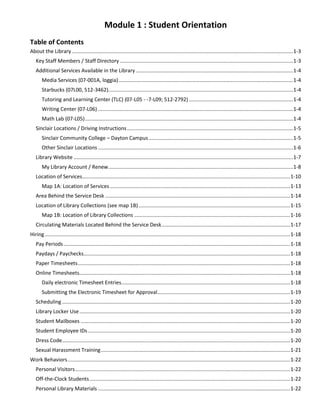
Student Orientation Guide to Sinclair Library Services
- 1. Module 1 : Student Orientation Table of Contents About the Library .........................................................................................................................................................1-3 Key Staff Members / Staff Directory ........................................................................................................................1-3 Additional Services Available in the Library.............................................................................................................1-4 Media Services (07-001A, loggia).........................................................................................................................1-4 Starbucks (07L00, 512-3462)................................................................................................................................1-4 Tutoring and Learning Center (TLC) (07-L05 - -7-L09; 512-2792) ........................................................................1-4 Writing Center (07-L06) .......................................................................................................................................1-4 Math Lab (07-L05)................................................................................................................................................1-4 Sinclair Locations / Driving Instructions...................................................................................................................1-5 Sinclair Community College – Dayton Campus....................................................................................................1-5 Other Sinclair Locations .......................................................................................................................................1-6 Library Website ........................................................................................................................................................1-7 My Library Account / Renew................................................................................................................................1-8 Location of Services................................................................................................................................................1-10 Map 1A: Location of Services.............................................................................................................................1-13 Area Behind the Service Desk ................................................................................................................................1-14 Location of Library Collections (see map 1B).........................................................................................................1-15 Map 1B: Location of Library Collections ............................................................................................................1-16 Circulating Materials Located Behind the Service Desk.........................................................................................1-17 Hiring..........................................................................................................................................................................1-18 Pay Periods.............................................................................................................................................................1-18 Paydays / Paychecks...............................................................................................................................................1-18 Paper Timesheets...................................................................................................................................................1-18 Online Timesheets..................................................................................................................................................1-18 Daily electronic Timesheet Entries.....................................................................................................................1-18 Submitting the Electronic Timesheet for Approval............................................................................................1-19 Scheduling ..............................................................................................................................................................1-20 Library Locker Use..................................................................................................................................................1-20 Student Mailboxes .................................................................................................................................................1-20 Student Employee IDs............................................................................................................................................1-20 Dress Code..............................................................................................................................................................1-20 Sexual Harassment Training...................................................................................................................................1-21 Work Behaviors..........................................................................................................................................................1-22 Personal Visitors.....................................................................................................................................................1-22 Off-the-Clock Students...........................................................................................................................................1-22 Personal Library Materials .....................................................................................................................................1-22
- 2. 1 – 2 Food and Drinks .....................................................................................................................................................1-22 Attendance / Tardiness Policy................................................................................................................................1-22 Requesting Time Off...............................................................................................................................................1-23 SCC LIBRARY CIRCULATION ........................................................................................................................................1-23 REQUESTED TIME OFF................................................................................................................................................1-23 Breaks.....................................................................................................................................................................1-23 What To Do if You Don’t Know What To Do Next..................................................................................................1-23 Miscellaneous Checklist.....................................................................................................................................1-23 Information Confidentiality....................................................................................................................................1-23 Security Issues and Emergency Procedures...............................................................................................................1-24 Panic Buttons .........................................................................................................................................................1-24 Unsupervised Children...........................................................................................................................................1-24 Sinclair Information Security Policy Statement (taken directly from the SCC Website)........................................1-25 Emergency Procedures Guide (condensed version/taken directly from the SCC Website) ..................................1-25 Customer Service .......................................................................................................................................................1-29 Handling Difficult Patrons ......................................................................................................................................1-29 Telephone Etiquette...............................................................................................................................................1-29 Appropriate Use.................................................................................................................................................1-29 Answering the Telephone..................................................................................................................................1-29 Placing a Caller on Hold......................................................................................................................................1-30 Speaking with the Caller.....................................................................................................................................1-30 Taking Messages ................................................................................................................................................1-30 Answering Callers’ Questions.............................................................................................................................1-30 Ending a Call.......................................................................................................................................................1-30 Telephones Available for Student Use...................................................................................................................1-31 Telephone for Contacting the Help Desk...........................................................................................................1-31 Location of Hallway Telephones ........................................................................................................................1-31 Location of Pay Telephone.................................................................................................................................1-31 Location of Fax Machine for Student Use..........................................................................................................1-31 Emailing a Scanned Document...........................................................................................................................1-31 Employee Evaluation / Disciplinary Actions...............................................................................................................1-32 Evaluation Criteria..................................................................................................................................................1-32 Disciplinary Actions ................................................................................................................................................1-32 Probation............................................................................................................................................................1-32 Dismissal...........................................................................................................................................................1-132 PC System...................................................................................................................................................................1-33 PaperCut Print System ...............................................................................................................................................1-33
- 3. 1 – 3 About the Library Key Staff Members / Staff Directory Key Library Employees: Director: Debra Oswald........................3006 Reference:.......................... 3004 Lajmar Anderson...................3003 Sonya Kirkwood.....................3005 Julie McDaniel .......................2107 Austin Pevler .........................3925 Andrew Walsh.......................2852 Circulation:......................... 3007 Rahme Ashour (Day Supervisor) 2855 Cheryl Miracle (Day Supervisor).4566 Denise Davis (Eve/Sat Sup.).....3007 Technical Services / Acquisitions: Andrea Atkinson....................4513 Acquisitions: David Zelasco.........................4518 Records Management and Archives: Shelby Beatty ........................6319 Key Library IT Employees: IT Lab Coordinator: Becky Rittner......................... 2652 IT Desk – Library.................... 2002 Additional Numbers Nursing Lab Coordinator: ...........................................5324 Campus Police.....................2700 Room 7-112 Outside of Bookstore on right Library Hours Interim and Summer Hours Vary Fall, Spring Monday – Thursday 7:30 a.m. – 9:30 p.m. Friday 7:30 a.m. – 5:00 p.m. Saturday 9:00 a.m. – 4:00 p.m. Sunday CLOSED Summer Library Hours Monday – Thursday 7:30 a.m. – 9:30 p.m. Friday 7:30 a.m. – 5:00 p.m. Saturday / Sunday CLOSED
- 4. 1 – 4 Additional Services Available in the Library Interim hours vary for each area. A schedule is posted at the Service Desk each semester. New Media Creative Lab (07-001A, loggia, x#4075) Starbucks (07L00, 512-3462) Tutoring and Learning Center (TLC) (07-L05 - -7-L09; 512-2792) This2 entity consists of a reception area and a suite of offices. The TLC is operated by the Student Services and offers tutoring in Developmental reading, English, and mathematics on a walk-in basis. It also includes a math lab and writing center. Alexandria Hawley, Coordinator (office 7-L07E, 512-2174) Writing Center (07-L06) The Writing Center provides assistance with writing papers for any course. It also has additional computers for student use. Math Lab (07-L05) The Math Lab provides tutoring for all levels of mathematics
- 5. 1 – 5 Sinclair Locations / Driving Instructions Sinclair Community College – Dayton Campus 444 West Third Street Dayton, OH 45402 Call Center: 937-512-3000 or 1-800-315-3000 Locating the Library on Campus The Library can be accessed from the basement (0) level of buildings 1 – 7. Enter the double doors, go to the railing and look for the north or south stairs. Directions to Sinclair: From the North (Toledo, Columbus, Cleveland) Take I-75 South to the Main Street exit, turn left Follow Main Street until you reach Fourth Street Turn Right onto Fourth St. Continue down Fourth St. From the left lane, there is a turnoff to Fifth St. for the parking garage From the South (Cincinnati, Kentucky) Take I-75 North to 35 East toward Xenia Merge left to SR 48 (Main ST./Jefferson St.). Stay right to merge onto Jefferson Street Turn left on Fourth Street Continue down Fourth St. From the left lane, there is a turnoff to Fifth St. for the parking garage From the East (Xenia, Fairborn, I-675) Take 35 West to the Main St./Jefferson St. exit Follow the ramp to the right onto Jefferson St. Turn left onto Fourth St. Continue down Fourth St. (where there is metered parking) From the left lane, there is a turnoff to Fifth St. for the parking garage From the West (Eaton, Germantown) Take 35 East to I-75 North Take the Third St. exit (#53A) Turn Right off the exit onto Third St. Turn Right at the second light onto Perry St. Continue down Fourth St. (where there is metered parking) From the left lane, there is a turnoff to Fifth St. for the parking garage Local Directions (Avoiding Highways) West Third: Travel East on Third St. Turn Right onto Perry St. Travel one block and turn right onto Fourth St. Continue down Fourth St. (where there is metered parking) From the left lane, there is a turnoff to Fifth St. for the parking garage East Third: Travel West on Third St. Turn Left onto Perry St. Travel one block and turn right onto Fourth St. Continue down Fourth St. (where there is metered parking) From the left lane, there is a turnoff to Fifth St. for the parking garage North Main: Travel south on Main St. Turn Right onto Monument Avenue Turn Left onto Perry St. Turn Right onto Fourth St. Continue down Fourth St. (where there is metered parking) From the left lane, there is a turnoff to Fifth St. for the parking garage South Main: Travel North on Main St. Turn Left onto Monument Avenue Turn Left onto Perry St. Turn Right onto Fourth St. Continue down Fourth St. (where there is metered parking) From the left lane, there is a turnoff to Fifth St. for the parking garage
- 6. 1 – 6 Other Sinclair Locations Courseview Campus Center (#344) 5386 Courseview Drive Mason, Ohio 45040 Phone: 513-339-1212 FAX: 513-339-0158 Haresh Chandiramani, IT / Media Specialist: x#5513 Website: http://courseview.sinclair.edu/ Directions to Sinclair-Courseview Campus: From North I-71 S Exit 25 for OH-741 / Kings Mills Rd toward Mason Slight right at OH-741 Turn left at Courseview Drive From South I-71 N Exit 25 for OH-741 / Kings Mills Rd toward Mason Turn left at the fork, follow signs for Kings Mills Rd W / OH-741 N Turn left at Courseview Drive Hours of Operation*: Monday – Thursday 8:00 a.m. – 9:30 p.m. Friday 8:00 a.m. – 5:00 p.m. Saturday 8:00 a.m. – 12:00 p.m. *Subject to change Englewood Learning Center (340) 1150 West National Road Clayton, OH 45315 Phone: 937-836-8750 FAX: 937-832-8254 Linda Prater, Library Information Specialist: x#5801 Website: www.sinclair.edu/about/locations/englewood/ Directions from Downtown Dayton: Take I-75 North to I-70 West Take Exit 26 / Hoke Road Go North (Turn Right) on Hoke Road Hoke Road Terminates at National Road Turn Right onto National Road Turn Right into the Kleptz YMCA Parking Lot The ELC is at 1150 West National Road Library Hours of Operation: Monday - Thursday: 8:00 a.m. - 9:30 p.m. Friday: 8:00 a.m. - 4:30 p.m. Saturday: 8:00 a.m. - 11:30 a.m. Huber Heights Learning Center (#345) 7301 Shull Road Huber Heights, OH 45424 Phone: 937-233-5550 FAX: 233-5551 Sydney Warner, Library Information Specialist: x#5841 Website: www.sinclair.edu/about/locations/huber/ Directions from Downtown Dayton: From Downtown Dayton Take I-75 North to I-70 East Take Exit 38/St Rt 201 / Brant Pike Turn left onto St Rt 201 / Brant Pike Turn left into the Huber Heights YMCA The Learning Center is attached to the YMCA to its left Library Hours of Operation*: Monday – Thursday 8:00 a.m. – 9:30 p.m. Friday 8:00 a.m. – 4:30 p.m. Saturday 8:00 a.m. – 11:30 a.m. *Subject to change Centerville Campus Center (#343) 5800 Clyo Road Centerville, OH 45459 Phone: 937-512-2363 Fax: 937-512-2146 Isaac Collins, Student Support Specialist: x#4669 Website: https://www.sinclair.edu/locations/centerville/ Driving Directions: From the North: Take I-675 South Exit 7 for Wilmington Pike toward Bellbrook Turn left onto Wilmington Pike Turn right at Clyo Road Turn left at 5800 Clyo Road From the South: Take Wilmington Pike heading North Turn left at Clyo Road Turn left at 5800 Clyo Road
- 7. 1 – 7 Library Website Library’s Main Page: The Library’s main page is a student’s link to the services the Library has to offer. See the following pages for a brief explanation of each library link. This page is constantly being updated so some things may look different. However, many of the same links should be available. LibSearch LibSearch is a discovery tool that students can use to find articles, books, media, and ebooks needed for research topics. You can search by keyword, title, or author. You can narrow your search using a variety of criteria, such as: full text only, topics, language, date of publication, and type of sources, just to name a few.
- 8. 1 – 8 My Library Account / Renew This link goes directly to the My Library Account login in screen. A student’s My Library Account provides information on what items they have checked out and their due dates, what items have been requested and their status, and provides the means to renew materials online. Student needs to input the following information to access the information in their Library account. 1. Their name. Format: Lastname Firstname 2. Their Tartan ID Number. Format: 000123456 (total of 9 digits) 3. Click Submit button. Start Over button clears all information from the text boxes. The following is an example of what the Library account looks like. Sinclair Library Catalog This link provides access to Sinclair’s Library materials and has a link to the OhioLINK catalog when the title or subject you are searching is not available. OhioLINK Catalog This link takes you directly to the OhioLINK catalog. LibGuides LibGuides provide research assistance, subject guides, and useful resources compiled by your friendly librarians.
- 9. 1 – 9 Course Reserves Course Reserves are materials, such a textbooks, reference books, and media, which are housed in the Library and made available to students on request. Most materials including textbooks are Library Use Only and can only be borrowed for three hours. Some materials are loaned for three days or seven days. A to Z List of Databases This link takes you to a list of databases available through Sinclair. They are in order by title when the link is first opened, but can also be sorted by subject. E-Books This link takes you to a LibGuide with information on electronic books, how to read and download them, and a list of Frequently Asked Questions (FAQs) regarding the use of eBooks. Streaming Videos and Music This link takes you to a LibGuide providing access to music, Audiobooks and sounds; videos, films and film clips that provide information and short demonstrations on many subjects; and images and photographs that include photos from the Associated Press as well as thousands of art and architectural photos and links to additional image locations. Credo Reference Credo Reference is a reference database that holds 770 reference books. You can search this database by entering search criteria in the text box. Off-Campus Access Provides information and links to access online articles, books, videos, images and music. It also provides information on how to access materials from off campus, common error messages, and tips on browser settings. LibAnswers/FAQ LibAnswers is a database of previously asked questions that you can reference when you have a question. If your question isn’t among those listed, you can add a question and you will be answered within 24 hours. Ask a Librarian (LibAnswers) LibAnswers is a place where you can type in a question and receive an answer. During the daytime shift, Librarians monitor the Chat with a Librarian application and can chat with you online. If you email a question for a question that doesn’t already exist, it will be answered in a timely manner by emailing the answer to your question to you. This is monitored during the times we have reference librarians on duty. After 7 p.m. and on weekends questions would be answered the next work day. You can also review a list of previously asked and answered questions on library services topics. About the Library This page provides links to many library services and policies for students and faculty; directions to Sinclair using the highways or main streets in Dayton including how to find the Library on Campus; off Campus Access information on linking to database materials from off campus; and a What's New: link to new library materials and services.
- 10. 1 – 10 Location of Services The locations are listed in order starting at the left end of the Service Desk. See map 1a. L01 – Library Service Desk When facing the Service Desk . . . the station on the left is occupied by reference (512-3004) next to reference there is a laptop facing away from the counter used for catalog searches the next two stations are occupied by Circulation (512-3007) the next station is used to reset passwords the two stations on the right are occupied by IT (512-2002) the last station facing away from the counter is used for changing/resetting passwords. L02G – Library Waiting Area Elevator from Quad – This elevator provides direct access to the outside in the center of the main campus. L02H – Library Director’s Office Debra Oswald, Library Director L02 – Technical Services and Staff Offices Past reception area and to the right L02A – Library Conference Room Past reception area on the left Public Stations The first row of computers to the right of the Service Desk has 10 public computer stations. These are provided for non-student patrons who need to use computers and/or print materials. These patrons need to go to the IT end of the Service Desk and ask for a guest station. Photo identification is required and the patron must be 18 years of age or older. Their print jobs can be paid for and collected at the print station at the end of the row using cash or coins. Station 1 is also an ADA station. AV/ Flex Stations (Both sides of row 2 on the South side of the library) Specialized computers with scanners, web development and graphics applications, and other software that does not run with App-V. L03 – Library Classroom This computer classroom is used for Library and IT training only. When this classroom is not being used for training, it is available to students needing to use computers. L04 – Becky Rittner, IT Coordinator’s office (512-2652) L05/L06/L07/L09 – Tutoring & Learning Center The Tutoring and Learning Center provides quality tutoring for a wide variety of subjects. Sinclair students who are currently registered in courses have several tutoring options to choose from. Individual, small group, open lab, and online tutors are available to meet the diverse needs of Sinclair students. The Tutoring & Learning Center (TLC) also houses a writing lab (L09); a Math Lab (L05); provides tutoring by appointment for many classes; and an open work area. Alexandria Hawley Coordinator (office 07L07, 512-2174)
- 11. 1 – 11 L10 – Tutoring & Learning Center Tutoring Area This room is for Tutorial & Learning Center tutoring sessions only. L25 – Computer Room This section of computers can be booked by a faculty member who wants their class to use computers during class time. When not in use by faculty, it is open and available to students using the library. L11/L12/L13 – Group Study Rooms These rooms are for student use only, and cannot be used by faculty, staff, or Tutorial Services tutors. All study rooms are equipped with whiteboards. These rooms are equipped with Solstice screens. Tutoring & Learning Center Cubicles There are two cubicles for Tutorial Services tutoring sessions only. Study Carrels are built into the walls along the south and west side of the Library by nonfiction. L15 – Quiet Reading Room / Oversize Books This room is a quiet zone, providing space for individual study and reading. It also houses our Oversize books. L16/L17 (past Quiet Reading Room down the hall and a turn to the right) These rooms are for student use only, and cannot be used by faculty, staff, or Tutoring & Learning Center tutors. All study rooms are equipped with whiteboards. Building 7 Elevator This is the easiest way to get to the Bookstore (floor 1) and is one of two handicap access entrances. Copiers There is one copier on the south side of the library that is coin operated. Printer D can also be used as a copier. Color Printer There are two color printers on the main floor, Printers C and D. All of the printers on the loggia print in color. Vending Area / Restrooms The Vending Area and the Restrooms are on the north side of the Library past the L21 meeting room on the left (vending) and right (restrooms and drinking fountains). L32 – Archives The entrance to the Archives is on the north side of the Library past the restrooms, through two sets of double doors. Anyone needing to view Archived materials must make an appointment with the Archivist, (512-2319). If anyone asks for directions to the Archives, the archivist should be called to the desk to meet them.
- 12. 1 – 12 L21 – Library Meeting Room This room is available to anyone on campus for scheduled library training sessions, meetings, other types of training sessions, special classes, etc. It can be scheduled through Outlook. If faculty need a librarian for an orientation, they need to contact someone at the reference desk. 07-001A – New Media Creative Lab (Loggia) Leah Giblin, New Media Producer (512-4075 L22/L23/L24 – Group Study Rooms These rooms are for student use only, and cannot be used by faculty, staff, or Tutorial Services tutors. All study rooms are equipped with whiteboards. These rooms are equipped with Solstice screens. ADA Stations There are two ADA (Americans for Disabilities Act) stations on the floor. They are stations 912 and 913, located on row 1 on the North side of the library. Anyone needing an ADA station with a track ball mouse will need to use the one located in the Tutoring and Learning Center. PC System The PC System allows fair access to all computers in the Library, Loggia and rooms L03 and L25. This system requires that patrons sign in, using their my.sinclair login ID, at one of the sign-in stations across from the Service Desk. PaperCut Print management software used to provide controlled printing. Each student is given $7.50 worth of free prints each semester. The system appears each time a student requests a print job. If the student has used all free prints, students can add money online to their print account by going to papercut.sinclair.edu.
- 13. 1 – 13 Map 1A: Location of Services 07-L06 07-L07 Tutor & Learning Center (TLC) 07-L15 Quiet Room Oversize Collection 07-L09 Writing Lab 07-L11/L12/L13 Group Study Rooms 07-L10 TLC Tutoring 07-L05 Math Lab 07-L04 IT Coordinator’s Office 07-L03 Library / IT Classroom 07-L00 Starbuck’s 07-L21 Library Meeting Room 07-L00 2 Cubicles TLC Only 07-L26 Restrooms / Vending 07-L17 / 07-L16 Library Study Rooms To Elevator S N 07-L22/L23/L24 Group Study Rooms L25 Computer Area
- 14. 1 – 14 Area Behind the Service Desk DVDs are located behind the Service Desk along the back hallway wall near the right end. CDs / CD-ROMs / Audio Cassettes are located behind the Service Desk along the back hallway wall on the right end of the shelving unit. Center for Teaching and Learning materials are located along the back hall on the left. Break Room / Kitchen (L01A) is located behind the Service Desk to the left down the back hall. Secure IT Storage Room (L01C) is located behind the Service Desk on the back wall and to the right. All library staff and part-time IT staff have access to this room. Conference Room (L02A) is located down the hall past the Reception Desk on the left. Employee Computer Access (L02B) There are two computers in this room provided for employee access and lockers for IT personnel. This room is located past the Reception Desk down the hall all the way to the back on the left (across from the student lockers). Storage Room (L02C) The Storage Room is located past the waiting area down the hall in the far right corner of the work area. This is mainly storage for IT and the Library. Supply Closets Supply closets are located behind the Service Desk to the left down the hallway on the right-hand side. The first closet is Circulation supplies, the second is Reserve supplies. All Circulation supervisors and Reference librarians have keys. 07-L01A Break Room / Kitchen 07-L01C Secure IT Storage Room 07-L02A Conference Room 07-L02B Employee Computer Access Room Lockers 07-L02C Storage Room Service Desk 1) IT Station 2 2) IT Station 1 3) Print Station 4) Circulation 1 5) Circulation 2 6) Reference 7) Password reset station 8) Catalog 07-L02H Director’s Office Media Shelves 07-L02 Reference Offices Technical Services Offices Acquisitions 07-L02F Manager of Tech Services Office 07-L02D Conference Room
- 15. 1 – 15 Location of Library Collections (see map 1B) The following materials are located in the row of ranges (shelves) directly behind Starbucks: 1. Periodicals are located on the shelves on the left. (SW corner) 2. Newspapers (older issues) are filed alphabetically with periodicals. (SW corner) 3. Newspapers (current issues) are located to the left of Starbucks on a wooden rack. 4. Reference is located on the first five shelves on the right. (N side of library) 5. Fiction is located on the last two shelves on the right. (N side of library) 6. McNaughton books are located on the last shelf on the right. (N side of library) 7. ESL materials are located on the last shelf to the right. (N side of library) 13. Career Collection materials are located on the last shelf to the right. (N side of library) The following materials are located under the loggia in the NW corner: 8. Atlases are located on the atlas tables next to nonfiction (near 800s). 9. Nonfiction is located under the loggia in the northwest corner of the library. 10. Juvenile Fiction/Picture books/Nonfiction are located on the last shelf at the end of nonfiction. 11. Oversize books are located in L15 Quiet Room on the right as you exit to the elevator. Display shelving is on the left and right ends of the Service Desk.
- 16. 1 – 16 Map 1B: Location of Library Collections Items numbered as listed on previous page. Nonfiction 12 Nonfiction13 Nonfiction14 Nonfiction15 Nonfiction16 Nonfiction17 Nonfiction18 Nonfiction19 Nonfiction20 Nonfiction21 Nonfiction 22 Nonfiction 11 Nonfiction 23 Nonfiction 10 Nonfiction 24 Nonfiction 9 Nonfiction 25 Nonfiction 8 Nonfiction 26 Nonfiction 7 Nonfiction 27 Nonfiction 6 Nonfiction 28 Nonfiction 5 Nonfiction 29 Nonfiction 4 Nonfiction 30 Nonfiction 3 Nonfiction 31 Nonfiction 2 Nonfiction 32 Nonfiction 1 Nonfiction 33 Nonfiction 34 Nonfiction 35 Nonfiction 36 Nonfiction 37 Nonfiction/Juvenile 38 Exit Elevator / L16 / L17 L15 Quiet Room Oversize Periodicals Periodicals Periodicals Periodicals Tables Periodicals Computers(L25) Reference1 Tables Reference2 Reference3 Fiction Reference4 McNaughton/CareerColl./ESL Fiction Starbucks 1 – 2 3 4 5 6 7 89 10 11 13
- 17. 1 – 17 Circulating Materials Located Behind the Service Desk The following materials are located on the shelves directly behind the Service Desk and are listed from left to right if you are viewing from the Service Desk. See map below. Sorting Shelves (1a, 1b) The sorting shelves are the first shelf on the left. These shelves are used to sort books, media, and periodicals that are checked in throughout the day. Items to be couriered to other SCC locations (1a) Items that are to be sent to the SCC learning centers are placed here and sent to the mailroom daily. High Demand Collection (2a) These books are high demand and high priced items that disappear when put in our regular nonfiction collection. Reserve Collection / IT Materials (2b, 3a) The Reserve Collection is located in the very middle, on the right-hand side of the second shelf and left-hand side of the third shelf. Reserve materials are items that have been provided by faculty and departments and consist of textbooks, reference materials, articles, practice tests and quizzes, CD-ROMs, videos, and DVDs. Most materials are available for library use only and are marked as such. Select materials are available for 3-day and 7-day circulation periods and are marked as such. For information regarding course reserves, contact the reserve manager, 512-3007. IT materials are located on the left-hand side (2b) in the third section on the next to the bottom shelf. There are document holders for students taking keyboarding classes and an audio cassette player. Empty Shelves (3b, 4a) These shelves are used for holding shelves for materials the librarians are reviewing or have selected for withdrawal. Pickup Anywhere (4b) Pickup Anywhere materials are located on the top shelf above OhioLINK As designated by a green sign. These are items that patrons have requested to pick up from Sinclair instead of their own institution. The patron requests that Sinclair operate as a third-party pickup location. OhioLINK / SearchOhio Holds and Internal Holds (4b) OhioLINK, SearchOhio and Internal holds are located on the right side of the last shelf on the right. These items are placed on the shelf alphabetically by the patron’s last initial. Pickup Anywhere materials are on the upper left-hand corner, then all materials for A – Z. Sorting Shelves for All book collections and Periodicals Items “in processing” Couriered items Items in Repair Items with messages Empty High Demand Collection Reserve Articles, Periodicals Binders Reserve DVDs Reserve Books Empty Empty OhioLINK, SearchOhio and Internal Holds A – Z Pickup Anywhere (top left shelf) Reserve Books 1a 1b 2a 2b 3a 3b 4a 4b
- 18. 1 – 18 Hiring Pay Periods Pay periods are from the 1st through the 15th and from the 16th through the last day of the month. Paydays / Paychecks Sinclair employees are paid semi-monthly (twice per month), on the 15th and on the last day of the month. If a payday falls on a weekend or a holiday, payday will be the last working weekday before that date. Employees’ paychecks are for the previous pay period. Paychecks will be mailed to your address in Human Resources Dept. if not using direct deposit. Paper Timesheets Paper time sheets are in a notebook located on the back counter to the left of the student mailboxes. Student employees should sign in after they have put their things in their lockers and are ready to start work. They should sign out at the end of their shift. Time sheets should NOT be completed in advance or be removed from the notebook. Online Timesheets Online time sheets should be updated each day the student employee works. Online time sheets should NOT be completed in advance. On the students’ last workday before the end of a pay period, students should make sure their online timesheet is up-to-date. They should enter their time for the last day of the pay period. Then they should sign it electronically by checking the appropriate box, and clicking the Submit button to submit their timesheet for that pay period. If there is an error on a student’s online time sheet, the supervisor will reject it back to the student who will receive an email stating why the timesheet has been rejected. The student should make the necessary corrections and resubmit the timesheet before the deadline. If there are questions, contact a circulation supervisor. Daily electronic Timesheet Entries All employees are expected to log on into Colleague Self Service and manually enter their hours worked at the end of each work day. There are two sheets available on Colleague Self Service, make sure you select the correct one that corresponds to the pay period in which you are currently working. 1. Go to http://my.sinclair.edu and log in. 2. Once logged in click on the Web Advisor tab. 3. Click on Employees. 4. Click on the Time Entry link in left-hand column. 5. Be careful to choose the current pay period to edit by checking the box to the left of that line. Then click Submit.
- 19. 1 – 19 6. Employees should enter their time each work day. Enter your starting and ending time at the end of your shift. There are two lines for entry for each date. If you only work one shift in a day, enter your times in the top line for that date. If you work a second shift the same day, enter that time in the second line for that date. Click Submit without checking the electronic signature box. Submitting the Electronic Timesheet for Approval Employees should review both their online and paper timesheets on the last day they work during any given pay period, even if it is several days before the pay period ends. If there are any discrepancies, make the appropriate changes. Submitting your timesheet early will give the supervisor time to review the online timesheet and reject it back with an email message if there are any discrepancies. 1. Log onto my.sinclair, choose Colleague Self Service, choose Employees, and open your current timesheet as you would for entering your time each day. 2. In the upper right-hand corner of the employee information box is the Complete Entry By date and time just to the right of the supervisor’s name. Employees must have their time entered no later than this date; however, they should complete and submit their electronic timesheet on the last day they work during that pay period. Once the Complete Entry By date/time has lapsed, the timesheet cannot be viewed or edited. 3. Review your paper and online timesheets to make sure that all entries are complete and correct. 4. Once you are certain all information is accurate, electronically sign the electronic timesheet by checking the box to the left of the statement at the bottom of the timesheet that begins with Checking this box becomes your electronic signature . . . This tells your supervisor you have completed entering all times on your time sheet. Then click Submit. 5. Employees should always check their Sinclair email before the deadline to ensure that they have time to respond to any email received from their supervisor regarding their timesheet. Once the Complete Entry By date/time has passed you will not be able to make corrections. Note: DO NOT fill in your time sheet in advance. If you need to call off or change schedules it could create problems. Only enter the time as you work it.
- 20. 1 – 20 Scheduling Before each semester begins you will be asked to fill out a schedule indicating when you have classes, when you are available to work and indicating any times you have additional obligations (we do not have to know what these are, simply mark out those times). A supervisor will review the schedules and make appropriate assignments. A supervisor will discuss your schedule with you. If you have any conflicts or objections to the schedule, they can be discussed at that time. Scheduling is done before the semester begins and is not changed unless a need is determined by the supervisor. Students may not switch work times with each other. Library Locker Use Lockers are located past the reception area, down the hall on the right. Lockers are assigned by a circulation supervisor. Library lockers are for use while you are working for the library only. Student Mailboxes Student mailboxes are located in the supply area directly past the book shelves behind the Service Desk. Student mailboxes are to be used for library communications and your identification. If you check books out while you are on duty, place them next to the mailboxes with your name on top. Student Employee IDs All student employees are required to wear photo identification on a Sinclair lanyard while they are working in the library. The supervisor will be notified when the badge is available and it will be placed in the student’s mailbox. Dress Code Remember that while you are working in the library you represent Sinclair Community College and the Library, so we appreciate you being neat, clean, and wearing clothing that does not have holes, tears, frays, or stains. Any questions regarding the appropriateness of a student’s clothing will be addressed by a Circulation supervisor. Wear a black shirt with sleeves. If you wear a sweater or jacket over it, it must also be black. Shirts should not sport any type of logo, picture or writing. Shirts and slacks should keep your abdominal and chest areas covered. No cleavage, front or back. Long pants are required. No shorts, cropped pants, sweat pants, leggings, or pajamas. Pants must be worn properly, waist band at the waist; wear a belt or suspenders if needed. Clothes must be neat and clean. No holes, frays, tears, or stains. Wear a Sinclair lanyard with your ID, provided by the Library. No hats or bandanas or other types of head dresses, unless worn for religious or cultural reasons. No open toed shoes, sandals, or flip-flops.
- 21. 1 – 21 Sexual Harassment Training Sexual Harassment training is required of all Sinclair employees. A link will be emailed to the student that will take them to the Sexual Harassment training module which should be completed right away during work hours. The following is the college’s Policy Statement and Scope. The full Harassment Policy can be accessed on Sinclair’s website by doing a search for “harassment policy.” HARASSMENT POLICY: DUTIES AND RESPONSIBILITIES Policy Statement: Sinclair Community College is committed to providing and maintaining a community in which students, faculty, administrators, staff and other members of the community can work and live together in a safe and supportive environment. The College enforces a strict policy against discrimination and harassment on the basis of race, color, creed, religion, age, sex, marital status, veteran status, national origin, ancestry, citizenship, or disability. Offensive or harassing behavior will not be tolerated against any person in the workplace. Scope: This policy applies to all employees, including but not limited to full-time, part-time, and seasonal employees, of the College and extends to harassment by or of applicants, customers, visitors, vendors or contractors. Incidents involving only students are not covered by this policy, but are covered by the Student Harassment Policy set forth in the Student Handbook. Examples of harassing conduct covered by this policy include, but are not limited to: faculty member harassing student and vice versa; administrator or staff harassing student and vice versa; faculty harassing other faculty; administrator or staff harassing other co-workers; campus visitor or contractor harassing student or College employee and vice versa. The policy applies while employees are working at the College, attending any College- sponsored event or activity off-campus, or participating in any other work activity (i.e. attending conference, teaching class, etc.).
- 22. 1 – 22 Work Behaviors Work behaviors include what we do, the way we do it, and the attitude we have toward the tasks, co-workers, and customers we work with. While on the clock, all activities should be work related. Student employees may not read, do homework, search the Internet, write papers, etc. These behaviors will be observed regularly and issues will be discussed with each employee as needed. An evaluation will be done with each student employee at the end of each semester. Any student employee who fails to improve in areas in which the employee has been coached during the semester may be placed on probation for a semester or may be dismissed. Personal Visitors If you have a friend or family member come to the desk strictly for a visit, the visit should not last longer than a minute. If the desk is busy, the person should be asked to come back at a later time. While on duty, employees need to address work-related activities. Off-the-Clock Students If you are not on the clock (before clocking in or after clocking out) you should not be behind the Service Desk or in the work area for any reason other than to speak to a supervisor. Personal Library Materials Checking library materials out/in for personal use should be done before or after your shift from the patron side of the counter by another library employee. Food and Drinks You should NOT eat while working at the Service Desk. Drinks can be kept at the Service Desk but should be kept off to the side away from the work area and should be taken with you when you leave the desk. All drinks should have a lid or cap on them to prevent spillage. Attendance / Tardiness Policy Employees are expected to arrive on time and be prepared to work. We use a point system to track issues with attendance, tardiness and other work behaviors. If you are going to be late or need to call off, please call the Service Desk number (512-3007) before your shift begins and ask to speak with a supervisor. If a supervisor is not available, ask to speak with a staff person (reference or IT) and leave a message with that person. Make a note of whom you spoke with and at what time. You are needed at the times you are scheduled. If you arrive late you cannot work late to make up that time. If you arrive early, you must wait until your regularly scheduled shift to begin work. Employees are responsible for signing in and out on their paper time sheet and their electronic time sheet on a daily basis. Do not fill in either time sheet in advance.
- 23. 1 – 23 Requesting Time Off If you need to take off work, leave early or come in late due to an appointment, fill out a Requested Time Off form (sample shown at right). These can be found in the holder behind the notebook where the timesheets are kept. Fill in the date(s) you need to be off/late, have a supervisor initial it, then attach it to your time sheet as a reminder to the supervisors that you will be off/late that day. Breaks Student employees working between 4 and 6 hours are entitled to a 15 minute break on the clock. Student employees working more than 6 hours can either take a half hour break off the clock or take two 15 minute breaks on the clock. If you take longer than the specified amount of time for any break, you will be required to sign out for the entire time you were on break. What To Do if You Don’t Know What To Do Next Once you have signed in or have completed a task, you should see the supervisor on duty to receive instructions. If, for some reason, a supervisor is not available, use the following checklist to busy yourself until a supervisor is available to make an assignment. Miscellaneous Checklist If you are between tasks or have just come on duty and a supervisor is not available to give you an assignment, you can do any or the following tasks. If you choose to do a task that takes you away from the work area, let the student employee at the Service Desk or the reference librarian know what you are doing so they can let the supervisor(s) know when they return. If there are enough books on the sorting shelves to fill most of a cart, cart them, do a second check-in, place them in call number order and place the cart in the hallway beside the reference desk. Use the computer station in the back. Process OhioLINK returned materials Shelve materials (check outside the door by the reference desk for materials that are ready to shelve) Shelf read (use the cards hanging under the Currently Being Read sign) Do a pickup Information Confidentiality While working at the Service Desk it is important to remember that our patrons’ personal and account information must be kept private. No information should be given out in verbal or printed form to anyone other than the patron, and only after that person has provided their Tartan ID card or some other form of photo identification. If a patron places a phone call asking for information regarding their account, you must verify their identity by asking that person to provide some information that is not generally known, such as address, phone number, Tartan ID number, etc. Then you may give out information such as a billed amount or when an item is due. When you are finished with a patron’s account, it should be closed immediately to avoid the chance of an unauthorized person viewing that information. It is also important to keep our employees information private. This not only includes their personal and account information, but also an employee’s scheduled working hours. SCC LIBRARY CIRCULATION REQUESTED TIME OFF Requests for time off or coming in late should be made a week in advance if possible. Give to supervisor for approval. NAME: TODAY’S DATE: DATE(S) REQUESTING OFF/LATE: SUPERVISOR’S INITIALS: Comment:
- 24. 1 – 24 Security Issues and Emergency Procedures Panic Buttons There are five panic buttons located in the Service Desk area. They are located under the counter on the right at the Circulation 1 station, under the counter on the left at the IT 2 station, one on each side of the arched area divider, and one under the edge of the left-hand counter on the right side. These are highlighted on the diagram below. Be familiar with their location so they can be utilized in an emergency. Panic Buttons are for emergency situations only. If you accidentally set one off, call Campus Police immediately (x#2700) and let them know that there is no emergency. Campus Police will call the nearest extension to the Panic Button that was pulled to inquire if there is an actual emergency situation. Unsupervised Children If you suspect that a child (or children) has been left unattended, alert a supervisor to the situation. Reference Desk Circulation 1 Circulation 2 IT 1 IT 2 Printing Station
- 25. 1 – 25 Sinclair Information Security Policy Statement (taken directly from the SCC Website) It is the policy of Sinclair Community College to protect its information assets in accordance with all applicable federal and state statutes and regulations, as well as with effective information security practices and principles generally accepted as ‘due diligence’ within the higher education community. The College specifically prohibits unauthorized access to, tampering with, deliberately introducing inaccuracies to, or causing loss of Sinclair’s information assets. It also prohibits using information assets to violate any law, commit an intentional breach of confidentiality or privacy, compromise the performance of systems, damage software, physical devices or networks, or otherwise sabotage College information assets. Sinclair Community College protects its information assets from threats and exploits, whether internal or external, deliberate or accidental. The degree of protection is based on the nature of the resource and its intended use. The College recognizes that no single office, policy, or procedure provides absolute security, therefore, all College employees and other stakeholders share responsibility to minimize risks and to secure the information assets within their control. A formal information security program, guided by the Chief Information Security Officer (CISO), has been established within the College. Individuals within the information security organizational structure of the program are empowered to research, develop, implement, and disseminate operational policies, procedures, standards, guidelines, and other processes to support effective information security practices. The vice president of each division shall be responsible for ensuring appropriate and auditable information security controls are practiced within their division. Each division shall appoint an information security officer to partner with the CISO to develop, implement, and maintain appropriate and effective information security practices. Campus-wide security awareness, training, and education are vital to information security. Therefore, each division shall develop and document methods for ensuring that information security responsibilities regarding to applicable laws, regulations, guidelines and policies is distributed and readily available to stakeholders. The College shall take appropriate action in response to misuse of College information assets. Any violation of this policy may result in legal action and/or college disciplinary action under applicable College and administrative policies and procedures. Distribution of specific procedures implementing this policy includes, but is not limited to, web pages, email, and printed documentation. The Chief Information Officer will review the Information Security Program annually and report the result of this review to the President. Emergency Procedures Guide (condensed version/taken directly from the SCC Website) Below are summarized procedures to be used in the event of an emergency at the downtown campus. Detailed procedures are available in the hard copy version of the Emergency Procedures Guide, a copy of which is located by the Circulation telephone. To obtain a copy, contact Sinclair Police at ext. 2534. BOMB THREAT If you observe a suspicious device, do not touch it or move it. (See SUSPICIOUS PACKAGES section) Clear the area and call Sinclair Police immediately at 512-2700 or 512-2534. If you are advised of a bomb by phone, note the date, time, location of the call and ask the caller where, when, how, why the bomb was placed. Ask if the caller is a student. Note the age, gender, speech pattern, attitude, background noises, accent, etc. If you have caller ID, check to see where the call came from. If the threat was received in the mail or by email, save all accompanying material and handle the envelope as little as possible. Note the return address or email address. If a device is located, do not touch or move it and do not use a cell phone within 100 feet.
- 26. 1 – 26 CIVIL DISTURBANCE If you are out of doors, move to a safe location, inside is preferred. Once inside, lock interior room doors, keep away from windows and doors, turn off lights and close window coverings. Get down out of sight behind furniture, etc. Sinclair Police will secure entrance doors to the buildings, as needed. Remain in your place of safety until given the all clear signal by Sinclair Police over the Emergency Broadcast System (EBS). Notify Sinclair Police at 512-2700 or 2534 and give the location and number of people involved. Other pertinent information, such as weapons, etc., is also helpful. Remain calm. Get on the floor if a gunshot is heard. EARTHQUAKE / BUILDING COLLAPSE Watch for falling objects and seek shelter, stay away from glass, overhead fixtures, bookcases, etc. Cover your head with your arms. Evacuate only after things have stopped falling and tremors have stopped. If outside, move away from buildings and watch for such things as downed power lines, streetlights, trees, etc. If inside your vehicle, stay in an open area and remain inside your vehicle. After an event, remain calm and be prepared for aftershocks. Do not use elevators to evacuate. Move injured people only if they are in immediate danger. Do not smoke, or use matches or lighters. Notify Sinclair Police of your location and of the number of people with you. Medical attention may be necessary. EVACUATION Any staff or faculty member may issue an evacuation order for a classroom or an office. A full building evacuation will be issued by the Sinclair Police via the Emergency Broadcast System (EBS), or Dayton Fire. If evacuated, walk quickly but do not run. Avoid elevators and do not stop to use a restroom. Do stay with your group and report any missing people to Sinclair Police. Handicapped individuals may need to be evacuated horizontally to another building. Leave personal items behind; do not return to gather such items. The last person out of a classroom, hall or office will lock the door behind them. Proceed to a predetermined assembly area, i.e., Bldg 1-8: 3rd /4th St. Lawn; Bldg 9: parking lot E; Bldg 10-12: 3rd St. Lawn N of bldg 10; Bldg. 13: parking lot K; Bldg 14-17: parking lot B; Bldg 19: parking lot I; Bldg 20: parking lot M; 35 Eaker St.: parking lot east side of bldg. FIRE OR EXPLOSION Activate the nearest fire alarm pull station. All people must evacuate. Refer to EVACUATION section. Examine structures for signs of damage and avoid them. If you encounter smoke, best quality breathing air will be nearest the floor. If you are on fire, Stop, Drop and Roll. DO NOT RUN. If you have had training in the use of fire extinguishers and the fire is small, you may attempt to put out the fire, if safe to do so. Contact Sinclair Police at 512-2700 or 512-2534. Once outside, go to pre-determined assembly area as indicated in the EVACUATION section. HAZARDOUS MATERIAL SPILL If corrosive or toxic substances come into contact with your skin, flush with running water for 15 minutes while someone else contacts Sinclair Police at 512-2700 or 512-2534.
- 27. 1 – 27 Evacuate if necessary and go to predetermined locations. You not attempt to clean the spill unless trained and have protective gear. Secure the area by closing doors and windows, if time permits. Check others for medical need and notify Sinclair Police if necessary. If evacuated, remain at the predetermined location until released by police. Additional information is available in the Hazardous Materials Management Guideline. HUMAN BODILY FLUIDS Notify Sinclair Police at 512-2700 or 512-2534 in the event of an exposure to human bodily fluids, also known as bloodborne pathogens. If contact is made with skin, wash the area immediately with soap and water Do not attempt to clean fluids unless properly trained and equipped. Always use rubber or latex gloves when in the proximity of bodily fluids and consider them as infectious. Gloves that have been in contact with bodily fluids must be disposed of in a biohazard container and hands must be washed with soap and water. Sinclair Police will contact Facilities Management for the cleanup and the disposal. LOCKDOWN PROCEDURE Review the ACTIVE SHOOTER PROCEDURE issued by Sinclair Police on April 19, 2007. A lockdown is used when it is more dangerous to evacuate than to remain. When in a lockdown, remain calm and stay with your group of people. Lock doors and windows and close shades, if possible. Turn off interior lighting. Stay away from doors and windows. Listen for information over the EBS. The Sinclair Police will issue the lockdown notice. DO NOT open your locked door unless you are 100% certain that it is a police officer asking you to do so. Notify Sinclair Police at 512-2700 or 512-2534 of facts and of your location. If you hear a gunshot, get on the floor and remain quiet. DO NOT leave while under a lockdown. ONLY Sinclair Police can cancel a lockdown. MEDICAL EMERGENCY Check the individual and direct someone to contact Sinclair Police at 512-2700 or 512-2534. Render first aid if properly trained. Report all medical injuries and accidents to Sinclair Police. Police Officers are certified in the use of CPR, First Aid and AED’s. It is important that complete and accurate information be provided when requesting assistance. Always call Sinclair Police. Do not call 911 as this will cause a delay in the emergency response. POWER OUTAGE Notify Sinclair Police at 512-2700 or 512-2534 if you experience a power outage. Campus buildings are equipped with backup generators which will come on line after 15 seconds of an outage. Do not evacuate unless told to do so by police or fire personnel. If an evacuation is ordered, refer to the EVACUATION section. Turn off equipment which may be damaged when normal power is restored. SUSPICIOUS PACKAGES Never touch or move any item that appears suspicious. Only you know what is suspicious to you so trust your instincts. Leave it exactly where it was found and immediately notify Sinclair Police at 512-2700 or 512-2534. If the suspicious package was discovered as it was being delivered to you, avoid dropping, throwing or other abrupt movements. Gently set the package down. Do not use a cell phone within 100 feet of the package. Isolate the package by evacuating the room and locking the door. Sinclair Police will determine if a full scale evacuation is in order however, the immediate classroom or office can be evacuated by any staff or faculty member. If Sinclair Police, Dayton Police Department or the Dayton Fire Department issues a full evacuation, refer to the EVACUATION section.
- 28. 1 – 28 TORNADO / SEVERE WEATHER The standard National Weather Service Terms are Watch and Warning. Watch: conditions are good for development. Warning: a dangerous situation has been sighted. Tornado Warning: Go to your designated shelter, take others with you, follow college Emergency Broadcast System (EBS) instructions and remain in Tornado Safe Zone until released by Sinclair Police. Sinclair Police will continue to monitor the conditions and will issue additional information over the EBS as the situation changes. Snow and Ice: Sinclair Police monitor severe weather conditions and when conditions become extreme and classes are impacted, notifications are made on both the Sinclair Info Line (937-512-2888) and the Internet. Do not call Sinclair Police to ask about weather situations. In the event that classes are in session and the college elects to close, an emergency announcement will be made over the EBS closing the facilities.
- 29. 1 – 29 Customer Service The library has many different types of customers: students, faculty, staff, the general public and visitors from other institutions. It is important to always remember that our employees represent Sinclair while they are working and good customer service skills are a necessity when working with the large number of customers we see during each semester. The following are some guidelines to follow when working with customers: We work with a diverse population. People from different cultures or backgrounds do not always think and communicate in the same way. Listen carefully and ask for clarification or additional information if needed. Remember, you can’t hear what someone is saying if you are talking. Allow the patron time to finish what he/she has to say. You will gather more information about the situation this way. Signs of acknowledgement such as “yes,” and “I understand,” tell the customer you are paying attention. When possible, use a patron’s name. It builds rapport and lets them know you are focusing on them. Respond seriously to the patron’s concerns, even if the issue is a simple one. When responding speak clearly and loud enough to be heard; but not so loud that you seem aggressive. A patron’s first impression can set the tone for the dialogue you will have with them. Present yourself as professional, upbeat, and willing to assist them. If you don’t know the answer to the patron’s question, seek the assistance of a Circulation supervisor. Handling Difficult Patrons Difficult customers come in many forms: customers are upset over inconveniences, errors, misunderstandings, etc. If you are approached by an angry customer, try not to be reactive. This will only escalate the situation. Respect the customer’s right to make a complaint and seek a resolution. Remember that an upset customer is usually upset with a situation not with you. Don’t take a customer’s irritation toward a situation as a personal attack. Listen to what the customer has to say in regards to the issue. Let them finish before speaking. Be calm and understanding while listening to the customer’s complaint even if he/she isn’t calm. Clarify anything you don’t understand once the customer has finished with the complaint. Clarify any references to policy that are incorrect. Empathize with the customer’s situation. i.e. “I can understand your frustration.” State the problem to the customer to be sure you understand it completely. Find a resolution to the problem. If it is something you cannot handle, seek the assistance of a circulation supervisor. Telephone Etiquette Appropriate Use The Circulation telephone is for staff use only. No personal phone calls should be made from these phones by employees or by patrons. IT has a phone that students can use if they need to call the Help Desk regarding their Sinclair email account; otherwise, patrons should be directed to house phones or the only pay phone on campus in building 11 on the third floor near the elevator. The reference phone can be used if it is a local call and will be brief. Answering the Telephone All phones at the Service Desk should be answered as quickly and politely as possible. The Circulation phone should be answered: “Sinclair Library Service Desk, may I help you?” The Reference phone should be answered: “Sinclair Library Service Desk - Reference, may I help you?” If you are working with a patron at the desk when the phone rings, excuse yourself, answer the phone, ask the caller to hold, and place the caller on hold, hang up receiver, finish with the patron at the desk and then return to the call.
- 30. 1 – 30 Placing a Caller on Hold If it is necessary to place a caller on hold, always ask and wait for a response before pushing the hold button. Then place the receiver on the cradle. If you are busy with a patron at the desk, Circulation phone should be answered: ‘Sinclair Library Service Desk, can you hold please?” Reference phone should be answered: “Sinclair Library Service Desk - Reference, can you hold please?” If someone has been put on hold, when getting back to them, answer the phone on a positive note such as, “Thank you for holding . . .”, as opposed to, “Sorry to keep you waiting . . .” Speaking with the Caller When speaking with a customer on the phone, the tone of our voice is all the patron hears. Speak in a pleasant and professional tone. Try not to sound rushed or agitated even if the Service Desk is busy during that time. Taking Messages The library’s main phone number has been routed to the library service desk. If the caller is asking to speak to someone who is not available, first offer to transfer their call to that person’s voicemail. A list of all Library employees is kept by the phone. If the caller would prefer to leave a message, use the message pad provided by the phone. Fill out the information as completely and clearly as possible including the name of the caller (ask for spelling if necessary), the time and date of the call, a call back number (ask if there is a preferred time for a return call), and a message if the caller would like to leave one. Make sure messages are given to the intended person as soon as they are available or place the message in a prominent place on that person’s desk. Answering Callers’ Questions Only answer questions you know the answers to; do not guess. If you don’t know the answer to a question, tell the caller you don’t know, but will find out. Then place the caller on hold and ask a supervisor for assistance. While you are assisting a caller, let them know what you are doing (I’m opening your account . . . I’ve renewed your items and they are now due on _______ . . . etc. Let the caller know if there is anything they need to do and if there is a date by which they need to do it. If a patron needs to speak with a reference librarian and there is no one at the desk, use the wireless radio to page the reference librarian to the desk. Reference calls should be transferred to x#3004. If it is after 7 p.m. and reference staff is not available, make the patron aware that they are being transferred to the reference voice mail and their call will be returned during the next weekday. Ending a Call Before ending a call, always ask the caller if there is anything else you can help them with. Always let the caller hang up first. Sometimes a caller will think of something at the last minute and this will give them the opportunity to ask another question.
- 31. 1 – 31 Telephones Available for Student Use Telephone for Contacting the Help Desk On the South end of the Service Desk (by IT) there is a telephone that can be used to contact the Help Desk if a patron is having difficulty with their my.sinclair account. Location of Hallway Telephones Hallway phones, which can be used for internal calls, are located by the elevators on the basement level, first floor and third floor of most buildings. When using these phones you need only dial the last four digits of the person’s or department’s telephone number. Location of Pay Telephone There is 1 payphone remaining on Campus: Building 11 on the 3rd floor by the elevator Location of Fax Machine for Student Use There are two fax machines available on campus for student use. 1) A fax machine is available for student use in the Student & Community Engagement Office on the basement level of building 8 [Room 8-025, (937) 512-2509]. The fee for incoming and outgoing faxes is $1 for the first 5 pages and 25 cents for each additional page. The fax number for incoming faxes will be given out by the office staff. 2) Printer A on the upper level of the library can be used to send a local FAX. It's free and it will print a confirmation for you. Ask an IT assistant for help with how to use it. Emailing a Scanned Document You can scan a document at copiers A or B on the logia or D on the main floor and send it to an email address.
- 32. 1 – 32 Employee Evaluation / Disciplinary Actions Each employee will be observed regularly regarding work behaviors. Any areas with a need for improvement will be discussed. Failure to improve might lead to the employee being placed on probation for one semester or might be grounds for dismissal. Evaluation Criteria Students will be evaluated on the following criteria as well as other observed behaviors. Regular attendance / tardiness Receptiveness to instruction and constructive criticism Attitude toward supervisors and coworkers Attitude toward patrons Attitude toward work responsibilities Complete tasks in a timely manner Following specified procedures Following dress code / wearing name tag Complying with authority, policies, procedures Engaging in non-work activities during working hours Disciplinary Actions Probation Students might be placed on probation while working on issues defined by the supervisor(s). Failure to improve sufficiently on those defined areas might result in dismissal. Dismissal Students might be dismissed for any of the reasons defined below, and other observed inappropriate behaviors. leaving work without seeking permission of supervisor giving out secure information regarding students, staff, faculty, etc. to someone without identification or knowingly to someone other than that person insubordination disruption of library business seriously inappropriate behavior engaging in non-work activities during working hours
- 33. 1 – 33 PC System The PC System allows fair access to all computers in the Library, Loggia and rooms L03 and L25. This system requires that patrons sign in, using their my.sinclair login ID, at one of the sign-in stations across from the Service Desk. At that time the patron will request the type of workstation they need to use (general, AV/Flex, ADA). Once they have signed in they will be told the number of the station they will be assigned to (a diagram is located at each sign-in station). If all workstations are occupied the system will place the patron in the queue (wait list). Their name will appear on the monitor on the screen designed for the type of workstation they signed up for. When a workstation is available their name will be highlighted in orange and the number of the station they are assigned to will be displayed. They will have 5 minutes to get to that station and log in. If they do not log in within 5 minutes the station will be assigned to the next person in the queue. Patrons can ONLY log onto the station assigned to them. Students can use a workstation for up to 3 hours. PaperCut Print System PaperCut is the pay-for-print system at Sinclair Community College. Papercut will require students, faculty and staff to logon to the computers with their usernames and passwords and use funds from their free prints to print in select computer labs. Each student is allowed $7.50 worth of free prints each semester. To view information about your PaperCut account, including print and copy activity, please log in with your my.sinclair username and password at the following link: http://papercut.sinclair.edu Use the menu bar at the top of the screen to view activity, balance, etc. PaperCut is a pay-for-print system that was implemented in order to meet the many challenges labs face when dealing with printing issues. Some of these include: Waste issues such as users printing large documents they don’t need or printing documents multiple times Increasing supply costs The need to keep up-to-date with printing technologies Note: Many labs have double-sided (duplex) printing as a default. The patron should look at the "Page Setup" to determine if the printer is printing double-sided or single-sided.