5 hidden tips to increase disk space windows 10
•
0 likes•5 views
Do you want to increase the disk space of your system? Hogged-up disk space affects the computer’s performance negatively. Thus, to elevate the PC performance, try these sure-shot tips to free up disk space
Report
Share
Report
Share
Download to read offline
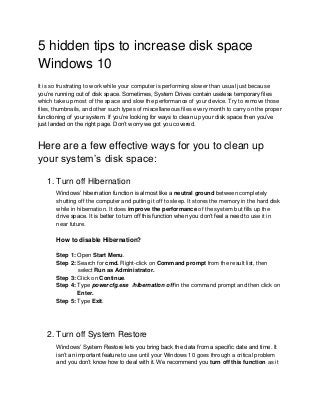
Recommended
Recommended
More Related Content
Recently uploaded
Recently uploaded (20)
Portal Kombat : extension du réseau de propagande russe

Portal Kombat : extension du réseau de propagande russe
Long journey of Ruby Standard library at RubyKaigi 2024

Long journey of Ruby Standard library at RubyKaigi 2024
Hyatt driving innovation and exceptional customer experiences with FIDO passw...

Hyatt driving innovation and exceptional customer experiences with FIDO passw...
Tales from a Passkey Provider Progress from Awareness to Implementation.pptx

Tales from a Passkey Provider Progress from Awareness to Implementation.pptx
Simplified FDO Manufacturing Flow with TPMs _ Liam at Infineon.pdf

Simplified FDO Manufacturing Flow with TPMs _ Liam at Infineon.pdf
“Iamnobody89757” Understanding the Mysterious of Digital Identity.pdf

“Iamnobody89757” Understanding the Mysterious of Digital Identity.pdf
The Value of Certifying Products for FDO _ Paul at FIDO Alliance.pdf

The Value of Certifying Products for FDO _ Paul at FIDO Alliance.pdf
Event-Driven Architecture Masterclass: Challenges in Stream Processing

Event-Driven Architecture Masterclass: Challenges in Stream Processing
Where to Learn More About FDO _ Richard at FIDO Alliance.pdf

Where to Learn More About FDO _ Richard at FIDO Alliance.pdf
Introduction to FIDO Authentication and Passkeys.pptx

Introduction to FIDO Authentication and Passkeys.pptx
Continuing Bonds Through AI: A Hermeneutic Reflection on Thanabots

Continuing Bonds Through AI: A Hermeneutic Reflection on Thanabots
TrustArc Webinar - Unified Trust Center for Privacy, Security, Compliance, an...

TrustArc Webinar - Unified Trust Center for Privacy, Security, Compliance, an...
WebRTC and SIP not just audio and video @ OpenSIPS 2024

WebRTC and SIP not just audio and video @ OpenSIPS 2024
Secure Zero Touch enabled Edge compute with Dell NativeEdge via FDO _ Brad at...

Secure Zero Touch enabled Edge compute with Dell NativeEdge via FDO _ Brad at...
Using IESVE for Room Loads Analysis - UK & Ireland

Using IESVE for Room Loads Analysis - UK & Ireland
Featured
More than Just Lines on a Map: Best Practices for U.S Bike Routes
This session highlights best practices and lessons learned for U.S. Bike Route System designation, as well as how and why these routes should be integrated into bicycle planning at the local and regional level.
Presenters:
Presenter: Kevin Luecke Toole Design Group
Co-Presenter: Virginia Sullivan Adventure Cycling AssociationMore than Just Lines on a Map: Best Practices for U.S Bike Routes

More than Just Lines on a Map: Best Practices for U.S Bike RoutesProject for Public Spaces & National Center for Biking and Walking
Featured (20)
How to Prepare For a Successful Job Search for 2024

How to Prepare For a Successful Job Search for 2024
Social Media Marketing Trends 2024 // The Global Indie Insights

Social Media Marketing Trends 2024 // The Global Indie Insights
Trends In Paid Search: Navigating The Digital Landscape In 2024

Trends In Paid Search: Navigating The Digital Landscape In 2024
5 Public speaking tips from TED - Visualized summary

5 Public speaking tips from TED - Visualized summary
Google's Just Not That Into You: Understanding Core Updates & Search Intent

Google's Just Not That Into You: Understanding Core Updates & Search Intent
The six step guide to practical project management

The six step guide to practical project management
Beginners Guide to TikTok for Search - Rachel Pearson - We are Tilt __ Bright...

Beginners Guide to TikTok for Search - Rachel Pearson - We are Tilt __ Bright...
Unlocking the Power of ChatGPT and AI in Testing - A Real-World Look, present...

Unlocking the Power of ChatGPT and AI in Testing - A Real-World Look, present...
More than Just Lines on a Map: Best Practices for U.S Bike Routes

More than Just Lines on a Map: Best Practices for U.S Bike Routes
Ride the Storm: Navigating Through Unstable Periods / Katerina Rudko (Belka G...

Ride the Storm: Navigating Through Unstable Periods / Katerina Rudko (Belka G...
Good Stuff Happens in 1:1 Meetings: Why you need them and how to do them well

Good Stuff Happens in 1:1 Meetings: Why you need them and how to do them well
5 hidden tips to increase disk space windows 10
- 1. 5 hidden tips to increase disk space Windows 10 It is so frustrating to work while your computer is performing slower than usual just because you’re running out of disk space. Sometimes, System Drives contain useless temporary files which take up most of the space and slow the performance of your device. Try to remove those files, thumbnails, and other such types of miscellaneous files every month to carry on the proper functioning of your system. If you’re looking for ways to clean up your disk space then you’ve just landed on the right page. Don’t worry we got you covered. Here are a few effective ways for you to clean up your system’s disk space: 1. Turn off Hibernation Windows’ hibernation function is almost like a neutral ground between completely shutting off the computer and putting it off to sleep. It stores the memory in the hard disk while in hibernation. It does improve the performance of the system but fills up the drive space. It is better to turn off this function when you don’t feel a need to use it in near future. How to disable Hibernation? Step 1: Open Start Menu. Step 2: Search for cmd. Right-click on Command prompt from the result list, then select Run as Administrator. Step 3: Click on Continue. Step 4: Type powercfg.exe /hibernation off in the command prompt and then click on Enter. Step 5: Type Exit. 2. Turn off System Restore Windows’ System Restore lets you bring back the data from a specific date and time. It isn’t an important feature to use until your Windows 10 goes through a critical problem and you don’t know how to deal with it. We recommend you turn off this function as it
- 2. takes up a portion of your disk space. If you wish to turn it off, then follow these steps mentioned below. How to disable System Restore? Step 1: Open the menu by right-clicking on My Computer and then click on Properties. Step 2: In System Properties, choose System Restore Tab. Step 3: Click on Turn off System Protection. Step 4: Apply 3. Clear all the duplicate and unusable photos in Windows 10 One of the most efficient ways to have more space in the disk space is to clear all the unnecessary and duplicate pictures from it. It is better for the performance of your system if you clear up your disk space routinely to avoid full storage of the hard drives. It would be easier for you to clear up space if you scan your photos to find the duplicate ones. To scan and eliminate space-hogging pictures effortlessly, use the best duplicate photo finder tool.
- 3. A quick photo finder can find the duplicate photo faster. It finds the duplicate images, auto marks them and then removes the selected duplicate pictures. 4. Move Virtual Memory to other drives Virtual Memory is used as an additional RAM to the Windows. It does boost your system so we don’t recommend disabling this function. Virtual Memory is also called Paging files. You can always choose to move this function to the other drives to free up space. Move the memory to the drive that has more disk space rather than the low one. Keep your driver updated through the best driver updated specially used for Windows 10. How to move Virtual Memory to the other drives in Windows 10? Step 1: Right-click on My Computer and select the System Properties dialog. Step 2: Choose to click on “Advanced” tab, mentioned under Performance box, then click on “Settings” to open “Performance option” dialog. Step 3: Then click on “ Advanced” tab, mentioned under Virtual Memory dialog. Step 4: Select the No Paging and click on Set. Step 5: Apply
- 4. 5. Compress all the data Windows 10 has a tool for compressing the data. You can choose to compress the whole drive or compress just the folders. Compressing your data will not hinder any of the process of you accessing the files or folders. But it decompresses the files when you open them. It might get a little crucial for your system to operate but it varies from different PC specs. If you don’t have a strong CPU or enough storage device then you should not consider compressing the whole drive. Rather, compress some of the major folders/files. How to compress files/folders in Windows 10? Step 1: Right-click on any folder/drive you want to compress and select Properties. Step 2: Under the General tab, click on the Advanced button and then check the check box next to compress content to save disk space. Step 3: Simply click on Ok and apply the Settings. It might take a few minutes to compress the files you’ve chosen depending on their size. To check whether compressing the files has helped you out to clear disk space, then uncompress the selected files/folders and go through the same process again with other files.