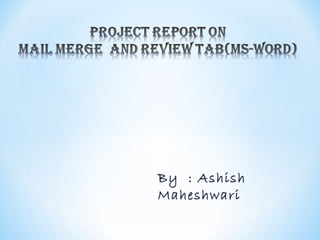
Mail merge define and process on mail merge and REVIEW TAB
- 2. INDEX 2 TOPICS PAGE NO. What is Mail Merge ? 3 Getting started with Mail Merge 5 Composed : Word Document 6 Data source : Table 7 Merge Document 10 Review letter 20 Review Tab 21 Proofing group in review tab 22
- 3. 3
- 4. We use mail merge when we want to create a set of documents, such as a form letter that is sent to many customers or a sheet of address labels. Each letter or label has the same kind of information, yet the content is unique. Using mail merge, we can create : A set of label or envelops : The return address is the same on all the labels or envelopes, but the destination address is unique on each one. A set if form letters, email messages , or fax : The basic content is the same in all the letters, messages, or faxes, but each contains information that is specific to the individual recipient, such as name, address, or some other piece of personal data. A set of numbered coupons : The coupons are identical except that each contains a unique number. 4
- 5. Open a new word document and begin composing your letter. 5
- 6. When you finish composing the Word document (don’t forget to save!) now note what fields you need in your data source. 6
- 7. Now you will open a new Word file (or Excel file, or database, etc.). I will go to insert->table, and draw a table with seven columns to map with the seven fields of variable info in my letter. I type in the headings. 7
- 8. Fill in the data for each patron you wish to send a letter to… 8
- 9. When you finish your data list, save the document (don’t forget under what name and where it is saved!) 9
- 10. Switch back to your letter. From the top dropdown menus, select Mailings->Start mail merge. Choose the option “Step-by- step mail merge wizard.” The wizard will open up in a pop up or to the right of your screen. 10
- 11. Make sure the “Letters” radio button is selected, then click on Next: Starting document 11
- 12. Make sure the “Use current document” radio button is selected, then click on -> Next: Select recipients 12
- 13. Make sure the “Use an existing list” radio button is selected, then click on Browse to search for the data file we saved. Open the file. 13
- 14. Make sure the “Use an existing list” radio button is selected, then click on Browse to search for the data file we saved. Open the file. Depending on your version of Microsoft Word, you may get this box, which gives you the option to select which records to include. Click OK. 14
- 15. Click ->Next: Write your letter. Now, highlight the first field that you would like to replace. That would be “Mailing Name.” From the wizard, choose “More items” to select from. Click “Mailing_name” and Insert. 15
- 16. Repeat this for other fields – Address, City, State and Zip, and so on from the “More items” selection. Note you may have to adjust the placement and spacing, as inserting these fields sometimes sets off the formatting. 16
- 17. Select “Preview your letters” from the wizard to see how they look. This gives you the opportunity to see if you need to go back a step and adjust spacing, or catch any errors. 17
- 18. I make my changes, and then I move forward to preview the merge with my changes. I am satisfied, so I’m ready to hit the “Next: Complete the merge” magic. 18
- 19. 19
- 20. Now, you can immediately print your letters, or if you want to review them and/or save them for another time, choose the “Edit individual letters” option. This will open a new document – your merged letters! 20
- 21. REVIEW TAB 21
- 22. PROOFING GROUP IN REVIEW TAB 22
- 23. SPELLING & GRAMMAR To check spelling and grammar: ∗ Place the cursor at the beginning of the document or the section that we want to check. ∗ On the Review tab, in the Proofing Group, click Spelling and Grammar. ∗ If the program finds spelling mistakes, a dialog box with the misspelled word will be displayed. ∗ Click Spelling & Grammar on the Proofing Group. 23
- 24. RESEARCH ∗ On the Review tab, in the Proofing group, click Research. ∗ In the Research pane, click Research options. ∗ Click drop-down button and select any option to start the search with, there are three categories, All Research Books, All Research Sites, and All Business and Financial Sites. Under each category, we will find multiple highly preferred sites that we can use for research purposes. 24
- 25. THESAURUS To use Thesaurus do the following: i. Select the word for which we have to find another word. ii.Click the Review tab. iii.Click the Thesaurus button on the Proofing Group 25
- 26. WORD COUNT To count the word as we type: Look at the bottom left corner of the screen to check the Word Count as we type in a document. It will give us total word count or tell us how many words are highlighted. 26
- 27. COMMENT GROUP ON REVIEW TAB 27
- 28. INSERT A COMMENT Do the following: i. Select the text or item that we want to comment on, or click at the end of the text. ii. On the Review tab, in the Comments group, click New comment. iii.Type the comment text in the comment balloon Note: To respond to a comment, click its balloon, and then click New comment in the Comments group. Type the response in the new comment balloon. 28
- 29. DELETE COMMENT(S) i. To quickly delete a single comment, right-click the comment, and then click Delete Comment. ii. To quickly delete all comments in a document, click a comment in the document. On the Review tab, in the Comments group, click the arrow below Delete, and then click Delete All Comments in Document. 29
- 30. THANK YOU 30