Mail merge wizardry
•Download as PPT, PDF•
1 like•827 views
Report
Share
Report
Share
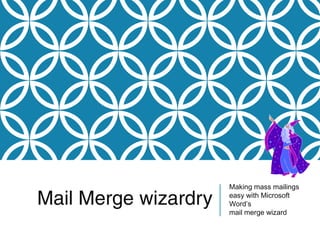
Recommended
Recommended
More Related Content
What's hot
What's hot (19)
Word 2007-Mail Merge 1- Use Mail Merge For Mass Mailings

Word 2007-Mail Merge 1- Use Mail Merge For Mass Mailings
Mail merge define and process on mail merge and REVIEW TAB

Mail merge define and process on mail merge and REVIEW TAB
Viewers also liked
Viewers also liked (10)
List of Useful Words for Interpreting Data in the IELTS Writing Test

List of Useful Words for Interpreting Data in the IELTS Writing Test
Similar to Mail merge wizardry
Similar to Mail merge wizardry (20)
The Best Microsoft Office 365 Tips for Busy HR Professionals

The Best Microsoft Office 365 Tips for Busy HR Professionals
Recently uploaded
PEMESANAN OBAT ASLI :: 087,776,558,899
Cara Menggugurkan Kandungan usia 1 , 2 , 3 , 4 , 5 , 6 , 7 , 8 bulan Batam || obat penggugur kandungan Batam || cara aborsi kandungan Batam || obat penggugur kandungan 1 - 2 - 3 - 4 - 5 - 6 - 7 - 8 bulan Batam || bagaimana cara menggugurkan kandungan Batam || tips Cara aborsi kandungan Batam || trik Cara menggugurkan janin Batam || Cara aman bagi ibu menyusui menggugurkan kandungan Batam || klinik apotek jual obat penggugur kandungan Batam || jamu PENGGUGUR KANDUNGAN Batam || WAJIB TAU CARA ABORSI JANIN Batam || GUGURKAN KANDUNGAN AMAN TANPA KURET Batam || CARA Menggugurkan Kandungan tanpa efek samping Batam || rekomendasi dokter obat herbal penggugur kandungan Batam || ABORSI janin Batam || aborsi kandungan Batam || jamu herbal Penggugur kandungan Batam || cara Menggugurkan Kandungan yang cacat Batam || tata cara Menggugurkan Kandungan Batam || obat penggugur kandungan di apotik kimia Farma Batam || obat telat datang bulan Batam || obat penggugur kandungan tuntas Batam || obat penggugur kandungan alami Batam || klinik aborsi janin gugurkan kandungan Batam || Cytotec misoprostol BPOM Batam || OBAT PENGGUGUR KANDUNGAN CYTOTEC Batam || aborsi janin dengan pil Cytotec Batam || Cytotec misoprostol BPOM 100% Batam || penjual obat penggugur kandungan asli Batam || klinik jual obat aborsi janin Batam || obat penggugur kandungan di klinik k-24 Batam || obat penggugur Cytotec di apotek umum Batam || CYTOTEC ASLI Batam || obat Cytotec yang asli 200mcg Batam || obat penggugur ASLI Batam || pil Cytotec© tablet Batam || cara gugurin kandungan Batam || jual Cytotec 200mg Batam || dokter gugurkan kandungan Batam || cara menggugurkan kandungan dengan cepat selesai dalam 24 jam secara alami buah buahan Batam || usia kandungan 1 2 3 4 5 6 7 8 bulan masih bisa di gugurkan Batam || obat penggugur kandungan cytotec dan gastrul Batam || cara gugurkan pembuahan janin secara alami dan cepat Batam || gugurkan kandungan Batam || gugurin janin Batam || cara Menggugurkan janin di luar nikah Batam || contoh aborsi janin yang benar Batam || contoh obat penggugur kandungan asli Batam || contoh cara Menggugurkan Kandungan yang benar Batam || telat haid Batam || obat telat haid Batam || Cara Alami gugurkan kehamilan Batam || obat telat menstruasi Batam || cara Menggugurkan janin anak haram Batam || cara aborsi menggugurkan janin yang tidak berkembang Batam || gugurkan kandungan dengan obat Cytotec Batam || obat penggugur kandungan Cytotec 100% original Batam || HARGA obat penggugur kandungan Batam || obat telat haid 1 2 3 4 5 6 7 bulan Batam || obat telat menstruasi 1 2 3 4 5 6 7 8 BULAN Batam || obat telat datang bulan Batam
^^^^^^^^^^^^^^^^^^^^^^^^^^^^^^^^^^^^^^^^^^^^
Cara Menggugurkan Kandungan Usia Janin 1 | 7 | 8 Bulan Dengan Cepat Dalam Hitungan Jam Secara Alami, Kami Siap Meneriman Pesanan Ke Seluruh Indonesia, Melputi: Ambon, Banda Aceh, Bandung, Banjarbaru, Batam, Bau-Bau, Bengkulu, Binjai, Blitar, Bontang, Cilegon, KLINIK BATA Jual obat penggugur kandungan 087776558899 ABORSI JANIN KEHAMILAN...

KLINIK BATA Jual obat penggugur kandungan 087776558899 ABORSI JANIN KEHAMILAN...Cara Menggugurkan Kandungan 087776558899
VIP Call Girls Navi Mumbai Anamika Call Now: 8250077686 Navi Mumbai Escorts Booking Contact Details WhatsApp Chat: +91-8250077686 Navi Mumbai Escort Service includes providing maximum physical satisfaction to their clients as well as engaging conversation that keeps your time enjoyable and entertainin. Plus they look fabulously elegant; making an impressionable. Independent Escorts Navi Mumbai understands the value of confidentiality and discretion - they will go the extra mile to meet your needs. Simply contact them via text messaging or through their online profiles; they'd be more than delighted to accommodate any request or arrange a romantic date or fun-filled night together. We provide –(Anamika) VIP Call Girls Navi Mumbai Call Now 8250077686 Navi Mumbai Escorts ...

(Anamika) VIP Call Girls Navi Mumbai Call Now 8250077686 Navi Mumbai Escorts ...Call Girls in Nagpur High Profile Call Girls
Top Rated Pune Call Girls Tingre Nagar ⟟ 6297143586 ⟟ Call Me For Genuine Sex Service At Affordable Rate
Booking Contact Details
WhatsApp Chat: +91-6297143586
pune Escort Service includes providing maximum physical satisfaction to their clients as well as engaging conversation that keeps your time enjoyable and entertaining. Plus they look fabulously elegant; making an impressionable.
Independent Escorts pune understands the value of confidentiality and discretion - they will go the extra mile to meet your needs. Simply contact them via text messaging or through their online profiles; they'd be more than delighted to accommodate any request or arrange a romantic date or fun-filled night together.
We provide -
01-may-2024(v.n)
Top Rated Pune Call Girls Tingre Nagar ⟟ 6297143586 ⟟ Call Me For Genuine Se...

Top Rated Pune Call Girls Tingre Nagar ⟟ 6297143586 ⟟ Call Me For Genuine Se...Call Girls in Nagpur High Profile
Russian Call Girls Surat Aarini Call Now: 8250077686 Surat Escorts Booking Contact Details WhatsApp Chat: +91-8250077686 Surat Escort Service includes providing maximum physical satisfaction to their clients as well as engaging conversation that keeps your time enjoyable and entertainin. Plus they look fabulously elegant; making an impressionable. Independent Escorts Surat understands the value of confidentiality and discretion - they will go the extra mile to meet your needs. Simply contact them via text messaging or through their online profiles; they'd be more than delighted to accommodate any request or arrange a romantic date or fun-filled night together. We provide –(Aarini) Russian Call Girls Surat Call Now 8250077686 Surat Escorts 24x7

(Aarini) Russian Call Girls Surat Call Now 8250077686 Surat Escorts 24x7Call Girls in Nagpur High Profile Call Girls
$ Love Spells^ 💎 (310) 882-6330 in West Virginia, WV | Psychic Reading Best Black Magic Removal Specialist Near Me Spiritual Healer Powerful Love Spells Astrologer Spell to Get Ex-Lover Back | Lost Love Spell Caster$ Love Spells^ 💎 (310) 882-6330 in West Virginia, WV | Psychic Reading Best B...

$ Love Spells^ 💎 (310) 882-6330 in West Virginia, WV | Psychic Reading Best B...PsychicRuben LoveSpells
Recently uploaded (14)
2k Shots ≽ 9205541914 ≼ Call Girls In Jasola (Delhi)

2k Shots ≽ 9205541914 ≼ Call Girls In Jasola (Delhi)
KLINIK BATA Jual obat penggugur kandungan 087776558899 ABORSI JANIN KEHAMILAN...

KLINIK BATA Jual obat penggugur kandungan 087776558899 ABORSI JANIN KEHAMILAN...
call Now 9811711561 Cash Payment乂 Call Girls in Dwarka Mor

call Now 9811711561 Cash Payment乂 Call Girls in Dwarka Mor
the Husband rolesBrown Aesthetic Cute Group Project Presentation

the Husband rolesBrown Aesthetic Cute Group Project Presentation
(Anamika) VIP Call Girls Navi Mumbai Call Now 8250077686 Navi Mumbai Escorts ...

(Anamika) VIP Call Girls Navi Mumbai Call Now 8250077686 Navi Mumbai Escorts ...
Top Rated Pune Call Girls Tingre Nagar ⟟ 6297143586 ⟟ Call Me For Genuine Se...

Top Rated Pune Call Girls Tingre Nagar ⟟ 6297143586 ⟟ Call Me For Genuine Se...
(Aarini) Russian Call Girls Surat Call Now 8250077686 Surat Escorts 24x7

(Aarini) Russian Call Girls Surat Call Now 8250077686 Surat Escorts 24x7
2k Shots ≽ 9205541914 ≼ Call Girls In Mukherjee Nagar (Delhi)

2k Shots ≽ 9205541914 ≼ Call Girls In Mukherjee Nagar (Delhi)
2k Shots ≽ 9205541914 ≼ Call Girls In Dashrath Puri (Delhi)

2k Shots ≽ 9205541914 ≼ Call Girls In Dashrath Puri (Delhi)
$ Love Spells^ 💎 (310) 882-6330 in West Virginia, WV | Psychic Reading Best B...

$ Love Spells^ 💎 (310) 882-6330 in West Virginia, WV | Psychic Reading Best B...
2k Shots ≽ 9205541914 ≼ Call Girls In Palam (Delhi)

2k Shots ≽ 9205541914 ≼ Call Girls In Palam (Delhi)
Mail merge wizardry
- 1. Mail Merge wizardry Making mass mailings easy with Microsoft Word’s mail merge wizard
- 2. Goals of this session At the end of this session, you will… 1.Understand the basics of a mail-merge. 2.Be able to create a data source and document of your own. 3.Successfully merge the documents. 4.Feel like a mail merge wizard!
- 3. About me Susie Sargent Advancement Professional with 13 years of Microsoft Office experience.
- 4. Why I use Mail Merges Susie Sargent Advancement Professional with 13 years of Microsoft Office experience.
- 5. Why I use Mail Merges Susie Sargent Advancement Professional with 13 years of Microsoft Office experience. Advancement=Fundraising
- 6. Why I use Mail Merges Susie Sargent Advancement Professional with 13 years of Microsoft Office experience. Asking for money, thanking donors for money, inviting donors to events, sending news to alumni, personalizing messages…
- 7. What is a mail merge?
- 8. Getting Started: Word Document Open a new word document and begin composing your letter.
- 9. Composed: Word Document When you finish composing the Word document (don’t forget to save!) now note what fields you need in your data source.
- 10. Data Source: Table Now you will open a new Word file (or Excel file, or database, etc.). I will go to insert->table, and draw a table with seven columns to map with the seven fields of variable info in my letter. I type in the headings.
- 11. Data Source: Table Fill in the data for each patron you wish to send a letter to…
- 12. Data Source: Table When you finish your data list, save the document (don’t forget under what name and where it is saved!)
- 13. Merge Document Switch back to your letter. From the top dropdown menus, select Mailings->Start mail merge. Choose the option “Stepby-step mail merge wizard.” The wizard will open up in a pop up or to the right of your screen.
- 14. Merge Document Make sure the “Letters” radio button is selected, then click on Next: Starting document
- 15. Merge Document Make sure the “Use current document” radio button is selected, then click on -> Next: Select recipients
- 16. Merge Document Make sure the “Use an existing list” radio button is selected, then click on Browse to search for the data file we saved. Open the file.
- 17. Merge Document Make sure the “Use an existing list” radio button is selected, then click on Browse to search for the data file we saved. Open the file. Depending on your version of Microsoft Word, you may get this box, which gives you the option to select which records to include. Click OK.
- 18. Merge Document Click ->Next: Write your letter. Now, highlight the first field that you would like to replace. That would be “Mailing Name.” From the wizard, choose “More items” to select from. Click “Mailing_name” and Insert.
- 19. Merge Document Repeat this for other fields – Address, City, State and Zip, and so on from the “More items” selection. Note you may have to adjust the placement and spacing, as inserting these fields sometimes sets off the formatting.
- 20. Merge Document Select “Preview your letters” from the wizard to see how they look. This gives you the opportunity to see if you need to go back a step and adjust spacing, or catch any errors.
- 21. Merge Document For example, I decide I want to call out the Title information with bold in the original document, so I select “Previous: Write your letter” from the wizard to go back and change the formatting.
- 22. Merge Document I make my changes, and then I move forward to preview the merge with my changes. I am satisfied, so I’m ready to hit the “Next: Complete the merge” magic.
- 23. MergeD Document
- 24. MergeD Document Now, you can immediately print your letters, or if you want to review them and/or save them for another time, choose the “Edit individual letters” option
- 25. Review your letters Now, you can immediately print your letters, or if you want to review them and/or save them for another time, choose the “Edit individual letters” option. This will open a new document – your merged letters!
- 26. Envelopes We’re not done yet…unless you like hand-addressing your envelopes!a new Word document. 1. Start 2. What next?
- 27. Envelopes Select Envelopes instead of Letters
- 28. Envelopes Click on “Envelope options” to set the size of your envelope (#10 is the usual letter sized envelope
- 29. Envelopes Type in your return address, as this will be the same on each envelope.
- 30. Envelopes Just like for the letters, you will select “Use an existing list”. Browse to find the list you saved for the letters, and select OK.
- 31. Envelopes Just like the letters, you will arrange your merge fields on the envelope from the “More items…” selection. Then Next: Preview your envelopes
- 32. Envelopes Now you preview your letters. When it looks good, select Next: Complete the merge
- 33. Envelopes
- 34. Further Resources Microsoft Office Support: http://support.microsoft.com/kb/294683
Editor's Notes
- {}
