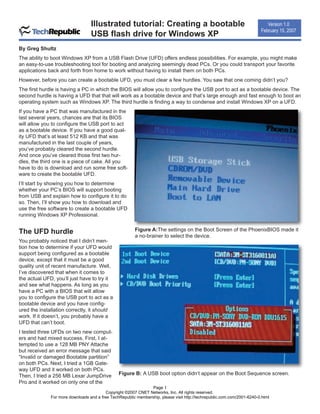More Related Content
Similar to Bootable Usb (20)
Bootable Usb
- 1. Illustrated tutorial: Creating a bootable Version 1.0
USB flash drive for Windows XP
February 15, 2007
By Greg Shultz
The ability to boot Windows XP from a USB Flash Drive (UFD) offers endless possibilities. For example, you might make
an easy-to-use troubleshooting tool for booting and analyzing seemingly dead PCs. Or you could transport your favorite
applications back and forth from home to work without having to install them on both PCs.
However, before you can create a bootable UFD, you must clear a few hurdles. You saw that one coming didn’t you?
The first hurdle is having a PC in which the BIOS will allow you to configure the USB port to act as a bootable device. The
second hurdle is having a UFD that that will work as a bootable device and that’s large enough and fast enough to boot an
operating system such as Windows XP. The third hurdle is finding a way to condense and install Windows XP on a UFD.
If you have a PC that was manufactured in the
last several years, chances are that its BIOS
will allow you to configure the USB port to act
as a bootable device. If you have a good qual-
ity UFD that’s at least 512 KB and that was
manufactured in the last couple of years,
you’ve probably cleared the second hurdle.
And once you’ve cleared those first two hur-
dles, the third one is a piece of cake. All you
have to do is download and run some free soft-
ware to create the bootable UFD.
I’ll start by showing you how to determine
whether your PC’s BIOS will support booting
from USB and explain how to configure it to do
so. Then, I’ll show you how to download and
use the free software to create a bootable UFD
running Windows XP Professional.
The UFD hurdle Figure A:The settings on the Boot Screen of the PhoenixBIOS made it
a no-brainer to select the device.
You probably noticed that I didn’t men-
tion how to determine if your UFD would
support being configured as a bootable
device, except that it must be a good
quality unit of recent manufacture. Well,
I’ve discovered that when it comes to
the actual UFD, you’ll just have to try it
and see what happens. As long as you
have a PC with a BIOS that will allow
you to configure the USB port to act as a
bootable device and you have config-
ured the installation correctly, it should
work. If it doesn’t, you probably have a
UFD that can’t boot.
I tested three UFDs on two new comput-
ers and had mixed success. First, I at-
tempted to use a 128 MB PNY Attache
but received an error message that said
“Invalid or damaged Bootable partition”
on both PCs. Next, I tried a 1GB Gate-
way UFD and it worked on both PCs.
Then, I tried a 256 MB Lexar JumpDrive Figure B: A USB boot option didn’t appear on the Boot Sequence screen.
Pro and it worked on only one of the
Page 1
Copyright ©2007 CNET Networks, Inc. All rights reserved.
For more downloads and a free TechRepublic membership, please visit http://techrepublic.com.com/2001-6240-0.html
- 2. Illustrated tutorial: Creating a bootable USB flash drive for Windows XP
PCs. You can find lists of UFD brands
that others have had success with on
the Internet.
Checking the BIOS
Not every new BIOS will allow you to
configure the USB port to act as a
bootable device. And some that do
allow it don’t make it easy. On one of
my example systems, it was a no- Figure C: The Hard Disk Drives screen showed only the SATA hard disk.
brainer. On the other, the UFD had to
be connected to the USB port before
it was apparent that I could configure
it as a bootable device. Let’s take a
closer look.
On the test system with a
PhoenixBIOS version 62.04, I ac-
cessed the BIOS, went to the boot
screen, and found that USB Storage
Stick was one of the options. I then
moved it to the top of the list, as
shown in Figure A, thus making it the
first device to check during the boot
sequence. (This particular BIOS also
allowed me to press the [F10] key
during the boot sequence and select
any one of the available bootable de-
vices, so it really wasn’t necessary to
move it to the top.)
On the test system with an AMI BIOS
version 2.59, I accessed the BIOS, Figure D: With the UFD plugged into the USB port, I could configure
went to the Boot Sequence screen, the UFD as a bootable device.
and didn’t find a USB boot option, as
shown in Figure B. I then went one
step further and checked the Hard
Disk Drives screen and still didn’t find
a USB boot option, as shown in
Figure C.
I then plugged a UFD into the USB
port, booted up the system, and ac-
cessed the BIOS. When I checked the
Hard Disk Drives screen, the UFD ap-
peared in the list and I could select it Figure E: As the Boot Sequence screen indicates, the UFD was set to
as the first drive (Figure D). be the first bootable device.
When I returned to the Boot Sequence
screen, the UFD was indeed set as
the first bootable device (Figure E). Warning
Do not run the Windows Server 2003 SP1 executable file! Doing
so will completely corrupt Windows XP. We will use a set of
special commands to extract the two files and then delete the
rest of the package.
Page 2
Copyright ©2007 CNET Networks, Inc. All rights reserved.
For more downloads and a free TechRepublic membership, please visit http://techrepublic.com.com/2001-6240-0.html
- 3. Illustrated tutorial: Creating a bootable USB flash drive for Windows XP
Rounding up the
software
To condense and install Win-
dows XP on a UFD, you’ll
need a program called PE
Builder by Bart Lagerweij.
You’ll also need two files from
the Windows Server 2003
Service Pack 1. And of
course, you need to have a
Windows XP Professional
CD.
You can download PE Builder
from Bart’s Web site. At the
time of this writing, the most Figure F: Once PE Builder is installed, you’ll need to create folder called SRSP1 in
current version of PE Builder C:PEBUILDER3110a.
was 3.1.10a.
You can download Windows
Server 2003 SP1 by following
the link in the Knowledge
Base article “How to obtain the
latest service pack for Windows
Server 2003.” Be sure to get
the 32-bit version!
Keep in mind that at 329 MB,
Windows Server 2003 SP1
will take some time to down-
load. And although you need
just two small files, the only
way to get them is to down-
load the entire package.
Preparing the Figure G:You can extract the files into the same folder containing the Windows
software Server 2003 SP1 executable file.
Installing PE Builder is quick and easy. Just run the installation program and follow the onscreen instructions. To make
things simpler, I installed the program in the root directory in a folder called PEBUILDER3110a.
Once PE Builder is installed, you’ll need to create a folder in C:PEBUILDER3110a called SRSP1, as shown in Figure
F. This is the folder in which PE Builder will look for the extracted Windows Server 2003 SP1 files.
Now, you can begin extracting the two needed files from Windows Server 2003 SP1. When you download the Windows
Server 2003 SP1, the executable file will have a long name: WindowsServer2003-KB889101-SP1-ENU.exe. To save
on typing, you can rename the file to something shorter, such as WS-SP1.exe.
To begin, open a Command Prompt window and use the CD command to change to the folder in which you down-
loaded the Windows Server 2003 SP1 executable file. I downloaded the file to a folder called Downloads. Now, to ex-
tract the files contained in SP1, type the command
WS-SP1.exe -x
You’ll immediately see a dialog box that prompts you to select a folder in which to extract the files and can type the
name of the same folder, as shown in Figure G. Click OK to proceed with the extraction procedure. When the proce-
dure is complete, just leave the Command Prompt window open.
Page 3
Copyright ©2007 CNET Networks, Inc. All rights reserved.
For more downloads and a free TechRepublic membership, please visit http://techrepublic.com.com/2001-6240-0.html
- 4. Illustrated tutorial: Creating a bootable USB flash drive for Windows XP
The extraction procedure will create a subdirectory called i386 and extract all the Windows Server 2003
SP1 files there.
Use the CD command to change to the i386 folder and then copy the setupldr.bin file to the SRSP1 folder
with the command:
copy setupldr.bin c:pebuilder3110asrsp1
Expand the ramdisk.sy_ file to the SRSP1 folder with the command:
expand –r ramdisk.sy_ c:pebuilder3110asrsp1
These three steps are
illustrated in Figure H.
Now, using Windows
Explorer, verify that
the two necessary
files are in the SRSP1
folder, as shown in
Figure I. Once you do
so, you can delete all
the Windows Server
2003 SP1 files.
Running PE
Builder
Now that you’ve ex-
tracted the necessary Figure H: You’ll copy and expand the two necessary files to the SRSP1 folder.
files from the Win-
dows Server 2003
SP1 package, you’re
ready to use PE
Builder to create a
compressed version
of Windows XP. To
begin, place your
Windows XP Profes-
sional CD into the
drive and hold down
the [Shift] key to pre-
vent Autostart from
launching the CD.
Then, launch PE
Builder.
In the Source field on Figure I: You’ll want to verify that the setupldr.bin and ramdisk.sys files are in the
the main PE Builder SRSP1 folder.
screen, simply type
the letter of drive in
which you put the Windows XP Professional CD, as shown in Figure J. Make sure that the Output box
contains BartPE and that the None option is selected in the Media Output panel. Then, click the Build but-
ton.
As PE Builder compresses Windows XP Professional into a bootable image, you’ll see a detailed
progress dialog box. When the operation is complete, as shown in Figure K, click the Close button.
Page 4
Copyright ©2007 CNET Networks, Inc. All rights reserved.
For more downloads and a free TechRepublic membership, please visit http://techrepublic.com.com/2001-6240-0.html
- 5. Illustrated tutorial: Creating a bootable USB flash drive for Windows XP
Preparing the
UFD to boot Win-
dows XP
At this point, you’re ready
to format and copy the
Windows XP Professional
bootable image to the
UFD with the BartPE USB
Installer. To do so, open a
Command Prompt window
and use the CD command
to change to the pe-
builder3110a folder. Then,
insert your UFD into a
USB port and take note of
the drive letter that it is as-
signed. On my example
system, the UFD was as-
signed drive E.
Now, type the command:
pe2usb –f e:
You’ll then be prompted to
confirm this part of the op-
eration, as shown in Figure J: Fill in the Source field on the main PE Builder screen.
Figure L. While the oper-
ation is underway, you’ll
see progress indicators.
Once the BartPE USB In-
staller finishes its job,
you’ll be prompted press
any key to exit the pro-
gram. Now you can use
your UFD to boot your
computer into the BartPE
interface for Windows XP,
as shown in Figure M.
You can find a list of
specialized applications on
Bart’s Web site, which
you can install on your
UFD as Plugins. For ex-
ample, you can find such
things as Firefox or
McAfee command-line
virus scanner.
Figure K: E Builder displays a detailed progress report.
Page 5
Copyright ©2007 CNET Networks, Inc. All rights reserved.
For more downloads and a free TechRepublic membership, please visit http://techrepublic.com.com/2001-6240-0.html
- 6. Illustrated tutorial: Creating a bootable USB flash drive for Windows XP
Conclusion
Booting Windows XP from a UFD requires that your PC’s BIOS support booting from USB and that you
have a UFD that can be formatted as a bootable device. If you can meet these two requirements, all you
need is PE Builder, a couple of files from the Windows Server 2003 Service Pack 1, and a little effort to
configure a UFD to boot the BartPE interface to Windows XP.
Figure L: You’ll be prompted to confirm that you want to format your
UFD.
Figure M: The BartPE interface provides a pared down version of Windows XP.
Page 6
Copyright ©2007 CNET Networks, Inc. All rights reserved.
For more downloads and a free TechRepublic membership, please visit http://techrepublic.com.com/2001-6240-0.html
- 7. Illustrated tutorial: Creating a bootable USB flash drive for Windows XP
Additional resources
■ TechRepublic’s Downloads RSS Feed
■ Sign up for TechRepublic’s Downloads Weekly Update newsletter
■ Sign up for our Network Administration NetNote
■ Check out all of TechRepublic’s free newsletters
■ “Build a robust Windows boot disk for free with BartPE” (TechRepublic article)
■ “10 things you can do when Windows XP won't boot” (TechRepublic download)
■ “12 steps to create a boot diskette to upgrade a PC BIOS” (TechRepublic download)
Version history
Version: 1.0
Published: February 15, 2007
Tell us what you think
TechRepublic downloads are designed to help you get your job done as painlessly and effectively as
possible. Because we’re continually looking for ways to improve the usefulness of these tools, we need
your feedback. Please take a minute to drop us a line and tell us how well this download worked for
you and offer your suggestions for improvement.
Thanks!
—The TechRepublic Downloads Team
Page 7
Copyright ©2007 CNET Networks, Inc. All rights reserved.
For more downloads and a free TechRepublic membership, please visit http://techrepublic.com.com/2001-6240-0.html